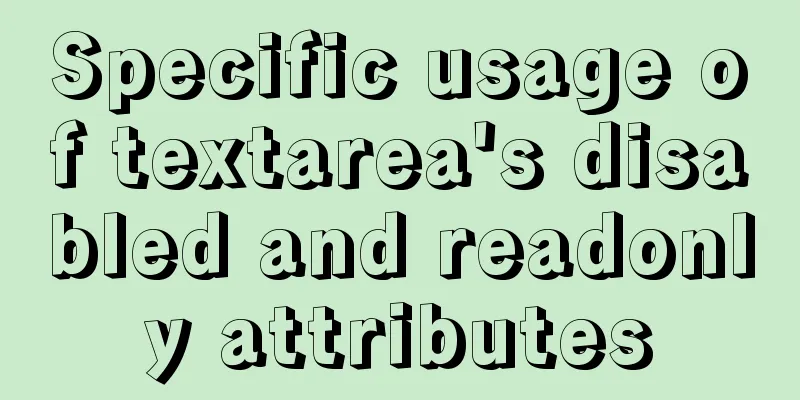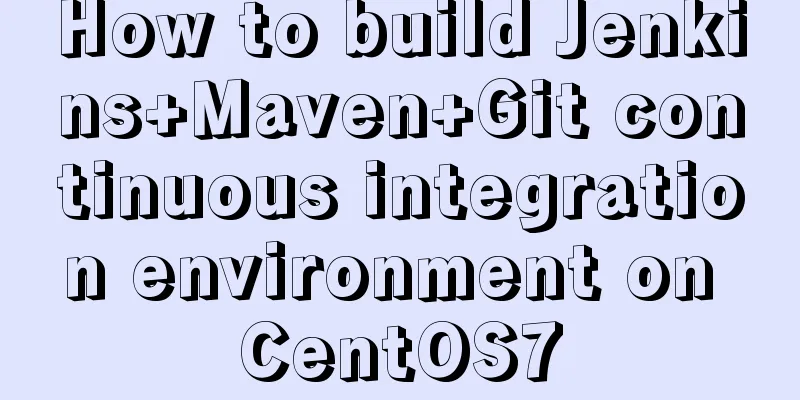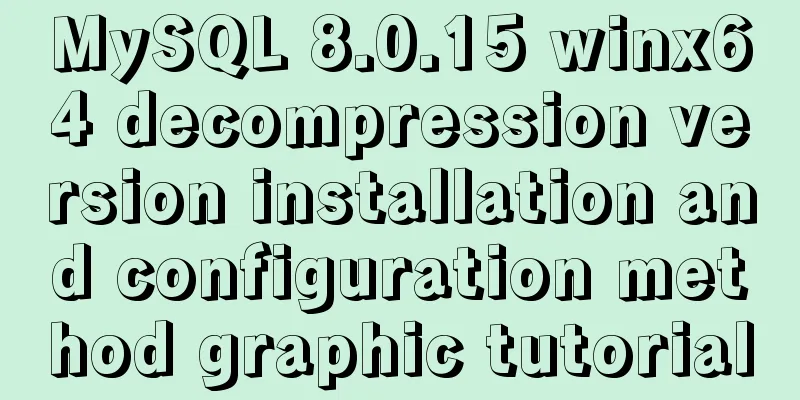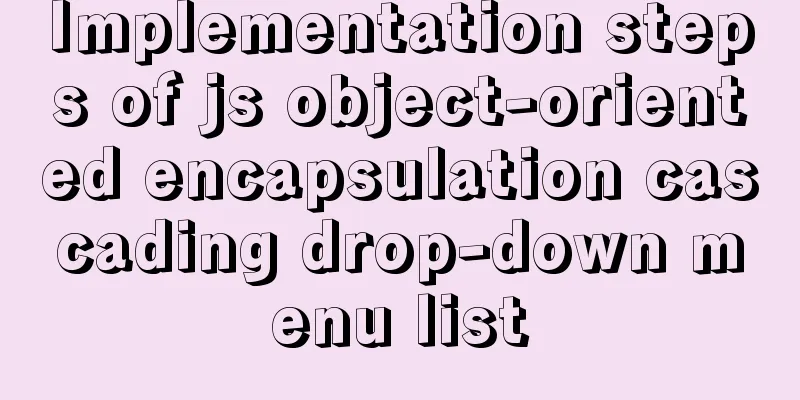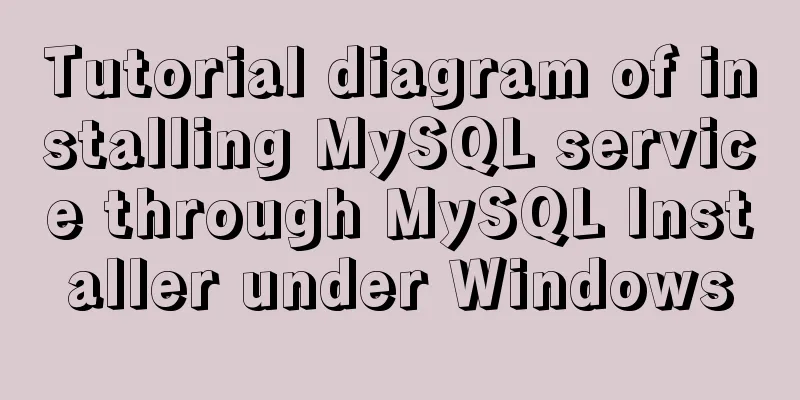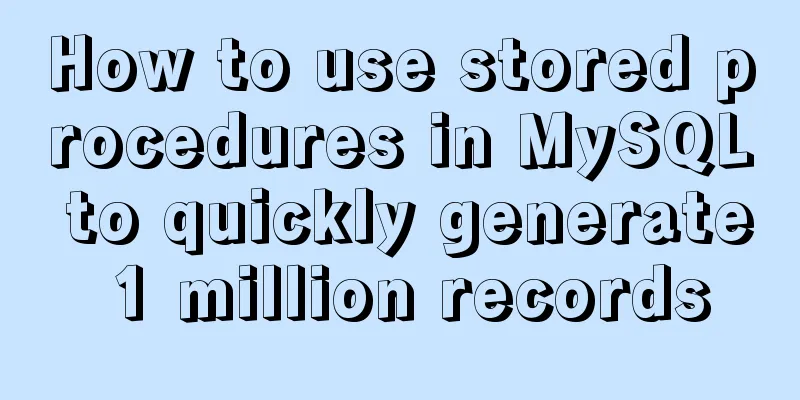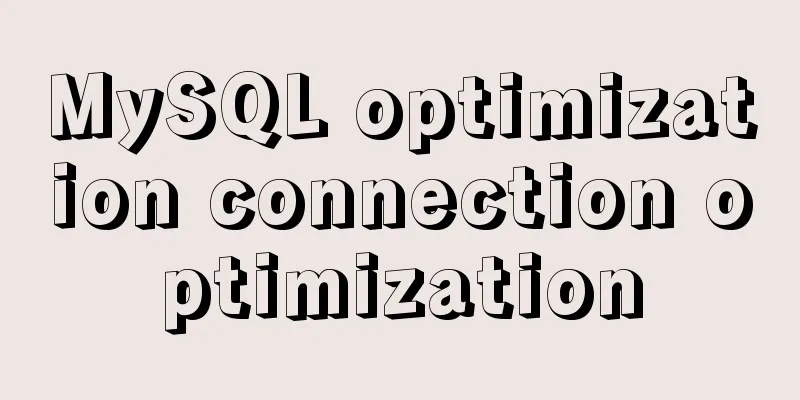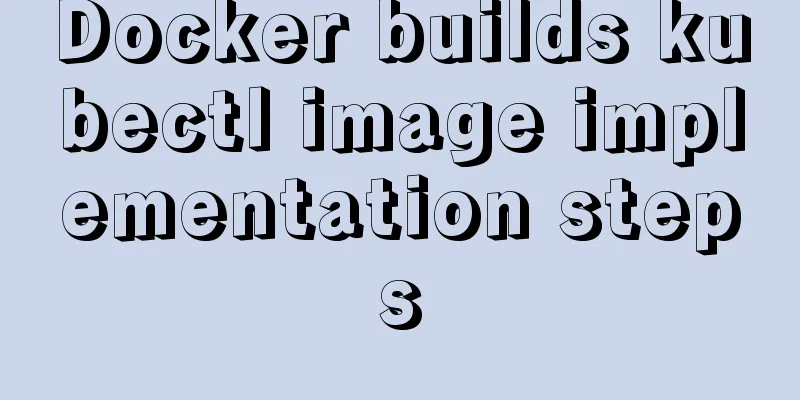CentOS7 network configuration under VMware virtual machine (host wireless Internet access)
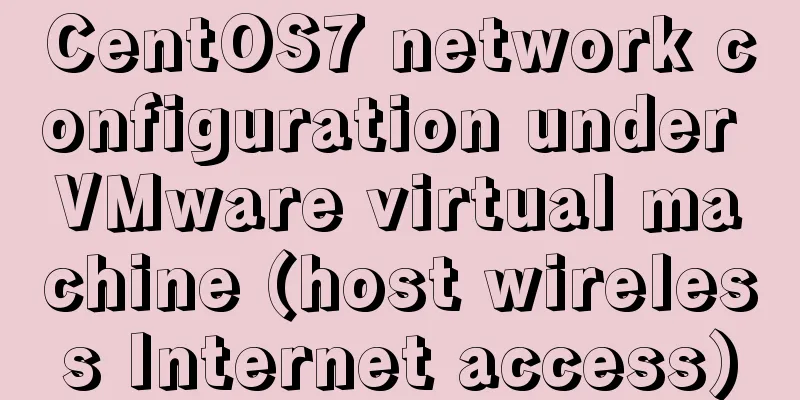
|
This is the first time I used the CentOS7 system and I encountered many problems when doing network configuration. I wrote this blog to record the solution to the problem. I welcome your comments. 1. Virtual Machine Settings At the top of the VMware interface, select Virtual Machine -> Settings: Change the network connection to bridge mode, as shown below:
2. Check the host DNS address Win+R, enter cmd, start the command line interface, enter ipconfig/all, and check the host DNS server address, as shown in the following figure:
Note that since this machine is connected to the Internet wirelessly, this is the DNS server address of the wireless LAN. Write down this address as it will be useful later. 3. Modify the CentOS7 network configuration file 1. Open the terminal in CentOS7 and enter cd /etc/sysconfig/network-scripts/ 2. Enter vi ifcfg-ens33 to open the network configuration file ifcfg-ens33, as shown in the following figure:
The content of the configuration file is as follows: TYPE=Ethernet # Network card type: Ethernet PROXY_METHOD=none # Proxy mode: Disabled BROWSER_ONLY=no # Only browser: No BOOTPROTO=dhcp # Boot protocol of network card: DHCP DEFROUTE=yes # Default route: yesIPV4_FAILURE_FATAL=no # Disable IPV4 fatal error detection: noIPV6INIT=yes # Whether IPV6 is automatically initialized: yesIPV6_AUTOCONF=yes # Whether IPV6 is automatically configured: yesIPV6_DEFROUTE=yes # Can IPV6 be the default route: yesIPV6_FAILURE_FATAL=no # Disable IPV6 fatal error detection: noIPV6_ADDR_GEN_MODE=stable-privacy # IPV6 address generation model: stable-privacy NAME=ens33 # Network card physical device name UUID=42773503-99ed-443f-a957-66dbc1258347 # Universal unique identifier DEVICE=ens33 # Network card device name ONBOOT=no # Whether to start the computer. You can use systemctl restart network to restart the network. 3. Modify ONBOOT=yes and add DNS1=192.168.31.1. Set this DNS address to the local DNS address (the address you wrote down earlier) Enter Esc :wq! to exit, as shown in the following figure:
Note: If the user does not have sufficient permissions, an error message will be displayed when saving. It is recommended to log in to the root account. 4. Enter systemctl restart network to restart the network. If no information is prompted, it means that the network restart is successful, as shown in the following figure:
At this point, all settings are completed and you can surf the Internet by opening the browser.
The above is the full content of this article. I hope it will be helpful for everyone’s study. I also hope that everyone will support 123WORDPRESS.COM. You may also be interested in:
|
<<: Mysql master-slave synchronization configuration scheme under Centos7 system
>>: How to choose the right index in MySQL
Recommend
MySQL 8.0.13 download and installation tutorial with pictures and text
MySQL is the most commonly used database. You mus...
8 Reasons Why You Should Use Xfce Desktop Environment for Linux
For several reasons (including curiosity), I star...
Vue's simple implementation process of imitating NetEase Cloud Music Player interface
Due to the needs of the work project, song playba...
Add and delete table information using javascript
Getting Started with JavaScript JavaScript is a l...
How to view the execution time of SQL statements in MySQL
Table of contents 1. Initial SQL Preparation 2. M...
MySQL uses variables to implement various sorting
Core code -- Below I will demonstrate the impleme...
TypeScript Enumeration Type
Table of contents 1. Overview 2. Digital Enumerat...
How to use cc.follow for camera tracking in CocosCreator
Cocos Creator version: 2.3.4 Demo download: https...
MySQL 5.7 JSON type usage details
JSON is a lightweight data exchange format that u...
GZIP compression Tomcat and improve web performance process diagram
1. Introduction I recently worked on a project an...
Detailed explanation of how to use awk in Linux
Before learning awk, we should have learned sed, ...
Tomcat security specifications (tomcat security reinforcement and specifications)
tomcat is an open source web server. The web base...
mysql 8.0.18 mgr installation and its switching function
1. System installation package yum -y install mak...
Detailed explanation of mysql MGR single-master and multi-master mode switching knowledge points
Main library execution CREATE DATABASE test CHARA...
Horizontal header menu implemented with CSS3
Result:Implementation Code html <nav class=&qu...