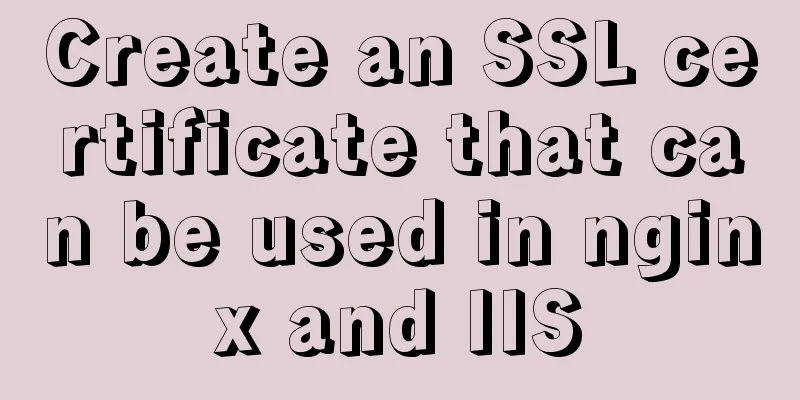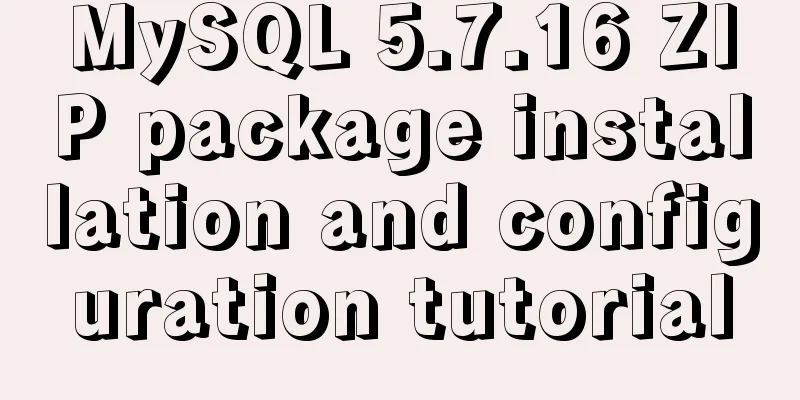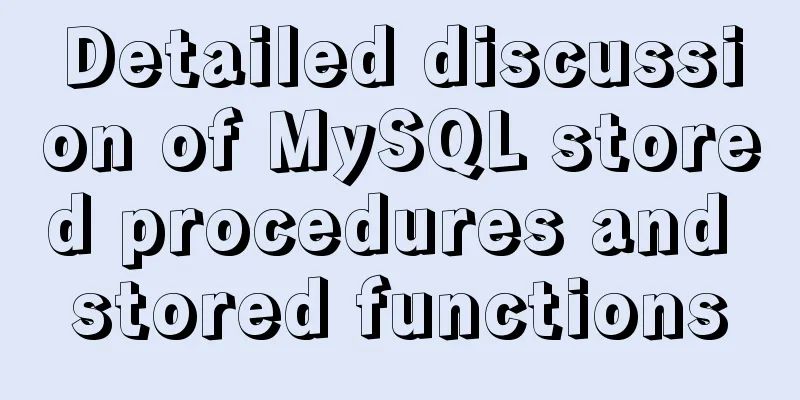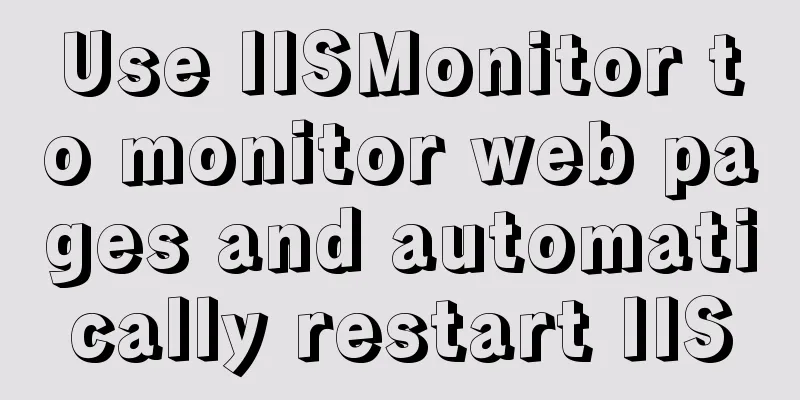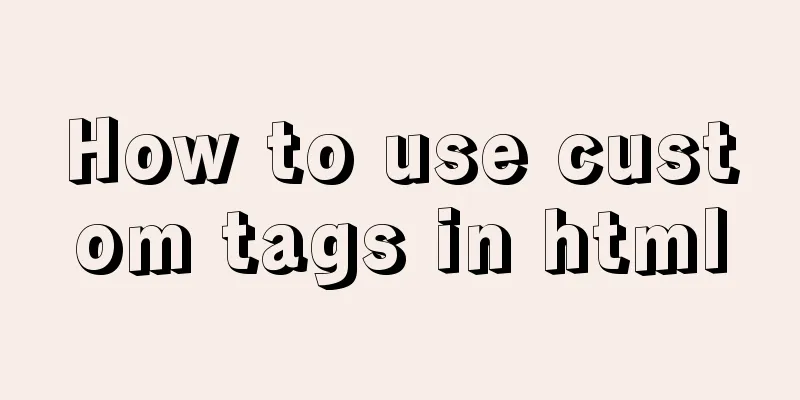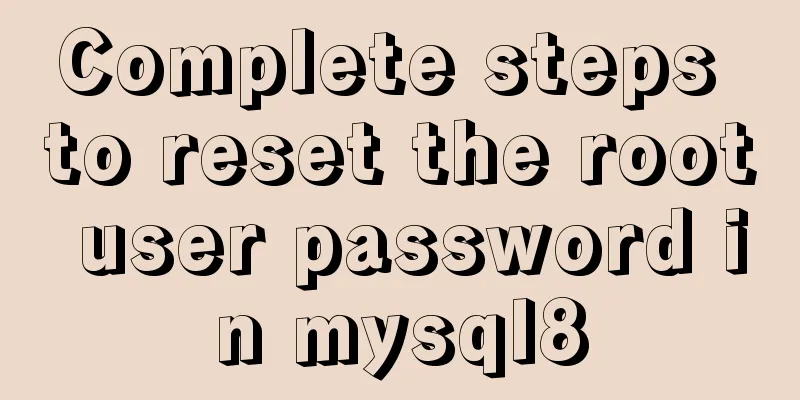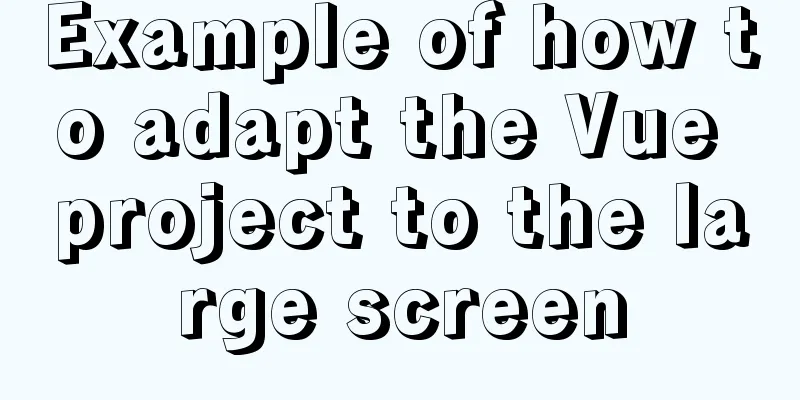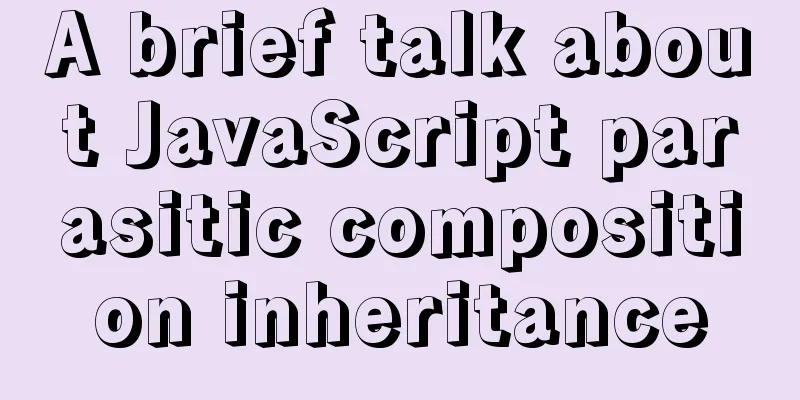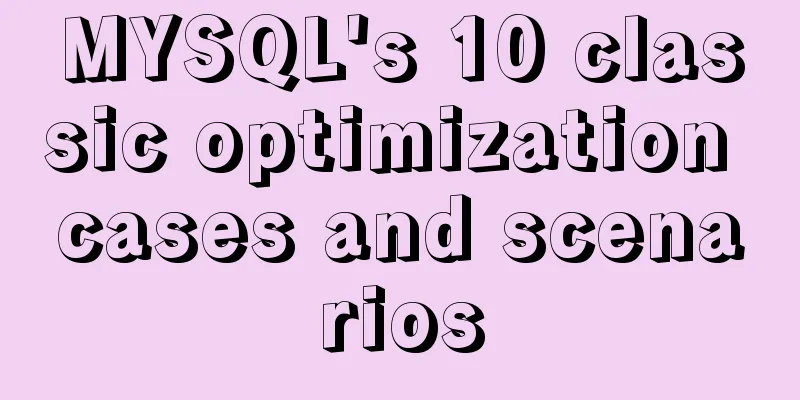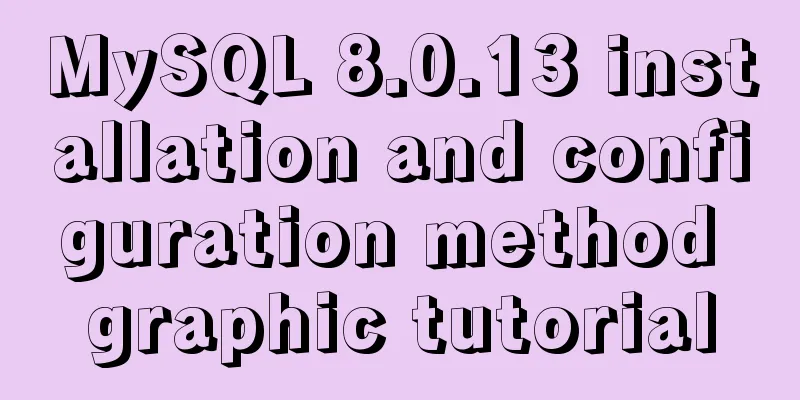Graphic tutorial on installing CentOS7 on VMware 15.5
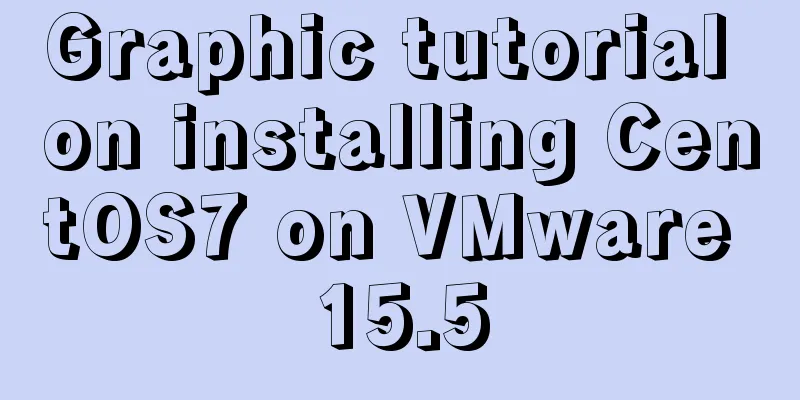
|
1. Create a new virtual machine in VMware 15.5 1. Open VMware and select Create a new virtual machine on the home page.
2. In the New Virtual Machine Wizard, select Typical Configuration.
3. Choose to install the operating system later.
4. Select the client operating system and version, CentOS 7 64-bit under Linux system, as shown in the figure.
5. Select the virtual machine name and installation path, which can be adjusted according to actual conditions.
6. Set the disk capacity and click Next.
7. Set up custom hardware.
8. Configure the virtual machine settings. <1>. Select the ISO image file.
<2>. Set the virtual machine running memory.
9. Click the Done button.
10. Find CentOS 7 64-bit in My Computer and click to start the virtual machine.
2. CentOS 7 operating system installation process 1. After setting the language, click Continue.
2. Installation information settings.
3. Start the installation.
4. Set the root password and user.
5. After the settings are completed, wait for the installation to complete, enter the login interface and enter the password, then you can use CentOS 7.
Summarize The above is the graphic tutorial for installing CentOS7 with VMware 15.5. I hope it will be helpful to you. If you have any questions, please leave me a message and I will reply to you in time. I would also like to thank everyone for their support of the 123WORDPRESS.COM website! You may also be interested in:
|
<<: JavaScript canvas to achieve code rain effect
>>: A case study to thoroughly understand how to correctly use MySQL inndb joint index
Recommend
Teach you how to implement a circular/fan-shaped menu in 2 minutes (basic version)
Preface The project requires a circular menu. I s...
Detailed explanation of the usage of sync modifier in Vue3 parent-child component parameter transfer
Table of contents One-way data flow explanation V...
Vue+Vant implements the top search bar
This article example shares the specific code of ...
8 ways to manually and automatically backup your MySQL database
As a popular open source database management syst...
Sample code for realizing book page turning effect using css3
Key Takeaways: 1. Mastering CSS3 3D animation 2. ...
Detailed explanation of the use of base tag in HTML
In requireJS, there is a property called baseURL....
Markup Language - Anchor
Previous: Markup Language - Phrase Elements Origin...
WeChat applet realizes left-right linkage
This article shares the specific code for WeChat ...
Sample code for the test script for indexes and locks at RR and RC isolation levels
Basic Concepts Current read and snapshot read In ...
Tips for using the docker inspect command
Description and Introduction Docker inspect is a ...
js realizes the effect of Tanabata confession barrage, jQuery realizes barrage technology
This article shares the use of js and jQuery tech...
MySQL slow query log configuration and usage tutorial
Preface MySQL slow query log is a function that w...
Detailed explanation of the process of using docker to build minio and java sdk
Table of contents 1minio is simple 2 Docker build...
CentOS7 uses yum to install mysql 8.0.12
This article shares the detailed steps of install...
JS realizes the effect of Baidu News navigation bar
This article shares the specific code of JS to ac...