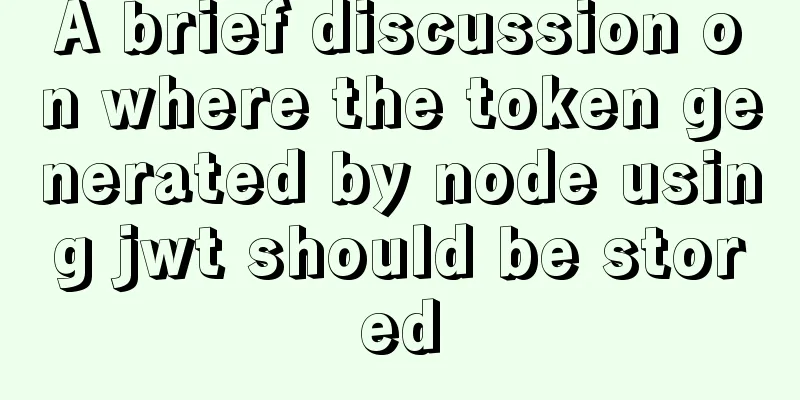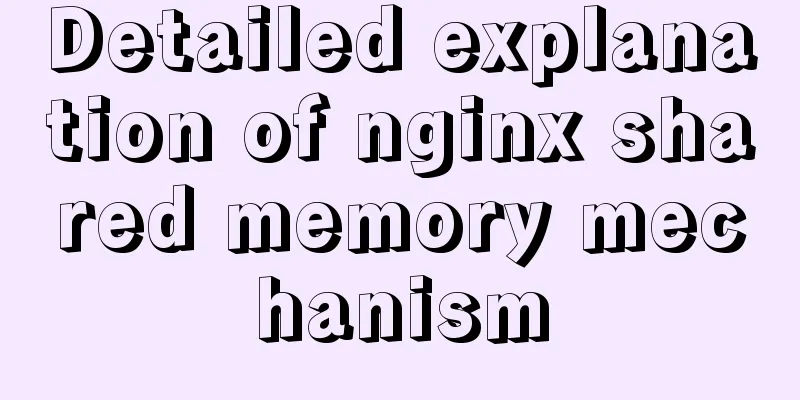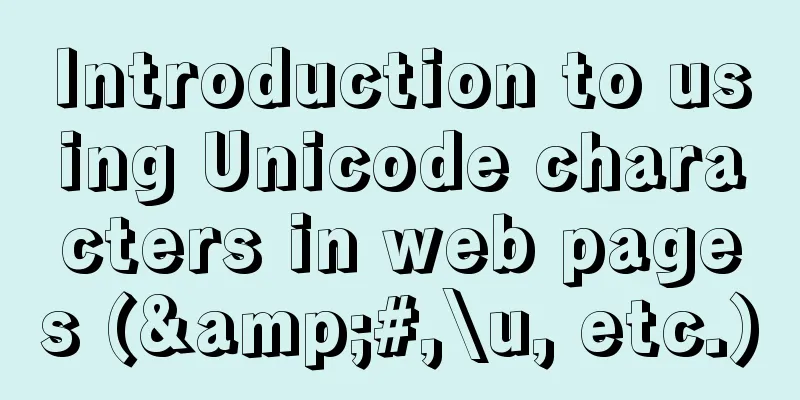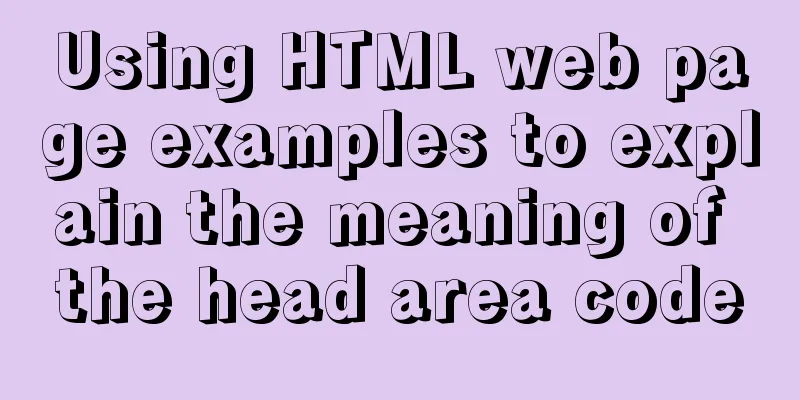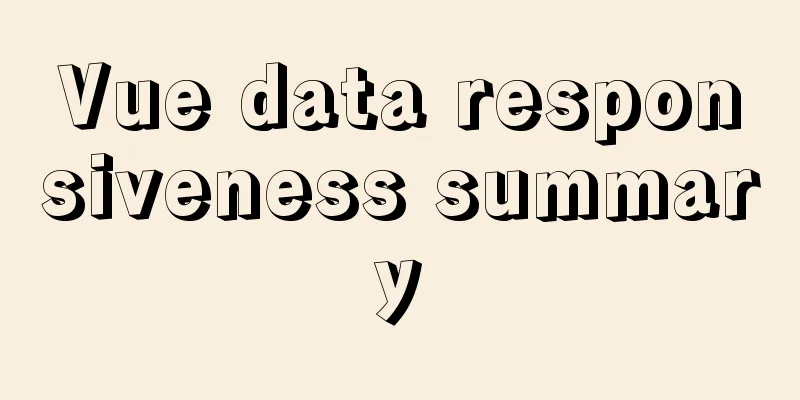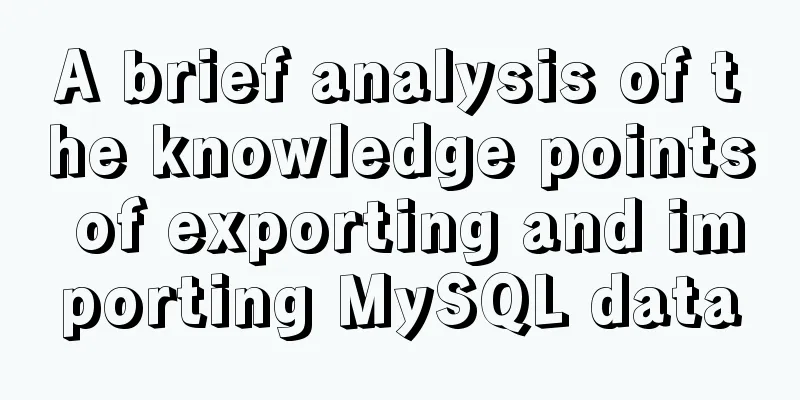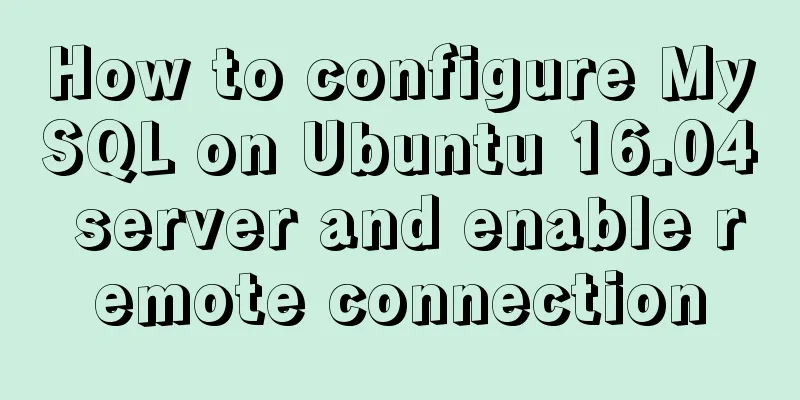mysql5.6.zip format compressed version installation graphic tutorial
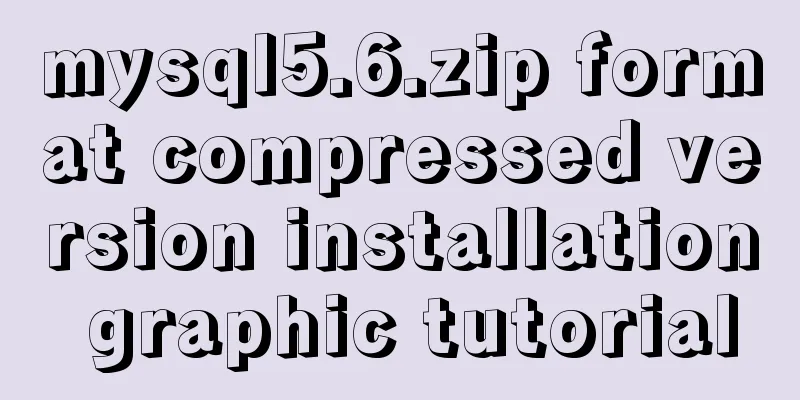
|
Preface: MySQL is a relational database management system developed by Swedish MySQL AB and is currently a product of Oracle . The installation package provided by the official website has two formats, one is msi format and the other is zip format. However, many people download the installation package in zip format, but after unzipping it, they find that there is no setup.exe installation program, so today we will introduce the installation tutorial in zip format. 1. First download MySQL, go to this website to download, scroll down and click the text in the red circle
MySQL Community Server 5.6.38 appears, scroll down
Because my computer is 64-bit, I downloaded the second download address. If you don’t know whether your computer is 32-bit or 64-bit, you can right-click on my computer> Properties> and look at the system type to know how many bits your computer has.
After the download is complete, there will be a compressed package in the format of mysql-5.6.38-winx64.zip . After decompression, put the folder in your favorite location, then rename the folder to mysql5.6. The path of this tutorial is D:\Learning Software\mysql5.6, and copy the bin path in your mysql5.6, so copy it to D:\Learning Software\mysql5.6\bin 2. First configure the environment variables, right-click My Computer, click Properties>Advanced System Settings
Select Environment Variables in Advanced Options, double-click Path, click New, paste your bin path, and confirm all the way.
Then go to the mysql5.6 folder, find my-default.ini, right-click to open it with Notepad, and then save it as my.ini. Note: Do not change the encoding of the save as file to UTF-8. You must use the default encoding set ANSI and then save it. Reopen the my.ini file with Notepad and find these three lines
Modify them to
You can delete everything else, but you must keep [mysqld], as shown in the picture below, then save and close.
3. Enter cmd as an administrator. You must enter as an administrator, otherwise you will not have enough permissions. First, enter d: and press Enter. Then enter cd ./learning software/mysql5.6/bin and press Enter. You will enter the bin directory:
At this time, enter mysqld -install and press Enter. The installation is successful.
ps: mysqld -remove is to uninstall mysql. Then start the service, enter net start mysql, the service starts successfully
ps:net stop mysql means stopping the service. 4. At this point, MySQL has been running successfully. You can now log in to MySQL and enter mysql -u root -p (there is no password for the first login, just press Enter), and the login is successful!
5.How to set a password? First, enter exit to exit the MySQL database, then enter mysqladmin -u root -p password and press Enter. It will prompt Enter password: and press Enter at this time (because MySQL did not set a password at the beginning). It will then prompt New password: and enter the password you need to set and press Enter. It will then prompt Confirm new password: and ask you to enter the password again and press Enter. The password change is complete! !
Finally, enter mysql -u root -p to log in again. The above is the full content of this article. I hope it will be helpful for everyone’s study. I also hope that everyone will support 123WORDPRESS.COM. You may also be interested in:
|
<<: Solution for VMware Workstation Pro not running on Windows
>>: How to use js to determine whether a file is utf-8 encoded
Recommend
A Deeper Look at SQL Injection
1. What is SQL injection? Sql injection is an att...
How to connect Xshell5 to Linux in a virtual machine and how to solve the failure
I installed a virtual machine a long time ago, an...
Introduction to using Unicode characters in web pages (&#,\u, etc.)
The earliest computers could only use ASCII chara...
How to use resident nodes for layer management in CocosCreator
CocosCreator version: 2.3.4 Most games have layer...
Vue form post request combined with Servlet to realize file upload function
Front-end test page code: <template> <di...
How to implement nginx smooth restart
1. Background During the server development proce...
CentOS 7.9 installation and configuration process of zabbix5.0.14
Table of contents 1. Basic environment configurat...
Vue implements carousel animation
This article example shares the specific code of ...
Vue uses Canvas to generate random sized and non-overlapping circles
Table of contents Canvas related documents Effect...
Uninstalling MySQL database under Linux
How to uninstall MySQL database under Linux? The ...
Analyze the duration of TIME_WAIT from the Linux source code
Table of contents 1. Introduction 2. First, let&#...
Example of how to reference environment variables in Docker Compose
In a project, you often need to use environment v...
Illustration of properties such as offsetWidth, clientWidth, scrollWidth, scrollTop, scrollLeft, etc.
Note 1: The entire background in the above pictur...
Analysis of the method of setting up scheduled tasks in mysql
This article uses an example to describe how to s...
How to design high-quality web pages Experience in designing high-quality web pages (pictures and text)
With the increasing number of open platforms, the ...