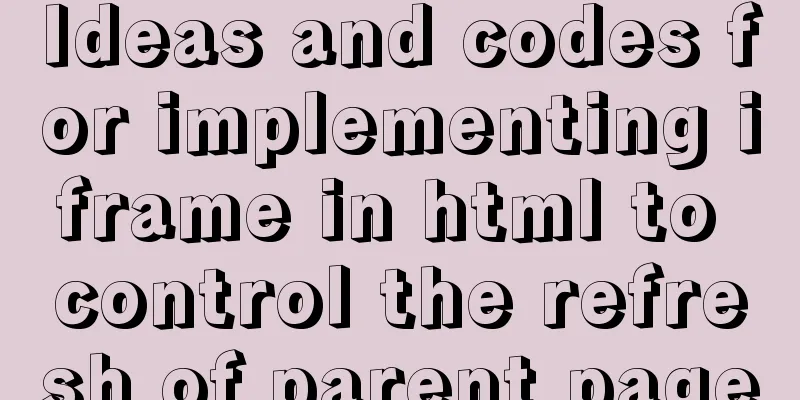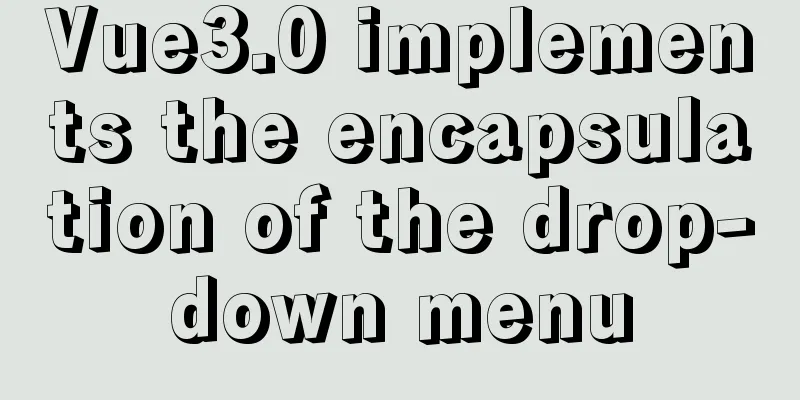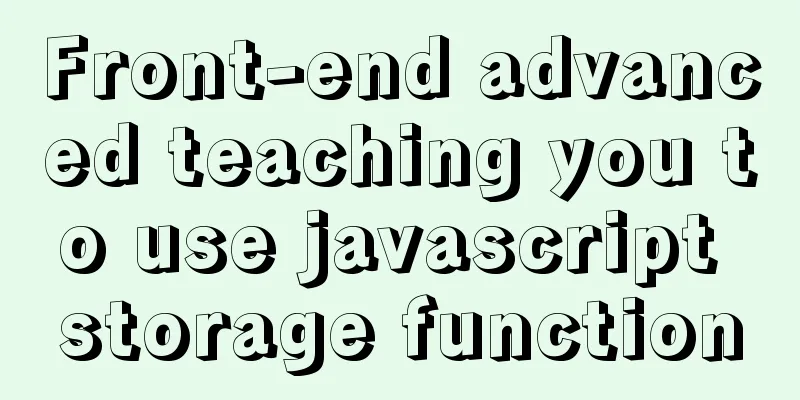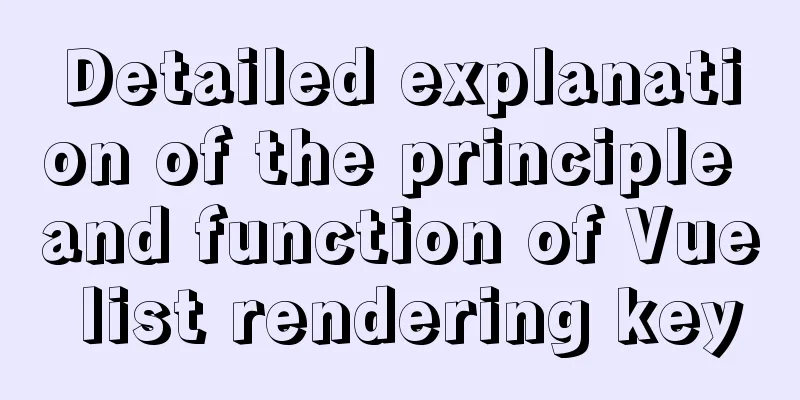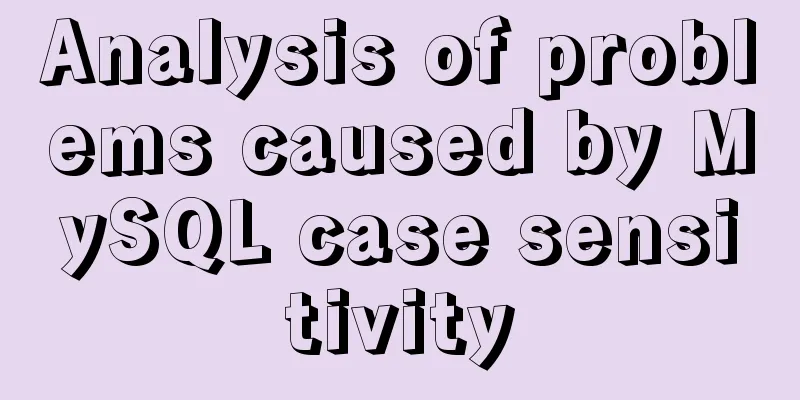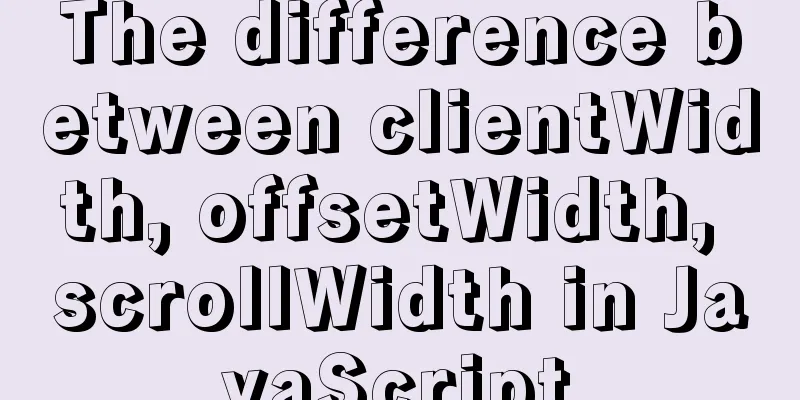Mac VMware Fusion CentOS7 configuration static IP tutorial diagram
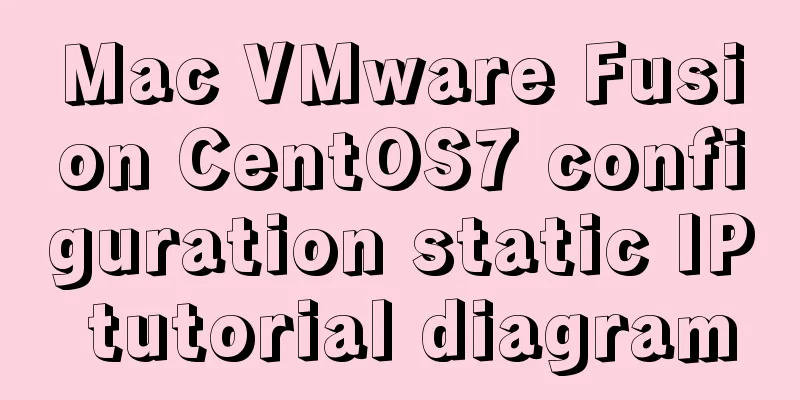
Install CentOS7
Here we want to install CentOS7 64-bit, so choose CentOS7 64-bit configuration
After we click on storage, vmware will automatically create a virtual machine for us, but we haven't added the image yet, so we need to shut it down first
Set up an image for the newly created virtual machine
Here is the reason why it is set to English. English is a more international language. If the system has problems after setting it to English, the error prompt will be in English. It is easier to search for solutions on the Internet through English error prompts. If errors occur in Chinese, it is more difficult to find solutions.
Set the time zone. The default is New York. Change it to Shanghai, China.
Configuring Static IP1. Change the network configuration to NAT mode
Enter VMware Fusion's vmnet8 directory through the Mac terminal
View the contents of nat.conf Remember the data in the red box, which will be used in the following configuration
View cat dhcpd.conf
Note that range is the static IP address range that the virtual machine is allowed to select. The custom static IP address must be within this range (this article intends to use 172.16.104.130 as an example) Get DNS (in mac system preferences -> network ->)
Login to CentOS7
Enter the network-scripts directory of the virtual machine
Find the file starting with ifcfg-en. In the picture above, mine is ifcfg-ens33. Edit the file using viThe following figure is the default configuration
We change it to the following configuration
After saving, restart the service to make the changes take effect Ping Baidu to see, successfully pinged
Next, we can connect remotely through tools such as SecureCRT. Please remember that if you change the place where you go to access the Internet, you may find that your virtual machine is not connected. This is because the DNS address has changed. At this time, you only need to edit the ifcfg-enxxx file again and add the DNS address of your current network. like: Let's test it through SecureCRT connection
Summarize The above is the tutorial on how to configure static IP for Mac VMware Fusion CentOS7 introduced by the editor. I hope it will be helpful to everyone. If you have any questions, please leave me a message and the editor will reply to you in time. I would also like to thank everyone for their support of the 123WORDPRESS.COM website! You may also be interested in:
|
<<: Example code for implementing an Upload component using Vue3
>>: Test and solution for MySQL's large memory usage and high CPU usage
Recommend
How to filter out certain libraries during mysql full backup
Use the --all-database parameter when performing ...
How to encapsulate axios in Vue
Table of contents 1. Installation 1. Introduction...
Record the steps of using mqtt server to realize instant communication in vue
MQTT Protocol MQTT (Message Queuing Telemetry Tra...
Using loops in awk
Let's learn about different types of loops th...
Implementation and optimization of MySql subquery IN
Table of contents Why is IN slow? Which is faster...
jQuery implements sliding tab
This article example shares the specific code of ...
How to change MySQL character set utf8 to utf8mb4
For MySQL 5.5, if the character set is not set, t...
How to set up virtual directories and configure virtual paths in Tomcat 7.0
Tomcat7.0 sets virtual directory (1) Currently, o...
Example of how to retrieve the latest data using MySQL multi-table association one-to-many query
This article uses an example to describe how to r...
Tudou.com front-end overview
1. Division of labor and process <br />At T...
Teach you how to deploy Vue project with Docker
1.Write in front: As a lightweight virtualization...
When is it appropriate to use dl, dt, and dd?
dl:Definition list Definition List dt:Definition t...
Solution to the error in compiling LVGL emulator on Linux
Table of contents 1. Error phenomenon 2. Error An...
Several implementation methods of the tab bar (recommended)
Tabs: Category + Description Tag bar: Category =&...
A brief analysis of how MySQL implements transaction isolation
Table of contents 1. Introduction 2. RC and RR is...