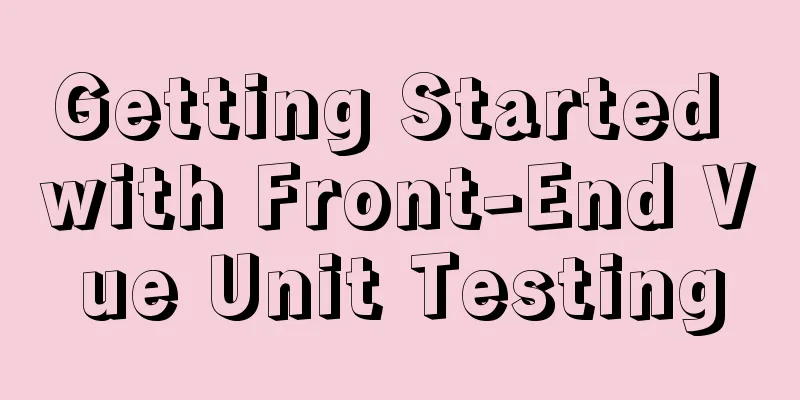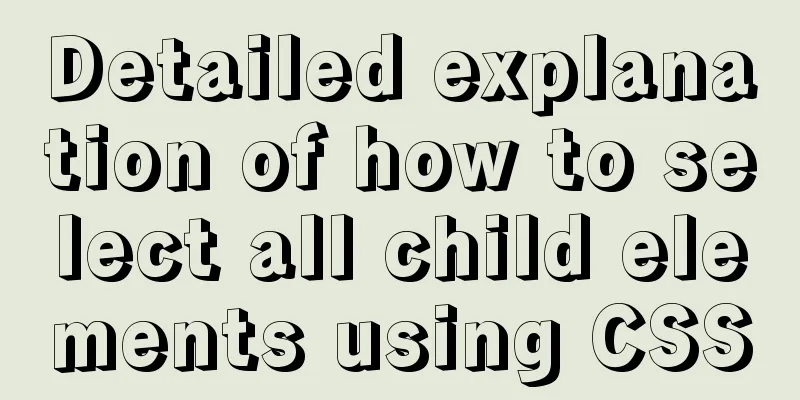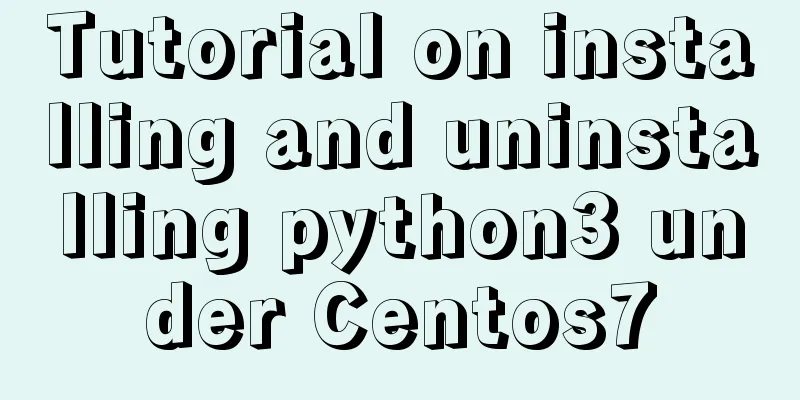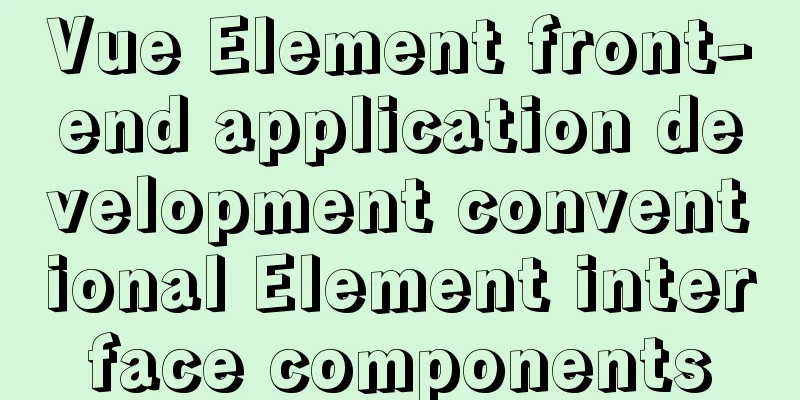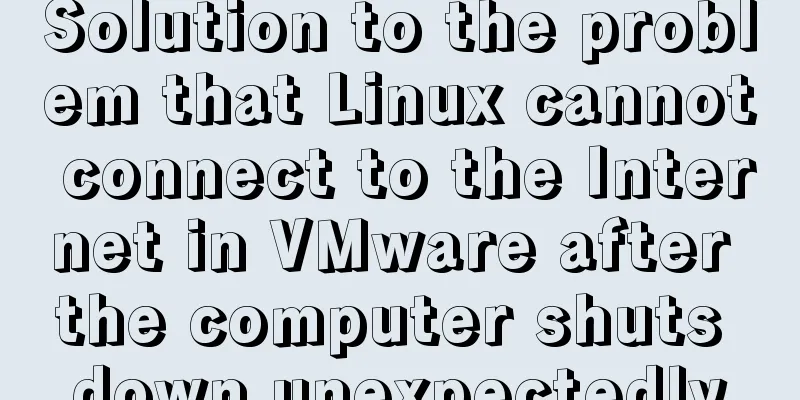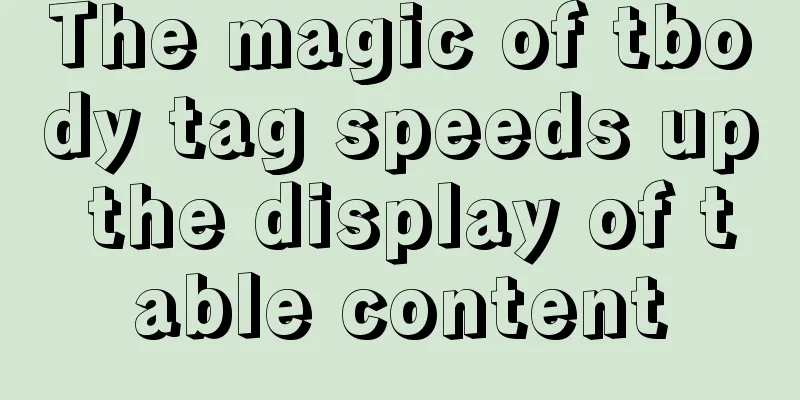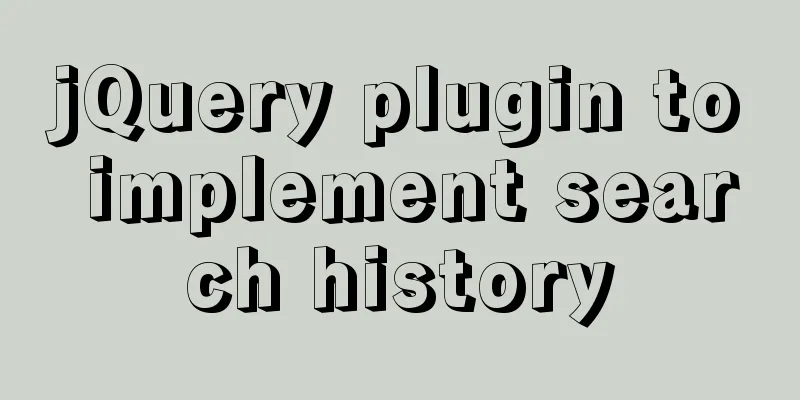Graphic tutorial for installing MySQL 5.6.35 on Windows 10 64-bit
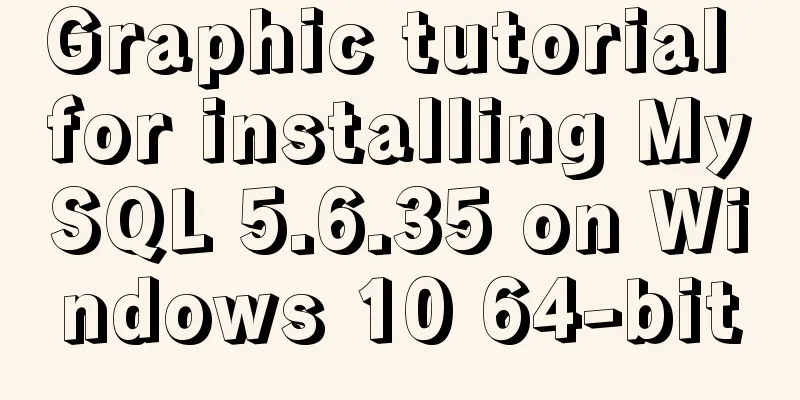
|
1. Download MySQL Community Server 5.6.35 Download address: http://dev.mysql.com/downloads/mysql/5.6.html
2. Unzip the MySQL archive Unzip the downloaded MySQL compressed package to a custom directory. I put it in D:\Program Files\MySQL\
Add environment variables (I think you only need to add them to user variables, and try not to modify system variables) Variable Name: MYSQL_HOME Variable value: D:\Program Files\MySQL That is the custom decompression directory of mysql.
Then add %MYSQL_HOME%\bin to Path
Register Windows system service Register MySQL as a Windows system service The operation is as follows: 1) Right-click the start menu and select "Command Prompt (Administrator)"
2) Enter the service installation command:
mysqld install MySQL –defaults-file="D:\Program Files\mysql-5.6.11-winx64\my-default.ini" After the installation is successful, a message will pop up saying that the service has been successfully installed. If D:\Program Files\MySQL\bin>mysqld install MySQL –defaults-file="D:\Program Files\MySQL\my-default.ini" appears Indicates that the service has been registered and can be removed. The command to remove the service is: mysqld remove 5. Start MySQL service Method 1: The command to start the service is: net start mysql Method 2: Open the management tool service and find the MySQL service. Start the service by right-clicking and selecting Start or directly clicking Start on the left. 6. Change the root account password When the installation is just completed, the default password of the root account is empty. At this time, you can change the password to the specified password. For example: 123456 Method 1:
c:>mysql –uroot
mysql>show databases;
mysql>use mysql;
mysql>UPDATE user SETpassword=PASSWORD("123456") WHERE user='root';
mysql> FLUSH PRIVILEGES;
mysql>QUITMethod 2: Use third-party management tools to change passwords. Such as Navicat for MySQL The above is the graphic tutorial for installing MySQL5.6.35 on Windows 10 64-bit introduced by the editor. I hope it will be helpful to everyone. If you have any questions, please leave me a message and the editor will reply to you in time. I would also like to thank everyone for their support of the 123WORDPRESS.COM website! You may also be interested in:
|
<<: Install and use Git and GitHub on Ubuntu Linux
>>: Tips for using top command in Linux
Recommend
In-depth analysis of the diff algorithm in React
Understanding of diff algorithm in React diff alg...
A brief discussion on which fields in Mysql are suitable for indexing
Table of contents 1 The common rules for creating...
Some wonderful uses of URL objects in JavaScript
Table of contents Preface Parsing parameters Modi...
Vue uses calculated properties to complete the production of dynamic sliders
Layout part: <div id="slider"> &l...
MySQL extracts Json internal fields and dumps them as numbers
Table of contents background Problem Analysis 1. ...
Some improvements in MySQL 8.0.24 Release Note
Table of contents 1. Connection Management 2. Imp...
Windows10 mysql 8.0.12 non-installation version configuration startup method
This article shares the specific steps for config...
There is an extra blank line after the html page uses include to import the php file
The method found on the Internet works The footer ...
Solve the problem of MySQL reporting Invalid default value for ''operate_time'' error
Execute the create table statement in the databas...
Some "pitfalls" of MySQL database upgrade
For commercial databases, database upgrade is a h...
Use of docker system command set
Table of contents docker system df docker system ...
Interviewers often ask questions about React's life cycle
React Lifecycle Two pictures to help you understa...
MySQL scheduled backup solution (using Linux crontab)
Preface Although some love in this world has a pr...
Vue achieves the top effect through v-show
html <div class="totop" v-show="...
The solution to the page not refreshing after the route changes after react jumps
Table of contents question Solution question Ther...