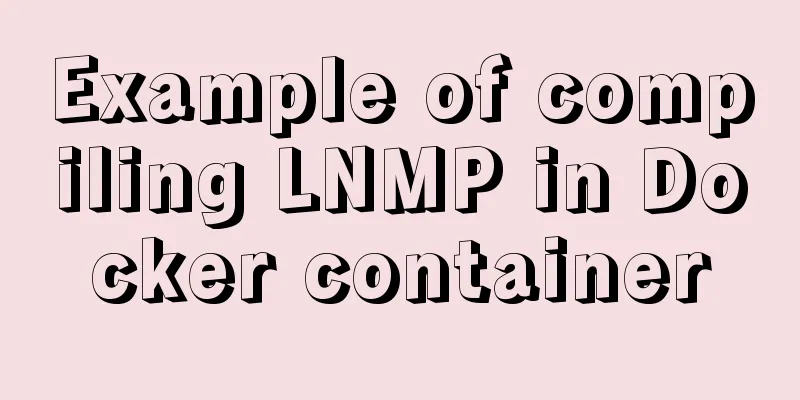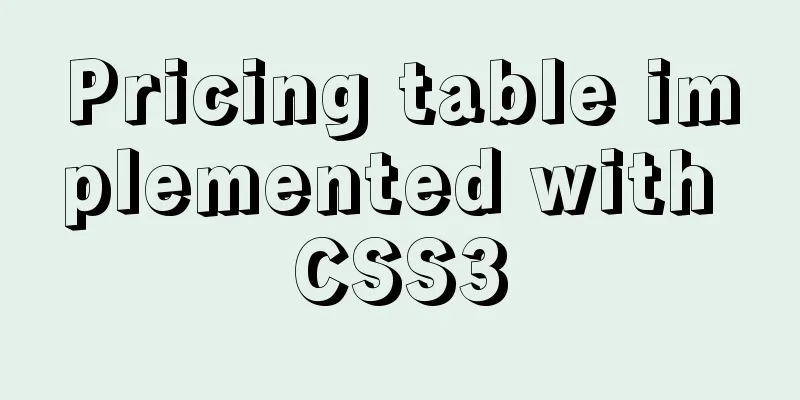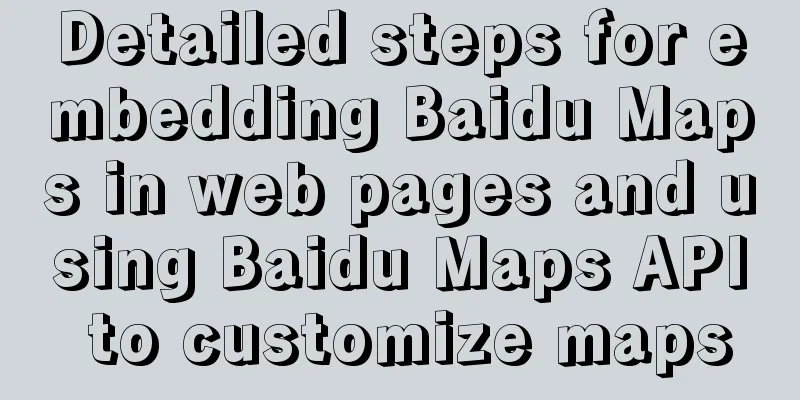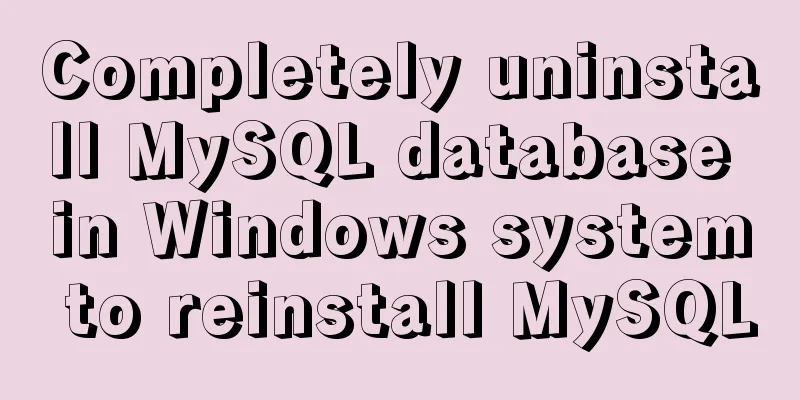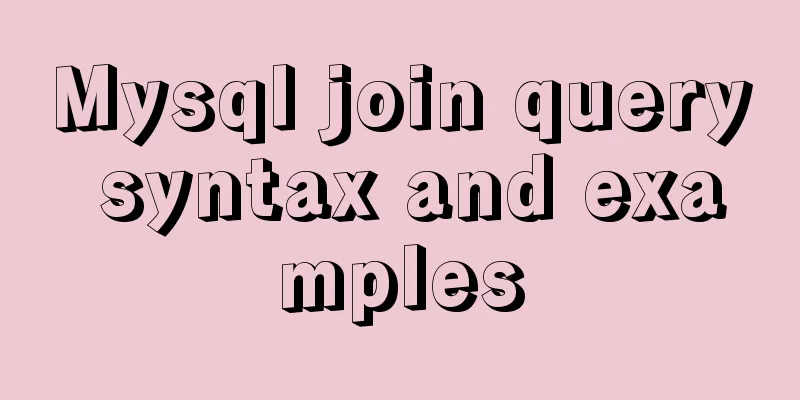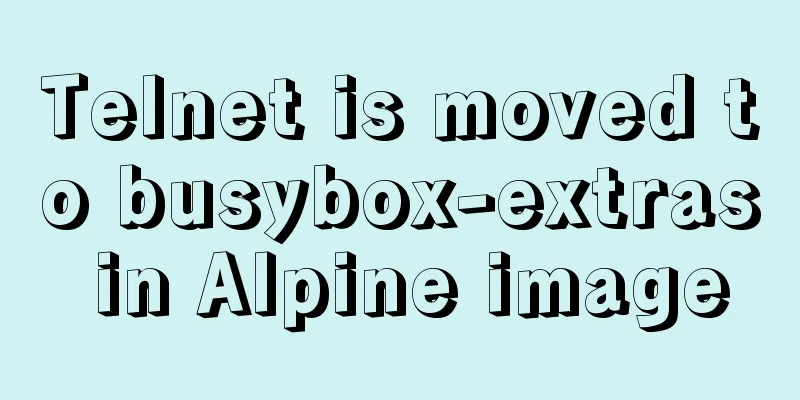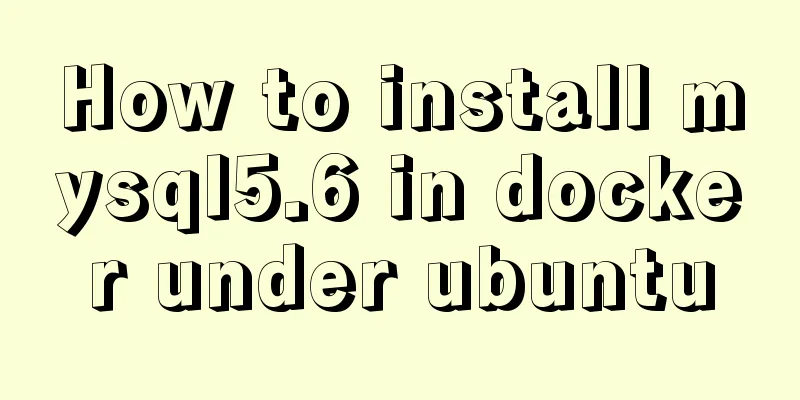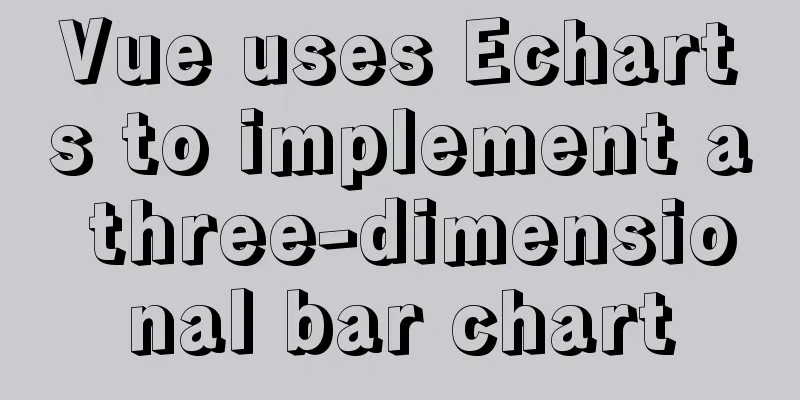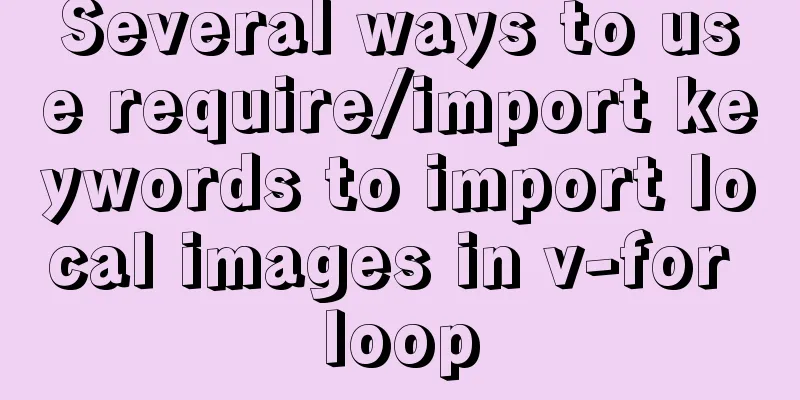Pure CSS to display the √ sign in the lower right corner after selecting the product
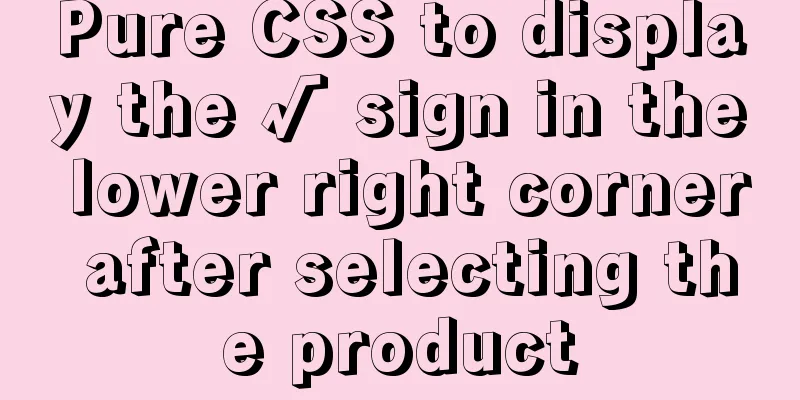
|
Recommended articles: Click on the lower right corner of the css pseudo-class to see a check mark to indicate selection. Sample code : https://www.jb51.net/css/731762.html Effect
Analysis: 1. Use pseudo-element selectors to add content. CSS code:
&.selected{
color: @theme;
border: 0.02rem solid @theme;
position: relative;
transition: all 0.5s ease;
}
&.selected::after {
content: '✔';
display: block;
height: 0px;
width: 0px;
position: absolute;
bottom: 0;
right: 0;
color:#fff;
/**Check mark size*/
font-size: 10px;
line-height: 8px;
border: 10px solid;
border-color: transparent #4884ff #4884ff transparent;
}Summarize This is the end of this article about how to use pure CSS to display a √ sign in the lower right corner after selecting a product. For more related CSS content about displaying a √ sign in the lower right corner of a selected product, please search 123WORDPRESS.COM’s previous articles or continue to browse the related articles below. I hope you will support 123WORDPRESS.COM in the future! |
>>: 12 Useful Array Tricks in JavaScript
Recommend
How to query the minimum available id value in the Mysql table
Today, when I was looking at the laboratory proje...
HTML pop-up transparent layer instance size can be set and can be proportional
Copy code The code is as follows: <!DOCTYPE ht...
56 practical JavaScript tool functions to help you improve development efficiency
Table of contents 1. Digital Operation (1) Genera...
How to use commands in Mysql to achieve hierarchical search help detailed explanation
Preface This article mainly introduces the releva...
Getting Started with Website Building for Beginners - The Conditions and Tools Needed to Build a Website
Today, I will answer these newbie questions: Build...
The whole process of configuring hive metadata to MySQL
In the hive installation directory, enter the con...
How to configure SSL certificate in nginx to implement https service
In the previous article, after using openssl to g...
Non-standard implementation code for MySQL UPDATE statement
Today I will introduce to you a difference betwee...
Detailed explanation of the use of umask under Linux
I recently started learning Linux. After reading ...
Add unlimited fonts to your website with Google Web Fonts
For a long time, website development was hampered...
Detailed explanation of 2 methods to synchronize network time in Linux/CentOS system
Due to hardware reasons, the machines may not kee...
Implementation of a simplified version of JSON.stringify and its six major features explained in detail
Table of contents Preface Six features of JSON.st...
Vue handwriting loading animation project
When the page is not responding, displaying the l...
mysql database to retrieve the statements of seconds, minutes, hours and days before and after
Get the current time: select current_timestamp; O...
How to use mysqladmin to get the current TPS and QPS of a MySQL instance
mysqladmin is an official mysql client program th...