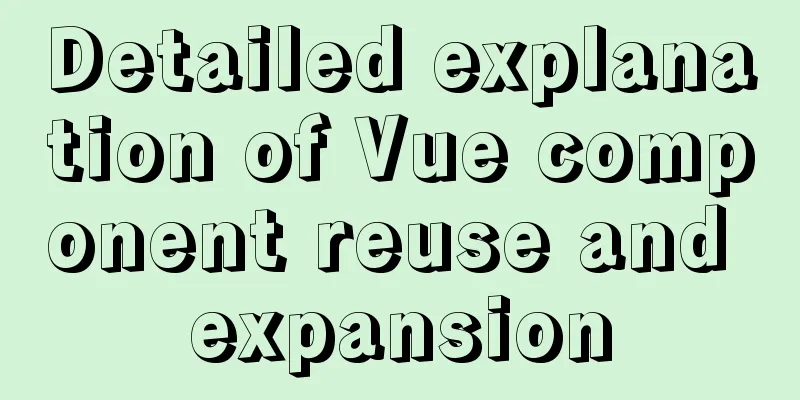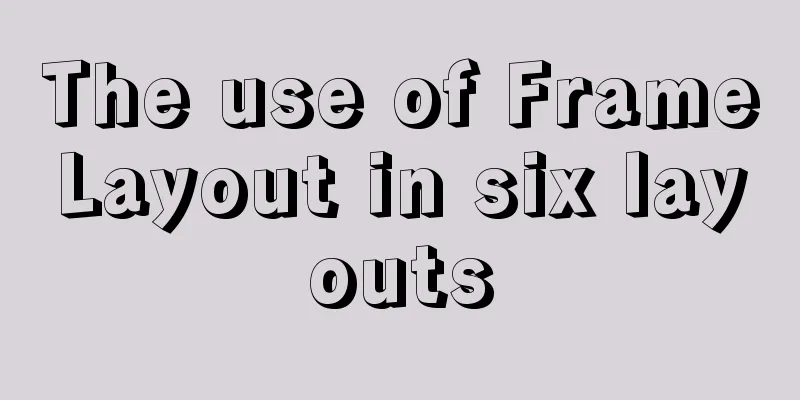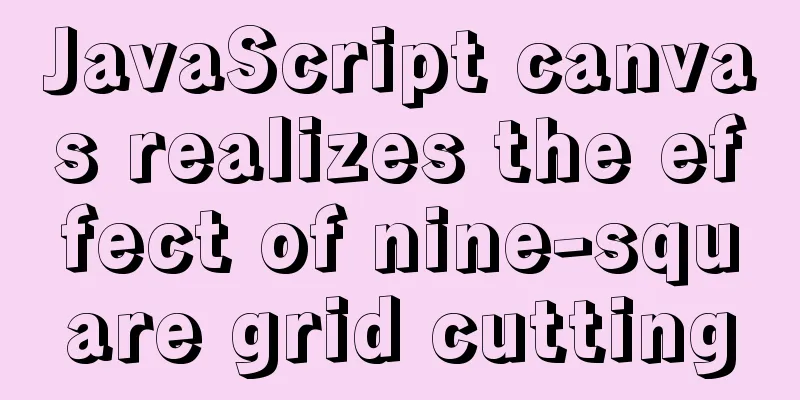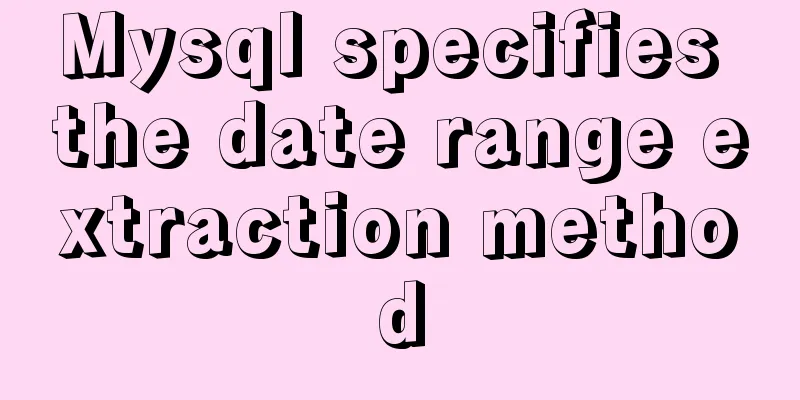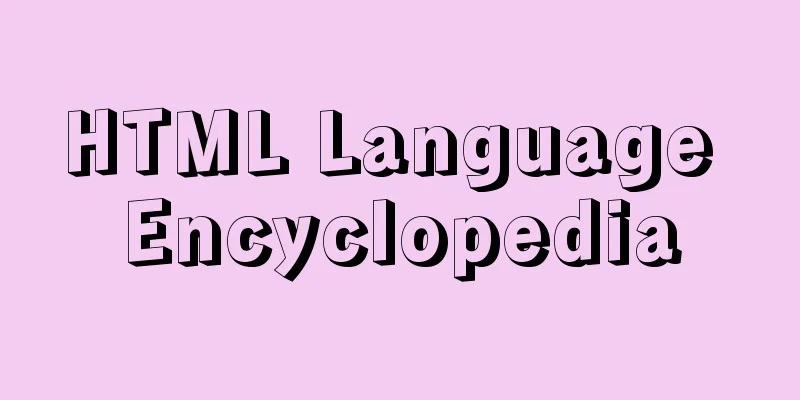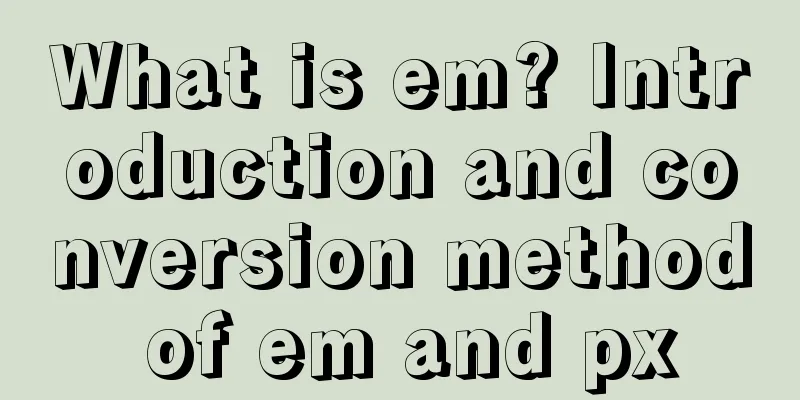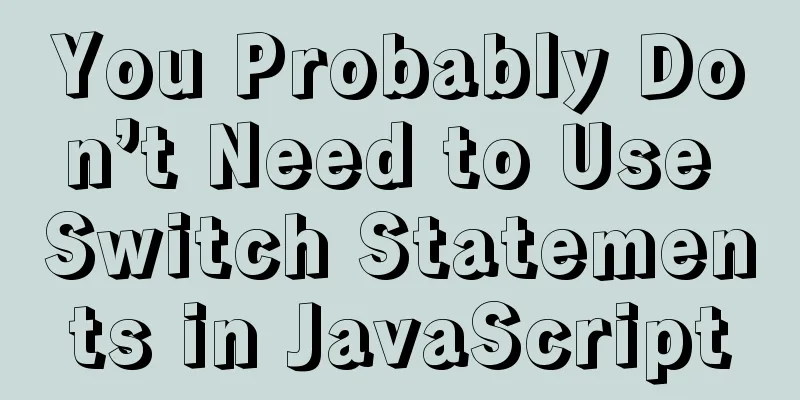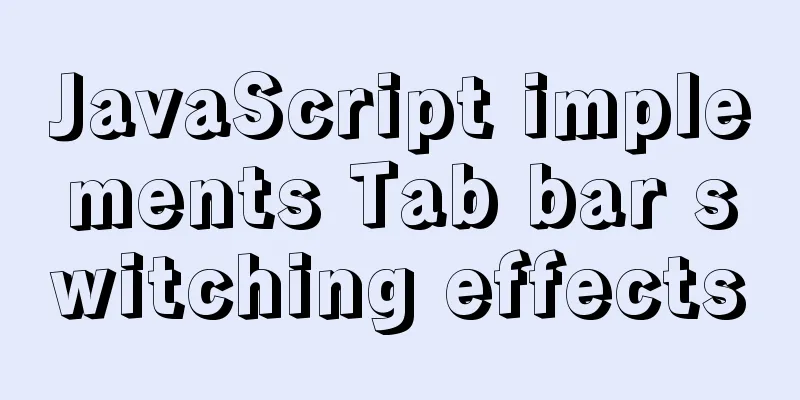Method for realizing Internet interconnection by VMware virtual machine bridging
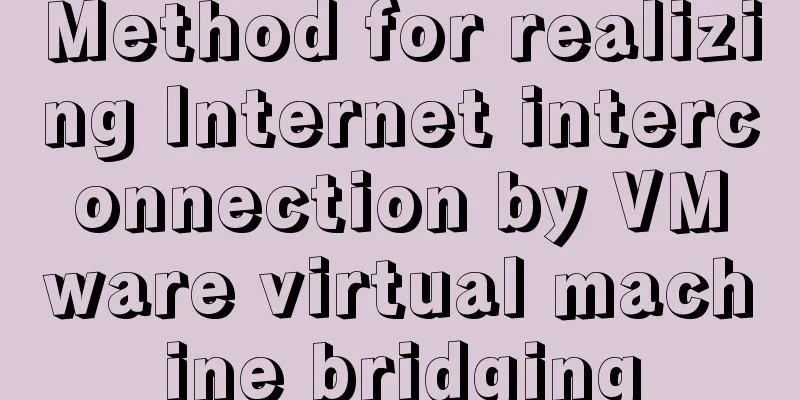
|
After installing VMware and creating a new virtual machine, click Edit-Virtual Network Editor in the Options bar, enter Settings, and click Change Settings in the lower right corner (Administrator privileges are required to modify)
Find or create a new network editor for VMnet0 and set it to bridge mode. The bridge mode is associated with your network connection method (WiFi, network cable) (I use WiFi to connect to the network, so I choose WiFi as the bridge mode)
Next, set up the network connection of the virtual machine, as shown in the figure
After the settings are completed, turn on the virtual machine and enter the network settings (the version interface may be different)
To modify the IPv4 of the virtual machine, query the IP information of the host machine before modifying it. Make sure that the IP of the host machine and the virtual machine are in the same network segment before modifying it. Query host IP information command: ipconfig /all
After the setting is completed, check the IP information on the virtual machine, command: ifconfig
Next, ping the IP addresses between the virtual machine and the host to see if they are connected.
After the setup is complete, open the browser test on the virtual machine
This is the end of this article about VMware virtual machine bridging to achieve Internet access. For more relevant VMware virtual machine content, please search for previous articles on 123WORDPRESS.COM or continue to browse the following related articles. I hope everyone will support 123WORDPRESS.COM in the future! You may also be interested in:
|
<<: Advantages and Problems of XHTML CSS Website Design
>>: Use of MySQL DATE_FORMAT function
Recommend
Linux operation and maintenance basic swap partition and lvm management tutorial
Table of contents 1. Swap partition SWAP 1.1 Crea...
Summary of 7 pitfalls when using react
Table of contents 1. Component bloat 2. Change th...
Solution to multiple 302 responses in nginx proxy (nginx Follow 302)
Proxying multiple 302s with proxy_intercept_error...
Incredible CSS navigation bar underline following effect
The first cutter in China github.com/chokcoco Fir...
MySQL cleverly uses sum, case and when to optimize statistical queries
I was recently working on a project at the compan...
Understanding of web design layout
<br />A contradiction arises. In small works...
HTML+jQuery to implement a simple login page
Table of contents Introduction Public code (backe...
Solution to the problem of the entire page not being centered when using margin:0 auto in HTML
I wrote a jsp page today. I tried to adjust <di...
Detailed explanation of the solution to garbled characters when JDBC connects to MySQL to process Chinese
Detailed explanation of the solution to garbled c...
CSS3 uses transform to create a moving 2D clock
Now that we have finished the transform course, l...
HTML iframe usage summary collection
Detailed Analysis of Iframe Usage <iframe frame...
What to do if you forget the root password of Mysql5.7 (simple and effective method)
In the previous article, we introduced how to for...
How to build an ELK log system based on Docker
Background requirements: As the business grows la...
MySQL time types and modes details
Table of contents 1. MySQL time type 2. Check the...
WeChat applet realizes the effect of swiping left to delete list items
This article shares the specific code for WeChat ...