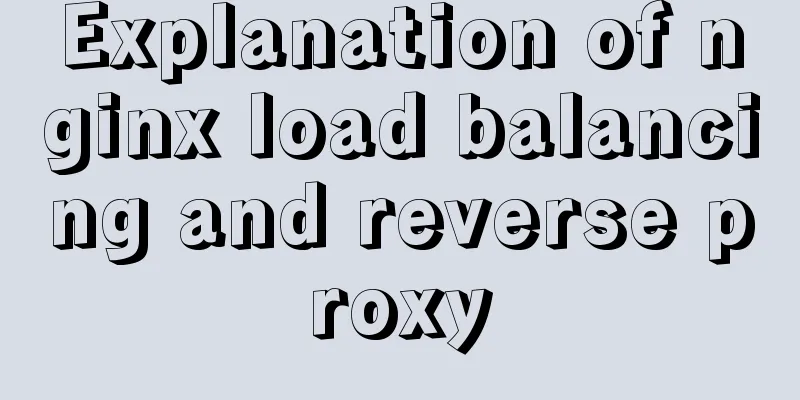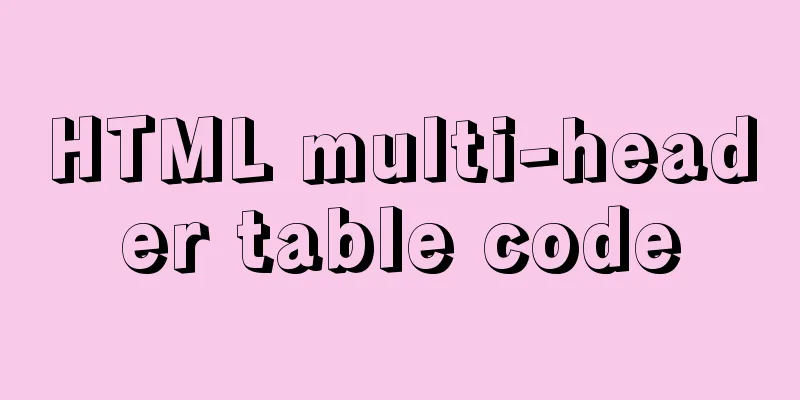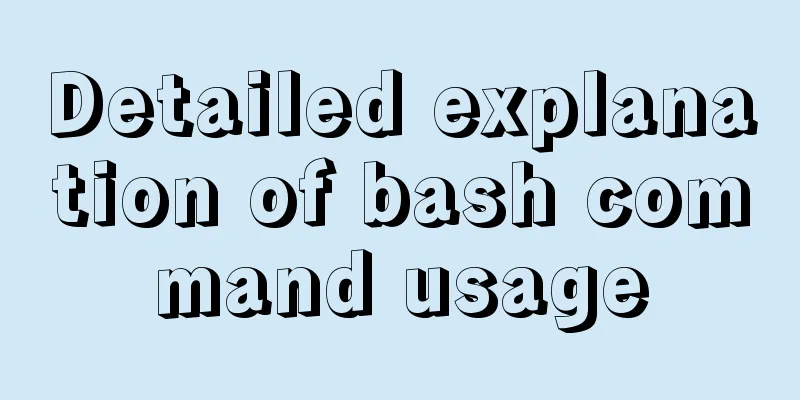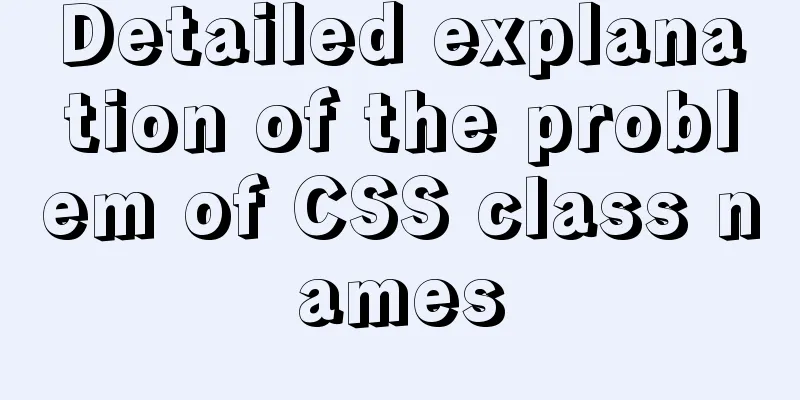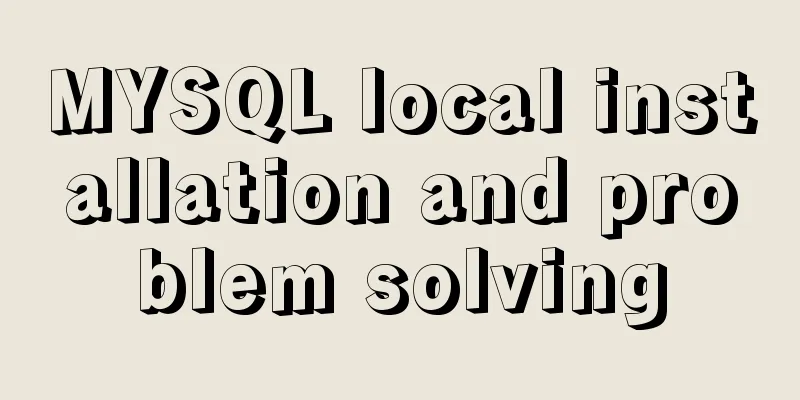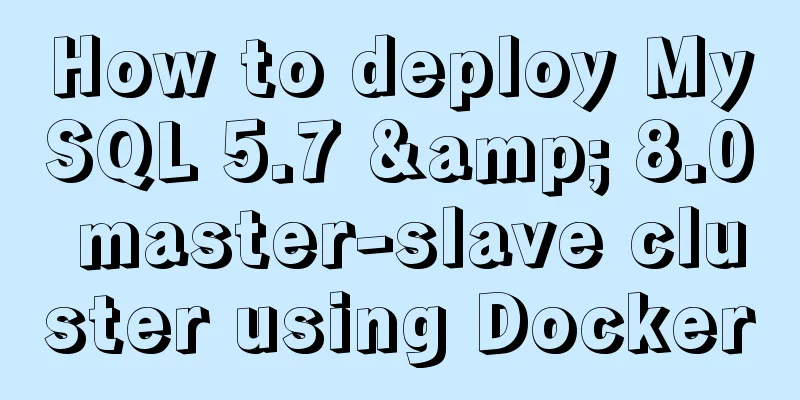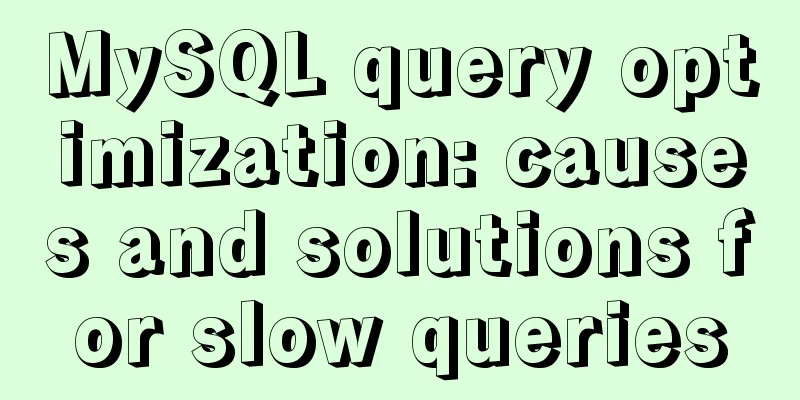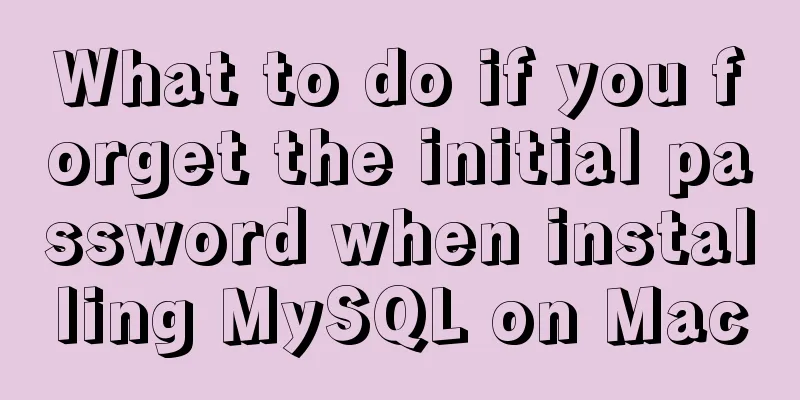Dynamically edit data in Layui table row
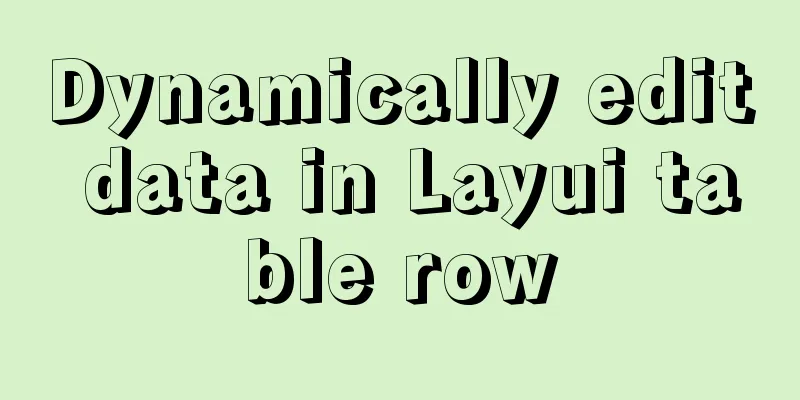
PrefaceToday I would like to share with you some dynamic table data operations in the classic front-end framework layui, combined with JQuery to dynamically edit the data in the cell. I hope it can help those in need. Come on, let’s encourage each other! Style Function Description
Initialization Code According to the Layui development documentation, we can easily write the following code to load built-in components and dynamically fill in table data:
layui.use(function () {
let layer = layui.layer,
element = layui.element,
table = layui.table,
form = layui.form;
//Specify the edit field const field = ['typeName'];
// Table loading data table.render({
elem: "#newsTypeTable",
height: 522,
url: serverBase + "newsType/all",
parseData: function (res) {
return {
"code": res.code,
"data": res.data.types,
"count": res.data.count
};
},
// Enable paging page: true,
request: {
pageName: 'offset',
limitName: 'pageSize'
},
toolbar: `
<div>
{{# if(checkPermission(1, null)){ }}
<button class="layui-btn layui-btn-sm layui-btn-primary" lay-event="add">
<i class="layui-icon layui-icon-addition"></i>
</button>
{{# } }}
{{# if(checkPermission(3, null)){ }}
<button class="layui-btn layui-btn-sm layui-btn-primary" lay-event="batchDel">
<i class="layui-icon layui-icon-subtraction"></i>
</button>
{{# } }}
</div>
`,
defaultToolbar: [],
cols: [
[
{type: 'checkbox', fixed: 'left'},
{field: 'id', title: 'ID', sort: true, align: 'center'},
{field: 'typeName', title: 'News Category', align: 'center'},
{title: 'Operation', fixed: 'right', width: 200, align: 'center', toolbar: '#myBar'}
]
],
text: {
none: 'Showing loneliness~'
}
});
});
illustrate First, request the backend data and assign the requested data through data parsing. Note: If paging is enabled, the backend needs to pass the total number of displayed items. When the page is opened, the default paging request sent is...?page=1&limit=10. Change the parameter name passed through the request attribute. For example, my paging request is changed to...all?offset=1&pageSize=10. After opening the toolbar, the default header toolbar on the right will be opened. If you don't need it, you need to set the defaultToolbar attribute value to empty. And when you customize the toobar, the HTML tag element must be placed in the div tag to take effect. This is a rule. Toobar uses Layui template syntax to verify the current administrator's permissions. If the permissions are not available, they will not be displayed. Enable the checkbox with {type: 'checkbox', fixed: 'left'} and fix it to the leftmost position in the table. In the action bar, introduce external custom toolbar by id
<script type="text/html" id="myBar">
<button class="layui-btn layui-btn-sm layui-btn-primary" lay-event="edit">
<i class="layui-icon layui-icon-edit"></i>
</button>
<button class="layui-btn layui-btn-sm layui-btn-primary" lay-event="del">
<i class="layui-icon layui-icon-delete"></i>
</button>
</script>
Adding event listeners Listener Toolbar
table.on('toolbar(newsTypeList)', function(obj) {
let checkStatus = table.checkStatus(obj.config.id);
// Selected row data let selectedData = checkStatus.data;
if(obj.event === 'add') {
// Jump to the news type adding page window.open('addNewsType.html', 'mainFrame');
}else if(obj.event === 'batchDel') {
if(selectedData.length > 0) {
let ids = [];
selectedData.forEach((targetRow) => {
ids.push(targetRow.id)
});
layer.confirm(`Are you sure you want to delete ID[${ids}]?`, {title: 'Warning', icon: 0},
function (index) {
$.ajax({
type: "DELETE",
contentType: "application/json;charset=UTF-8",
url: serverBase + "newsType/del",
data: JSON.stringify(ids),
dataType: 'json',
success: function (res) {
if (handleResponseData(res, layer)) {
// After successful deletion, reload the page setTimeout(function () {
location.href = 'newsTypeList.html';
}, delayTime);
}
}
});
layer.close(index);
}
);
}else {
layer.msg('Please select at least one row', {icon: 3});
}
}
});
The public js file defines serverBase (request backend base address), delayTime (message pop-up delay time), and the handleResponseData function that encapsulates the returned data processing. At this point, the two functions of the header toolbar have been realized. It’s relatively simple, right?
Monitor table row toolbar
table.on('tool(newsTypeList)', function (obj) {
// Get the value corresponding to lay-event (or the value corresponding to the event parameter in the header)
var layEvent = obj.event;
// Get the row data object var data = obj.data;
switch (layEvent) {
case 'edit':
const row = obj.tr;
const field_td = row.find(`[data-field$=${field[0]}]`);
field_td.data('edit', true);
row[0].onclick = function() {
setTimeout(function () {
field_td[0].lastChild.onblur = function () {
row.find('[data-field$=typeName]').data('edit', false);
}
}, 10);
};
break;
case 'del':
let ids = [];
ids.push(data.id);
layer.confirm(`Are you sure you want to delete the row where ID => ${ids[0]} is located?`, function(index) {
//Send delete command to the server$.ajax({
type: "DELETE",
contentType: "application/json;charset=UTF-8",
url: serverBase + "newsType/del",
data: JSON.stringify(ids),
dataType: 'json',
success: function (res) {
if (handleResponseData(res, layer)) {
setTimeout(function () {
// Delete the DOM structure of the corresponding row (tr) and update the cache obj.del();
}, delayTime);
}
}
});
layer.close(index);
});
break;
}
});
Deleting a row is very simple. Just click on the row to get the ID of the object to be deleted, and pass it to the backend to delete the data of the corresponding row. It is a bit difficult to implement editing by clicking the edit button in the line. First, after you click the button, you have to open the editing of the agreed field, that is, an input box will appear after clicking, and you can modify and update it. When the input box loses focus, you have to close the editing entrance just now, that is, the input box will not appear again when you click it again.
// Enable editing of the specified field. Similarly, pass false as parameter to disable it. obj.tr.find(`[data-field$=${field[0]}]`).data('edit', true);
Among them, field specifies the edit field name, which is consistent with the field attribute value in the cols attribute. //Specify the edit field const field = ['typeName']; Use the find function in JQuery to find the label corresponding to the cell, then use the data function to add the edit attribute and initialize it to the true value, which is equivalent to: {field: 'typeName', title: 'News Category', align: 'center', edit: true} Since the input box appears after clicking the corresponding cell, a click event is registered for the cell. However, the input box cannot be obtained immediately after the click event. There is a delay in updating the DOM structure, and some time is needed to delay the acquisition. Through browser debugging, it is found that the last child element in the parent element of the cell td is input. Add a focus loss event. When it is triggered, the editing entrance is closed and the button needs to be pressed again to open it.
row[0].onclick = function() {
setTimeout(function () {
field_td[0].lastChild.onblur = function () {
row.find('[data-field$=typeName]').data('edit', false);
}
}, 10);
};
Listening cells
table.on('edit(newsTypeList)', function(obj) {
let value = obj.value // Get the modified value, data = obj.data // Get all key values in the row, field = obj.field; // Get the modified field let modifiedData = {id: data.id};
modifiedData[field] = value;
$.ajax({
type: "POST",
contentType: "application/json;charset=UTF-8",
url: serverBase + 'newsType/update',
data: JSON.stringify(modifiedData),
dataType: 'json',
success: function(res) {
if(!handleResponseData(res, layer)) {
setTimeout(function () {
location.href = 'newsTypeList.html';
}, delayTime);
}
}
});
});
Finally, the modified object is passed in and an update request is sent. The modified value can be verified in the background. If the modification fails, the current page is refreshed. ConclusionThis is the end of this article about dynamic editing of data in Layui table rows. For more relevant Layui table dynamic editing content, please search 123WORDPRESS.COM's previous articles or continue to browse the following related articles. I hope everyone will support 123WORDPRESS.COM in the future! You may also be interested in:
|
<<: Solution to BT Baota Panel php7.3 and php7.4 not supporting ZipArchive
>>: Briefly understand the MYSQL database optimization stage
Recommend
How to set Nginx log printing post request parameters
【Foreword】 The SMS function of our project is to ...
Summary of web design experience and skills
■ Website theme planning Be careful not to make yo...
HTML code that can make IE freeze
We simply need to open any text editor, copy the f...
In-depth explanation of Vue multi-select list component
A Multi-Select is a UI element that lists all opt...
DOM operation table example (DOM creates table)
1. Create a table using HTML tags: Copy code The ...
mysql8.0.23 msi installation super detailed tutorial
1. Download and install MySql Download MySql data...
A brief analysis of the event delegation mechanism and deep and shallow copying in JavaScript
Table of contents 1. Event delegation Event Bubbl...
Detailed explanation of this pointing problem in JavaScript
Preface The this pointer in JS has always been a ...
Detailed explanation of hosts file configuration on Linux server
Linux server hosts file configuration The hosts f...
JS realizes the card dealing animation
This article example shares the specific code of ...
linux exa command (better file display experience than ls)
Install Follow the README to install The document...
Solution to MySQL restarting automatically
Preface Recently, a problem occurred in the test ...
Use @font-face to implement special characters on web pages (create custom fonts)
A few days ago, I wrote an article about using CS...
Summary of WEBAPP development skills (notes for mobile website development)
1. To develop web responsively, the page must ada...
HTML symbol to entity algorithm challenge
challenge: Converts the characters &, <, &...