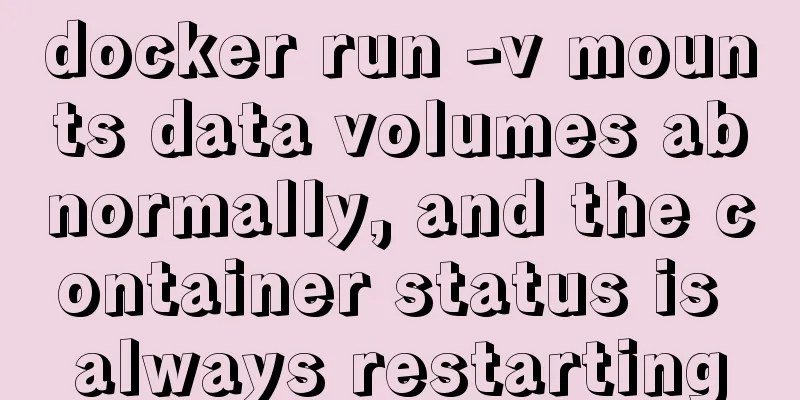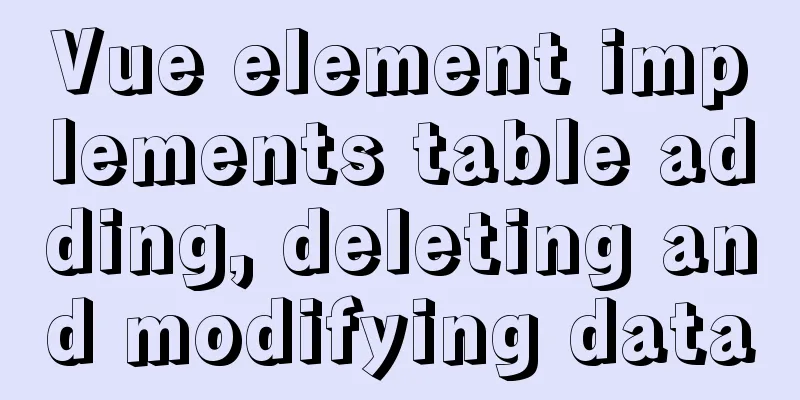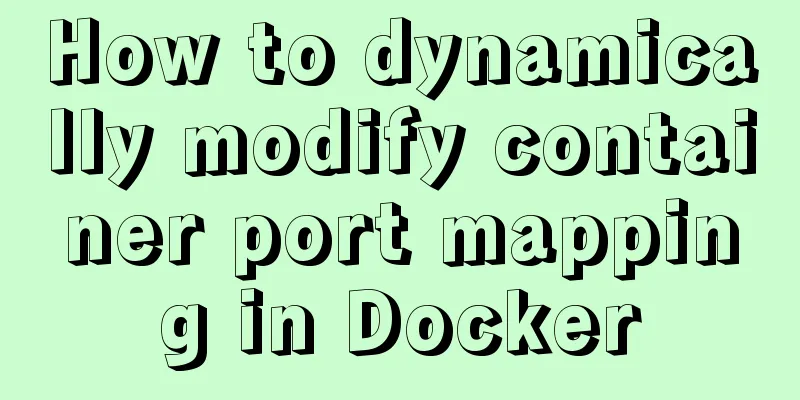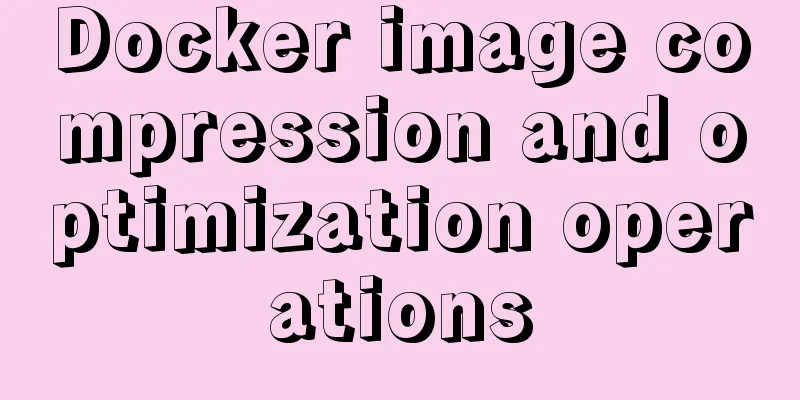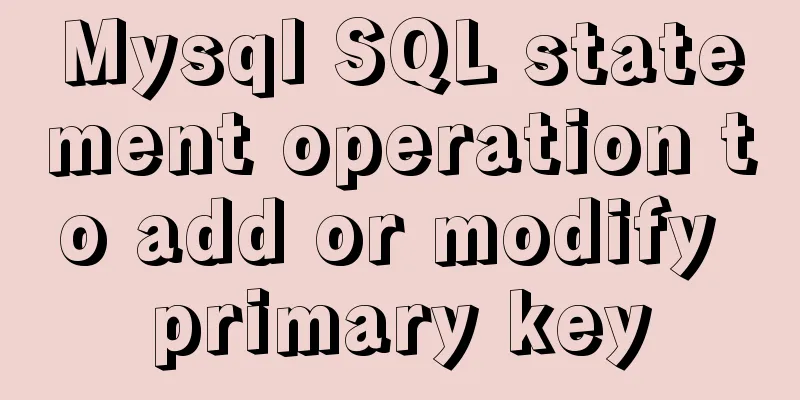Detailed steps to install mysql in Win
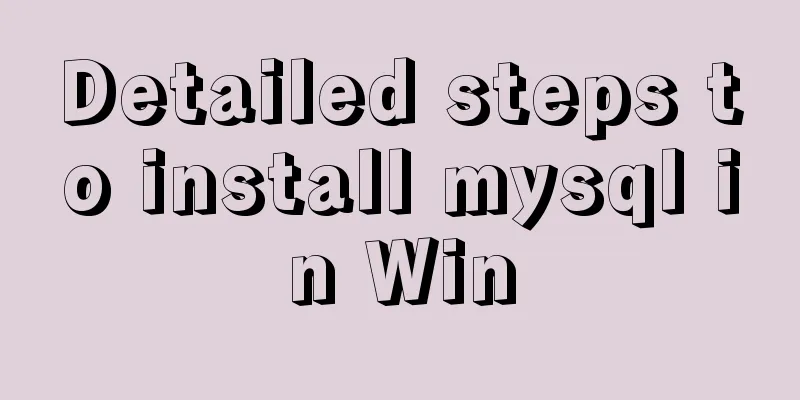
|
This article shares the detailed steps of installing mysql in Win for your reference. The specific contents are as follows mysql download directory Select the free installation version "Windows (x86, 64-bit), ZIP Archive" After decompression, create my.ini in the mysql decompression directory, the content is as follows: # Database server configuration items [mysqld] # Database path basedir=D:\\Program Files\\MySQL\\mysql-8.0.12-winx64 #Data path datadir=D:\\Program Files\\MySQL\\data #Port number port=3306 # Default character set character-set-server=utf8mb4 # Storage engine default-storage-engine=INNODB # Client configuration items [mysql] #Default character set default-character-set=utf8mb4 #Connection client configuration item [client] default-character-set=utf8mb4 If there is a my-default.ini, change the file to my.ini and write the above content. Install: Register MySQL as a Windows system service 1) From the console, go to the bin directory under the MySQL decompression directory: 2) Enter the service installation command: mysqld install MySQL --defaults-file="MySQL unzip directory\my.ini" After the installation is successful, a message will pop up saying that the service has been successfully installed. #Remove service command: mysqld remove Start the service: net start mysql If it fails to start, execute the following command: mysqld --initialize-insecure --user=mysql Stop service: Stop mysql first, then remove the mysql service: Stop mysql: net stop mysql The above is the full content of this article. I hope it will be helpful for everyone’s study. I also hope that everyone will support 123WORDPRESS.COM. You may also be interested in:
|
<<: How to use the Linux md5sum command
>>: Implementation of React page turner (including front and back ends)
Recommend
Install multiple versions of PHP for Nginx on Linux
When we install and configure the server LNPM env...
Understand the initial use of redux in react in one article
Redux is a data state management plug-in. When us...
Example of adding and deleting range partitions in MySQL 5.5
introduce RANGE partitioning is based on a given ...
Summary of installation steps and problems encountered in decompressing the mysql5.7.24 version
1. Download https://dev.mysql.com/downloads/mysql...
impress.js presentation layer framework (demonstration tool) - first experience
I haven’t blogged for half a year, which I feel a ...
Methods and steps for deploying multiple war packages in Tomcat
1 Background JDK1.8-u181 and Tomcat8.5.53 were in...
Vue axios interceptor commonly used repeated request cancellation
introduction The previous article introduced the ...
Docker compose custom network to achieve fixed container IP address
Due to the default bridge network, the IP address...
MySQL index optimization: paging exploration detailed introduction
Table of contents MySQL Index Optimization Paging...
15-minute parallel artifact GNU Parallel Getting Started Guide
GNU Parallel is a shell tool for executing comput...
How to implement responsive layout with CSS
Implementing responsive layout with CSS Responsiv...
Docker installs Elasticsearch7.6 cluster and sets password
Starting from Elasticsearch 6.8, free users are a...
How to install and configure Docker nginx
Download Nginx image in Docker docker pull nginx ...
js to upload pictures to the server
This article example shares the specific code of ...
Zabbix monitors the process of Linux system services
Zabbix automatically discovers rules to monitor s...