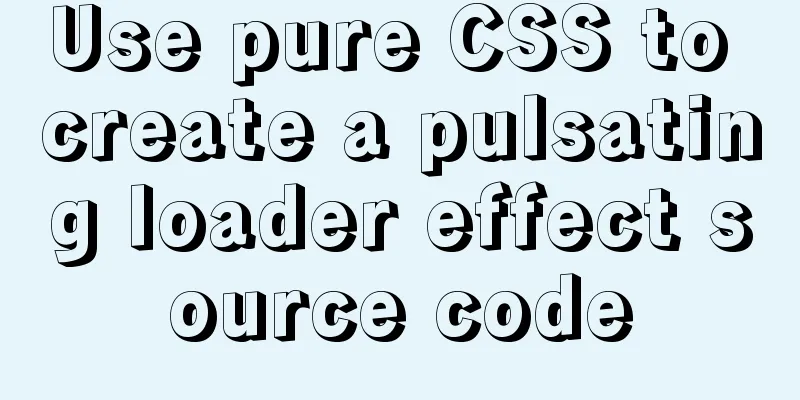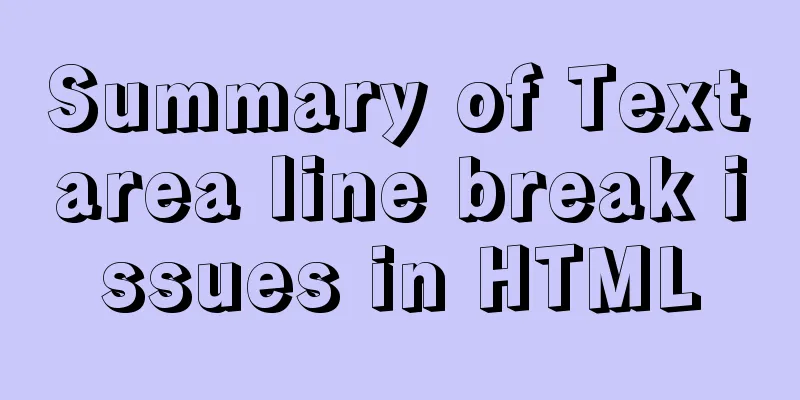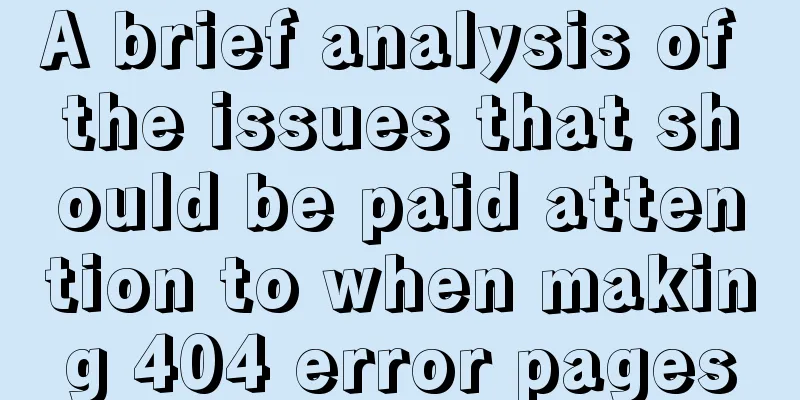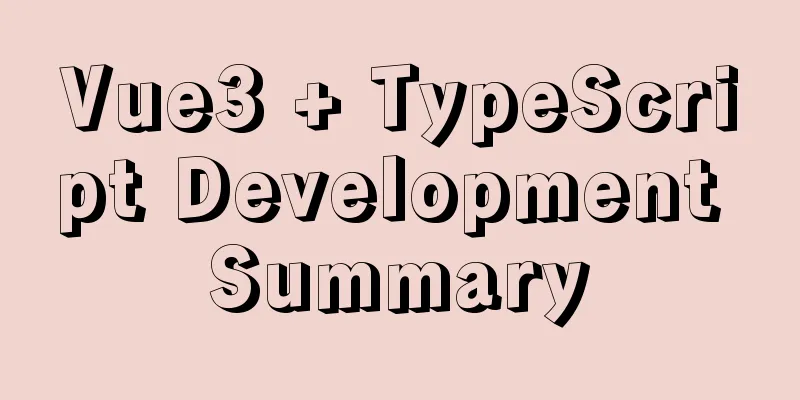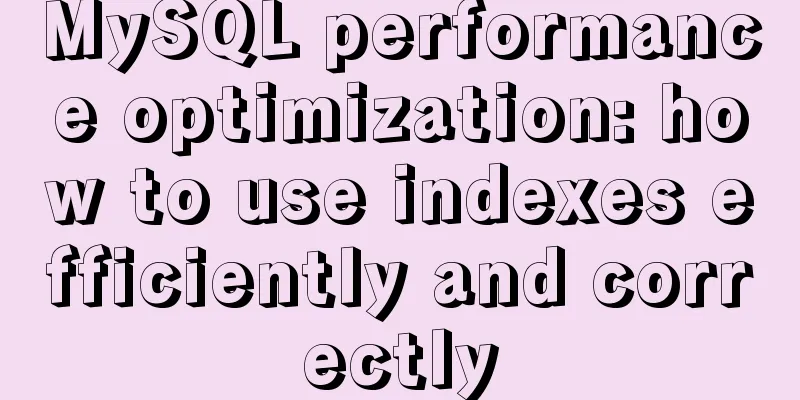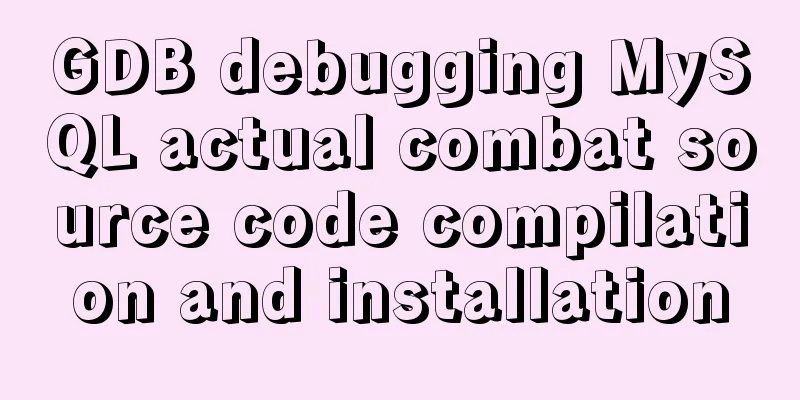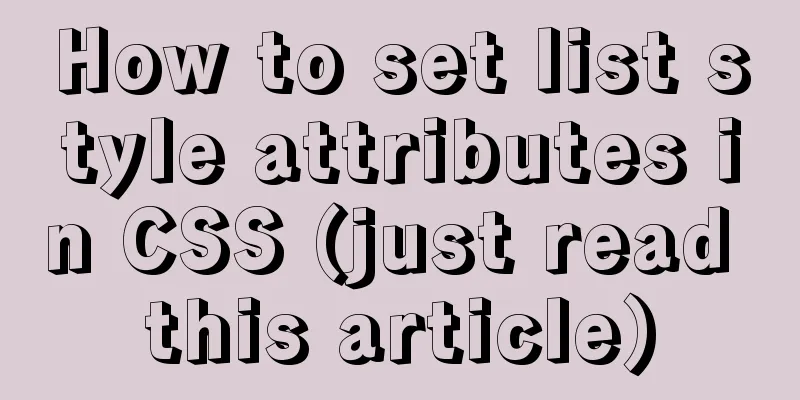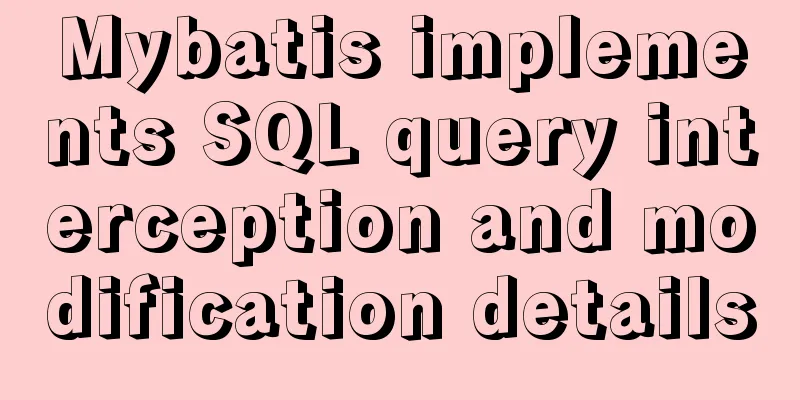MySQL 8.0.16 winx64 installation and configuration method graphic tutorial under win10
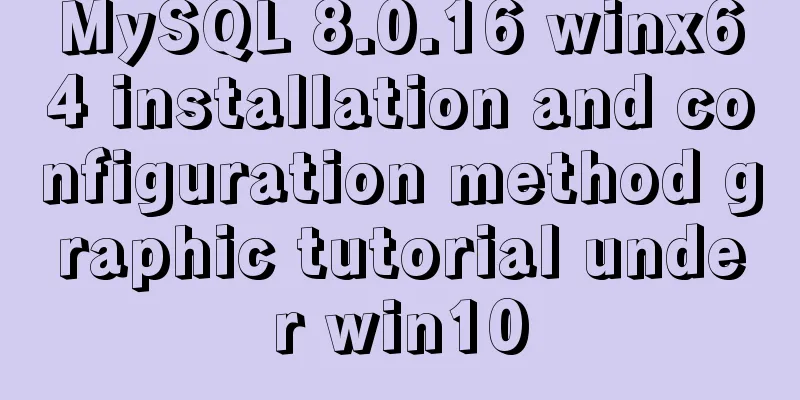
|
This article records the specific method of installing and configuring MySQL 8.0.16 winx64. The specific contents are as follows Download address of the latest mysql installation package After the installation package is unzipped, it looks like this: You can put it in other folders at will
After decompressing to the C drive, there will be a file named C:\Program Files\mysql-8.0.16-winx64. Click to enter and view the subdirectories under this folder as follows:
In Windows, a black cmd window appears, and it is recommended to open it as an administrator. In command line mode, enter the bin subdirectory in the MYSQL installation directory, C:\Program Files\mysql-8.0.16-winx64\bin, as shown in the figure:
Then enter the installation command mysqld -install in the C:\Program Files\mysql-8.0.16-winx64\bin directory. It is relatively simple so I won’t take a screenshot. If there is an error, please open the black window as an administrator. After executing, a data folder will be generated in the MYSQL decompression directory C:\Program Files\mysql-8.0.16-winx64, which contains a file ending with .err. This file contains a temporary random password generated when MYSQL is used for the first time. Open this .err file in Notepad and you can find the random password (root@localhost: 'password') . You can also execute mysqld --initialize --console to generate a random password, which will be printed to the console and saved somewhere. Then configure the MYSQL startup file, create a .ini format file my.ini in the MYSQL decompression directory C:\Program Files\mysql-8.0.16-winx64, and then open it in Notepad format and write the following code: just copy and paste and save Note that you need to change your path [mysqld] # Set port 3306 port=3306 # Set the installation directory of mysql basedir=C:\Program Files\mysql-8.0.16-winx64 # The directory where the database data is stored (do not create this Data directory manually, otherwise an error will be reported) datadir=C:\Program Files\mysql-8.0.16-winx64\Data # Maximum number of connections allowed max_connections=200 # The number of connection failures allowed. This is to prevent someone from trying to attack the database system from this host max_connect_errors = 10 # The default character set used by the server is UTF8 character-set-server=utf8 # The default storage engine that will be used when creating a new table default-storage-engine=INNODB # By default, the "mysql_native_password" plug-in is used for authentication. default_authentication_plugin=mysql_native_password [mysql] # Set the default character set of the mysql client to default-character-set=utf8 [client] # Set the default port used by the mysql client to connect to the server port = 3306 default-character-set=utf8 Then enter the following command in the bin directory: mysqld -install service name (customized, you can use mysql8, mysql) Start the service: net start mysql Log in to MySQL: The password is the random password above mysql -u root -p 1 Change password: 1 is not available, use 2, choose one (2 is the only option for the new version)
set password for root@localhost=password('password');2 Change password: alter user 'root'@'localhost' identified by 'password'; Finally configure the environment variables
Wonderful topic sharing: MySQL different versions installation tutorial MySQL 5.7 installation tutorials for various versions MySQL 5.6 installation tutorials for various versions mysql8.0 installation tutorials for various versions The above is the full content of this article. I hope it will be helpful for everyone’s study. I also hope that everyone will support 123WORDPRESS.COM. You may also be interested in:
|
>>: Implementation of Bootstrap web page layout grid
Recommend
Detailed analysis of GUID display issues in Mongodb
Find the problem I recently migrated the storage ...
Detailed explanation of the English names corresponding to the font-family of Chinese fonts in CSS styles
Songti: SimSun Bold: SimHei Microsoft YaHei: Micr...
React gets input value and submits 2 methods examples
Method 1: Use the target event attribute of the E...
Detailed explanation of how to build an Ftp server on Ubuntu (success guaranteed)
1. This afternoon, due to the requirements of the...
Web design must also first have a comprehensive image positioning of the website
⑴ Content determines form. First enrich the conten...
How to get the maximum or minimum value of a row in sql
Original data and target data Implement SQL state...
Zabbix implements monitoring of multiple mysql processes
Three MySQL instance processes are started on one...
DHCP Configuration Tutorial in CentOS7 Environment
Table of contents Configuration command steps in ...
CSS3 realizes the website product display effect diagram
This article introduces the effect of website pro...
Linux installation Redis implementation process and error solution
I installed redis today and some errors occurred ...
How to implement insert if none and update if yes in MySql
summary In some scenarios, there may be such a re...
Getting Started Tutorial for Beginners ⑨: How to Build a Portal Website
Moreover, an article website built with a blog pro...
Simple usage of MySQL temporary tables
MySQL temporary tables are very useful when we ne...
Various transformation effects of HTML web page switching
<META http-equiv="Page-Enter" CONTENT...
Steps to run ASP.NET Core in Docker container
There are too much knowledge to learn recently, a...