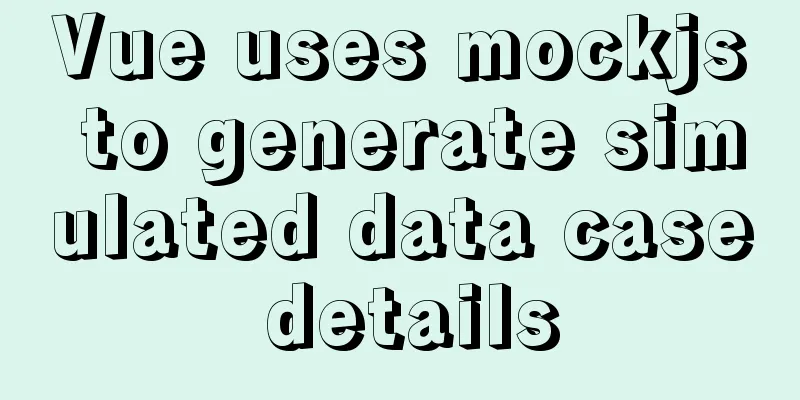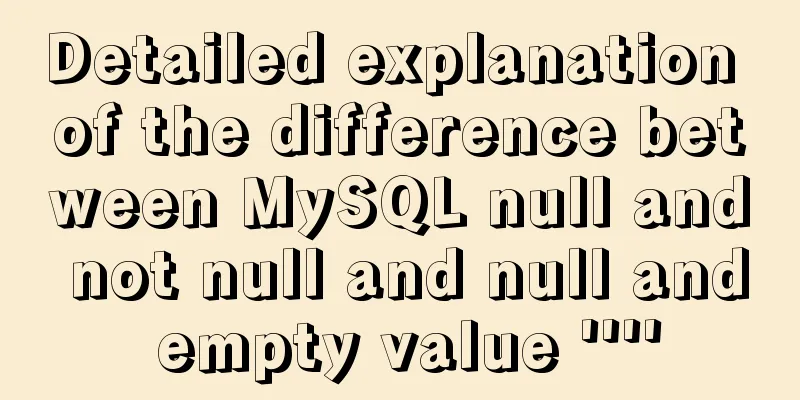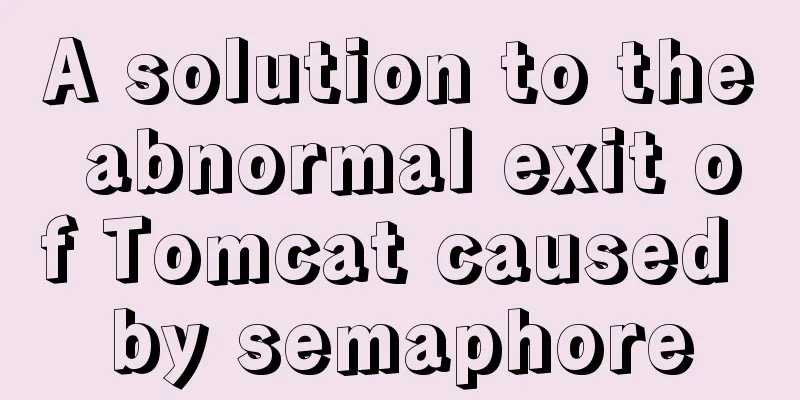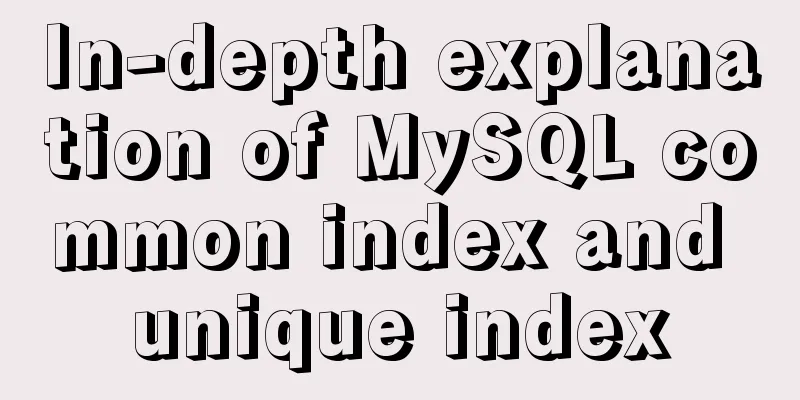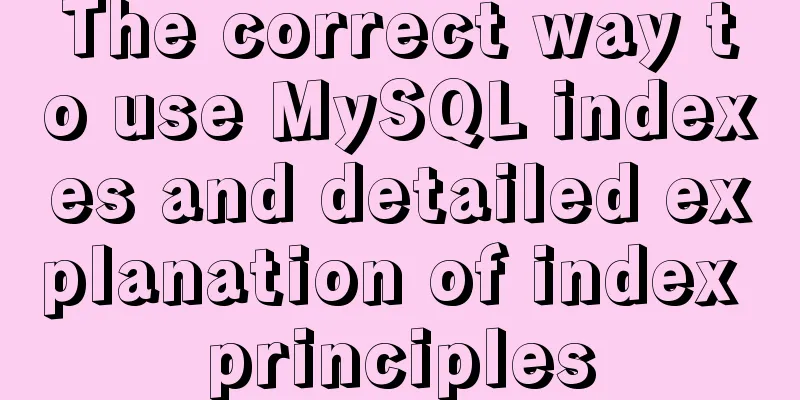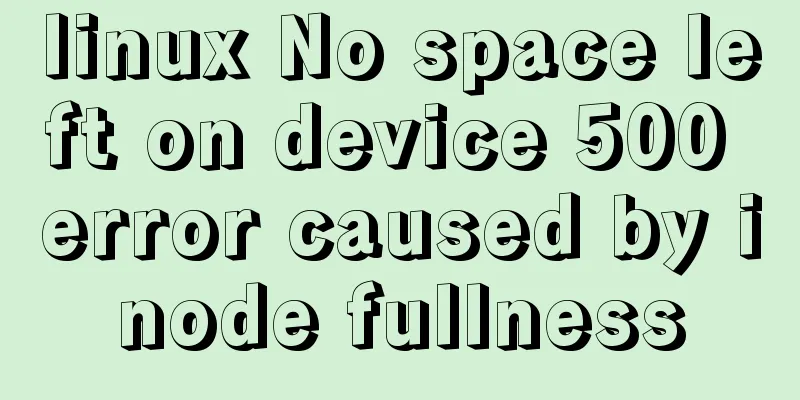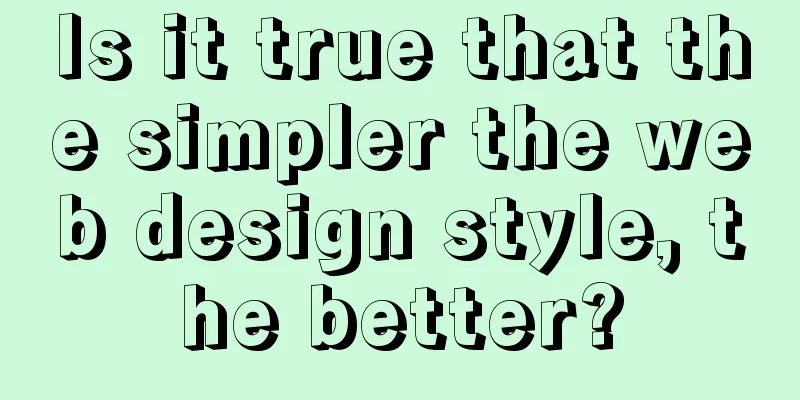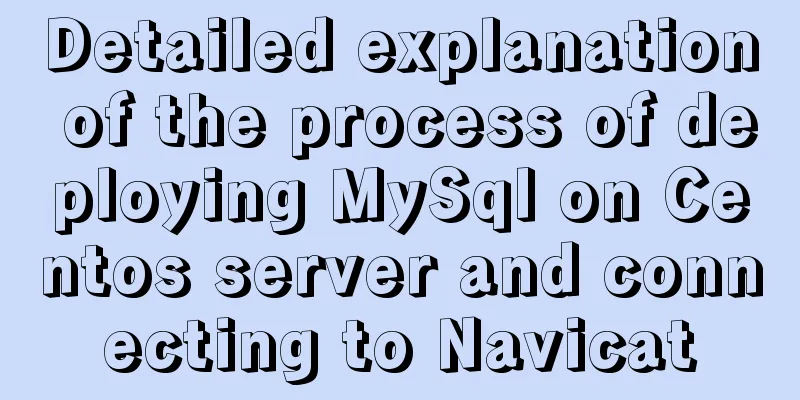VSCode+CMake+Clang+GCC environment construction tutorial under win10

|
I plan to use C/C++ to implement basic data structures and algorithms to prepare for the postgraduate entrance examination. Since I just want to implement algorithms and data structures, I don’t want to use VisualStudio. I think VSCode is good, so I found some tutorials online and configured the development environment according to my needs. Install the software CMake CMake is a cross-platform automated build system that uses a file called CMakeLists.txt to describe the build process; Download and install from the official website, easy to use; Remember to add the bin files in the installation directory to the system environment variables. This can be checked during installation. If you check it, you don’t need to add it yourself.
Check whether the installation is successful:
MinGW MinGW stands for Minimalist GNU For Windows. It is the product of porting GNU development tools to the Win32 platform and is a set of GNU tools on Windows. Simply put, MinGW is a compilation environment; equivalent to GCC under Linux; Official website download link;
After installation, add the path of the bin folder in the installation directory to the environment variable:
Clang A compiler similar to GCC, its goal is to kill GCC (I saw someone say so on the Internet). Wikipedia: Clang (pronounced /ˈklæŋ/ like the English word clang[1]) is a compiler front end for the C, C++, Objective-C, and Objective-C++ programming languages. It uses LLVM as its backend, and starting from LLVM2.6, new versions are released together. Its goal is to provide a replacement for the GNU Compiler Collection (GCC), supporting most of the compilation settings of the GNU compiler as well as unofficial language extensions. The author is Chris Lattner, and the development was sponsored by Apple, and the source code is licensed under the BSD-like University of Illinois at Urbana-Champaign open source license. It can be used in VSCode to provide smart prompts; Download the official website
Fool-proof installation, after installation, add the path of the bin folder under the installation directory to the environment variable;
Install VSCode plugin As shown in the figure, install the plug-in in the figure:
Create a new folder and start coding
main.cpp
#include <iostream>
using namespace std;
int main(int argc, char* argv[])
{
int a = 89;
int b = a++;
char buf[10] ;
cout << "a = " << a << endl;
cout << "b = " << b << endl;
cout << "Hello...";
cin.get(); //Prevent screen flashing return 0;
}CMakeList.txt
cmake_minimum_required(VERSION 3.11)
project(VSCode_Cpp_CMake)
# Code path aux_source_directory(.DIR_TOOT_SRCS)
# debug mode set (CMAKE_CXX_FLAGS "${CMAKE_CXX_FLAGS} -g")
# Generate an executable file add_executable(VSCode_Cpp_CMake ${DIR_TOOT_SRCS})Configure c_cpp_properties.json Keyboard press:
{
"configurations": [
{
"name": "CMake",
"includePath": [
"${workspaceFolder}/**"
],
"defines": [
"_DEBUG",
"UNICODE",
"_UNICODE"
],
"windowsSdkVersion": "10.0.18362.0",
"compilerPath": "C:/MinGW/bin/g++.exe", // Determine according to your own installation directory "cStandard": "c11",
"cppStandard": "c++17",
"intelliSenseMode": "clang-x64", // Note the modification, provide intelligent prompts "configurationProvider": "vector-of-bool.cmake-tools"
}
],
"version": 4
}Configure CMake Press shortcut key: Follow the steps below:
After the operation is completed here, you can compile and generate an exe file:
Configure the debug files launch.json and task.json Use gdb for debugging. Shortcut: vscode will automatically generate a default launch.json and task.json Edit launch.json and task.json, and note that all commented areas need to be modified; task.json
{
"tasks": [
{
"type": "shell",
"label": "cmake build active file", // Task name "command": "cmake --build ${workspaceFolder}\\build --config Debug --target all -- -j 10", // CMake instructions "args": [
], // Command parameters "options": {
"cwd": "C:/MinGW/bin"
}
}
],
"version": "2.0.0"
}launch.json
{
// Use IntelliSense to learn about possible attributes.
// Hover to view descriptions of existing attributes.
// For more information, visit: https://go.microsoft.com/fwlink/?linkid=830387
"version": "0.2.0",
"configurations": [
{
"name": "(gdb) Launch", // default: g++.exe build and debug active file
"type": "cppdbg",
"request": "launch",
"program": "${workspaceFolder}\\build\\Demo.exe", // The path where the executable file is located, Demo= is replaced with your own item "args": [],
"stopAtEntry": false,
"cwd": "${workspaceFolder}",
"environment": [],
"externalConsole": true, // Display an independent console window "MIMode": "gdb",
"miDebuggerPath": "C:\\MinGW\\bin\\gdb.exe",
"setupCommands": [
{
"description": "Enable pretty-printing for gdb",
"text": "-enable-pretty-printing",
"ignoreFailures": true
}
],
"preLaunchTask": "cmake build active file" // Execute cmake compilation task, defined in task.json}
]
}Compiling and debugging Compile shortcut key: Summarize The above is the tutorial diagram of VSCode+CMake+Clang+GCC environment construction under win10 introduced by the editor. I hope it will be helpful to everyone. If you have any questions, please leave me a message and the editor will reply to everyone in time @ You may also be interested in:
|
<<: Vue uses custom instructions to add watermarks to the bottom of the page
>>: Database SQL statement optimization
Recommend
HTML table markup tutorial (29): cell light border color attribute BORDERCOLORLIGHT
In cells, light border colors can be defined indi...
25 div+css programming tips and tricks
1. The ul tag has a padding value by default in M...
How to maintain a long connection when using nginx reverse proxy
· 【Scene description】 After HTTP1.1, the HTTP pro...
Methods and steps to build nginx file server based on docker
1. Create a new configuration file docker_nginx.c...
How to configure virtual user login in vsftpd
yum install vsftpd [root@localhost etc]# yum -y i...
Common symbols in Unicode
Unicode is a character encoding scheme developed ...
VMwarea virtual machine installation win7 operating system tutorial diagram
The installation process of VMwarea will not be d...
Example of implementing the skeleton screen of WeChat applet
Table of contents What is a skeleton screen How t...
Understanding and usage scenarios of ES6 extension operators
Table of contents 1. Replace the apply method, ge...
vue+element custom query component
This article mainly introduces the Vue project. O...
A quick solution to the problem that there is no data directory and my-default.ini in the unzipped package of Windows 64-bit MySQL 5.7 or above, and the service cannot be started (problem summary)
I am a beginner in SQL and thought that the insta...
Do you know how to use vue-cropper to crop pictures in vue?
Table of contents 1. Installation: 2. Use: 3. Bui...
Use Shell scripts to batch start and stop Docker services
Table of contents Start Docker Stop Docker Python...
Nginx high concurrency optimization practice
1. Necessity of Tuning I have always been reluct...
Use of MySQL truncate table statement
The Truncate table statement is used to delete/tr...