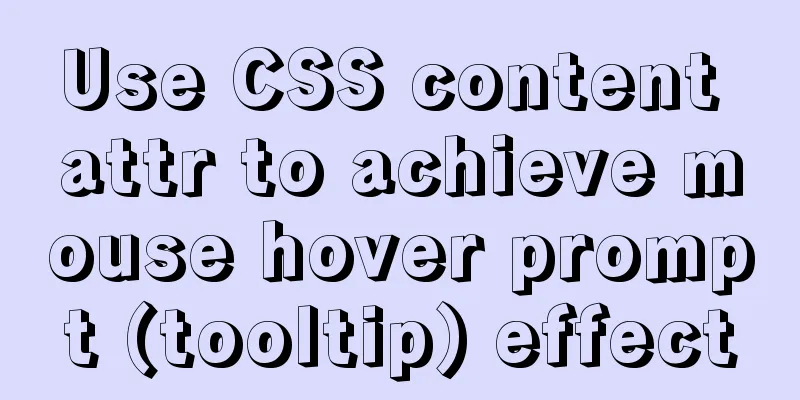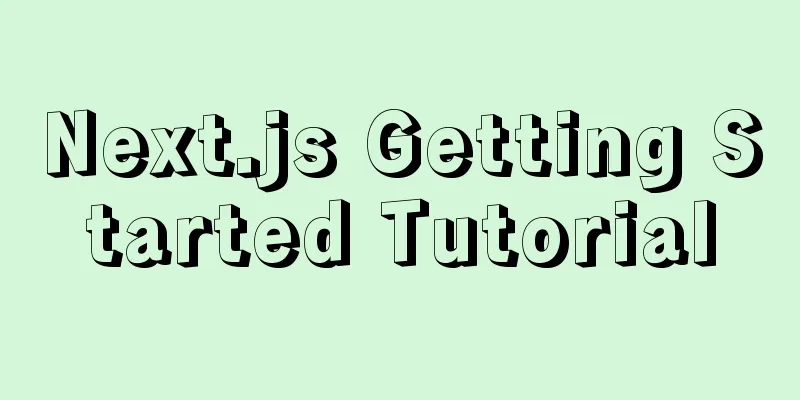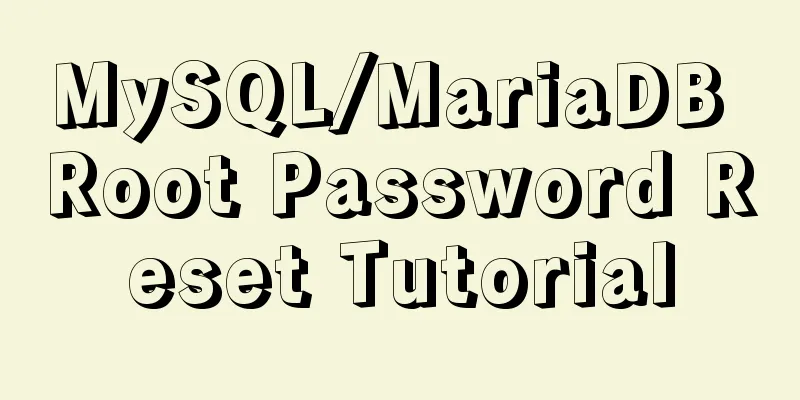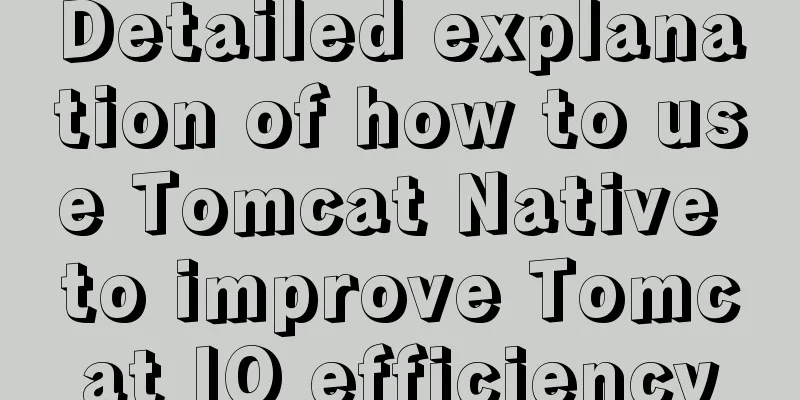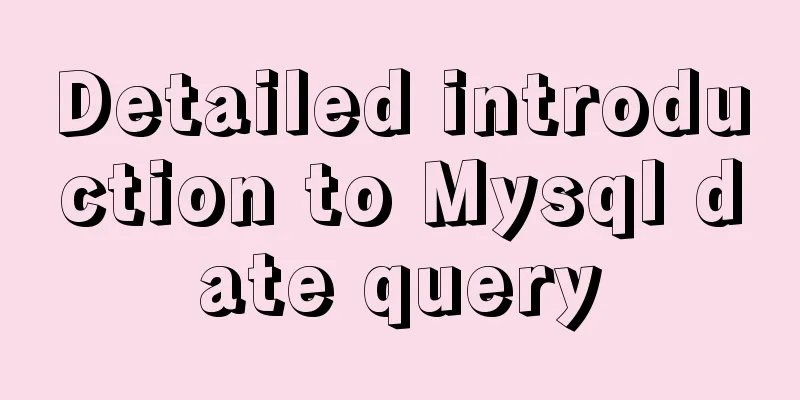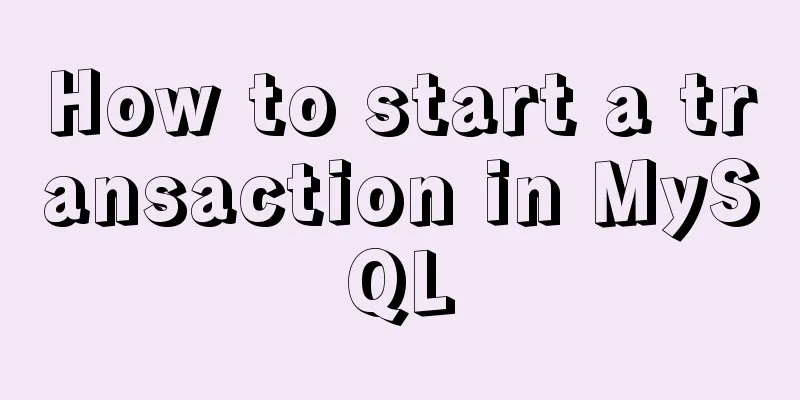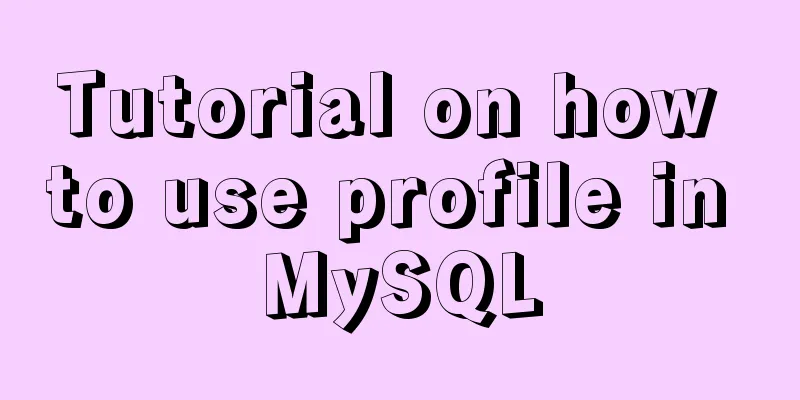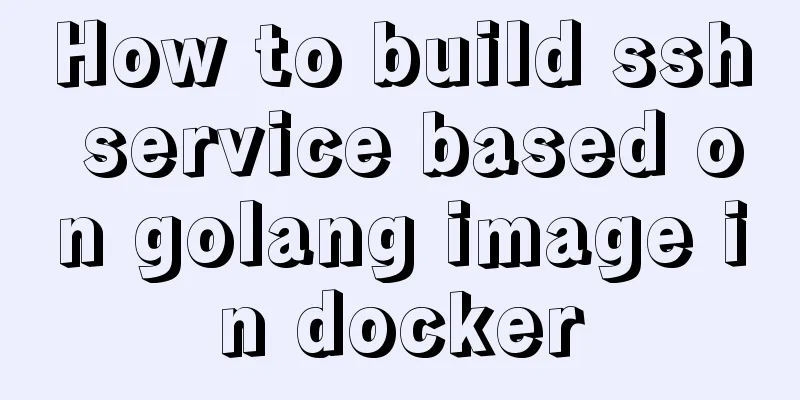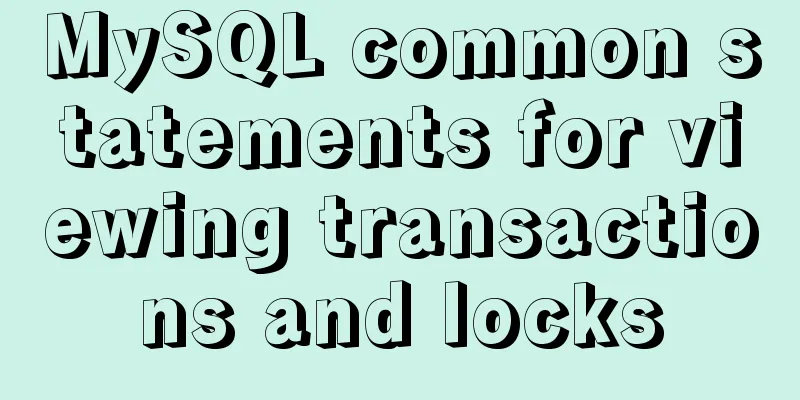Do you know how to use vue-cropper to crop pictures in vue?
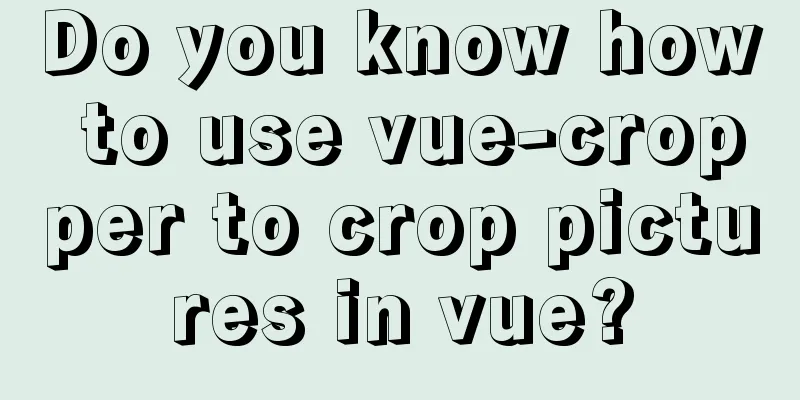
|
Official website: https://github.com/xyxiao001/vue-cropper 1. Installation:npm install vue-cropper or yarn add vue-cropper 2. Use:import VueCropper from 'vue-cropper' Set up
export default {
components:
VueCropper
}
}
Insert in
<vueCropper
ref="cropper"
:img="option.img"
:outputSize="option.size"
:outputType="option.outputType"
></vueCropper>
data(){
return {
option:{
img: 'imgUrl', // URL or base64 of img
size: 1,
outputType: 'png',
}
}
}
3. Built-in methods:
Built-in method : call the plugin via
// Get the base64 data of the screenshot this.$refs.cropper.getCropData((data) => {
// do something
console.log(data)
})
// Get the screenshot blob data this.$refs.cropper.getCropBlob((data) => {
// do something
console.log(data)
})
4. Use:
<template>
<div>
<el-dialog title="Picture cropping" :visible.sync="show" append-to-body width="950px" center>
<div class="cropper-content">
<div class="cropper-box">
<div class="cropper">
<vue-cropper ref="cropper" :img="option.img" :outputSize="option.outputSize" :outputType="option.outputType" :info="option.info" :canScale="option.canScale" :autoCrop="option.autoCrop" :autoCropWidth="option.autoCropWidth" :autoCropHeight="option.autoCropHeight" :fixed="option.fixed" :fixedNumber="option.fixedNumber" :full="option.full" :fixedBox="option.fixedBox" :canMove="option.canMove" :canMoveBox="option.canMoveBox" :original="option.original" :centerBox="option.centerBox" :height="option.height" :infoTrue="option.infoTrue" :maxImgSize="option.maxImgSize" :enlarge="option.enlarge" :mode="option.mode" @realTime="realTime" @imgLoad="imgLoad">
</vue-cropper>
</div>
<!--Bottom operation tool button-->
<div class="footer-btn">
<div class="scope-btn">
<label class="btn" for="uploads">Select an image</label>
<input type="file" id="uploads" style="position:absolute; clip:rect(0 0 0 0);" accept="image/png, image/jpeg, image/gif, image/jpg" @change="selectImg($event)">
<el-button size="mini" type="danger" plain icon="el-icon-zoom-in" @click="changeScale(1)">Zoom in</el-button>
<el-button size="mini" type="danger" plain icon="el-icon-zoom-out" @click="changeScale(-1)">Zoom out</el-button>
<el-button size="mini" type="danger" plain @click="rotateLeft">↺ Rotate left</el-button>
<el-button size="mini" type="danger" plain @click="rotateRight">↻ Rotate right</el-button>
</div>
<div class="upload-btn">
<el-button size="mini" type="success" @click="uploadImg('blob')">Upload image<i class="el-icon-upload"></i></el-button>
</div>
</div>
</div>
<!--Preview effect picture-->
<div class="show-preview">
<div :style="previews.div" class="preview">
<img :src="previews.url" :style="previews.img">
</div>
</div>
</div>
</el-dialog>
</div>
</template>
<script>
import { VueCropper } from 'vue-cropper'
export default {
name: "CropperImage",
components:
VueCropper
},
data () {
return {
show: this.visible,
name: this.Name,
previews: {},
option: {
img: '', //Address of cropped image outputSize: 1, //Quality of cropped image (optional 0.1 - 1)
outputType: 'jpeg', //crop to generate the image format (jpeg || png || webp)
: : : : : : : : : : : : : : : : : : : : : : : : : : : : : : : : : : : : : : : : : : : : : : : : : : : : : : : : : : : : : : : : : : : : : : : : : : : : : : : : : : : : : : : : : : : : : : : : : : : : : : : : : : : : : : : : : : : : : : : : : : : : : : : : : : : : : : : : : : : : : : : : : : : : : : : : : : : : : : : : : : : : : : : : : : : : : : : : : : : : : : : : : : : : : : : : : : : : : : : : : : : : : : : : : : : : : : : : : : : : : : : : : : : : : : : : : : : : : : : : : : : : : : : : : : : : : : :
};
},
props: {
visible:
type: Boolean,
default: false
},
Name:
type: String,
default: ''
}
},
watch:
visible () {
this.show = this.visible
}
},
methods: {
// Initialization function imgLoad (msg) {
},
//Image scaling changeScale (num) {
num = num || 1
this.$refs.cropper.changeScale(num)
},
//Rotate left rotateLeft () {
this.$refs.cropper.rotateLeft()
},
//Rotate right rotateRight () {
this.$refs.cropper.rotateRight()
},
//Real-time preview function realTime (data) {
this.previews = data
},
//Select an image selectImg (e) {
let file = e.target.files[0]
if (!/\.(jpg|jpeg|png|JPG|PNG)$/.test(e.target.value)) {
this.$message({
message: 'Image type requirements: jpeg, jpg, png',
type: "error"
});
return false
}
//Convert to blob
let reader = new FileReader()
reader.onload = (e) => {
let data
if (typeof e.target.result === 'object') {
data = window.URL.createObjectURL(new Blob([e.target.result]))
} else {
data = e.target.result
}
this.option.img = data
}
//Convert to base64
reader.readAsDataURL(file)
},
//Upload image uploadImg (type) {
let _this = this
if (type === 'blob') {
// Get the screenshot blob data this.$refs.cropper.getCropBlob(async (data) => {
let formData = new FormData();
formData.append('file', data, new Date().getTime() + '.png')
// Call axios to upload let { data: res } = await _this.$http.post(`${msBaseUrl}common-tools-web/file/upload/image`, formData)
if (res.code === 200) {
_this.$message({
message: res.desc,
type: "success"
});
let data = res.result
let imgInfo = {
name: data.name,
id: data.id,
url: data.url
};
_this.$emit('uploadImgSuccess', imgInfo);
} else {
_this.$message({
message: 'File service abnormality, please contact the administrator! ',
type: "error"
})
}
})
}
}
}
}
</script>
<style scoped lang="less">
.cropper-content {
display: flex;
display: -webkit-flex;
justify-content: flex-end;
.cropper-box {
flex: 1;
width: 100%;
.cropper {
width: auto;
height: 300px;
}
}
.show-preview {
flex: 1;
-webkit-flex: 1;
display: flex;
display: -webkit-flex;
justify-content: center;
.preview {
overflow: hidden;
border: 1px solid #67c23a;
background: #cccccc;
}
}
}
.footer-btn {
margin-top: 30px;
display: flex;
display: -webkit-flex;
justify-content: flex-end;
.scope-btn {
display: flex;
display: -webkit-flex;
justify-content: space-between;
padding-right: 10px;
}
.upload-btn {
flex: 1;
-webkit-flex: 1;
display: flex;
display: -webkit-flex;
justify-content: center;
}
.btn {
outline: none;
display: inline-block;
line-height: 1;
white-space: nowrap;
cursor: pointer;
-webkit-appearance: none;
text-align: center;
-webkit-box-sizing: border-box;
box-sizing: border-box;
outline: 0;
-webkit-transition: 0.1s;
transition: 0.1s;
font-weight: 500;
padding: 8px 15px;
font-size: 12px;
border-radius: 3px;
color: #fff;
background-color: #409eff;
border-color: #409eff;
margin-right: 10px;
}
}
</style>
Effect:
SummarizeThis article ends here. I hope it can be helpful to you. I also hope you can pay more attention to more content on 123WORDPRESS.COM! You may also be interested in:
|
<<: Detailed explanation of the solution to keep the content within the container in flex layout
>>: Form submission page refresh does not jump
Recommend
Detailed explanation of MySQL 8's new feature ROLE
What problems does MySQL ROLE solve? If you are a...
Detailed explanation of MySQL data grouping
Create Group Grouping is established in the GROUP...
What you need to know about creating MySQL indexes
Table of contents Preface: 1. Create index method...
Detailed examples of Docker-compose networks
Today I experimented with the network settings un...
The webpage cannot be opened because the div element lacks a closing tag
At first I thought it was a speed issue, so I late...
How to implement responsiveness in Vue source code learning
Table of contents Preface 1. Key Elements of a Re...
Implementation example of uploading multiple attachments in Vue
Table of contents Preface Core code File shows pa...
Mysql master-slave synchronization configuration scheme under Centos7 system
Preface Recently, when working on a high-availabi...
Solution to the problem that VC6.0 cannot be used when installed on WIN10
VC6.0 is indeed too old VC6.0 is a development to...
A practical record of an accident caused by MySQL startup
Table of contents background How to determine whe...
How to use MyCat to implement MySQL master-slave read-write separation in Linux
Table of contents Linux-Use MyCat to implement My...
JavaScript implements an input box component
This article example shares the specific code for...
Instructions for recovering data after accidental deletion of MySQL database
In daily operation and maintenance work, backup o...
How to check PCIe version and speed in Linux
PCIE has four different specifications. Let’s tak...
Using puppeteer to implement webpage screenshot function on linux (centos)
You may encounter the following problems when ins...