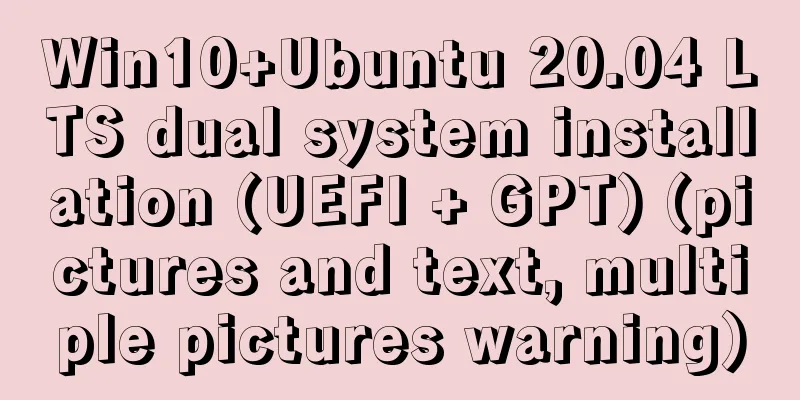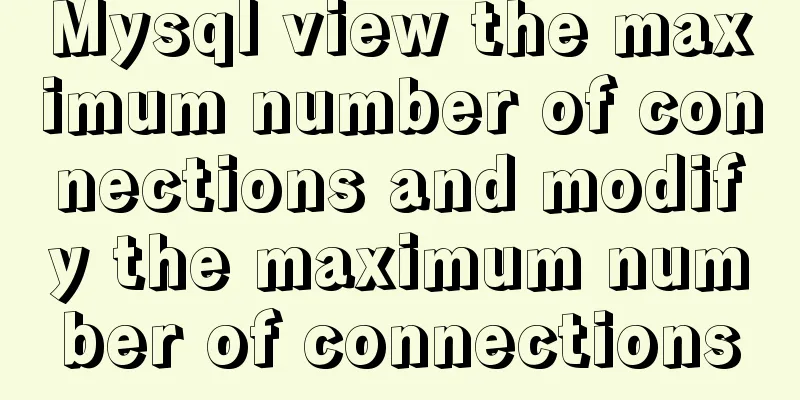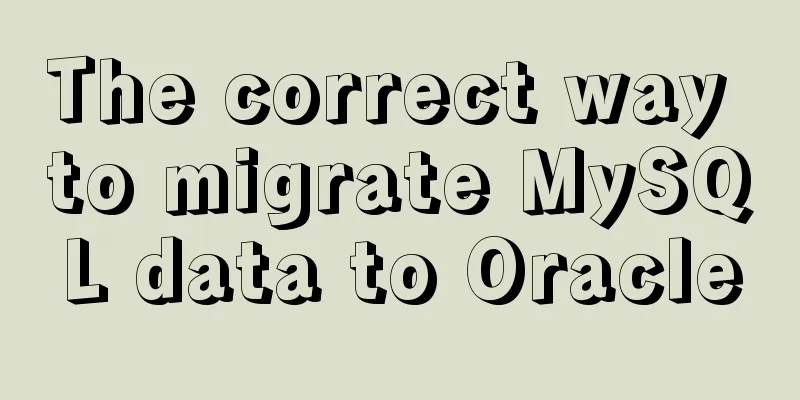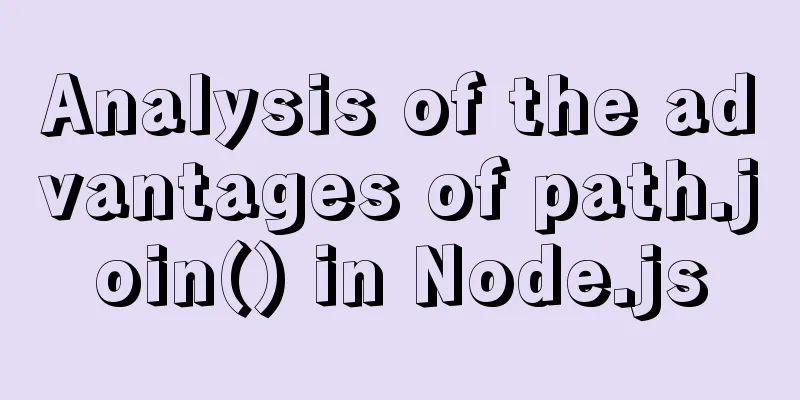Using puppeteer to implement webpage screenshot function on linux (centos)
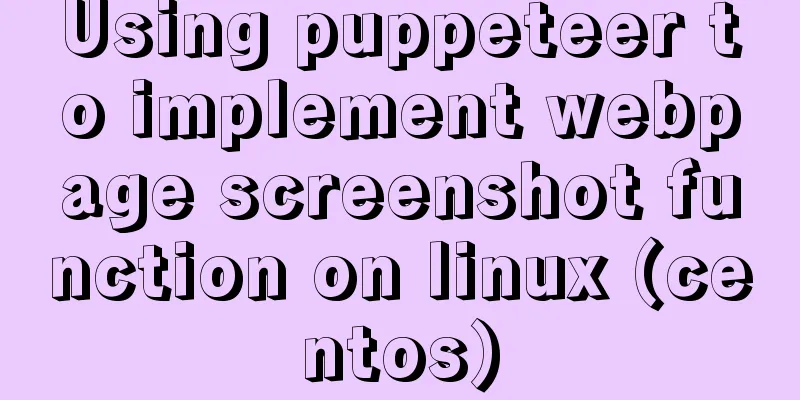
|
You may encounter the following problems when installing puppeteer on Linux. This article will guide you how to get out of the pit!
The process I successfully installed puppeteer and actually took screenshots is as follows: 1. Install nodejs and npm # Download and decompress wget -c https://nodejs.org/dist/v8.9.1/node-v8.9.1-linux-x64.tar.xz tar -xvf node-v8.9.1-linux-x64.tar.xz # Move and rename (optional) mv node-v8.9.1-linux-x64 /www/nodejs # Create a soft link (shortcut). If the name in the previous step is different, adjust the underlined part of this step according to the actual situation. ln -s /www/nodejs/bin/node /usr/local/bin/node ln -s /www/nodejs/bin/npm /usr/local/bin/npm 2. Install chromium 3. Install puppeteer-core (direct installation of puppeteer will result in an error because chromium cannot be downloaded) 4. Create a new a.js
const puppeteer = require('puppeteer-core');
(async () => {
const browser = await puppeteer.launch({
executablePath: '/usr/bin/chromium-browser',
args:["--no-sandbox"]
});
const page = await browser.newPage();
await page.goto('https://www.baidu.com');
await page.screenshot({path: 'example.png'});
await browser.close();
})();The code in this step may be different from the one on the Internet. One is that the code in require is puppeteer-core instead of puppeteer, because we installed puppeteer-core instead of puppeteer The other is that there are two parameters in launch. The first parameter is also because we did not install puppeteer directly, so we need to specify the path. The second parameter is due to some limitations of chromium, and the root account needs to add this parameter to execute 5. Execute a.js After execution, you can see an example.png Note: If there is Chinese on the page, it may not display properly due to the lack of Chinese fonts. The solution is to directly upload the Chinese fonts in c:/windows/fonts on your computer to /usr/share/fonts/chinese on the server (there is no Chinese directory by default, so you can create one yourself). : : : : : : : : : : : : : : : : : : : : : : : : : : : : : : : : : : : : : : : : : : : : : : : : : : : : : : : : : : : : : : : : : : : : : : : : : : : : : : : : : : : : : : : : : : : : : : : : : : : : : : : : : : : : : : : : : : : : : : : : : : : : : : : : : : : : : : : : : : : : : : : : : : : : : : : : : : : : : : : : : : : : : : : : : : : : : : : : : : : : : : : : : : : : : : : : : : : : : : : : : : : : : : : : : : : : : : : : : : : : : : : : : : : : : : : : : : : : : : : : : : : : : : : : : : : : : : : Puppeter related documents https://pptr.dev/ Summarize The above is what I introduced to you about using puppeteer on Linux (centos) to realize the webpage screenshot function. I hope it will be helpful to you! You may also be interested in:
|
<<: A brief discussion on the implementation principle of Vue slot
>>: Detailed explanation of MySQL remote connection permission
Recommend
Why does MySQL paging become slower and slower when using limit?
Table of contents 1. Test experiment 2. Performan...
Basic concepts and common methods of Map mapping in ECMAScript6
Table of contents What is a Mapping Difference be...
Example of implementing todo application with Vue
background First of all, I would like to state th...
How InnoDB implements serialization isolation level
Serialization implementation InnoDB implements se...
Some tips for using less in Vue projects
Table of contents Preface 1. Style penetration 1....
Windows Server 2008 Tutorial on Monitoring Server Performance
Next, we will learn how to monitor server perform...
How to deploy MySQL and Redis services using Docker
Table of contents How to deploy MySQL service usi...
Web2.0: Causes and Solutions of Information Overload
<br />Information duplication, information o...
Several ways of running in the background of Linux (summary)
1. nohup Run the program in a way that ignores th...
Database issues and pitfalls in connecting to cloud servers with Navicat Premium15
When using a cloud server, we sometimes connect t...
How to use yum to configure lnmp environment in CentOS7.6 system
1. Installation version details Server: MariaDB S...
Native JS to achieve directory scrolling effects
Here is a text scrolling effect implemented with ...
JavaScript implements asynchronous submission of form data
This article example shares the specific code of ...
A summary of the reasons why Mysql does not use date field index
Table of contents background explore Summarize ba...
Detailed explanation of Tomcat core components and application architecture
Table of contents What is a web container? The Na...