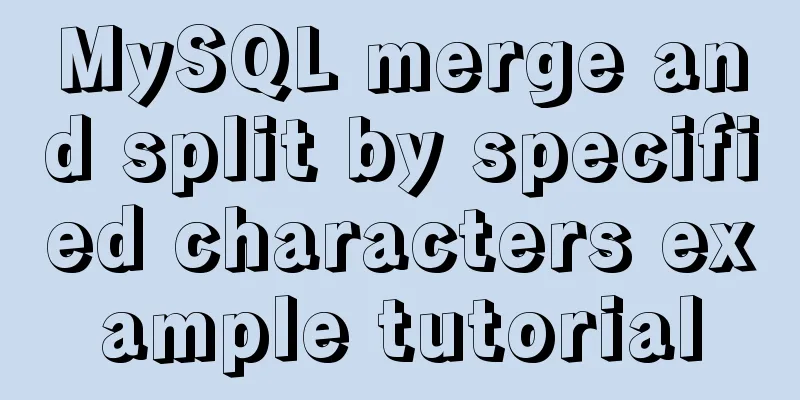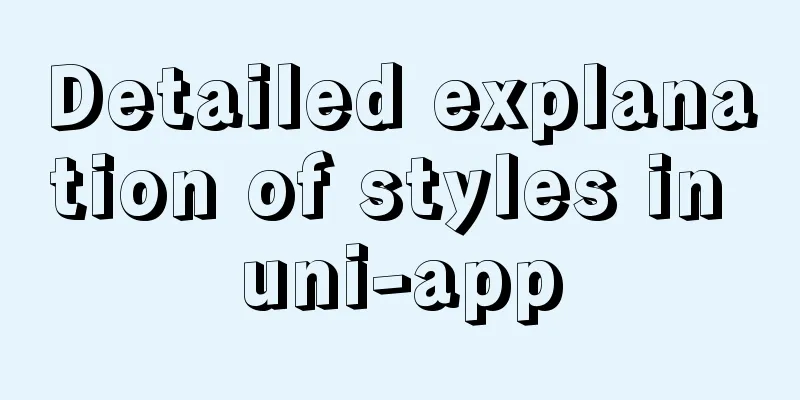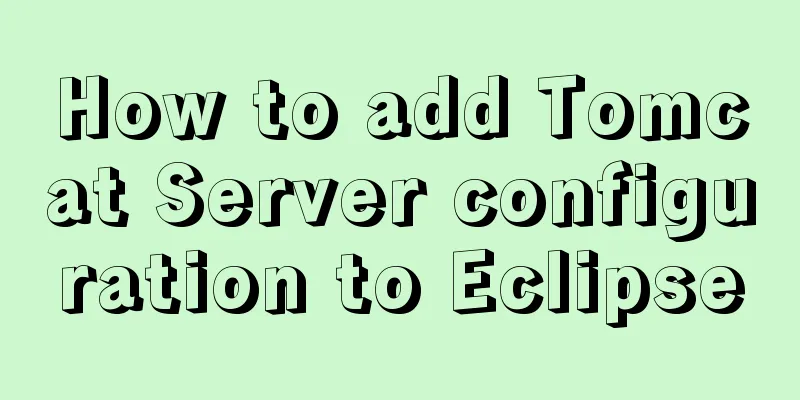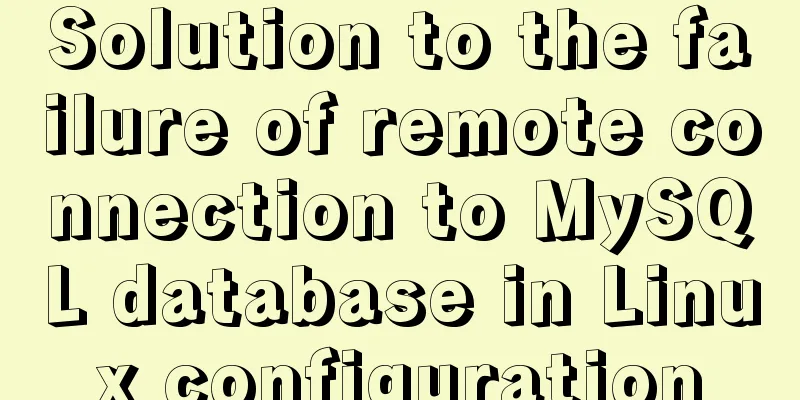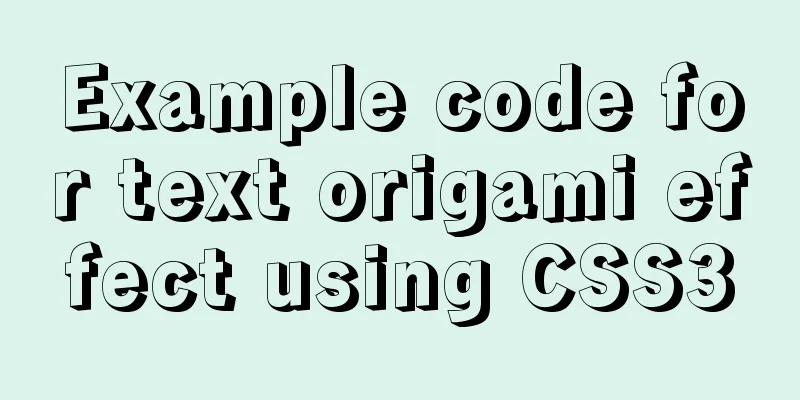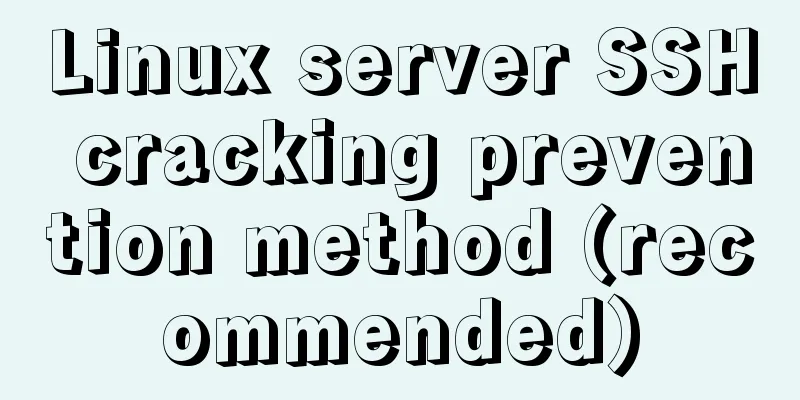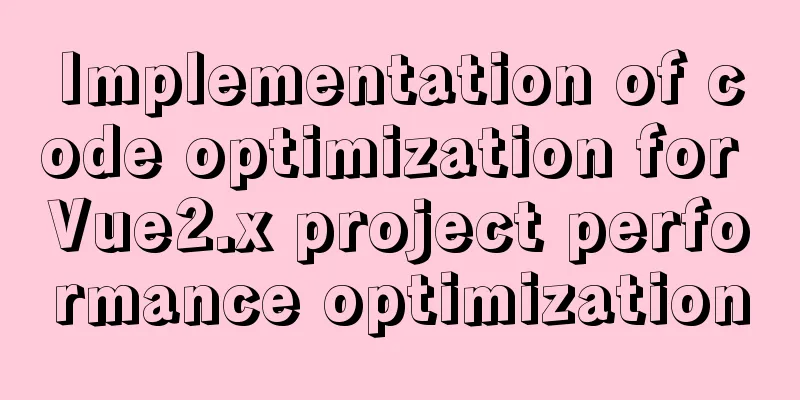Detailed explanation of the solution to keep the content within the container in flex layout
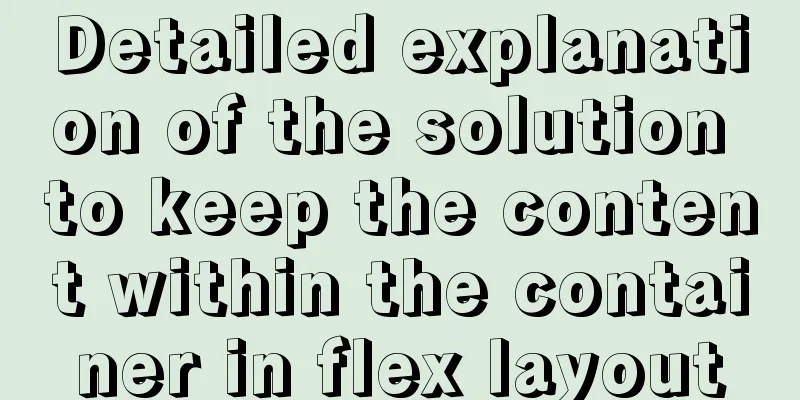
|
On the mobile side, flex layout is very useful. It can automatically adjust the width of the container according to the width of the device. It is very convenient to use and has become increasingly indispensable. However, I recently discovered a problem when working on a project. That is, in a container with flex:1 set, if the text is very long, the text will exceed the container instead of staying in the set dynamic remaining space. Since the actual project is quite complicated, it is difficult to explain it, so here we simplify the problem as follows: Basically, there is a main container with a flex layout, a logo with fixed width and height on the left, and content with dynamic width on the right.
<div class="main">
<img alt="" class="logo" src="pic.jpg">
<div class="content">
<h4 class="name">a name</h4>
<p class="info">a info</p>
<p class="notice">This is notice content.</p>
</div>
</div>
.main {
display: flex;
}
.logo {
width: 100px;
height: 100px;
margin: 10px;
}
.content {
flex: 1;
}
.content > * {
white-space: nowrap;
overflow: hidden;
text-overflow: ellipsis;
}
.notice may be very long and needs to be hidden on some devices, that is, it does not wrap and leaves an ellipsis... as a mark. Here you will find that text-overflow: ellipsis does not take effect and the ellipsis does not appear at all. And because nowrap is set, you will find that the text will expand the content, causing the content to exceed the screen. So this problem must be solved. Tried to cancel flex: 1 of the parent element .content, but it didn't work. Therefore, it is speculated that it is a problem with the flex layout, and further speculated that the ellipsis needs to limit the width of the parent element. Trying to set width: 100% on the parent element .content doesn't work, but setting width: 0 does. Right now:
.content {
flex: 1;
width: 0;
}
If the width is not set, .content can be infinitely expanded by child nodes; therefore, .notice always has enough width to display all text in one line, and the truncation effect cannot be triggered. There is another way to test the effect:
.content {
flex: 1;
overflow: hidden;
}
The above two methods can achieve the desired effect, that is, when the content is set to flex 1, it will dynamically obtain the remaining width of the parent container and will not be stretched by its own child elements. After testing, the following methods are invalid: Setting max-width for html and body elements seems to force the page width; This concludes this article on how to keep content within the container in flex layout. For more information on how to keep content within the container in flex layout, please search 123WORDPRESS.COM’s previous articles or continue browsing the related articles below. We hope that you will support 123WORDPRESS.COM in the future! |
<<: How to operate MySQL database with ORM model framework
>>: Do you know how to use vue-cropper to crop pictures in vue?
Recommend
Ubuntu installation graphics driver and cuda tutorial
Table of contents 1. Uninstall the original drive...
Summary of methods to prevent users from submitting forms repeatedly
Duplicate form submission is the most common and ...
Introduction to Royal Blue Color Matching for Web Design
Classical color combinations convey power and auth...
Scoring rules of YSlow, a webpage scoring plugin developed by Yahoo
YSlow is a page scoring plug-in developed by Yaho...
Example of Html shielding right-click menu and left-click typing function
Disable right-click menu <body oncontextmenu=s...
CSS code abbreviation div+css layout code abbreviation specification
Using abbreviations can help reduce the size of yo...
Detailed explanation of MySQL master-slave replication practice - GTID-based replication
GTID-based replication Introduction GTID-based re...
Sublime / vscode quick implementation of generating HTML code
Table of contents Basic HTML structure Generate s...
How to Fix File System Errors in Linux Using ‘fsck’
Preface The file system is responsible for organi...
Install MySQL 5.7 on Ubuntu 18.04
This article is compiled with reference to the My...
How to add configuration options to Discuz! Forum
Discuz! Forum has many configuration options in th...
3 ways to create JavaScript objects
Table of contents 1. Object literals 2. The new k...
Introduction to nesting rules of html tags
There are many XHTML tags: div, ul, li, dl, dt, d...
Detailed explanation and extension of ref and reactive in Vue3
Table of contents 1. Ref and reactive 1. reactive...
How to solve the mysql error 1033 Incorrect information in file: 'xxx.frm'
Problem Description 1. Database of the collection...