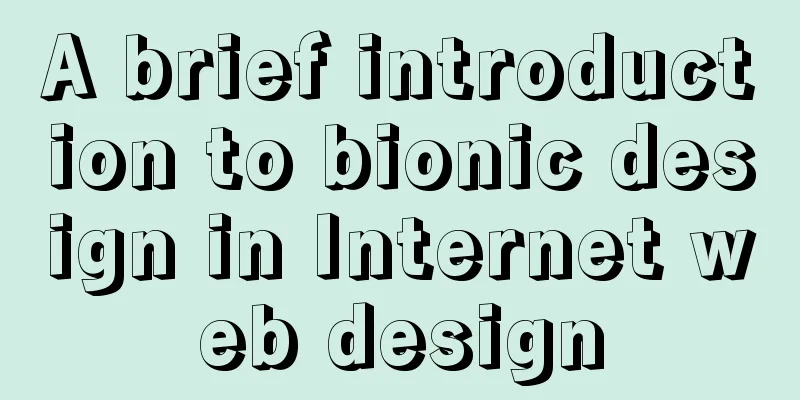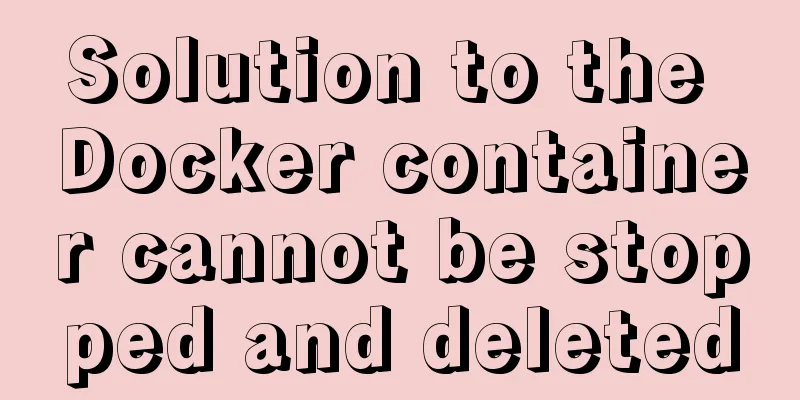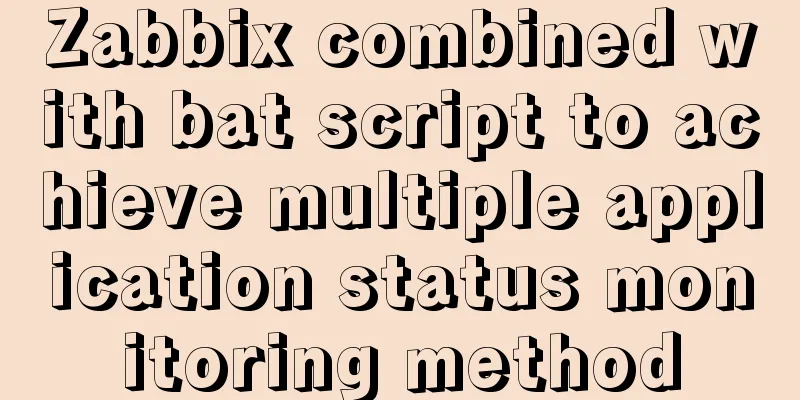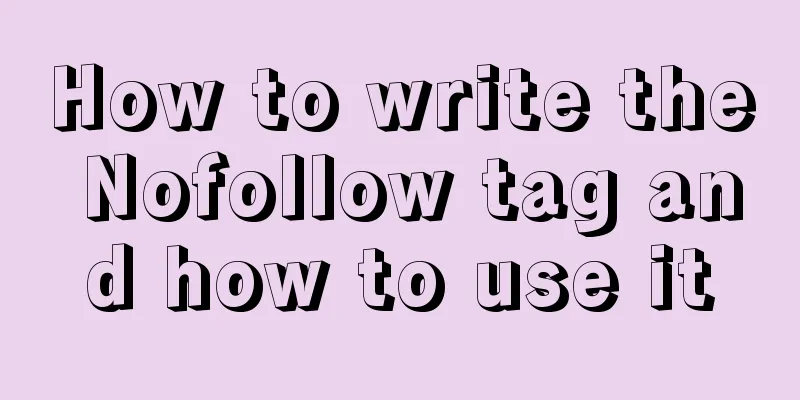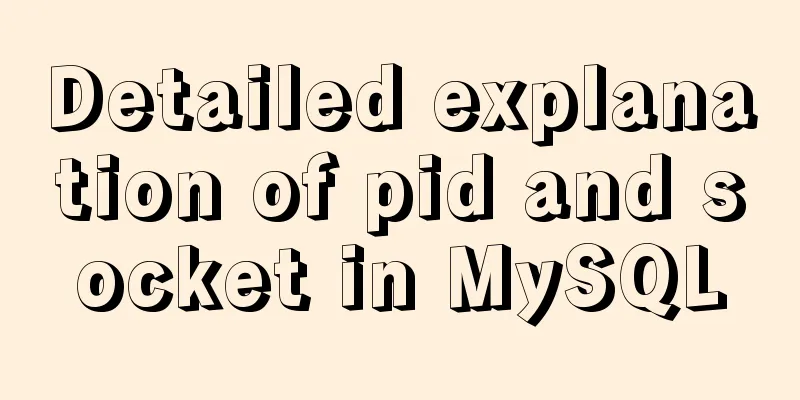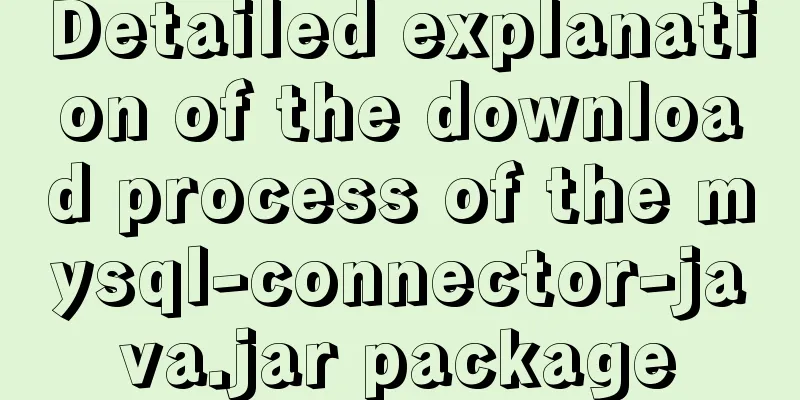How to add Tomcat Server configuration to Eclipse
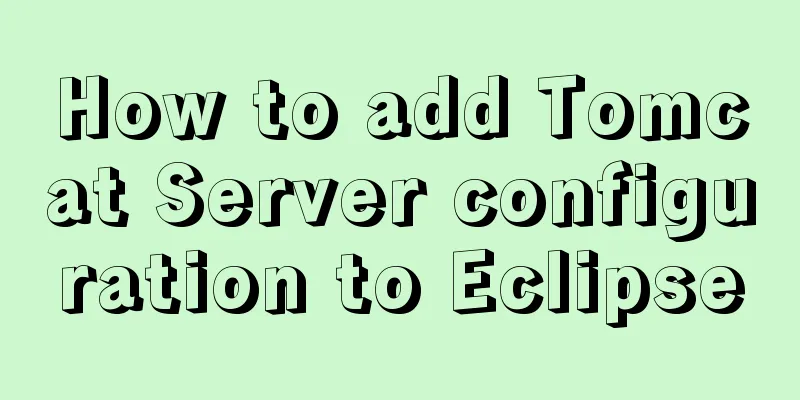
|
1. Window -> preferences to open the eclipse preferences panel
2. In the "Preferences" window, enter "server" and search for "Runtime Environments", then click "add"
3. Select the corresponding tomcat version and click "next"
4. Set the installation directory of the added tomcat to D:\apache-tomcat-7.0.79 Set JRE. The default is the JRE that comes with eclipse. You can change it to the JRE in the independent JDK installation Click on “Finnish”
5. Click “close and apply”
6. Window -> show view -> Server Open the "Server" panel to configure the Server. If there is no "Server", select "other", enter the Server location option in the search box, and then double-click to open the Server panel
7. Click the "click this to create a new server" hyperlink in the panel, or right-click "new" in the panel Open the Add Server Instance dialog box
8. Select the correct Server version in the Add Server Instance dialog box and click "Finnish" to complete the Server instance creation. You can now see a tomcat Server instance in the Server panel.
9. Double-click the tomcat instance to open the instance configuration interface and change the Server Path to D:\apache-tomcat-7.0.79 The deploy path is D:\apache-tomcat-7.0.79\webapps Ctrl + s Save configuration
10. You can start the Tomcat server in 1 or 2 in the figure below, click "start"
11. Enter http://localhost:8080/ in the IE address bar
The above is the full content of this article. I hope it will be helpful for everyone’s study. I also hope that everyone will support 123WORDPRESS.COM. You may also be interested in:
|
<<: MySQL 5.7.17 installation and configuration method graphic tutorial under Windows 10
>>: JavaScript implements click toggle function
Recommend
Docker realizes the connection with the same IP network segment
Recently, I solved the problem of Docker and the ...
Automatic failover of slave nodes in replication architecture in MySQL 8.0.23
I have been in contact with MGR for some time. Wi...
MySQL installation tutorial under Linux centos7 environment
Detailed introduction to the steps of installing ...
Detailed explanation of the alternative implementation code of CSS vertical centering (unconventional)
Preface As we all know, "How to vertically c...
Summary of experience in using div box model
Calculation of the box model <br />Margin + ...
Detailed process of modifying hostname after Docker creates a container
There is a medicine for regret in the world, as l...
When modifying a record in MySQL, the update operation field = field + string
In some scenarios, we need to modify our varchar ...
H tags should be used reasonably in web page production
HTML tags have special tags to handle the title of...
Add a floating prompt for the header icon in the ElementUI table
This article mainly introduces how to add floatin...
Five ways to traverse JavaScript arrays
Table of contents 1. for loop: basic and simple 2...
A brief analysis of SpringBoot packaging and uploading to docker and implementing multi-instance deployment (IDEA version)
Recently a friend asked me if I have ever played ...
A small problem about null values in MySQL
Today, when testing the null value, I found a sma...
Overview of the Differences between Linux TTY/PTS
When we type a letter on the keyboard, how is it ...
A method of hiding processes under Linux and the pitfalls encountered
Preface 1. The tools used in this article can be ...
How to make your own native JavaScript router
Table of contents Preface Introduction JavaScript...