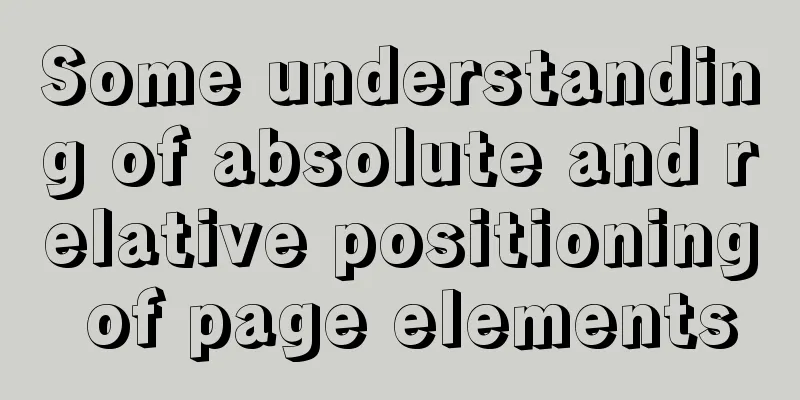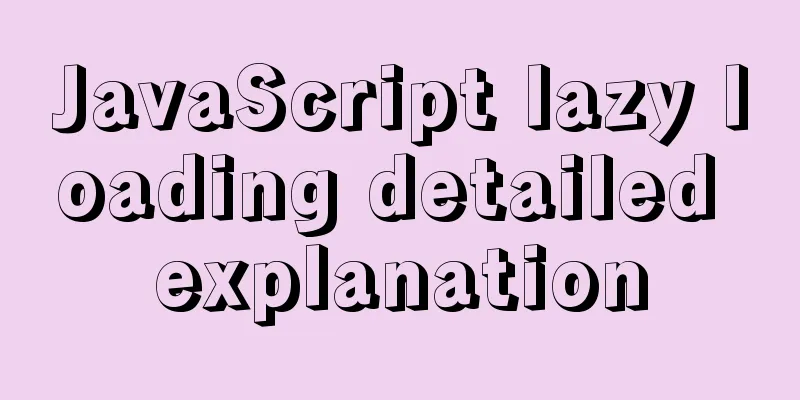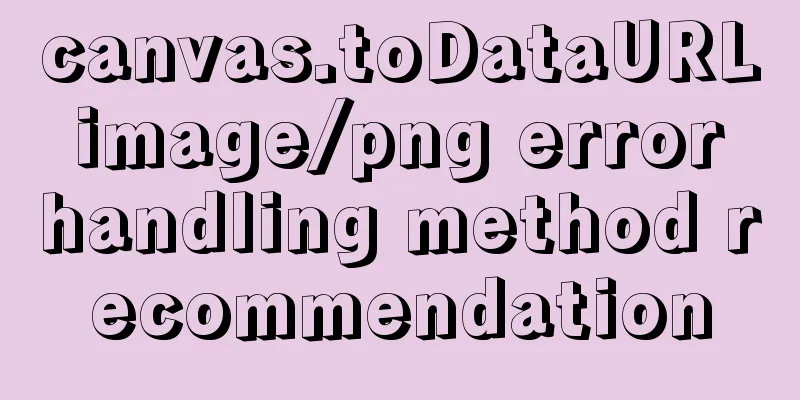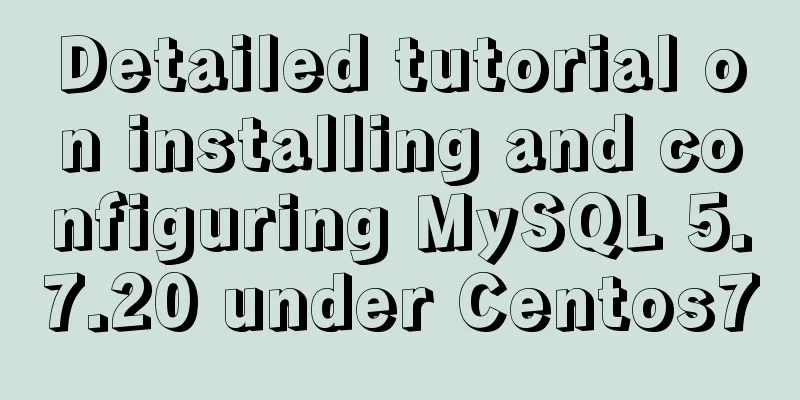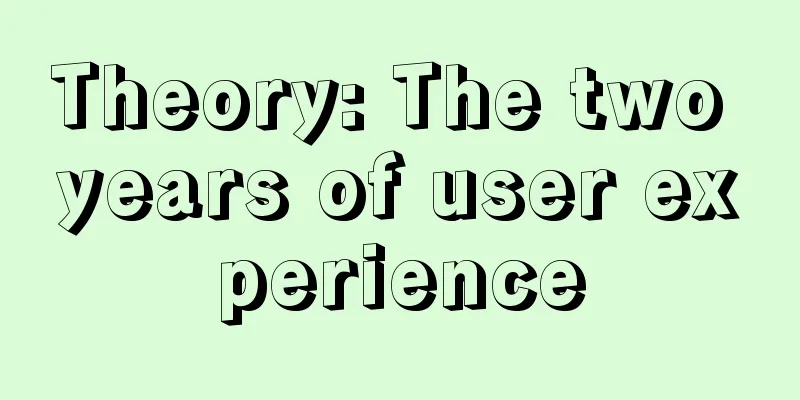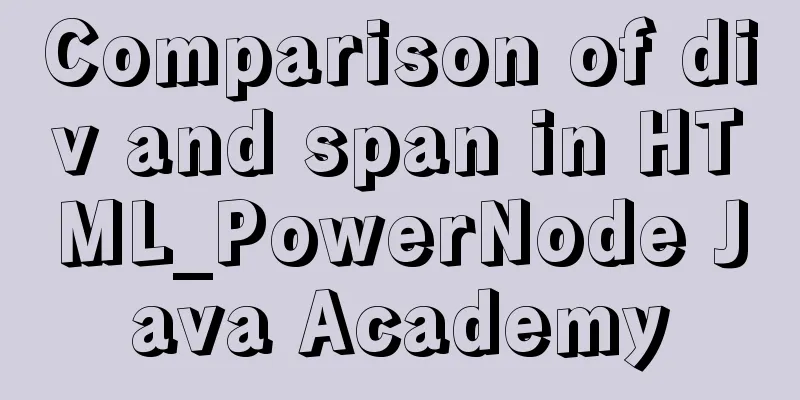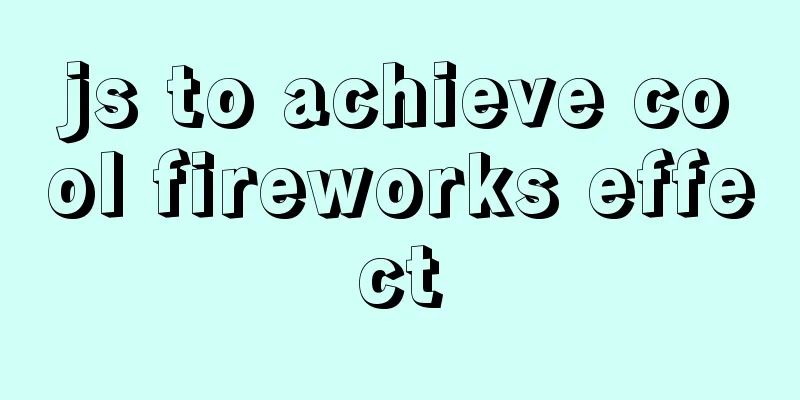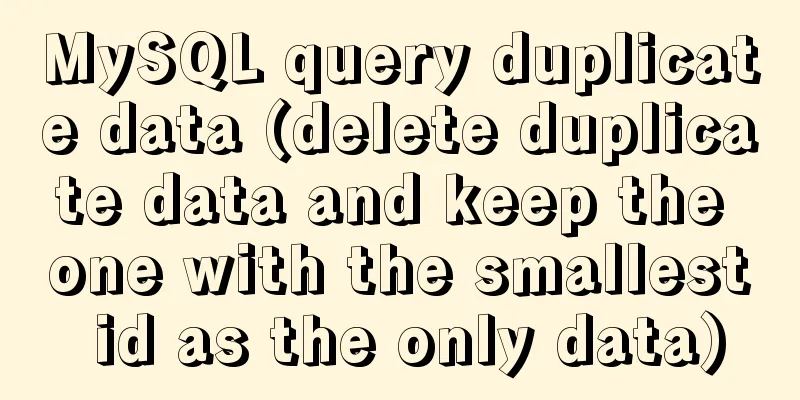Docker realizes the connection with the same IP network segment
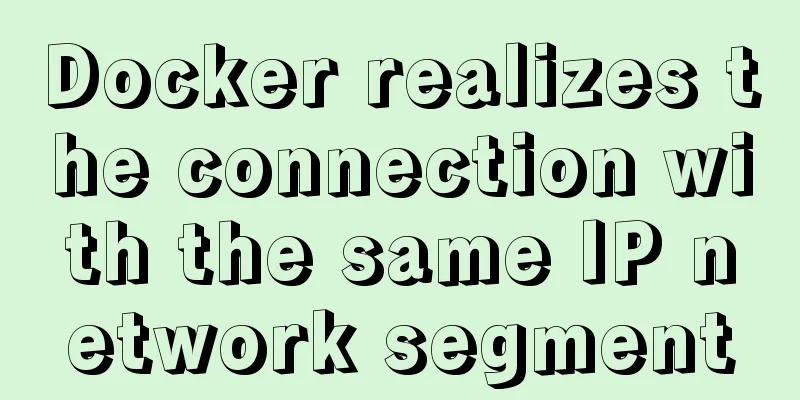
|
Recently, I solved the problem of Docker and the host communicating on the same network segment, and wrote this article to record the whole process. For example Host A and host B are connected through a network. Multiple containers are created on host A to form a cluster, but I hope to access the container of host A through host B. Of course, you may also say that port mapping is very convenient. If I need more ports, or if I need to add some ports temporarily, it may be troublesome to set up. Then, if we put the IP of the container in host A and the IP of the host in the same network, can't we directly interconnect them?
1. Install Docker (Linux server) Install Docker yum install docker 2. Use pipework to configure independent IP for docker container After installing the pipework tool, you can use one command to change the IP address of the container, or more precisely, add a new network card to the container IP address. wget https://github.com/jpetazzo/pipework/archive/master.zip unzip master.zip cp pipework-master/pipework /usr/local/bin/ chmod +x /usr/local/bin/pipework 3. Edit the IP configuration file, eh0 Edit the default IP configuration file, eth0 or ens33 (different operating systems have different names, for example, the name of the machine I operate is ifcfg-ens33) Enter i to enter the edit mode and copy the following content into the file TYPE=Ethernet PROXY_METHOD=none BROWSER_ONLY=no BOOTPROTO=dhcp DEFROUTE=yes IPV4_FAILURE_FATAL=no IPV6INIT=yes IPV6_AUTOCONF=yes IPV6_DEFROUTE=yes IPV6_FAILURE_FATAL=no IPV6_ADDR_GEN_MODE=stable-privacy NAME=ens33 UUID=36b40bc6-6775-4e02-8161-e245d0e3892f DEVICE=ens33 #The following is the bridging part setting ONBOOT=yes BRIDGE=br0 PEERDNS=yes PEERROUTES=yes IPV6_PEERDNS=yes IPV6_PEERROUTES=yes 4. Create a custom bridge br0 vim ifcfg-br0 And copy the configuration content to the configuration file DEVICE=br0 BOOTPROTO=static NM_CINTROLLER=no ONBOOT=yes TYPE=Bridge IPADDR=192.168.186.128 NETMASK=255.255.255.0 Restart the virtual machine network service systemctl restart network 5. Modify the docker configuration file and specify the bridge Modify the docker configuration file /etc/sysconfig/ vim /etc/sysconfig/docker The modifications are as follows OPTIONS='--selinux-enabled --log-driver=journald --signature-verification=false' Modified to: OPTIONS='--selinux-enabled -b=br0' After modification:
# /etc/sysconfig/docker
# Modify these options if you want to change the way the docker daemon runs
#OPTIONS='--selinux-enabled --log-driver=journald --signature-verification=false'
OPTIONS='--selinux-enabled -b=br0'
if [ -z "${DOCKER_CERT_PATH}" ]; then
DOCKER_CERT_PATH=/etc/docker
fi
# Do not add registries in this file anymore. Use /etc/containers/registries.conf
# instead. For more information reference the registries.conf(5) man page.
# Location used for temporary files, such as those created by
# docker load and build operations. Default is /var/lib/docker/tmp
# Can be overriden by setting the following environment variable.
# DOCKER_TMPDIR=/var/tmp
# Controls the /etc/cron.daily/docker-logrotate cron job status.
# To disable, uncomment the line below.
#LOGROTATE=false
# docker-latest daemon can be used by starting the docker-latest unitfile.
# To use docker-latest client, uncomment below lines
#DOCKERBINARY=/usr/bin/docker-latest
#DOCKERDBINARY=/usr/bin/dockerd-latest
#DOCKER_CONTAINERD_BINARY=/usr/bin/docker-containerd-latest
#DOCKER_CONTAINERD_SHIM_BINARY=/usr/bin/docker-containerd-shim-latest
other_args='-b br0'
5. Restart the Docker service systemctl restart docker 6. Create a Docker container instance docker run -itd --name test1 --net=none centos /bin/bash --net=none means that the network cards of the container are all empty and need to be customized through pipework 7. Specify the network card pipework br0 test1 192.168.186.111/[email protected] 8. Enter the container and try to ping the host machine and the IP address in the same network segment to see if it can be pinged successfully. # Enter the container docker attach test1 # ping host ping 192.168.186.22 8.1 Modify the host IP in the same network segment Modify the host IP and keep the network segment consistent with the host A bridge IP segment. After setting, hosts A and B can ping each other. # ping the same network segment IP ping 192.168.186.33 At this point, the communication between Docker networks is completed. The above is the full content of this article. I hope it will be helpful for everyone’s study. I also hope that everyone will support 123WORDPRESS.COM. You may also be interested in:
|
<<: Sample code for generating QR code using js
>>: Summary of coalesce() usage tips in MySQL
Recommend
Teach you how to get the pointer position in javascript
The method of obtaining the position of the point...
Some pitfalls of JavaScript deep copy
Preface When I went to an interview at a company ...
MySQL recursion problem
MySQL itself does not support recursive syntax, b...
A brief discussion on JS packaging objects
Table of contents Overview definition Instance Me...
Discussion on the problem of garbled characters in iframe page parameters
I encountered a very unusual parameter garbled pro...
How to draw the timeline with vue+canvas
This article example shares the specific code of ...
JS array loop method and efficiency analysis comparison
Array Methods JavaScript has provided many array ...
Linux checkup, understand your Linux status (network IO, disk, CPU, memory)
Table of contents 1. Core commands 2. Common comm...
Introduction to possible problems after installing Tomcat
1. Tomcat service is not open Enter localhost:808...
Common pitfalls of using React Hooks
React Hooks is a new feature introduced in React ...
vue3.0+echarts realizes three-dimensional column chart
Preface: Vue3.0 implements echarts three-dimensio...
Detailed explanation of the sticky position attribute in CSS
When developing mobile apps, you often encounter ...
Change the MySQL database engine to InnoDB
PS: I use PHPStudy2016 here 1. Stop MySQL during ...
Based on JavaScript ES new features let and const keywords
Table of contents 1. let keyword 1.1 Basic Usage ...
How to align text boxes in multiple forms in HTML
The form code is as shown in the figure. The styl...