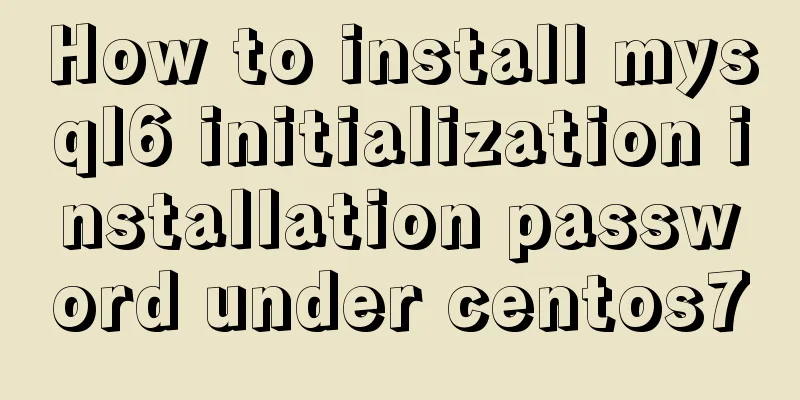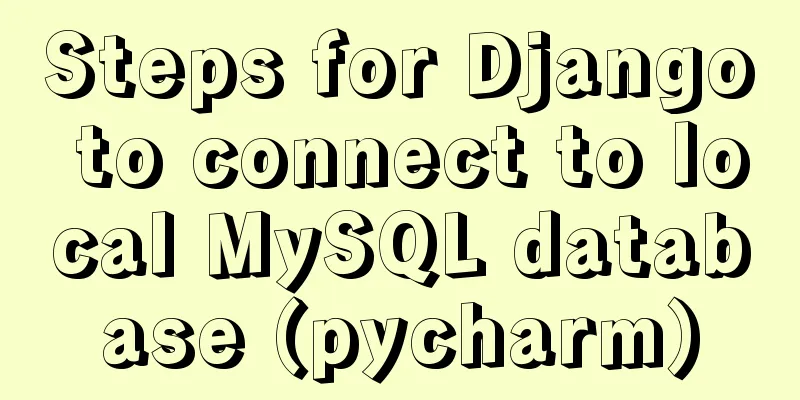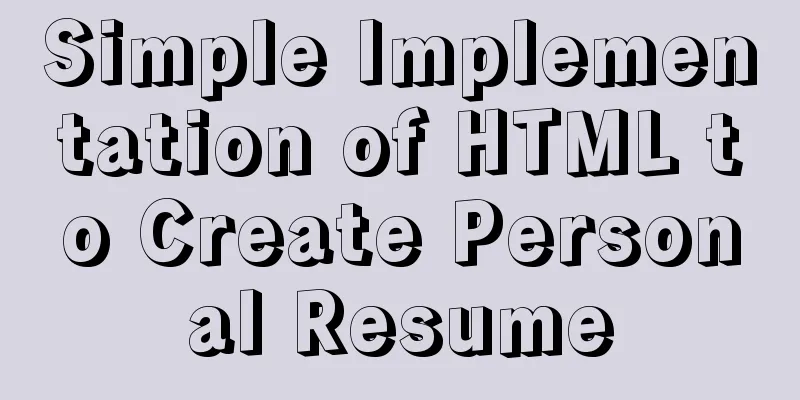Install MySQL 5.7 on Ubuntu 18.04

|
This article is compiled with reference to the MySQL official website, and some problems encountered are recorded by the way. ① Add the MySQL APT repository to your system’s software repository list ----> Download APT repository (download link)
---->Install the APT repository (pay attention to the correct path) (1) sudo dpkg -i mysql-apt-config_0.8.10-1_all.deb Here is a tutorial written under Ubuntu on Tencent Cloud. After I executed the above command in Tencent Cloud, the MySQL installation interface popped up directly. When I installed it on my computer, after installing the APT repository, I executed the following command (2) sudo apt-get update Then install MySQL (3) sudo apt-get install mysql-server If you execute code (1), the following interface will pop up.
You can continue to operate directly. If the screen does not pop up, just execute (2) (3) commands normally, and the above screen will pop up. There's no big problem here. But I don’t know why the installation screen pops up directly when I execute command (1) in Tencent Cloud. I have just started learning Linux. Or if anyone knows, please leave a message to discuss. ②Install MySQL As shown in the picture above, I choose not to install version 8.0 because it does not match my computer development environment. Of course, you can install 8.0, it depends on your personal preference. Press Enter to select the first one and enter the following screen
I chose version 5.7. continue.
Keep the rest as default or change them if necessary. Hey! There is a problem. I selected ok and it was done. Then let me continue to enter commands. Well, we'll adapt to the situation, so let's try (2) command sudo apt-get update
Then after the update, we continue with (3) command sudo apt-get install mysql-server Well, it's installed normally. Then you will be asked to enter the password for the database root account. I remember that the password must contain uppercase and lowercase letters, special symbols and must be no less than 8 characters.
Then enter it again to confirm. This completes the installation. We enter the command to log in to mysql to see if the installation is successful. mysql -u root -p Then enter the password. If the following mysql> appears, it is successful.
There is also the complete removal of MySQL and the visualization tool workbench, but I won’t put them here. If you need them later, please contact me and I will add them. The above is the full content of this article. I hope it will be helpful for everyone’s study. I also hope that everyone will support 123WORDPRESS.COM. You may also be interested in:
|
<<: How to build a Vue3 desktop application
>>: Several ways to pass data from parent components to child components in Vue
Recommend
A complete list of frequently asked JavaScript questions for front-end interviews
Table of contents 1. Handwritten instanceof 2. Im...
Implementation of CSS3 button border animation
First look at the effect: html <a href="#...
JavaScript implementation of verification code case
This article shares the specific code for JavaScr...
What you need to know about creating MySQL indexes
Table of contents Preface: 1. Create index method...
How to configure nginx to return text or json
Sometimes when requesting certain interfaces, you...
HTML+CSS to achieve surround reflection loading effect
This article mainly introduces the implementation...
Sample code for deploying ELK using Docker-compose
environment Host IP 192.168.0.9 Docker version 19...
js method to delete a field in an object
This article mainly introduces the implementation...
HTML drag and drop function implementation code
Based on Vue The core idea of this function is ...
Vue page monitoring user preview time function implementation code
A recent business involves such a requirement tha...
Build a Scala environment under Linux and write a simple Scala program
It is very simple to install Scala environment in...
A simple way to call desktop exe programs on a web page
This article mainly introduces how to call desktop...
HTML page native VIDEO tag hides the download button function
When writing a web project, I encountered an intr...
An example of the difference between the id and name attributes in input
I have been making websites for a long time, but I...
WHMCS V7.4.2 Graphical Installation Tutorial
1. Introduction WHMCS provides an all-in-one solu...