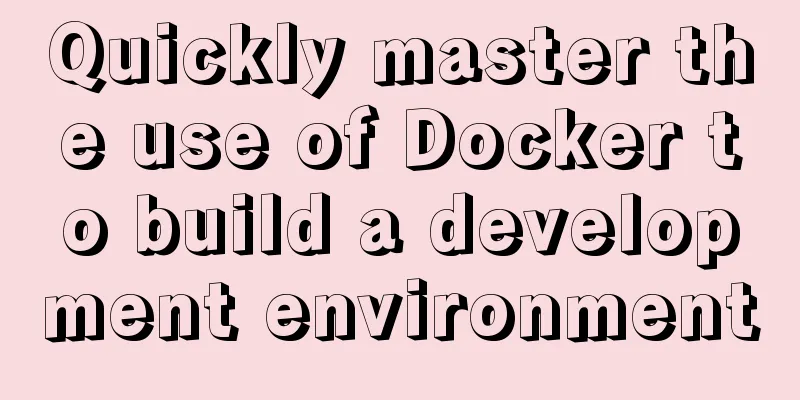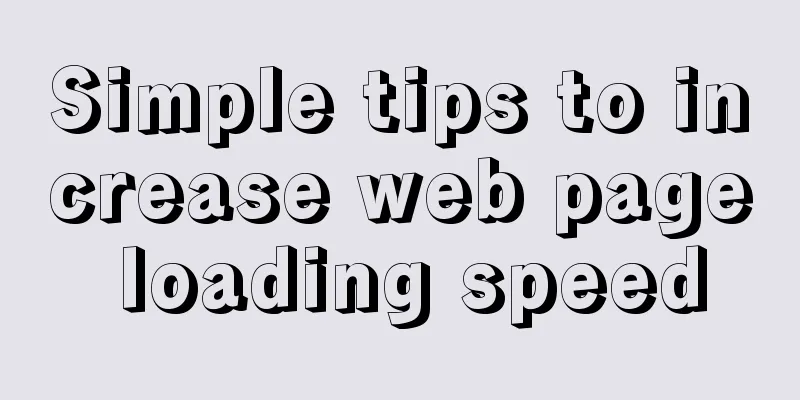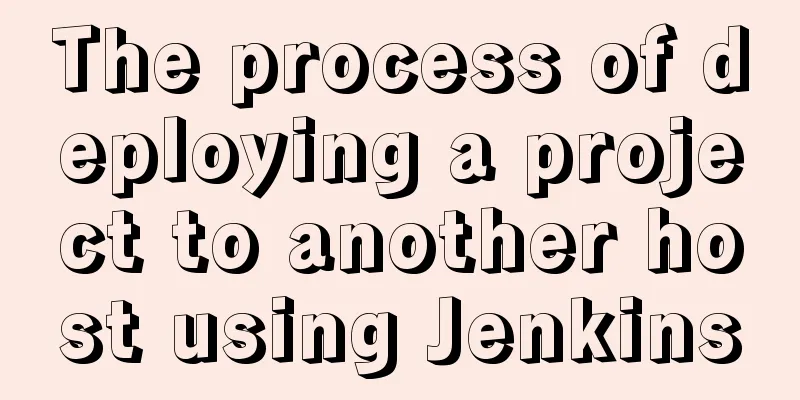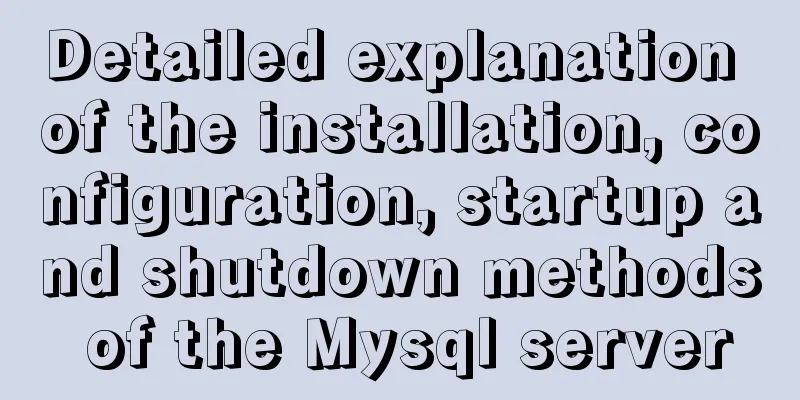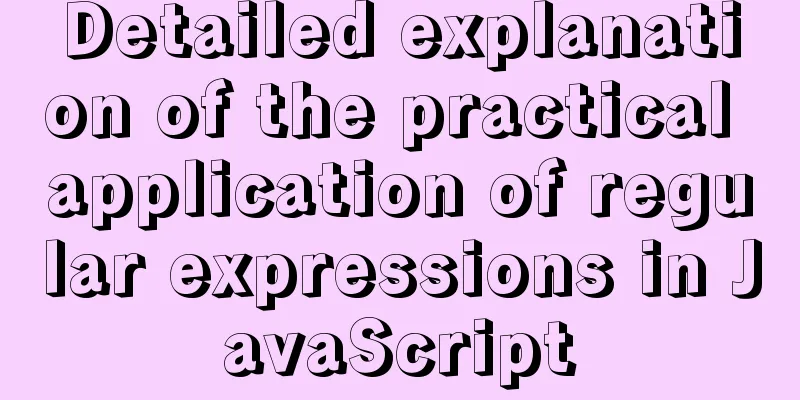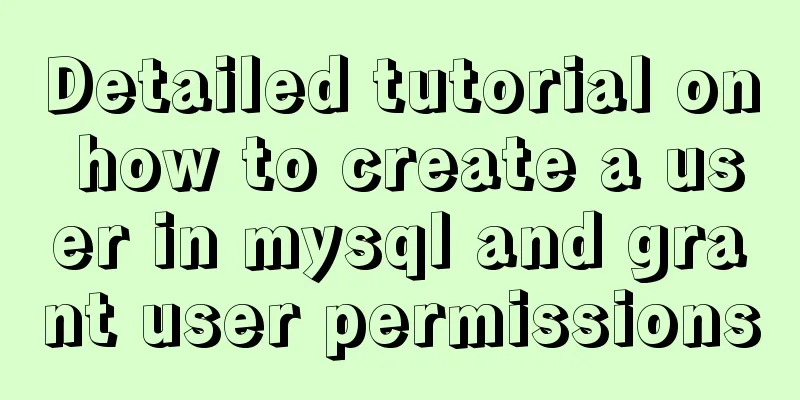WHMCS V7.4.2 Graphical Installation Tutorial
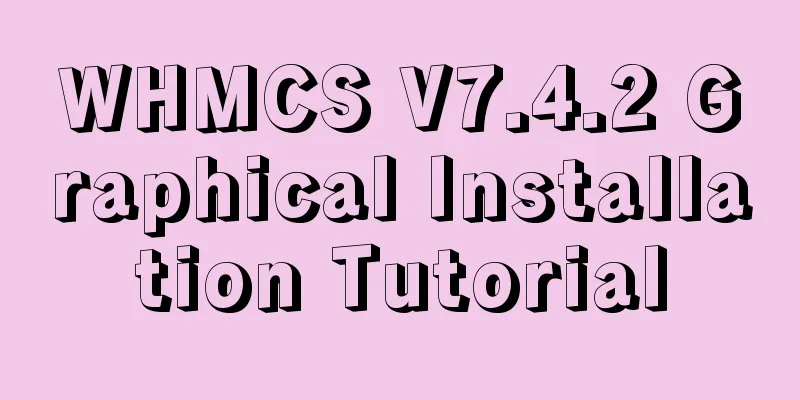
|
1. Introduction WHMCS provides an all-in-one solution for online businesses, including user management, bill payment & help services. The following is a partial list of major features, there are many features not listed yet. WHMCS 7.4.2 Download address: https://www.jb51.net/codes/668598.html Key Features Payments – Supports multiple currencies, pays taxes, one-time & recurring invoices, quotes/budgets & ticketing help Expense Automation – Payment processing, refunds, fraud detection, product/domain provisioning & management Ease of Use – Simple & intuitive interface, fast, quick installation & help Products – Offers free, one-time & recurring, Prorata, custom fields, welcome emails, inventory management & promotions Deals – Supports 50+ payment gateways, revenue/transaction logging & reporting Help Center – Complete ticketing system, knowledge base, file downloads, system notifications & network troubleshooting Tools – Create, suspend, terminate, upgrade, SSL certificates, renew domain name servers, update & more… 2. Install and prepare the environment (it is recommended to use Baota environment for one-click deployment) Baota One-click Deployment Tutorial PHP Version 5.6.0 – 7.0.x Release 3. Upload the website source code to the website root directory 1. Visit the domain name and click Click here to begin…
2. Click I AGREE
3. If the following problem occurs (skip if it does not occur), it prompts that the permissions are insufficient (it should be a bug in the version I downloaded). Use Baota to manually create a configuration.php with permissions 755
4. Enter the key, database account password, etc.
5. Fill in administrator information
6. Installation completed
7. Finally, delete the install folder and access the domain name. You're done!
|
<<: Detailed steps for completely uninstalling and reinstalling MySQL under Windows 10
>>: Detailed explanation of the use of MySQL group links
Recommend
Detailed explanation of CSS to achieve the effect of illuminating the border by imitating the Windows 10 mouse
After installing the latest Windows 10 update, I ...
How to deploy FastDFS in Docker
Install fastdfs on Docker Mount directory -v /e/f...
Native js to implement form validation function
Table of contents When developing, analyzing the ...
H tags should be used reasonably in web page production
HTML tags have special tags to handle the title of...
A complete guide to Linux environment variable configuration
Linux environment variable configuration When cus...
Tips for implementing multiple borders in CSS
1. Multiple borders[1] Background: box-shadow, ou...
Detailed explanation of simple snow effect example using JS
Table of contents Preface Main implementation cod...
Common operations of web front-end (including JS/HTML/CSS and other aspects of knowledge)
Cancel the icon 1 in front of ul li Clear Value 1 ...
Summary of various common join table query examples in MySQL
This article uses examples to describe various co...
Quickly solve the problems of incorrect format, slow import and data loss when importing data from MySQL
If you want to solve the slow problem once and fo...
Vue uses openlayers to load Tiandi Map and Amap
Table of contents 1. World Map 1. Install openlay...
Summary of various implementation methods of mysql database backup
This article describes various ways to implement ...
Detailed explanation of the role and working principle of MySQL master-slave replication
1. What is master-slave replication? Master-slave...
Installation, activation and configuration of ModSecurity under Apache
ModSecurity is a powerful packet filtering tool t...
A brief analysis of using JDBC to operate MySQL requires adding Class.forName("com.mysql.jdbc.Driver")
introduction If you are familiar with using JDBC ...