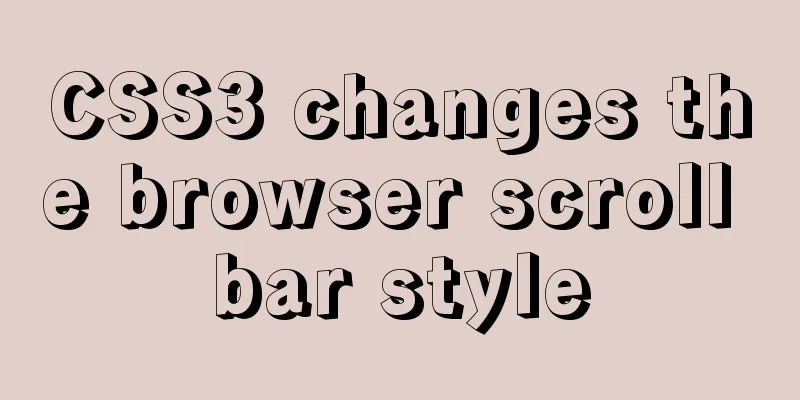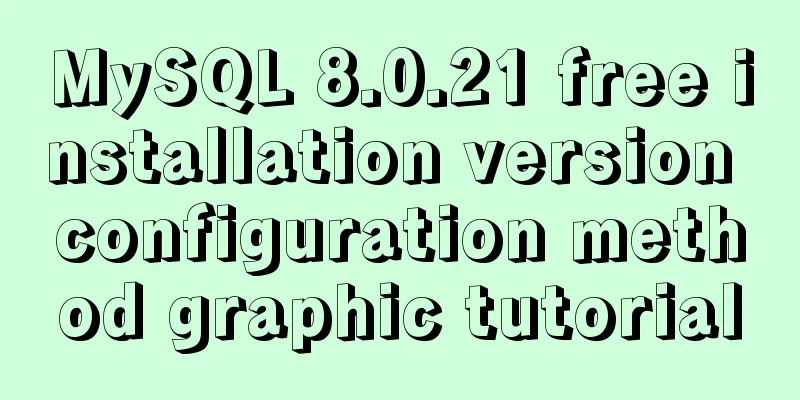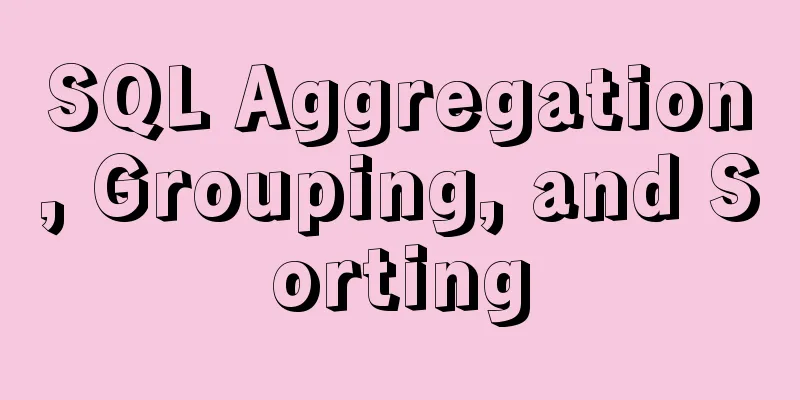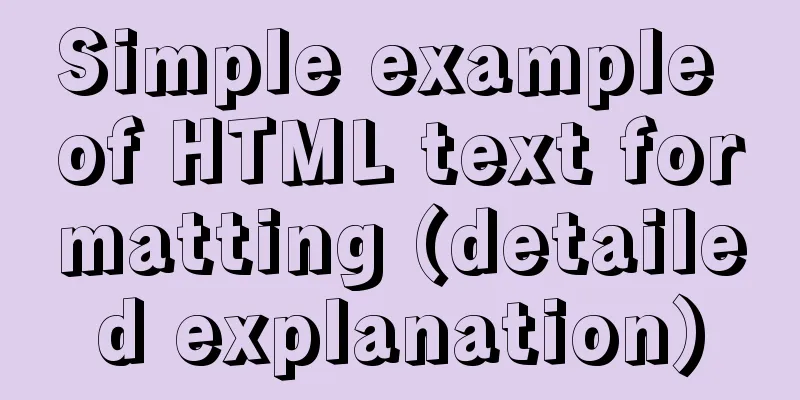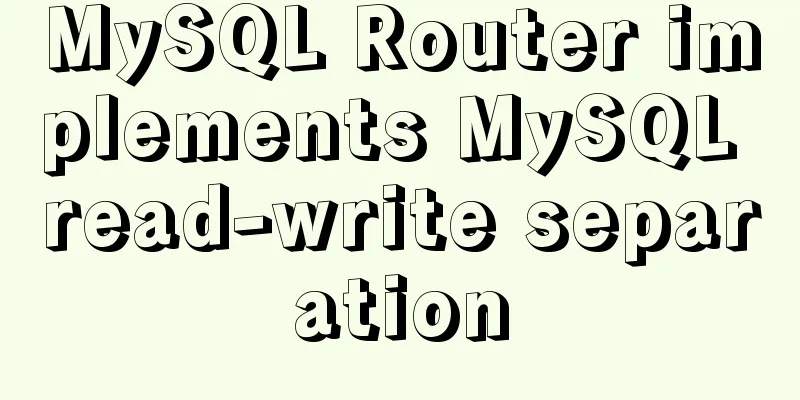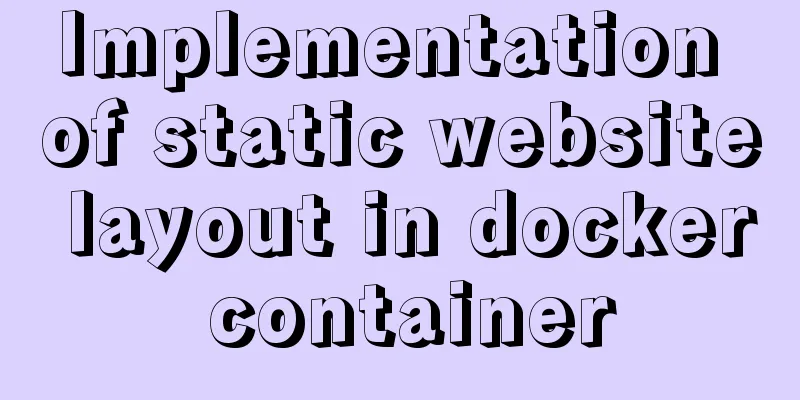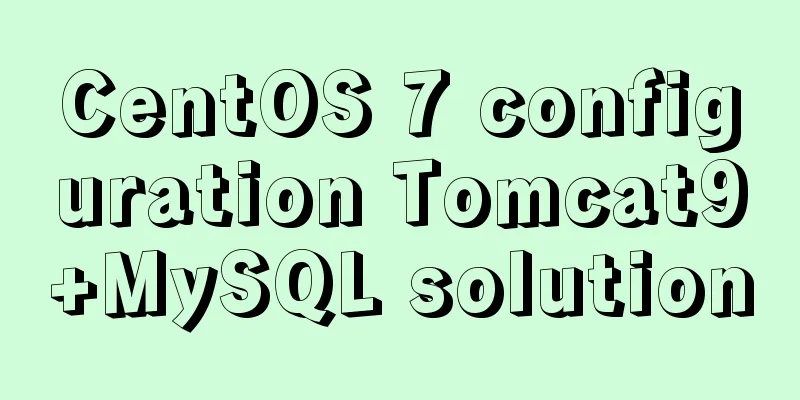Detailed explanation of the practice of installing the Permeate range system using VMware

|
1. Background We do some internal training from time to time, and often use the experimental environment. We built a docker container at the beginning, but considering that not all students can use docker, we made a virtual machine version, which is actually a virtual machine with docker installed. In order to facilitate everyone to quickly build the environment, we summarized this document for students in need; 2. Operation steps
3. Install VMware The process of installing VMware only requires clicking Next, Next, and I will not go into detail about this process. When the installation starts, you will be prompted to activate. You can choose to try it for 30 days, or you can find an activation code online. VMware download address: https://download3.vmware.com/software/wkst/file/VMware-workstation-full-15.0.4-12990004.exe 4. Download the image Download address (with installation process): https://www.jb51.net/softs/255366.html After downloading the image, you need to unzip it to your computer, then use VMware to open the virtual machine function, find the location, and then start this virtual machine. If it prompts that vmware workstations is incompatible with device/credential, you need to turn off Hyper in Control Panel-Programs and Features Reference tutorial: https://www.jb51.net/article/160903.htm 5. Start the container 5.1 Start the container Open the terminal and switch to the root account. You can use the command su. You will be asked to enter the password. The password is wmmszg. Then you can start the container. The command to start the MySQL service is as follows: docker start mysqlserver The command to start the permeate container is as follows: docker start mysqlserver 5.2 Start the web service Then start nginx and PHP in the container with the following commands docker exec permeate_test zsh -c "nginx && /usr/sbin/php-fpm7.2 -R" 6. Verification Service At this point, the permeate system has been installed. You can access the URL address: http://permeate.localhost through a browser to verify it. If you see the following figure when you open it, it means it is successful.
The above is the full content of this article. I hope it will be helpful for everyone’s study. I also hope that everyone will support 123WORDPRESS.COM. You may also be interested in:
|
<<: How to quickly set the file path alias in react
>>: How to introduce Excel table plug-in into Vue
Recommend
Solve the problem of docker log mounting
The key is that the local server does not have wr...
Teach you how to build a react+antd project from scratch
The previous articles were all my own learning lo...
Nexus uses nginx proxy to support HTTPS protocol
background All company websites need to support t...
Things to note when writing self-closing XHTML tags
The img tag in XHTML is so-called self-closing, w...
Instructions for using the database connection pool Druid
Replace it with the optimal database connection p...
Common problems and solutions during MySQL MGR construction
Table of contents 01 Common Faults 1 02 Common Fa...
DIV and image horizontal and vertical centering compatible with multiple browsers
The first type: full CSS control, layer floating ...
How to implement MySQL master-slave replication based on Docker
Preface MySQL master-slave replication is the bas...
Introduction to vim plugin installation under Linux system
Table of contents Install vim plugin manager Add ...
Docker Nginx container production and deployment implementation method
Quick Start 1. Find the nginx image on Docker Hub...
MYSQL performance analyzer EXPLAIN usage example analysis
This article uses an example to illustrate the us...
Example of how to install nginx to a specified directory
Due to company requirements, two nginx servers in...
Superficial Web Design
<br />I have always believed that Yahoo'...
Solution to the VMware virtual machine prompt that the exclusive lock of this configuration file failed
After VMware is abnormally shut down, it prompts ...
Detailed explanation of MySQL database index
Table of contents 1. Introduction to MySQL Index ...