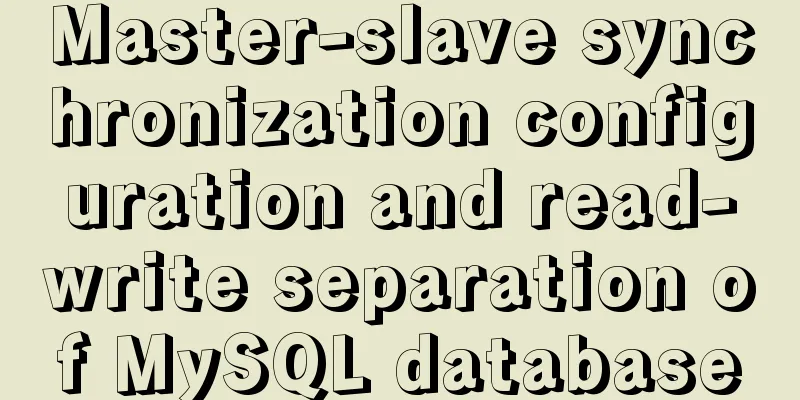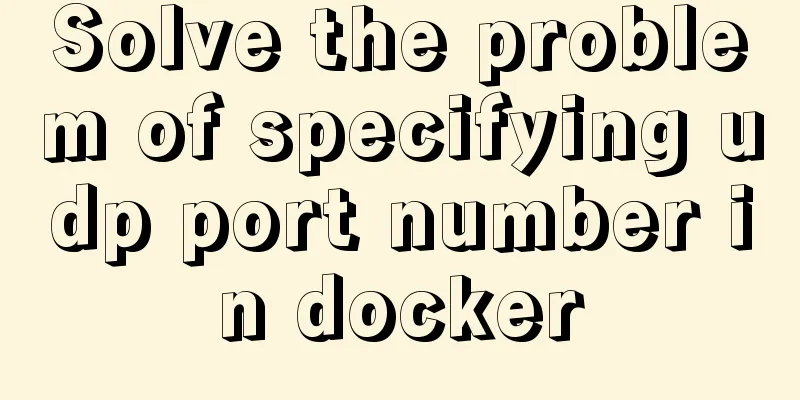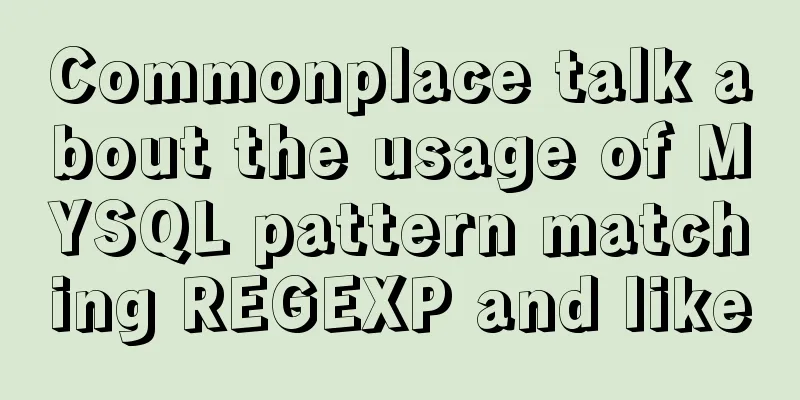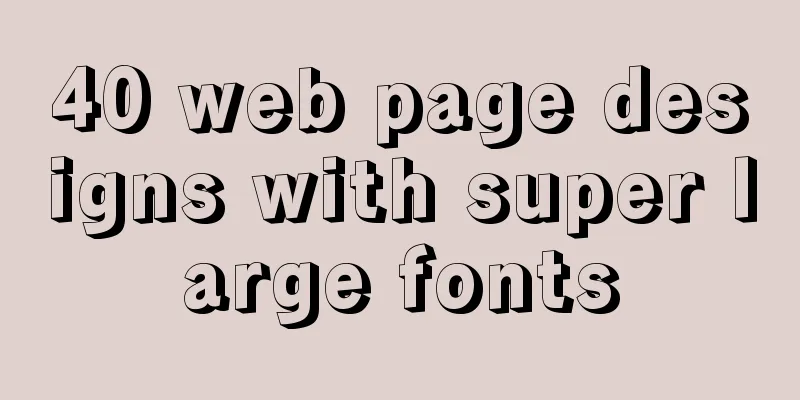CentOS 7 configuration Tomcat9+MySQL solution
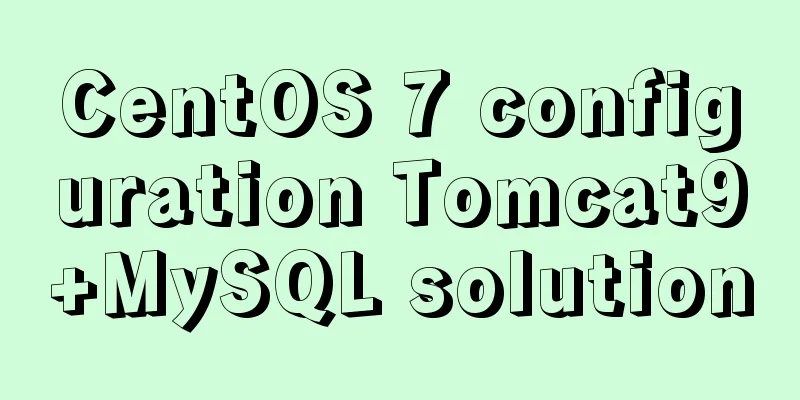
|
Configure Tomcat First install Tomcat Installing Tomcat is divided into two steps: installing Tomcat and installing JDK JDK (Java Development Kit) is a product developed by Sun Microsystems for Java. Since the launch of Java, JDK has become the most widely used Java SDK. JDK is the core of the entire Java, which includes the Java runtime environment, Java tools and Java-based class libraries. Therefore, if you want to run Java programs, you must have the support of JDK, and the prerequisite for installing Tomcat is to install JDK. Install JDK
Install Tomcat
Use the netstat command to check whether the startup is successful.
Configure Tomcat The installation process of Tomcat is very simple, and there are not many configurations for Tomcat. Configure the access port of the Tomcat service The default startup port of Tomcat is 8080. If you want to change it, you need to modify the conf/server.xml in the installation directory.
Tomcat Virtual Host
Testing Tomcat parsing JSP
Tomcat connects to MySQL Tomcat connects to MySQL through the JDBC driver So you need to prepare a package mysql-connector-java can be downloaded from the official website First configure mysql, create test libraries, tables, and users
After configuring MySQL, configure the Tomcat-related configuration files
Now we need to use the software package we just prepared.
test
The database connection is successful, and the data in the damowang table in the java_test library is displayed You may also be interested in:
|
<<: A brief summary of vue keep-alive
Recommend
Detailed tutorial on installing Hbase 2.3.5 on Vmware + Ubuntu18.04
Preface The previous article installed Hadoop, an...
Mysql5.6.36 script compilation, installation and initialization tutorial
Overview This article is a script for automatical...
How to use JavaScript strategy pattern to validate forms
Table of contents Overview Form validation withou...
Using js to implement the two-way binding function of data in Vue2.0
Object.defineProperty Understanding grammar: Obje...
Ideas and methods for incremental backup of MySQL database
To perform incremental backup of the MySQL databa...
Summary of Git commit log modification methods
Case 1: Last submission and no push Execute the f...
Analyze Mysql transactions and data consistency processing issues
This article analyzes the consistency processing ...
Solution to MySQL root password error number 1045
Stop MySQL Service Windows can right-click My Com...
js to achieve simple product screening function
This article example shares the specific code of ...
Introduction to the use of MySQL official performance testing tool mysqlslap
Table of contents Introduction Instructions Actua...
How to publish static resources in nginx
step Place the prepared static resource files in ...
Example of configuring multiple SSL certificates for a single Nginx IP address
By default, Nginx supports only one SSL certifica...
Difference between HTML4 and HTML5: How to add focus implementation code to an input
html4: Copy code The code is as follows: <form...
Detailed tutorial on Docker pulling Oracle 11g image configuration
Without further ado Start recording docker pullin...
Detailed process of decompressing and installing mysql5.7.17 zip
1. Download address https://dev.mysql.com/downloa...