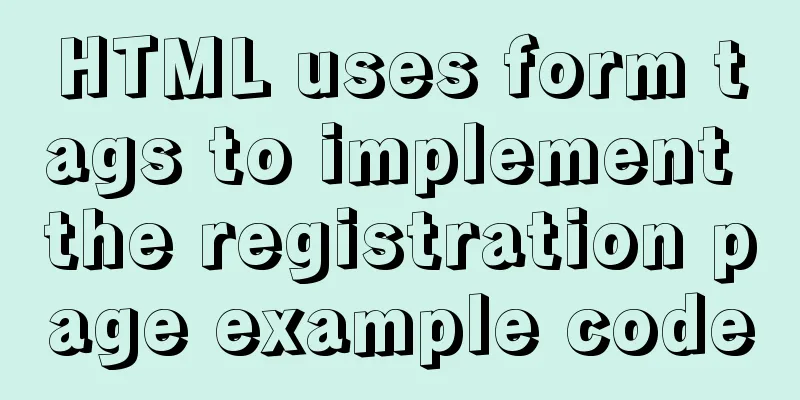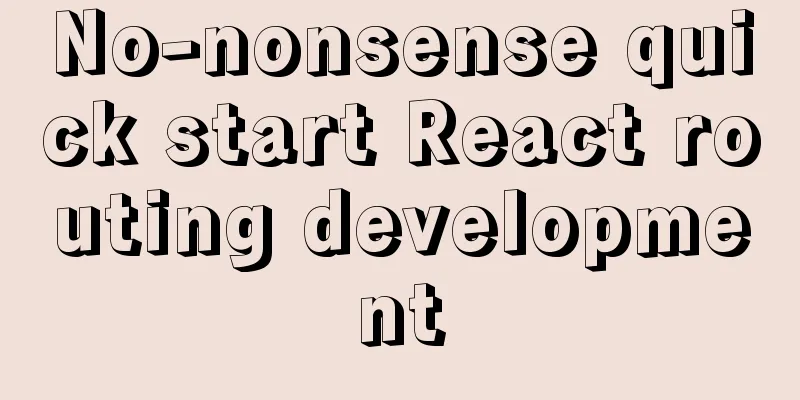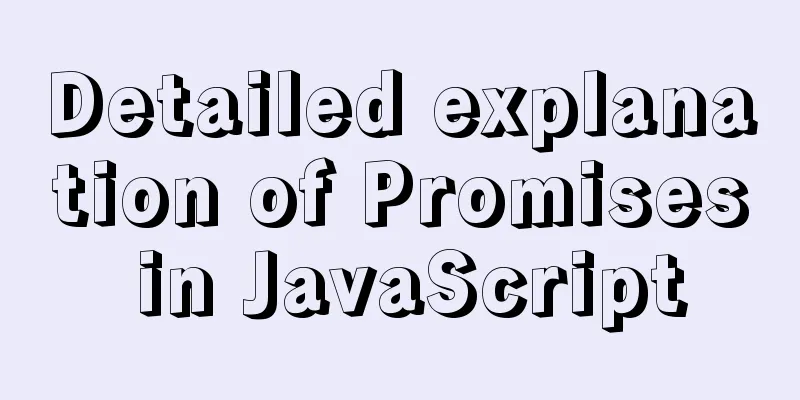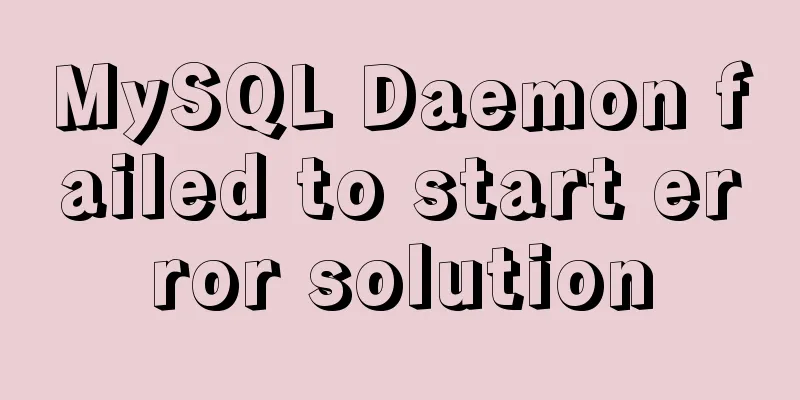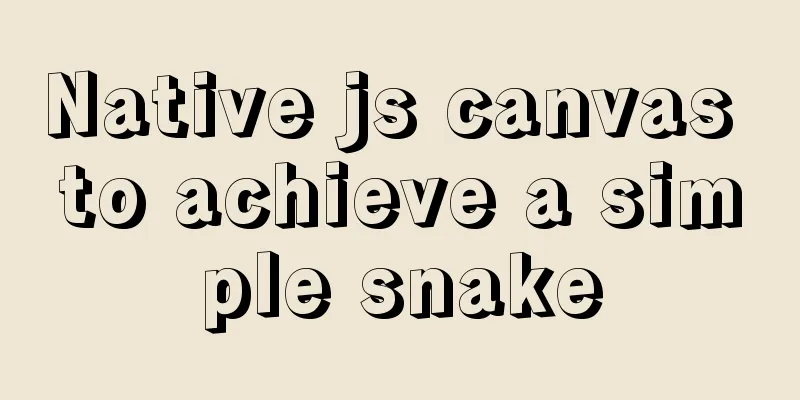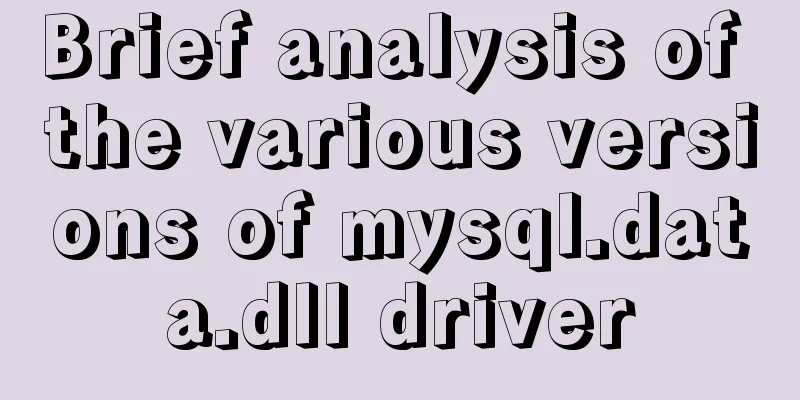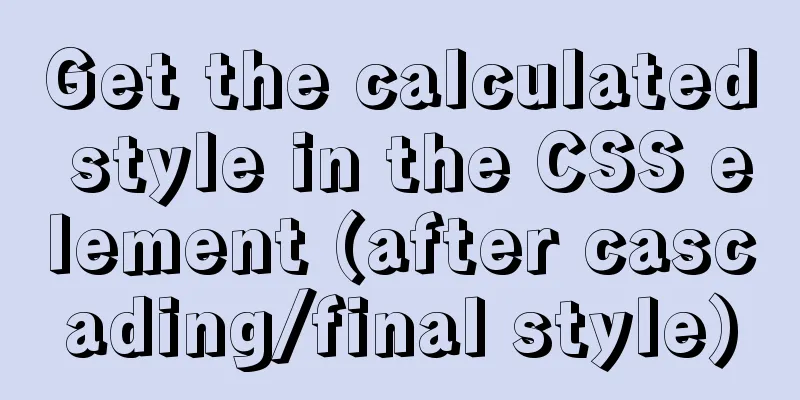Solution to the VMware virtual machine prompt that the exclusive lock of this configuration file failed
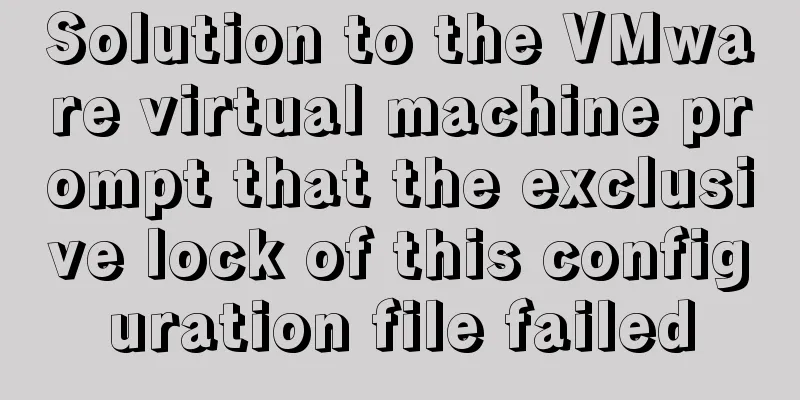
|
After VMware is abnormally shut down, it prompts "Failed to lock this configuration file exclusively" when it is restarted! ! ! A few days ago, when I was using a VMware virtual machine, the virtual machine suddenly froze. I shut down my computer and restarted it. When I opened the virtual machine again, an exception message appeared saying "Failed to exclusively lock this configuration file", and an abnormal process in the background was seriously occupying the CPU. After checking various statements online, it turned out that the virtual machine was not shut down normally, and a process was still running in the background and occupying the configuration file, which caused an abnormal prompt when the machine was turned on again. Solution 1 given by netizens: Kill all VMware processes through Task Manager and then restart them:
However, when ending the process, it prompts "Access Denied", and even using the cmd command line to force kill the process, these processes cannot be ended. This method fails! ! Solution 2: Restore normal startup by deleting temporary files in the virtual machine installation directory:
After trying this method, although the temporary files were deleted, it still could not start normally. This method failed! ! Found solution 3: end the old process occupation by disabling the startup item, and finally solved it! ! 1. Press the "win + R" key combination to enter "Run". 2. Type "msconfig" (without quotation marks, you can copy it directly) and press Enter.
3. Go to "System Configuration", select "Services", check "Hide all Microsoft services" in the lower left corner, then click "Disable all", and click "Apply".
4. Then open the "Start" option next to "Service" and open "Click Task Manager".
5. Among the listed startup items, find VMware, right-click, and select "Disable" to disable all startup items.
6. Close the "Task Manager", return to the "System Configuration" interface, click "OK", and restart the computer according to the prompts.
7. After the computer restarts, start all services again according to the above process, and VMware can start normally; This is the end of this article about how to solve the problem when VMware virtual machine prompts "Failed to exclusively lock this configuration file". For more information about VMware locking configuration files exclusively, please search for previous articles on 123WORDPRESS.COM or continue to browse the following related articles. I hope you will support 123WORDPRESS.COM in the future! You may also be interested in:
|
<<: Comprehensive understanding of Node event loop
>>: MySQL 8.0.19 installation and configuration tutorial under Windows 10
Recommend
Solution to the Docker container being unable to access the host port
I recently encountered a problem at work. The doc...
Learn SQL query execution order from scratch
The SQL query statement execution order is as fol...
Detailed explanation of several API examples commonly used in advanced javascript front-end development
Table of contents MutationObserver API Features I...
DOM operation implementation in react
Table of contents Previous words Usage scenarios ...
Detailed explanation of scp and sftp commands under Linux
Table of contents Preface 1. scp usage 2. Use sft...
What is the use of the enctype field when uploading files?
The enctype attribute of the FORM element specifie...
Detailed explanation of CSS image splicing technology (sprite image)
CSS image splicing technology 1. Image stitching ...
How to show or hide common icons on the desktop in Windows Server 2012
Windows Server 2012 and Windows Server 2008 diffe...
Solution to the problem of being unable to access the Internet after Ubuntu restarts in VMWare
How to solve the problem of being unable to acces...
Solution to the problem that the virtualbox virtual machine cannot connect to the external network in NAT mode
background Two network cards are configured for t...
Implementation of Linux command line wildcards and escape characters
If we want to perform batch operations on a type ...
Summary of pitfalls in virtualbox centos7 nat+host-only networking
Table of contents 1. Problem Background 2. What a...
Detailed explanation of the solution to the Baidu https authentication prompt "Please redirect your http site 301 to the https site"
I recently wanted to convert a website to https a...
How to use React forwardRef and what to note
Previously, react.forwardRef could not be applied...
JavaScript imitates the complete page implementation process of Xiaomi Mall official website
Table of contents 1. Home Page Production 1. Prod...