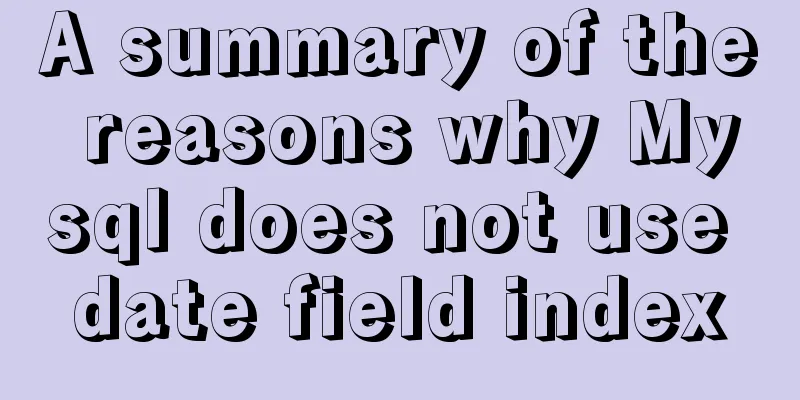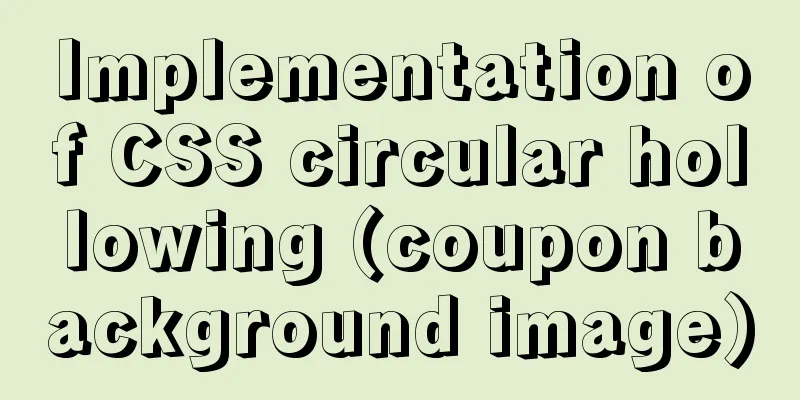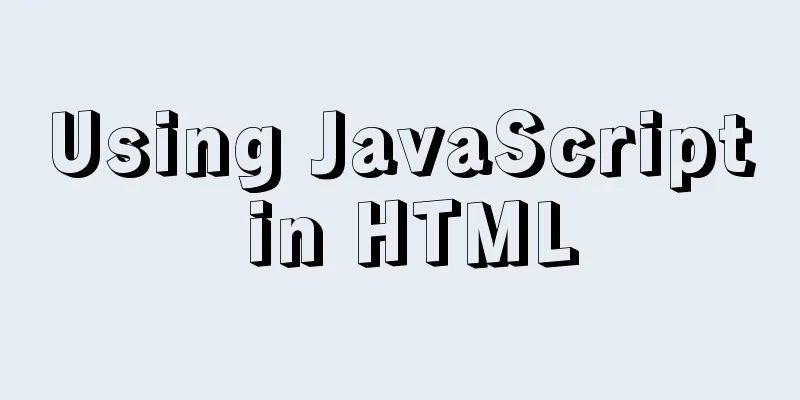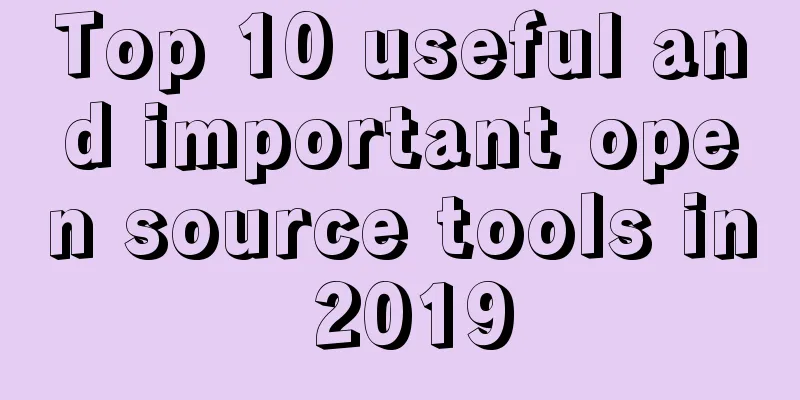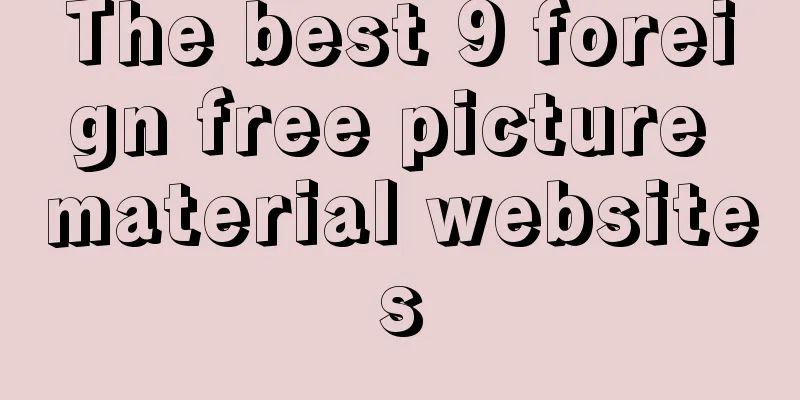MySQL 8.0.21 free installation version configuration method graphic tutorial
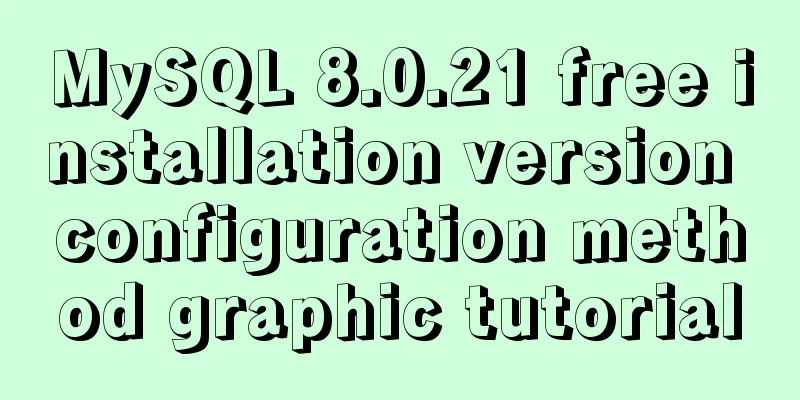
|
Six steps to install MySQL (only the installation package can choose the installation location), for your reference, the specific contents are as follows Step 1: Download the MySQL compressed package mysql download path You can also download it by clicking the link directly: mysql 8.0.21
Step 2: Unzip to the location you want to install
Step 3: Add environment variables (no need to cd to the directory in the following steps) Add the bin directory to the system variables (this step is for convenience. It can be omitted)
Step 4: Create the my.ini configuration file and move it to the directory to be installed
File contents: [mysql] # Set the default character encoding of the mysql client to default-character-set=utf8mb4 [mysqld] #Set the port number, default is 3306 port = 3306 # Set the installation directory of mysql basedir=D:\MySQL\mysql-8.0.21-winx64 # Set the data storage directory of MySQL database datadir=D:\MySQL\mysql-8.0.21-winx64\data # Set the maximum number of connections max_connections=200 # The number of connection failures allowed is max_connect_errors=10 # The default character set used by the server is utf8mb4 character-set-server=utf8mb4 # The default storage engine that will be used when creating a new table default-storage-engine=INNODB #Default authentication is done with the "mysql_native_password" plugin #mysql_native_password default_authentication_plugin=mysql_native_password [client] # Set the default port used by the mysql client to connect to the server port = 3306 default-character-set=utf8mb4 Step 5: Initialize the database and install and log in to the database First open the command prompt (cmd) as an administrator 1. Initialize the database Generate the initial password, which is the characters after root@localhost. We need to write it down for later use. mysqld --initialize --console
2. Install the database mysql --install
At this point, there will be an additional data folder in the directory
3. Start the database and log in with the initial password: //Start net start mysql
//Login to mysql -u root -p
Step 6: Change the password to complete the installation Use SQL statements to modify, for example, to abcd ALTER USER 'root'@'localhost' IDENTIFIED BY 'abcd'; Exit after the modification is completed: exit; Wonderful topic sharing: MySQL different versions installation tutorial MySQL 5.7 installation tutorials for various versions MySQL 5.6 installation tutorials for various versions mysql8.0 installation tutorials for various versions The above is the full content of this article. I hope it will be helpful for everyone’s study. I also hope that everyone will support 123WORDPRESS.COM. You may also be interested in:
|
<<: js to implement a simple bullet screen system
>>: Analysis of the process of configuring a simple network environment based on Tcl language
Recommend
Some problems you may encounter when installing MySQL
Question 1: When entering net start mysql during ...
N ways to align the last row of lists in CSS flex layout to the left (summary)
I would like to quote an article by Zhang Xinxu a...
CSS to achieve Cyberpunk 2077 style visual effects in a few steps
background Before starting the article, let’s bri...
Docker setting windows storage path operation
When installing Docker on Windows 10, after selec...
Mysql join query principle knowledge points
Mysql join query 1. Basic concepts Connect each r...
Linux traceroute command usage detailed explanation
Traceroute allows us to know the path that inform...
Talk about important subdirectory issues in Linux system
/etc/fstab Automatically mount partitions/disks, ...
Gradient slide effect implemented by CSS3
Achieve results Code html <div class="css...
How to Install Xrdp Server (Remote Desktop) on Ubuntu 20.04
Xrdp is an open source implementation of Microsof...
Detailed explanation of Metadata Lock that you must know when changing the MySQL table structure
Preface Those who have played with MySQL must be ...
How to lock a virtual console session on Linux
When you are working on a shared system, you prob...
Detailed explanation of how to access MySQL database remotely through Workbench
Preface Workbench is installed on one computer, a...
DIV background semi-transparent text non-translucent style
DIV background is semi-transparent, but the words ...
Summary of js execution context and scope
Table of contents Preface text 1. Concepts relate...
Detailed introduction to CSS priority knowledge
Before talking about CSS priority, we need to und...