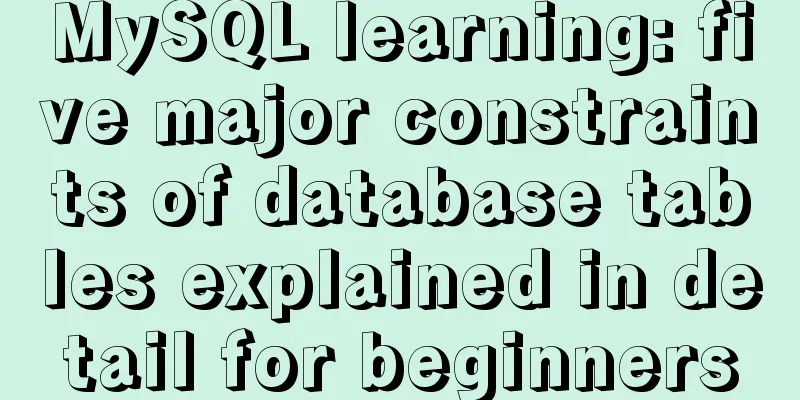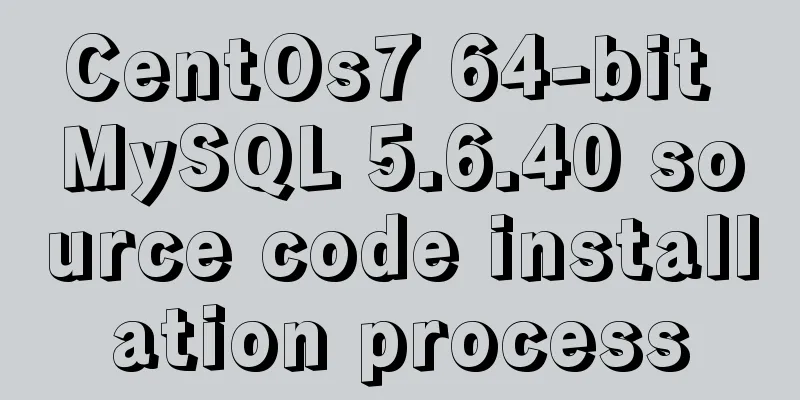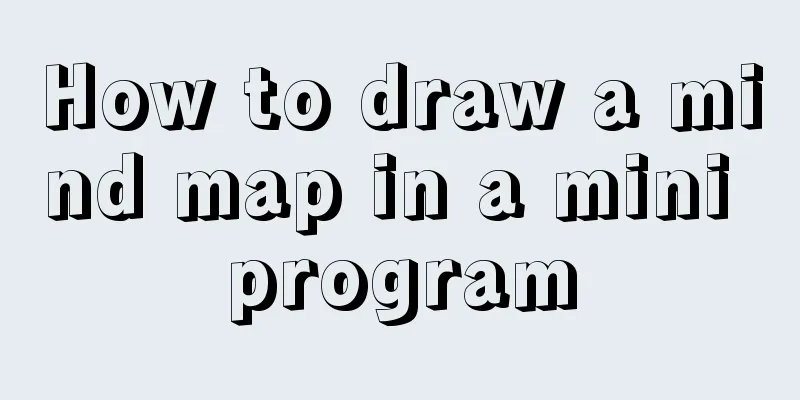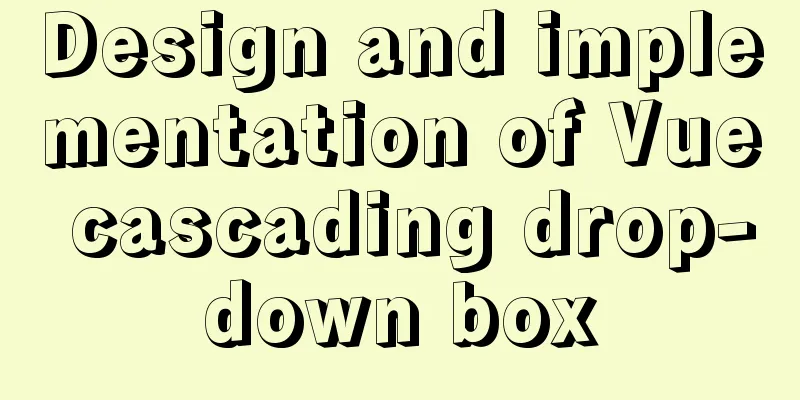Detailed steps for completely uninstalling and reinstalling MySQL under Windows 10
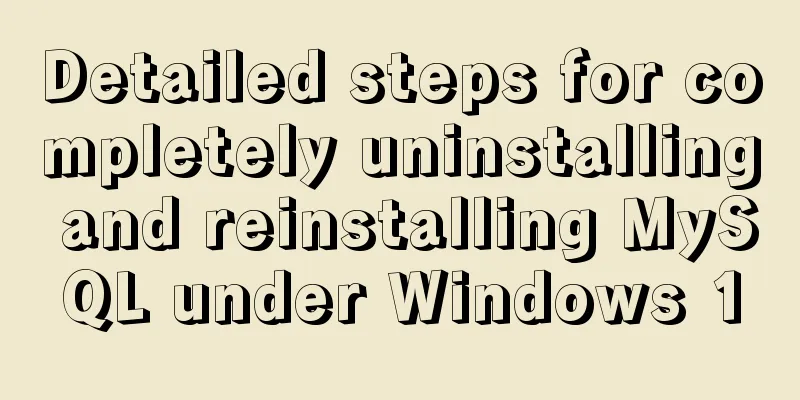
|
I believe that everyone needs to reinstall MySQL for various reasons. Because of problems when connecting MySQL and Qt, the author was forced to choose to replace 64bitMySQL with 32bitMySQL. Due to unclean uninstallation, various problems may occur during installation. Now I will record the process of uninstalling and reinstalling for reference by those who need it. Step 1: Stop the service Start cmd->enter services.msc->find mySQL->stop SQL service
Step 2: Delete the files Find your installation directory and delete all the files Step 3: Delete the registry Start cmd->enter regedit->search mySQL, right-click and delete all (or find MySQL according to the following path, right-click and delete) HKEY_LOCAL_MACHINE/SYSTEM/ControlSet001/Services/Eventlog/Applications/MySQL HKEY_LOCAL_MACHINE/SYSTEM/ControlSet002/Services/Eventlog/Applications/MySQL HKEY_LOCAL_MACHINE/SYSTEM/CurrentControlSet/Services/Eventlog/Applications/MySQL
Step 4: Configure the my.ini file The version I downloaded is mysql-5.6.17-win32, zip archive, stored in drive D Create a new my.ini file in the D:\mysql\mysql-5.6.17-win32\ directory and write the following code: [mysql] # Set the default character set of the mysql client to default-character-set=utf8 [mysqld] #Set port 3306 port = 3306 # Set the installation directory of mysql to basedir=D:\mysql\mysql-5.6.17-win32 # Set the storage directory of mysql database data datadir=D:\mysql\mysql-5.6.17-win32\data # Maximum number of connections allowed max_connections=200 # The default character set used by the server is the 8-bit latin1 character set character-set-server=utf8 # The default storage engine that will be used when creating a new table default-storage-engine=INNODB Note that the directory address should be replaced with your own mySQL storage address. Step 5: Installation Open cmd (note to run as administrator) -> enter cdD:\mysql\mysql-5.6.17-win32\bin If you enter mysqld install, the following error will appear:
It indicates that the service has been installed. So, next we need to continue to enter mysqld -remove
The prompt command runs successfully. Re-enter mysqld install:
Reinstall successful! Type net start mysql:
The prompt is successfully started. Summarize The above is the detailed steps for completely uninstalling and reinstalling MySQL under win10 introduced by the editor. I hope it will be helpful to everyone. If you have any questions, please leave me a message and the editor will reply to you in time. I would also like to thank everyone for their support of the 123WORDPRESS.COM website! You may also be interested in:
|
<<: Vue implements various ideas for detecting sensitive word filtering components
>>: WHMCS V7.4.2 Graphical Installation Tutorial
Recommend
Two ways to install the Linux subsystem in Windows 10 (with pictures and text)
Windows 10 now supports Linux subsystem, saying g...
MySQL installation and configuration tutorial for Mac
This article shares the MySQL installation tutori...
Description of meta viewport attribute in HTML web page
HTML meta viewport attribute description What is ...
Detailed explanation of how to view the current number of MySQL connections
1. View the detailed information of all current c...
MySQL performance optimization index pushdown
Index condition pushdown (ICP) is introduced in M...
CSS3 realizes text relief effect, engraving effect, flame text
To achieve this effect, you must first know a pro...
Vue complete code to implement single sign-on control
Here is a Vue single sign-on demo for your refere...
Tips for viewing text in Linux (super practical!)
Preface In daily development, we often need to pe...
Detailed explanation on how to avoid the pitfalls of replacing logical SQL in MySQL
The difference between replace into and insert in...
MySQL 8.0.12 installation configuration method and password change
This article records the installation and configu...
jQuery+Ajax to achieve simple paging effect
This article shares the specific code of jquery+A...
How to periodically clean up images that are None through Jenkins
Preface In the process of continuous code deliver...
VMware Workstation Pro 16 License Key with Usage Tutorial
VMware Workstation is a powerful desktop virtual ...
MySQL 8.0.12 installation and configuration method graphic tutorial (Windows version)
1. Introduction MySQL is used in the project. I i...
Front-end JavaScript housekeeper package.json
Table of contents 1. Required attributes 1. name ...