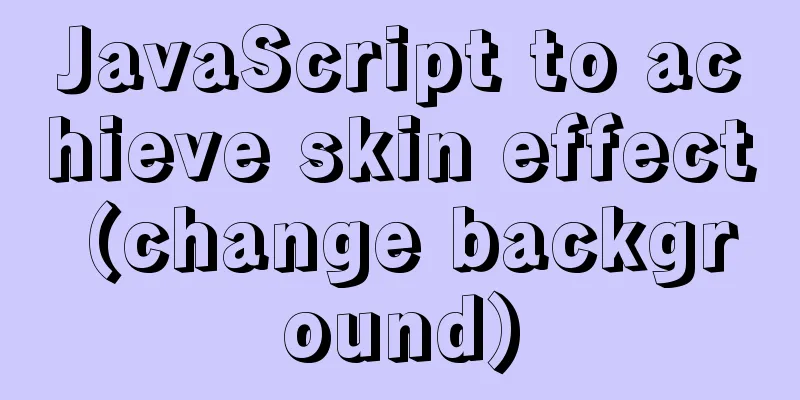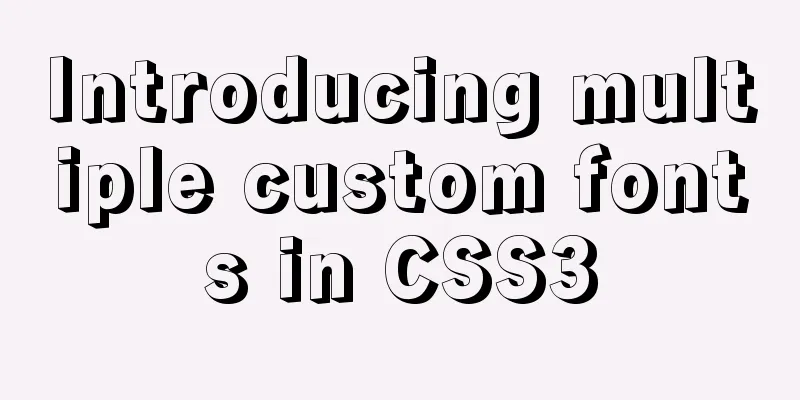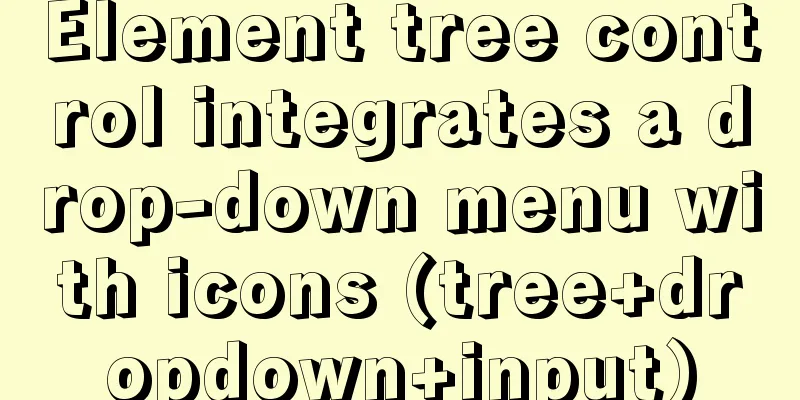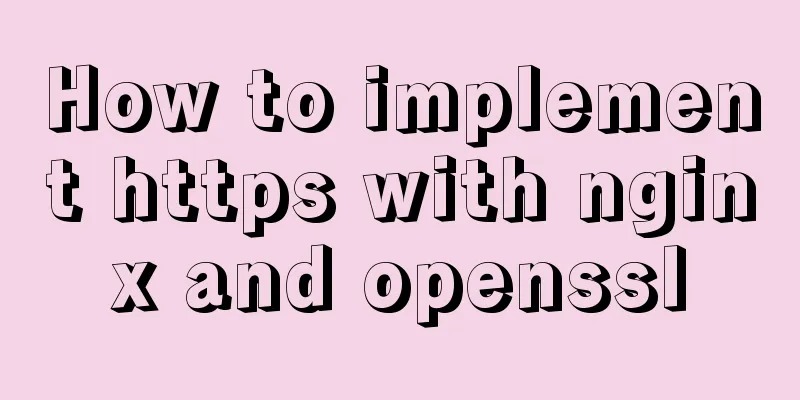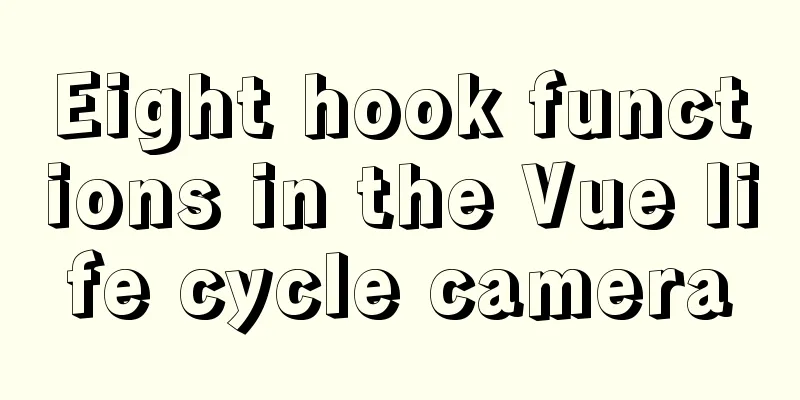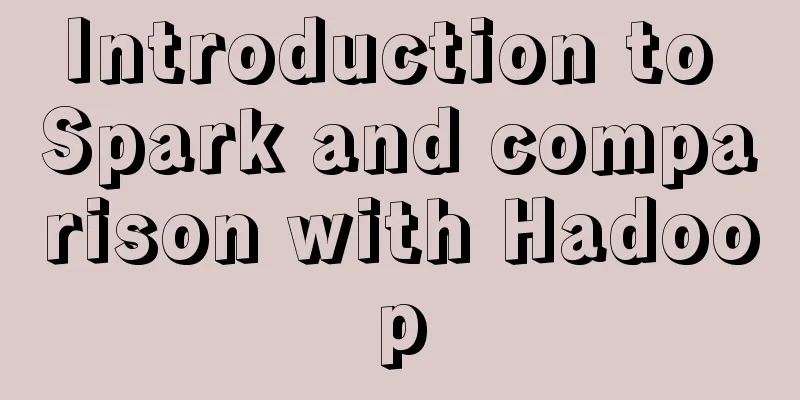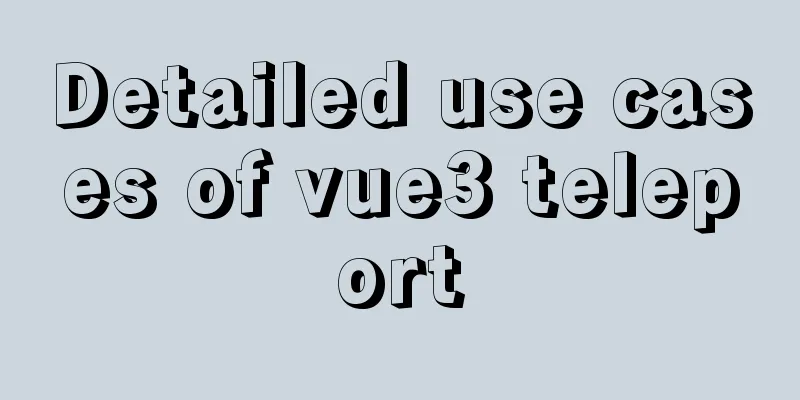MySQL installation and configuration tutorial for Mac
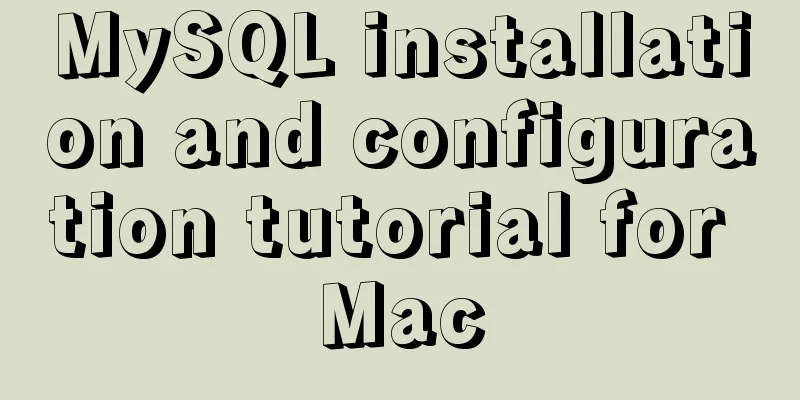
|
This article shares the MySQL installation tutorial on Mac for your reference. The specific content is as follows First you need to download MySQL Community Server download address: https://dev.mysql.com/downloads/mysql/
Go to the MySQL download page (https://dev.mysql.com/downloads/mysql/). If you are using Mac OS, the Mac OS X platform will be selected by default. The following are all MySQL versions that can be used on Mac OS. If you are using other platforms, just select it from the drop-down list of the "Select Platform" option. There are many versions of MySQL on Mac OS, some of which are based on platforms, such as 10.5/10.6, and some are 32-bit and 64-bit. You can choose according to your system. The file suffixes are .tar.gz and .dmg. Here I chose .dmg. Click download on the right to download.
Then you will be redirected to another interface, which will ask you whether you need to register or not. Just select "No thanks, just take me to downloads!" at the bottom. Then you will be redirected to the download interface, which lists many servers for downloading. Just select one and start downloading. Double-click the pkg file to install all the way down. Remember to save the password in the last pop-up box (it is the password of your mysql root account)
MYSQL2.pngUnder normal circumstances, the installation is successful. At this point, the installation is successful, but additional configuration is required: (1) Enter System Preferences
(2) Click mysql
(3) Start the MySQL service
At this time, if we enter the mysql -u root -p command in the command line, it will prompt that there is no commod not found. We also need to add mysql to the system environment variables. (1). Enter /usr/local/mysql/bin and check whether there is mysql in this directory, see pic6.
Now you can log in to mysql through mysql -u root -p, and you will be asked to enter the password, which is the >fj on pic3... SET PASSWORD FOR 'root'@'localhost' = PASSWORD('mysql123456'); The above is the full content of this article. I hope it will be helpful for everyone’s study. I also hope that everyone will support 123WORDPRESS.COM. You may also be interested in:
|
<<: WeChat applet custom tabbar component
>>: How to use Dockerfile to build images in Docker
Recommend
Introduction to the use of MySQL pt-slave-restart tool
Table of contents When setting up a MySQL master-...
Linux Network System Introduction
Table of contents Network Information Modify the ...
Summary of MYSQL full backup, master-slave replication, cascading replication, and semi-synchronization
mysql full backup 1. Enable binary log and separa...
Solve the error during connect exception in Docker
When you first start using Docker, you will inevi...
Provides helpful suggestions for improving website design
<br />Scientifically Design Your Website: 23...
Vue2.x configures routing navigation guards to implement user login and exit
Table of contents Preface 1. Configure routing na...
Steps for Vue3 to use mitt for component communication
Table of contents 1. Installation 2. Import into ...
MySQL big data query optimization experience sharing (recommended)
Serious MySQL optimization! If the amount of MySQ...
Web development tutorial cross-domain solution detailed explanation
Preface This article mainly introduces the cross-...
A brief analysis of vsftpd service configuration in Linux (anonymous, user, virtual user)
vsftpd Overview vsftpd is the abbreviation of &qu...
HTML6 implements folding menu and accordion menu example code
The main part of the page: <body> <ul id...
Specific use of lazy loading and preloading in js
Delayed loading (lazy loading) and preloading are...
Detailed tutorial on installing Docker on Windows
Since my local MySQL version is relatively low, I...
HTML page jump and parameter transfer issues
HTML page jump: window.open(url, "", &q...
MySQL5.7.17 winx64 installation version configuration method graphic tutorial under Windows server 2008 r2
Install mysql5.7 under win, for your reference, t...