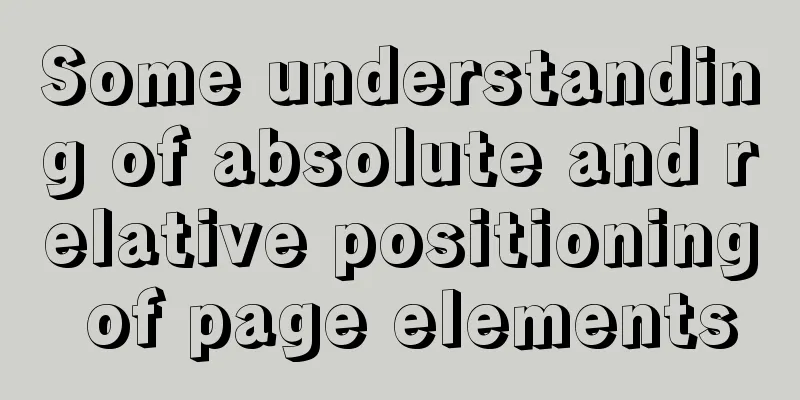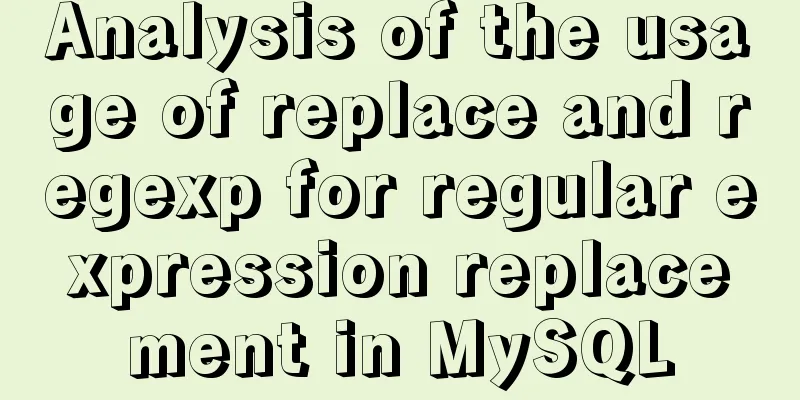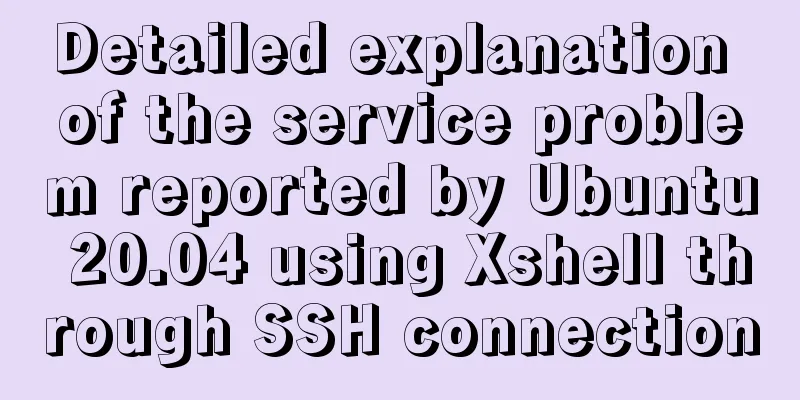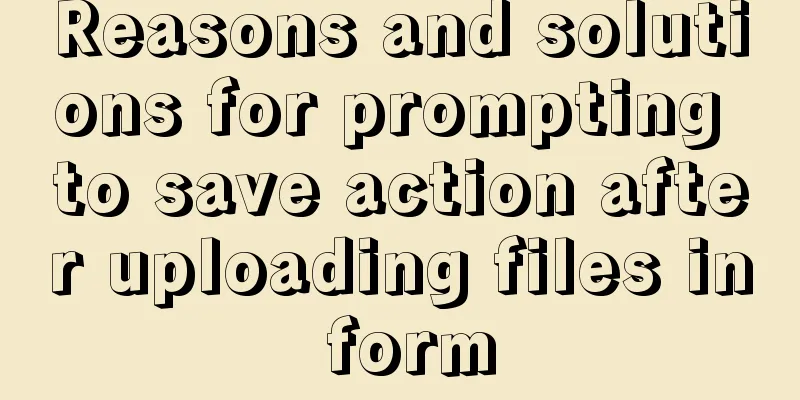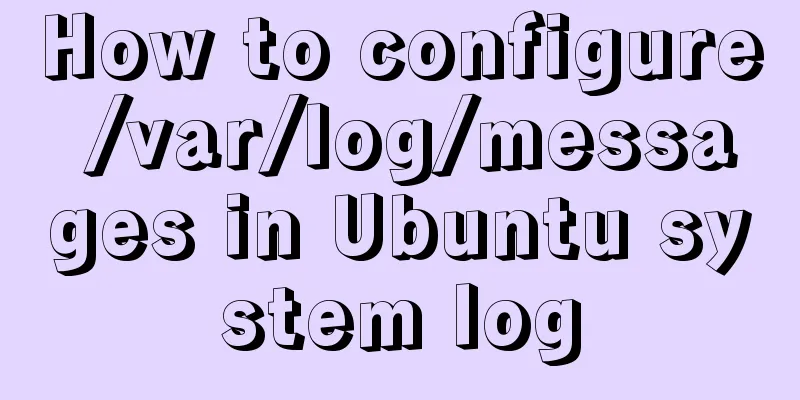MySQL 8.0.12 installation and configuration method graphic tutorial (Windows version)
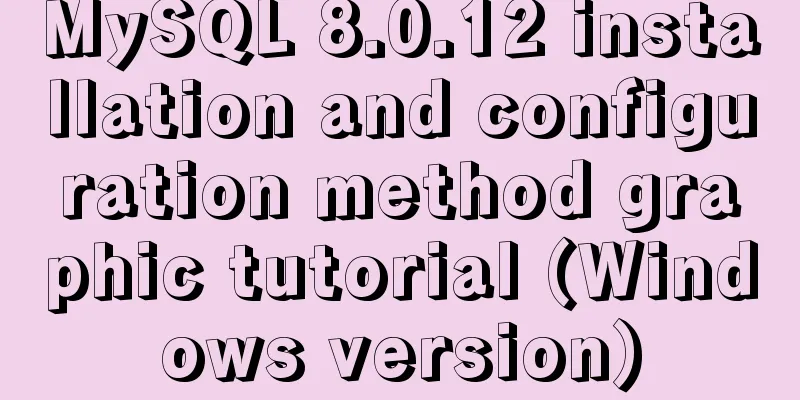
|
1. Introduction MySQL is used in the project. I installed and used it based on examples on the Internet. This article briefly introduces it. 2. Environmental Preparation Operating system: Win10 3. Tutorial 1. Download the installation package Download the Windows version installation package from the MySQL official website. The latest version is 8.0.12.
Click Download, as shown below, and choose to download only without registering or logging in.
2. Install MySQL Unzip the file Unzip the file to a local directory, assuming the unzip directory is D:\ProjectTools\mysql-8.0.11-winx64 Configuration Information Open the directory D:\ProjectTools\mysql-8.0.11-winx64, find the my.ini file, if you don't have a new one, change the configuration information as follows [mysql] # Set the default character set of the mysql client to default-character-set=utf8 [mysqld] # Set port 3306 port = 3306 # Set the installation directory of mysql basedir = D:\ProjectTools\mysql-8.0.11-winx64 # Set the storage directory of mysql database data datadir= D:\ProjectTools\mysql-8.0.11-winx64\data # Maximum number of connections allowed max_connections=20 # The default character set used by the server is the 8-bit latin1 character set character-set-server=utf8 # The default storage engine that will be used when creating a new table default-storage-engine=INNODB Installation Steps Run the command line window (CMD) as an administrator
Switch to drive D and enter the decompressed directory cd ProjectTools\mysql-8.0.11-winx64\bin
Install mysqld as a window service and start it automatically
Execute the installation command mysqld --initialize --console --initialize //Create a data file directory and mysql system database to generate a random root password --console //Write error log to console window platform
Start the service net start mysql
Connect to the local MySQL, type the command mysql -u root -p, and press Enter to enter the password. Note that there may or may not be a space before the user name, but there must be no space before the password, otherwise re-enter the password.
When using the database, you need to change the default password for the first login: alter user 'root'@'localhost' identified with mysql_native_password by 'mysql';
Exit the database
Stop the MySQL service net stop mysql
Development Tools There are many development tools for MySQL database. Here we use Navicat Premium, which can be downloaded from Baidu. After opening the tool, establish a connection
Connection test, a success dialog box pops up, indicating that the connection is established. Double-click the connection name to see the MySQL system user.
Wonderful topic sharing: MySQL different versions installation tutorial MySQL 5.7 installation tutorials for various versions MySQL 5.6 installation tutorials for various versions mysql8.0 installation tutorials for various versions The above is the full content of this article. I hope it will be helpful for everyone’s study. I also hope that everyone will support 123WORDPRESS.COM. You may also be interested in:
|
<<: Installing Windows Server 2008 operating system on a virtual machine
>>: Chrome plugin (extension) development guide (complete demo)
Recommend
A comprehensive analysis of what Nginx can do
Preface This article only focuses on what Nginx c...
How to use js to communicate between two html windows
Scenario: When page A opens page B, after operati...
Detailed explanation of the use of DockerHub image repository
Previously, the images we used were all pulled fr...
Brief analysis of mysql scheduled backup tasks
Introduction In a production environment, in orde...
MySQL restores data through binlog
Table of contents mysql log files binlog Binlog l...
CSS scroll-snap scroll event stop and element position detection implementation
1. Scroll Snap is a must-have skill for front-end...
Vue realizes the progress bar change effect
This article uses Vue to simply implement the cha...
Node uses async_hooks module for request tracking
The async_hooks module is an experimental API off...
Optimizing query speed of MySQL with tens of millions of data using indexes
1. The role of index Generally speaking, an index...
HTML page adaptive width table
In the pages of WEB applications, tables are ofte...
Tutorial on installing and uninstalling python3 under Centos7
1. Install Python 3 1. Install dependency package...
How to lock a virtual console session on Linux
When you are working on a shared system, you prob...
Vue implements scroll loading table
Table of contents Achieve results Rolling load kn...
Linux installation Redis implementation process and error solution
I installed redis today and some errors occurred ...
A detailed tutorial on using Docker to build a complete development environment
Introduction to DNMP DNMP (Docker + Nginx + MySQL...