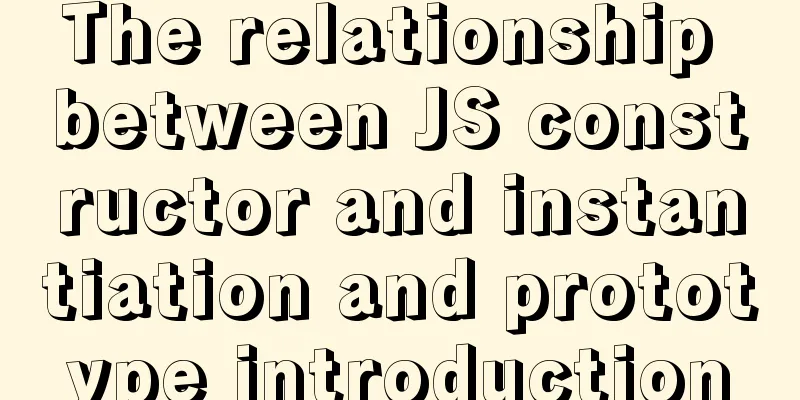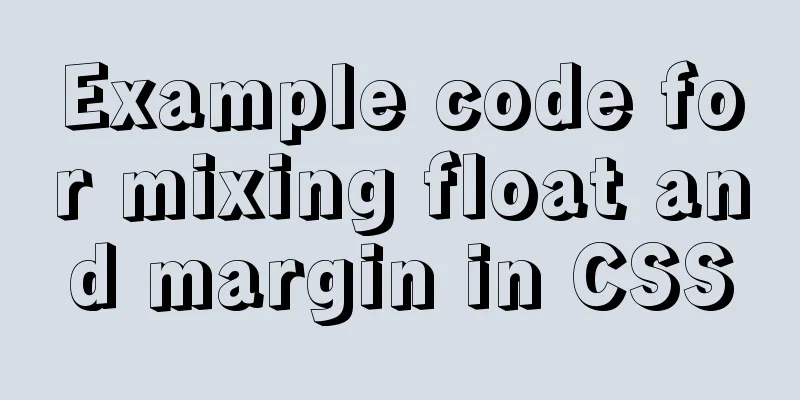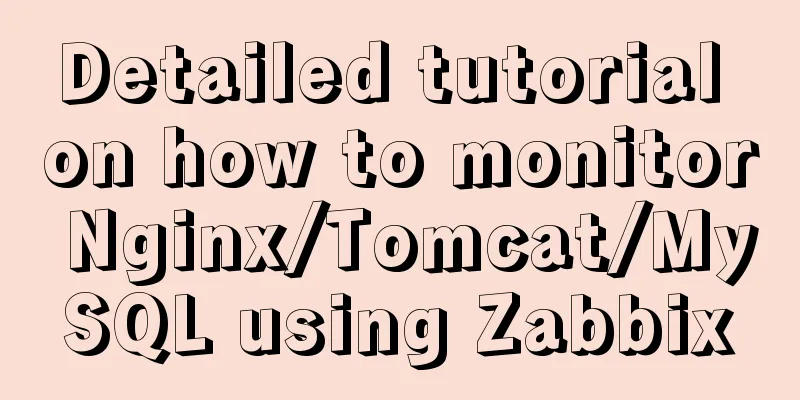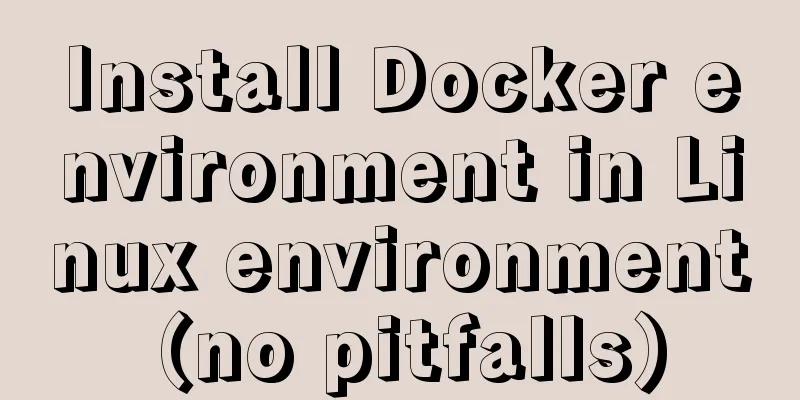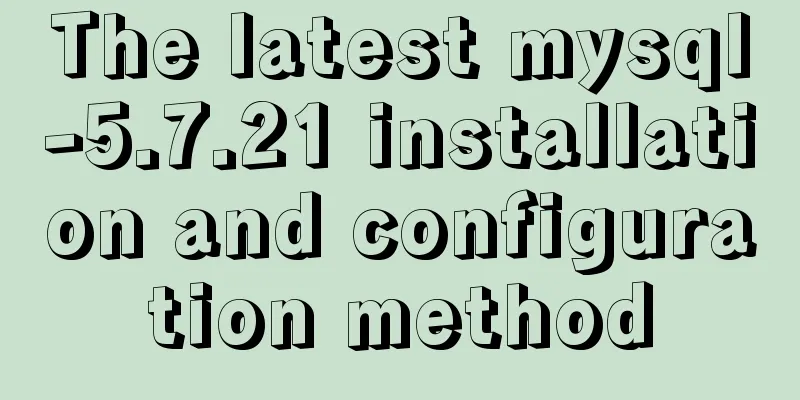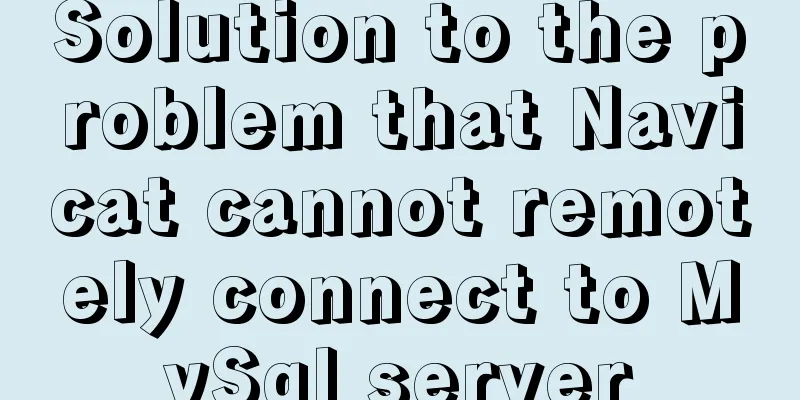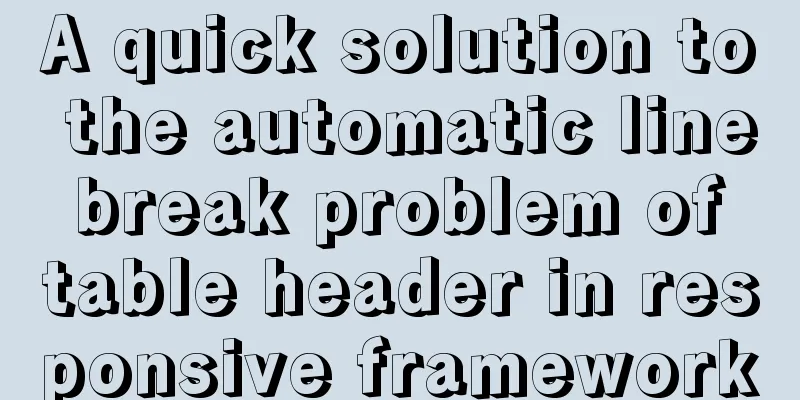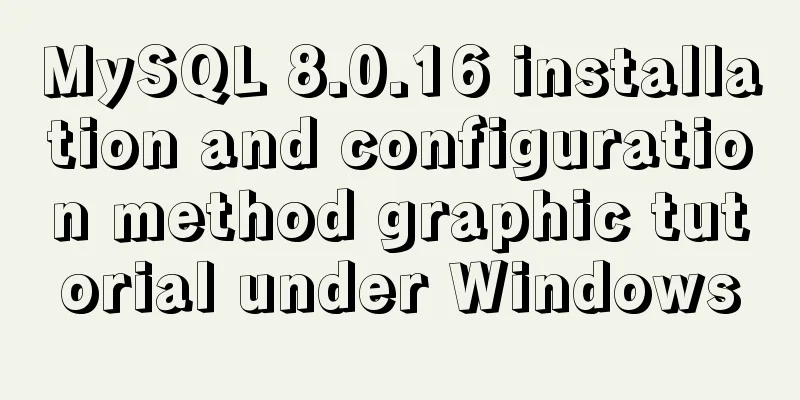MySQL 8.0.12 installation configuration method and password change
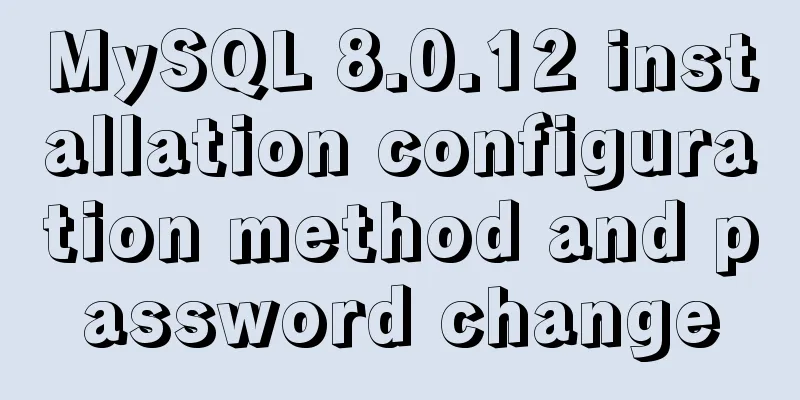
|
This article records the installation and configuration methods of MySQL 8.0.12 for your reference. The specific contents are as follows 1. Download MySQL for Windows from the official website: https://dev.mysql.com/downloads/mysql/
2. Install on the local computer "D:mysql": After decompressing the zip file, copy all the files in the decompressed folder to the mysql folder on the D drive. 3. Create the mysql.ini file and put it in D:mysql file. The file content is: [mysqld] # Set port 3306 port=3306 # Set the installation directory of mysql basedir=D:\\mySQL\\mysql # Set the storage directory of mysql database data datadir=D:\\mySQL\\mysql\\Data # Maximum number of connections allowed max_connections=200 # The number of connection failures allowed is max_connect_errors=10 # The default character set used by the server is UTF8 character-set-server=utf8 # The default storage engine that will be used when creating a new table default-storage-engine=INNODB # By default, the "mysql_native_password" plug-in is used for authentication. default_authentication_plugin=mysql_native_password [mysql] # Set the default character set of the mysql client to default-character-set=utf8 [client] # Set the default port used by the mysql client to connect to the server port = 3306 default-character-set=utf8 4. Open the cmd command line tool as an administrator and switch the directory to: D:\mysql\bin 1) Enter the following installation command mysqld install 2) After successful installation, initialize the data directory using the mysqld --initialize-insecure command 3) Then restart it: net start mysql 4) After successful startup, you need to log in to mysql: mysql -u root -p At this point, just press Enter to enter without entering a password 5) After successful login, the mysql> logo appears, and then enter "ALTER USER USER() IDENTIFIED BY 'new password';" to change the password. 6) If you cannot enter the MySQL database by pressing Enter in step 4, then:
Wonderful topic sharing: MySQL different versions installation tutorial MySQL 5.7 installation tutorials for various versions MySQL 5.6 installation tutorials for various versions mysql8.0 installation tutorials for various versions The above is the full content of this article. I hope it will be helpful for everyone’s study. I also hope that everyone will support 123WORDPRESS.COM. You may also be interested in:
|
<<: Native js encapsulation seamless carousel function
>>: Installing Windows Server 2008 operating system on a virtual machine
Recommend
Implementation of TypeScript in React project
Table of contents 1. Introduction 2. Usage Statel...
Detailed explanation of cocoscreater prefab
Table of contents Prefab How to create a prefab T...
Implementation of CSS border length control function
In the past, when I needed the border length to b...
Teach you how to build Tencent Cloud Server (graphic tutorial)
This article was originally written by blogger We...
MySQL 5.7.18 binary package installation tutorial under Linux (without default configuration file my_default.cnf)
I am currently learning MySQL. I am a complete no...
Differences in the hr separator between browsers
When making a web page, you sometimes use a dividi...
WeChat applet implements search function and jumps to search results page
Search Page: search.wxml page: <view class=&qu...
Ansible automated operation and maintenance deployment method for Linux system
Ansible is a new automated operation and maintena...
Some experience in building the React Native project framework
React Native is a cross-platform mobile applicati...
Detailed explanation of mixed inheritance in Vue
Table of contents The effect of mixed inheritance...
Use the more, less, and cat commands in Linux to view file contents
In Linux, the commands cat, more, and less can al...
What to do if the online MySQL auto-increment ID is exhausted
Table of contents Table definition auto-increment...
Detailed explanation of Vue filters
<body> <div id="root"> <...
Talk about the understanding of CSS attribute margin
1.What is margin? Margin is used to control the sp...
A preliminary understanding of CSS custom properties
Today, CSS preprocessors are the standard for web...