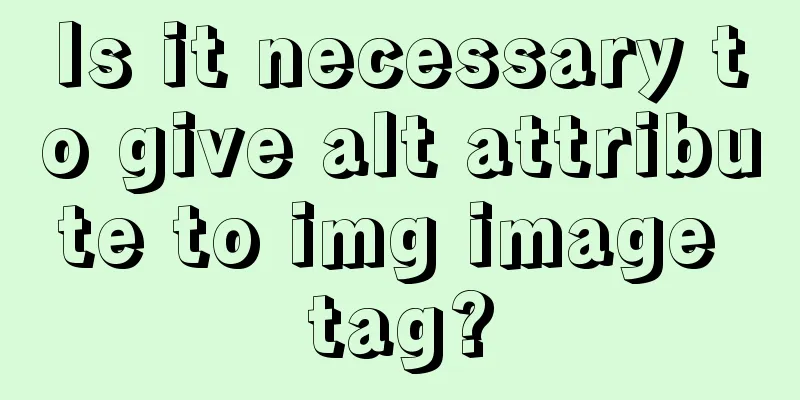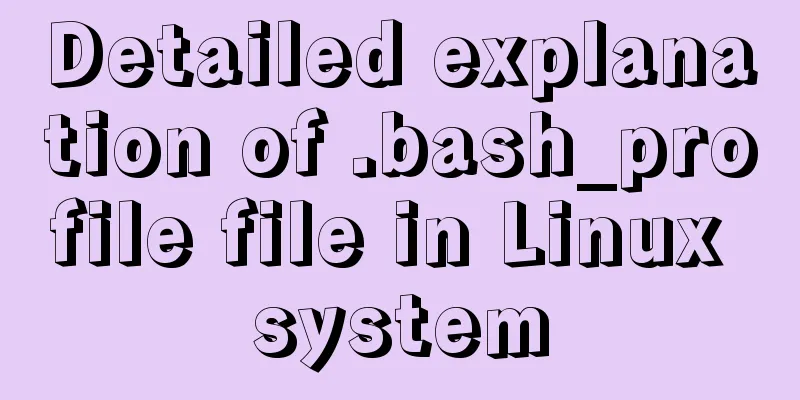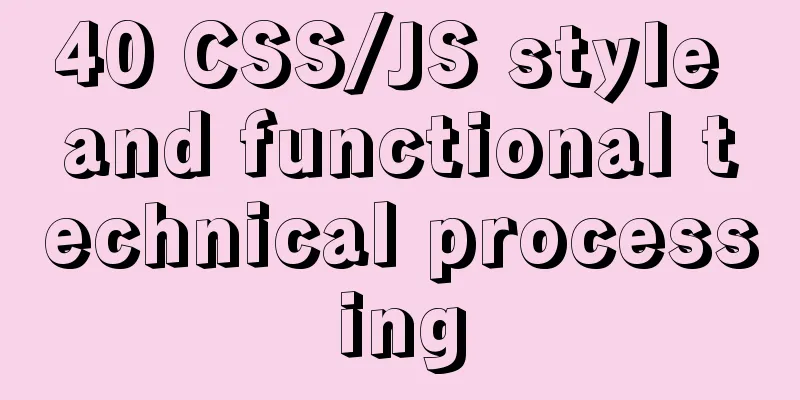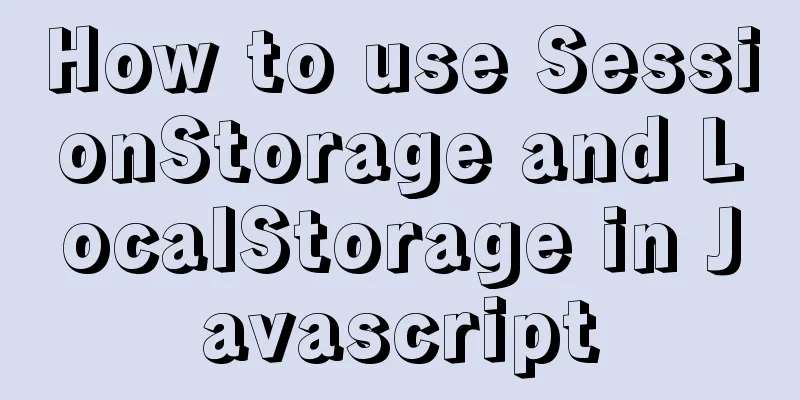Teach you how to build Tencent Cloud Server (graphic tutorial)
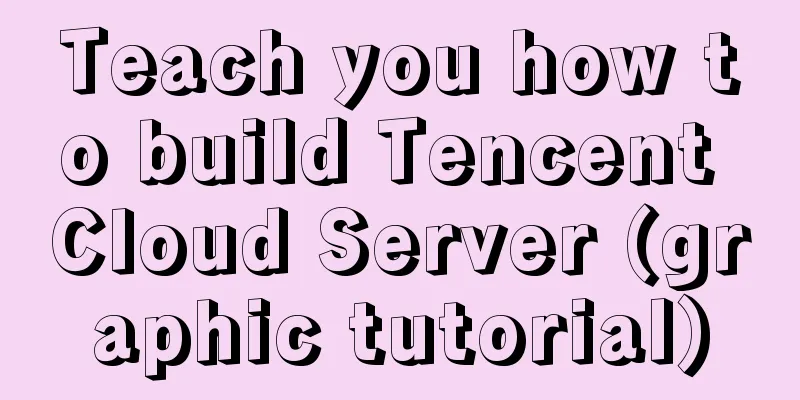
|
This article was originally written by blogger Weiwei Miao Blog homepage: https://blog.csdn.net/smile_running background During the summer vacation, I am worried about being bored but I can’t neglect my studies. After all, I want to make a living with technology in the future! In order to implement my plan, I specially picked a cheap cloud server to use as my backend; since I am a student and have no money, I chose a Tencent cloud server. Although the configuration is very low, it is enough for us to play. Because I want to write an e-commerce app, the data can't come from the local database, that would be too low level! Since I know a little bit about Java Web servers, I simply rented a cloud server, wrote the interfaces myself, and just did it. Since I am a student, I bought a student version of the server from Tencent. The price-performance ratio is indeed very high, the price is 10 yuan/month. Note: I chose Windows Server, so this article is based on the Windows platform. I don’t know much about other platforms. Although I have been exposed to Linux, I am not very good at it, so setting it up became more difficult. Let’s just choose a familiar operating system! (Attached is my server configuration diagram, you know this configuration.) Here is a small tip: our server can change the operating system. If you are using Linux now and want to change to Windows, it is also possible. It will help you reinstall the new system, which also means that all data will be cleared.
Server Setup 1. First of all, I assume that you have already purchased the Tencent Cloud server (purchased on the official website). As shown in the picture above, you can see that the server we bought is running. 2. Press win + r and enter: mstsc Computer: Fill in your server IP (public IP) Username: Administrator (default), the password will be sent to your email.
Open the display options, you can see the local resources -> click on the details, check the drive (this allows you to copy jdk, tomcat, etc. from the PC to your server disk, just put it in the C drive.)
At this point, the first step of basic operations is completed. Let's log in to the server we just configured to experience it. That’s right, the picture below is our server desktop. Because it has just been initialized, the desktop is empty!
If you have never used a server before, you may be surprised to find: what? Isn’t this similar to the Win10 system, except that it has streamlined a lot of software drivers, etc., making the system very small! Environment Construction Install JDK+Tomcat+MySQL driver 1. JDK environment configuration, you can directly copy mine here, and then change your own path, and it will be OK (PS. Pay attention to it.;) System variables → Create a new JAVA_HOME variable = Fill in the installation directory of jdk as the variable value; JAVA_HOME = E:\Java\jdk1.7.0 2. Tomcat environment configuration: System variables → Create a new TOMCAT_HOME variable = fill in the tomcat installation directory for the variable value; TOMCAT_HOME = E:\Java\tomcat7 Test whether the Tomcat server is installed successfully: Start Tomcat first (cmd command: startup), enter http://localhost:8080/ in the browser, and a tomcat page will appear, indicating success. 3. MySQL driver installation, special reminder, if the following problems occur: copy the MySQL installation package to the server's C drive, and then install it without error.
Check if it is available:
At this point, the cloud server and environment are basically built! Domain name binding Finally, bind our domain name. (You can purchase the domain name by yourself according to your needs. This requires ID card authentication.)
Click on the analysis on the picture, the following interface will appear, click Add Record, and fill in your own public IP in the red box.
This concludes your domain name binding. How to use it? For example: http://192.168.1.1:8080/ Change to: http://[abc520.com]:8080/ [where your domain name is] All tutorials are finished. This concludes this article on how to set up Tencent Cloud Server (graphic tutorial). For more information on setting up Tencent Cloud Server, please search for previous articles on 123WORDPRESS.COM or continue to browse the following related articles. I hope you will support 123WORDPRESS.COM in the future! You may also be interested in:
|
<<: Is mysql a relational database?
>>: Vue implements multi-column layout drag
Recommend
MySQL Failover Notes: Application-Aware Design Detailed Explanation
1. Introduction As we all know, in the applicatio...
How to use dd command in Linux without destroying the disk
Whether you're trying to salvage data from a ...
Solution to the problem that docker CMD/ENTRYPOINT executes the sh script: not found/run.sh:
There is no problem with the Dockerfile configura...
CentOS6 upgrade glibc operation steps
Table of contents background Compile glibc 2.14 M...
Detailed explanation of how to use eslint in vue
Table of contents 1. Description 2. Download rela...
How to add and delete unique indexes for fields in MySQL
1. Add PRIMARY KEY (primary key index) mysql>A...
Vue project realizes paging effect
The paging effect is implemented in the vue proje...
Solve the problem of inconsistency between mysql time and system time in docker
Recently, when I installed MySQL in Docker, I fou...
Steps to install RocketMQ instance on Linux
1. Install JDK 1.1 Check whether the current virt...
Solutions to the failure and invalidity of opening nginx.pid
Table of contents 1. Problem Description 2. Probl...
MySQL 1130 exception, unable to log in remotely solution
Table of contents question: 1. Enable remote logi...
Common JavaScript memory errors and solutions
Table of contents 1. Timer monitoring 2. Event mo...
Implementing parameter jump function in Vue project
Page Description: Main page: name —> shisheng...
mysql implements adding time automatically adding and updating time automatically updating operation
Time fields are often used in database usage. Com...
VMware virtual machine installation CentOS 8 (1905) system tutorial diagram
The world-famous virtual machine software VMware-...
 The background introduction is over. A poor Android developer actually has to develop his own server. It’s tears to say more! Without further ado, let's start setting up the environment.
The background introduction is over. A poor Android developer actually has to develop his own server. It’s tears to say more! Without further ado, let's start setting up the environment.