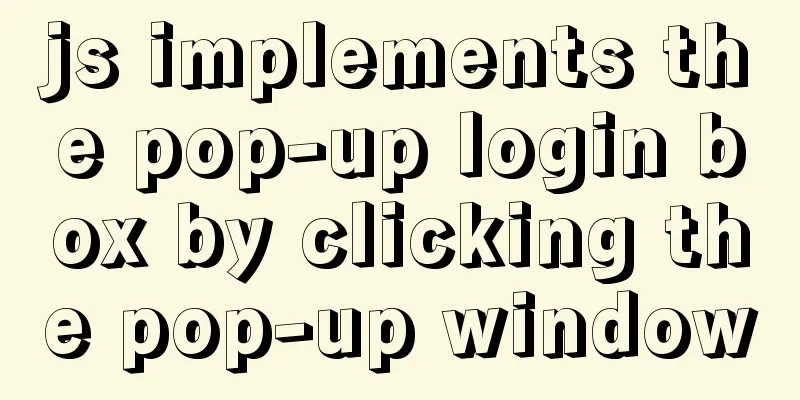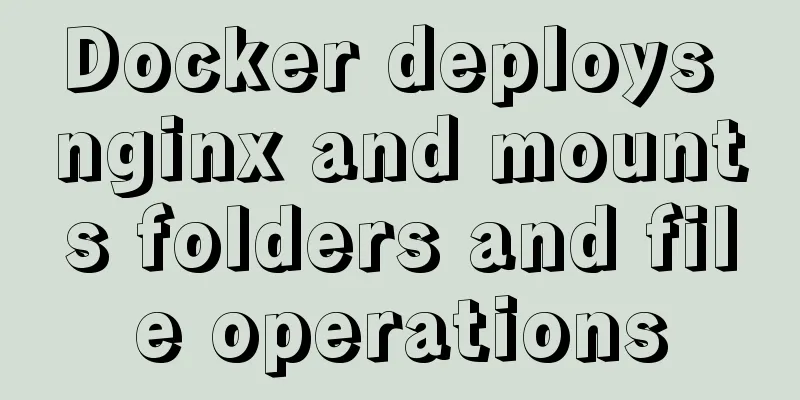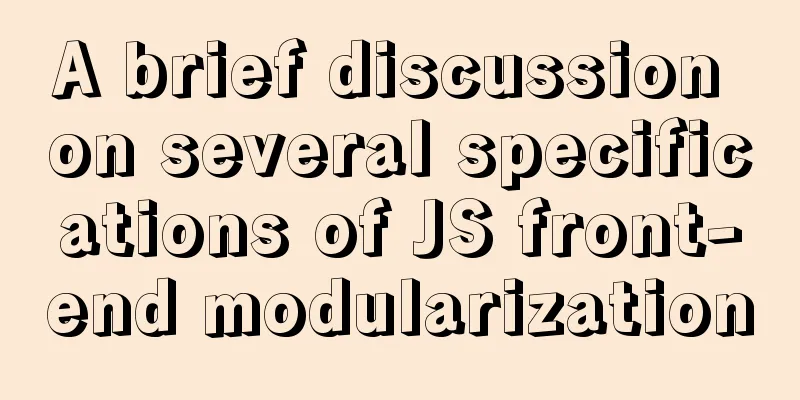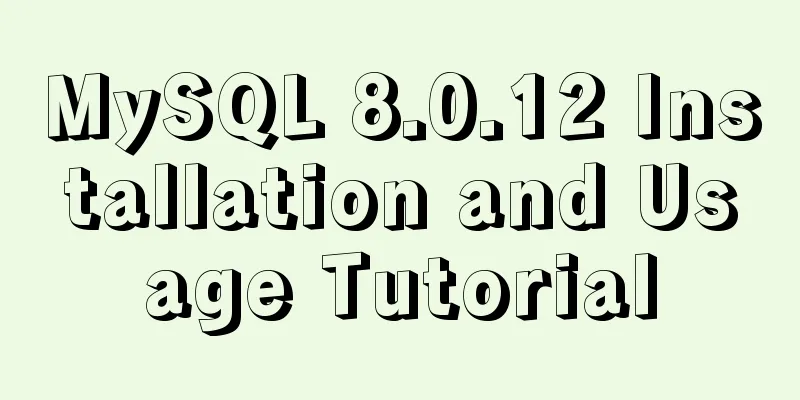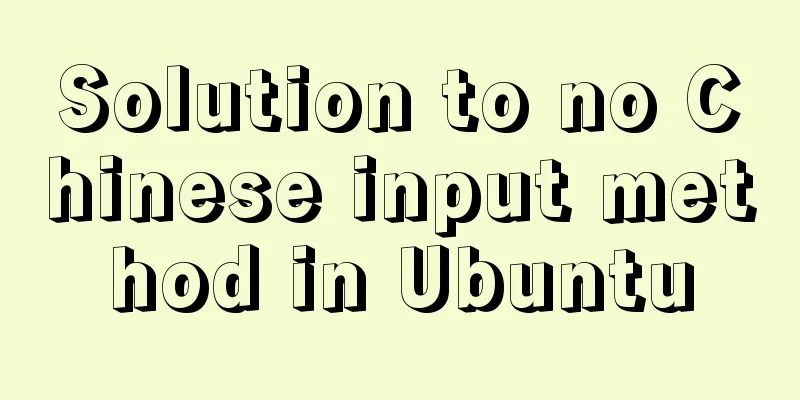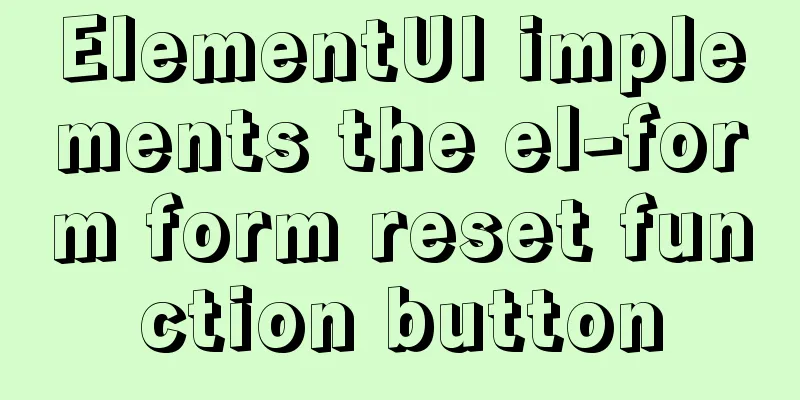MySQL 8.0.16 installation and configuration method graphic tutorial under Windows
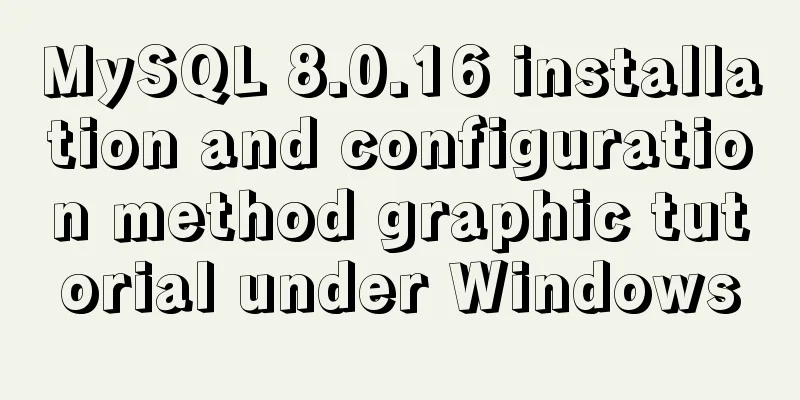
|
This article records the installation graphic tutorial of MySQL 8.0.16 for your reference. The specific contents are as follows 1. Download MySQL 8.0.16 The official link can be used to download the zip compressed package directly
Unzip it after downloading. My decompression location is D:\Program Files (x86)\mysql-8.0.16-winx64 2. Then modify the environment variables. Add the variable MYSQL_HOME in the system variables, and the variable value is the installation path D:\Program Files (x86)\mysql-8.0.16-winx64\mysql-8.0.16-winx64. Add %MYSQL_HOME%\bin to path Note that there is no semicolon after it. 3. Initialize and install Note that the new version does not need to create a data folder and my.ini file like the online one. Open cmd directly as an administrator and enter the command: mysqld --initialize --console After initializing serve, the following display appears:
Note that the yellow one is a temporary random password, you can write it down as you will need it later. At the same time, a data folder is generated under the path. To install after initialization, use: mysqld --install If you want to uninstall, you can use mysqld --remove 4. Start the service and change the password Start the service with the following command net start mysql After startup, you need to change your password to your own and enter the command to log in: mysql -uroot -p Log in using the temporary password you just generated, and then use the command ALTER USER 'root'@'localhost' IDENTIFIED WITH mysql_native_password BY 'new password'; Change it to your own password. The new password must be more than 6 digits. Enter quit; to exit mysql 5. Log in to mysql First start the mysql service, and run cmd as an administrator. If you open PowerShell by shift+right clicking in a folder, it won't work because you don't have administrator privileges. After opening, input: After startup, enter mysql -uroot -p Then enter your password to log in. Here -p refers to the password. If there is no password, you can omit -p. 6. Change password If you want to change the password, you can open cmd with administrator privileges and enter: mysqladmin -u root -p password new password Then enter the old password and the change will be successful. 7. Automatically start mysql at boot Since it is troublesome to start MySQL manually every time, you can set it to start MySQL automatically when Windows starts. Enter the command line window as an administrator and run mysqld -nt --install This way, the next time you boot up, you can directly run mysql -u [user name] -p to log in without having to manually start the service. Wonderful topic sharing: MySQL different versions installation tutorial MySQL 5.7 installation tutorials for various versions MySQL 5.6 installation tutorials for various versions mysql8.0 installation tutorials for various versions The above is the full content of this article. I hope it will be helpful for everyone’s study. I also hope that everyone will support 123WORDPRESS.COM. You may also be interested in:
|
<<: Docker uses the mysqldump command to back up and export mysql data in the project
>>: Detailed explanation of Bootstrap grid vertical and horizontal alignment
Recommend
Debian virtual machine created by VirtualBox shares files with Windows host
the term: 1. VM: Virtual Machine step: 1. Downloa...
Specific use of lazy loading and preloading in js
Delayed loading (lazy loading) and preloading are...
The best solution for implementing digital plus and minus buttons with pure CSS
Preface: For the implementation of digital additi...
Share 20 JavaScript one-line codes
Table of contents 1. Get the value of browser coo...
Detailed explanation of making shooting games with CocosCreator
Table of contents Scene Setting Game Resources Tu...
Detailed steps for setting up and configuring nis domain services on Centos8
Table of contents Introduction to NIS Network env...
Detailed explanation of Vue identity authentication management and tenant management
Table of contents Overview Button-level permissio...
A detailed introduction to Linux file permissions
The excellence of Linux lies in its multi-user, m...
How to use watch listeners in Vue2 and Vue3
watch : listen for data changes (change events of...
Detailed explanation of the role of the new operator in Js
Preface Js is the most commonly used code manipul...
Tutorial on installing DAMO database on Centos7
1. Preparation After installing the Linux operati...
Native JS realizes the special effect of spreading love by mouse sliding
This article shares with you a js special effect ...
How to clean up Alibaba Cloud MySQL space
Today I received a disk warning notification from...
The connection between JavaScript constructors and prototypes
Table of contents 1. Constructors and prototypes ...
Detailed explanation of the 4 ways to import CSS files: inline, inline, external, and imported
CSS import method - inline Through the style tag ...