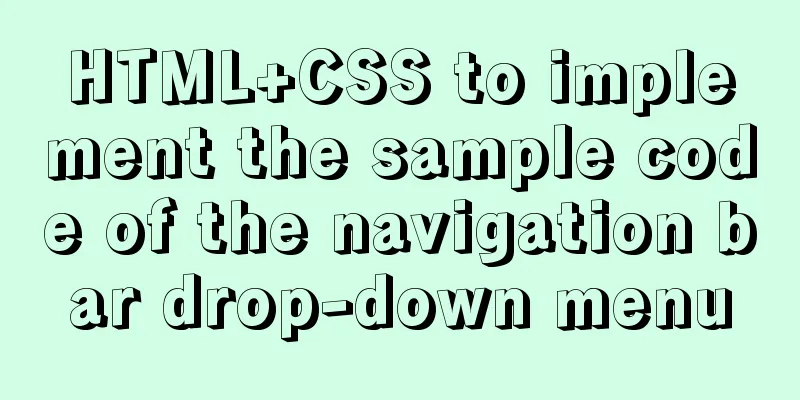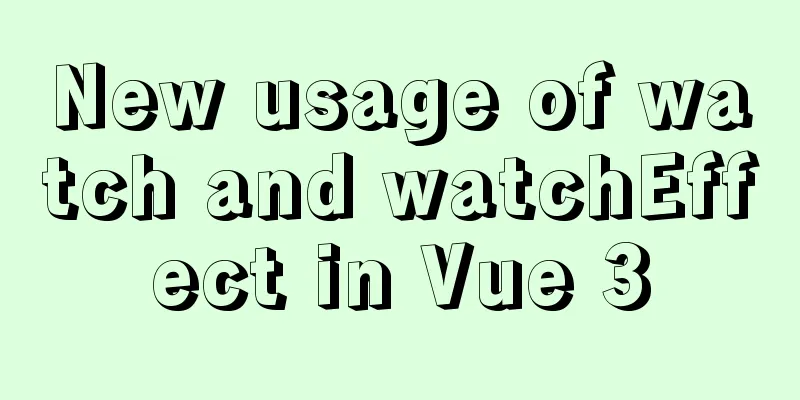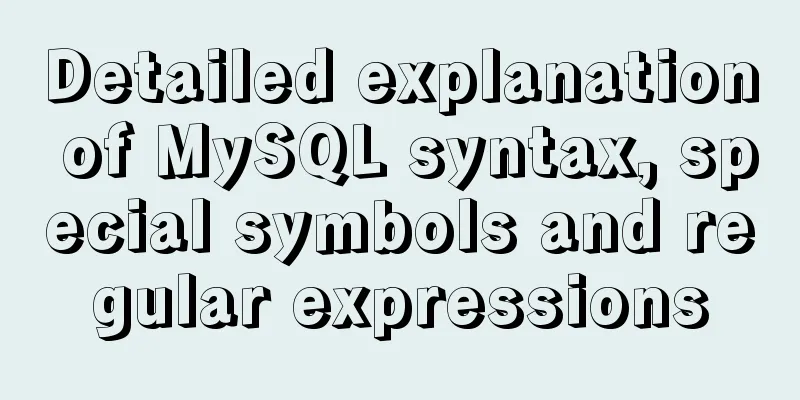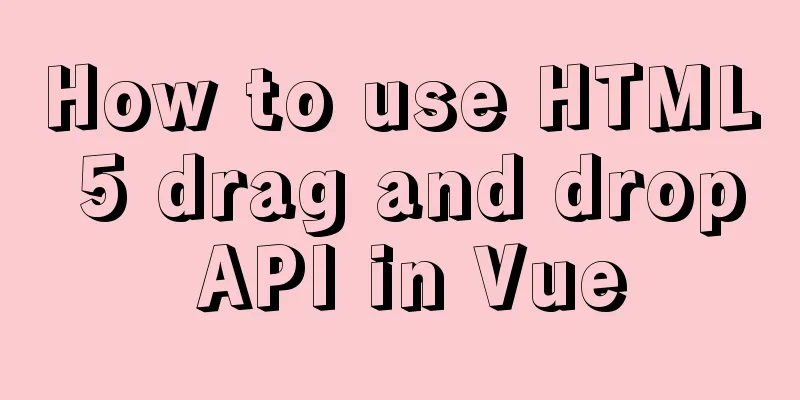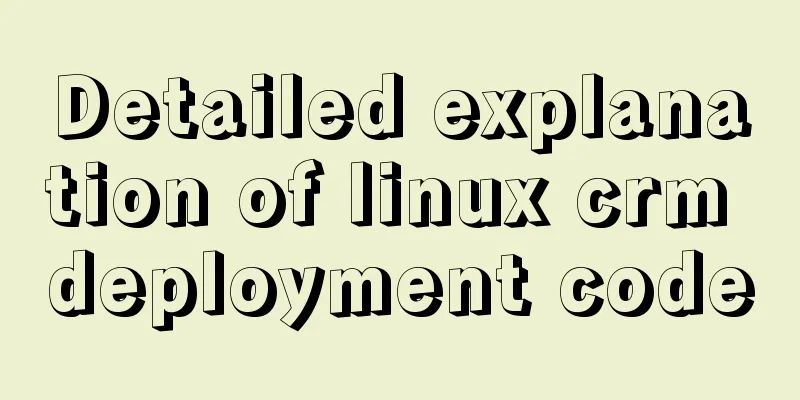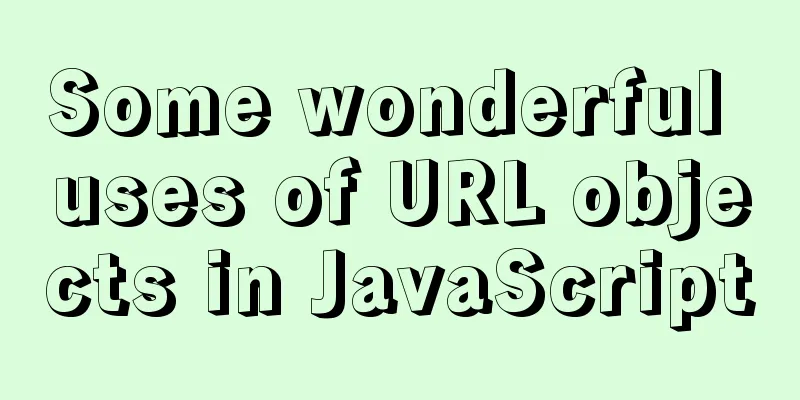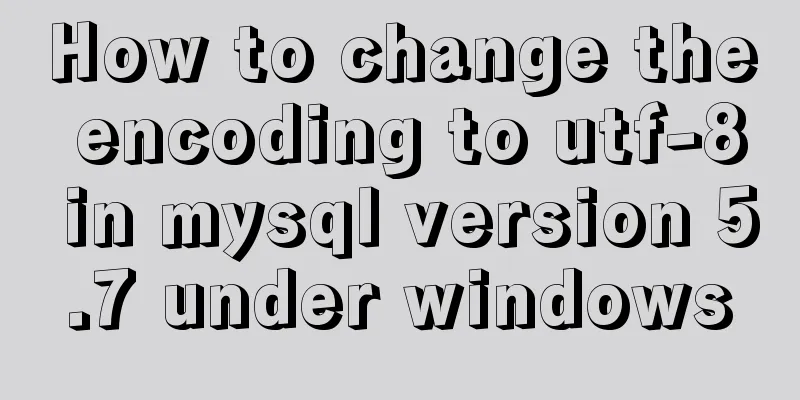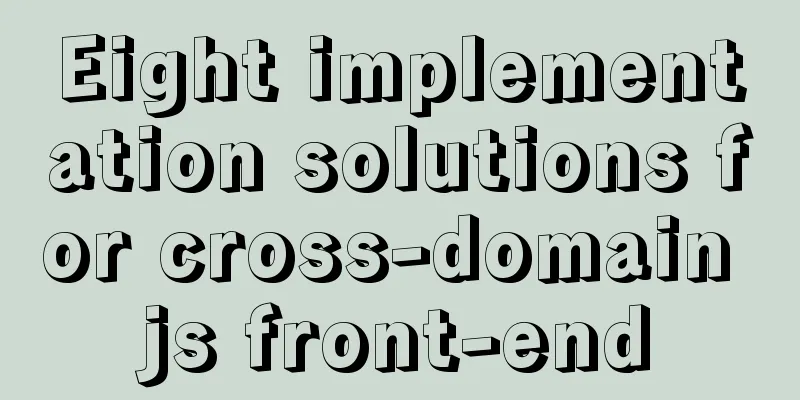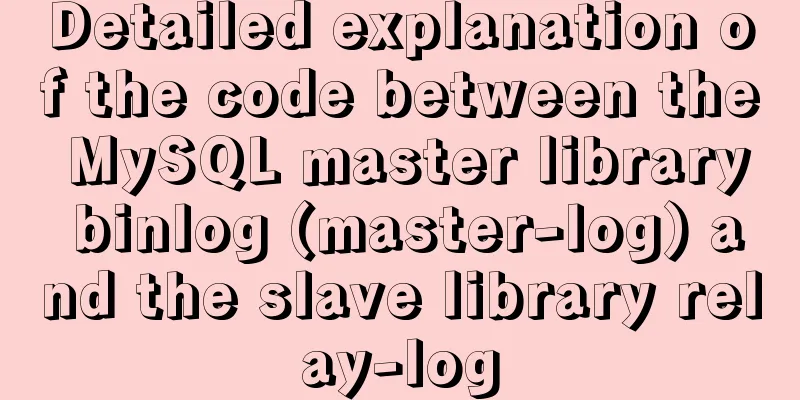A detailed introduction to Linux file permissions
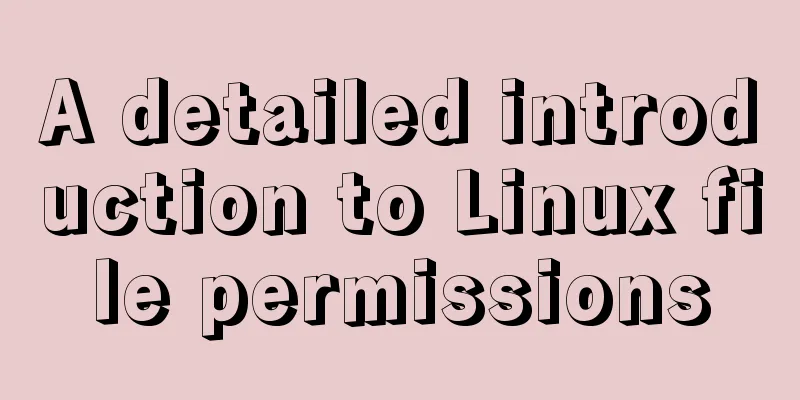
|
The excellence of Linux lies in its multi-user, multi-tasking system. Linux generally divides the identities that can access files into three categories: owner, group, and others, and each of the three identities has read, write, and execute permissions. Three identities of authority File owner User-level file permissions, usually the creator of the file, can be modified by chown. User group If the user group is compared to a team, the user is its member, and the team members have the same permissions to the file. The user group of a file can be modified through chgrp. One of the most useful uses of user groups is when developing resources as a team. Two projects, project1 and project2, are developed by two teams. User group permissions 1 and 2 are assigned to the projects respectively, and then the supervisor supports permissions 1 and 2 at the same time, that is, each account can have the support of multiple user groups. Others Not the file owner and not belonging to the file's user group, that is, everyone else. File permissions Definition and View Execute the following command on the server to view file-related information: [root@iz2zedcscvry6t0psspzswz ~]# ls -al total 44 dr-xr-x---. 5 root root 4096 Sep 9 12:11 . dr-xr-xr-x. 18 root root 4096 Sep 9 12:39 .. -rw-r--r--. 1 root root 18 Dec 29 2013 .bash_logout -rw-r--r--. 1 root root 176 Dec 29 2013 .bash_profile -rw-r--r--. 1 root root 176 Dec 29 2013 .bashrc drwx------ 3 root root 4096 Oct 15 2017 .cache -rw-r--r--. 1 root root 100 Dec 29 2013 .cshrc drwxr-xr-x 2 root root 4096 Oct 15 2017 .pip -rw-r--r-- 1 root root 64 Oct 15 2017 .pydistutils.cfg drwx------ 2 root root 4096 Sep 9 12:11 .ssh -rw-r--r--. 1 root root 129 Dec 29 2013 .tcshrc The following example shows the meaning of each column: File permissions Number of connections File owner User group File size Modified date File name In the file permission part, the first letter of drwxr-xr-x represents the file type, and the d here represents directory. d = directory, - = file, l = linkfile. The following are groups of 3. The first group rwx represents the file owner permissions, the second group rx represents the user group permissions, and the third group rx represents other user permissions. In the example file, the file owner root has read, write, and execute permissions, users in the root user group have read and execute permissions, and other users have read and execute permissions.
Modify file permissions
Modify User Group chgrp [-R] dirname/filename # Change the user group of install.log to users chgrp users install.log Change file owner chown can also modify the user group to which the file belongs chown [-R] account name: group name file or directory # Change the user group and owner of install.log to root chown root:root install.log Changing file permissions Weight distribution: r:4 w:2 r:1 # Set the file permissions to -rwxr-xr chmod 754 filename # Set an executable file to prevent others from modifying it chmod 755 filename # -rwxr-xr-x Symbolic type changes file permissions
Identity interpretation: u = user, g = group, o = other, a = all # Let the file have execution permission, but don't know the original permission chmod a+x filename The meaning of directory and file permissions Whether a Linux file is executable is determined by the "x" permission and has no absolute relationship with the file name. Files are where actual data is stored, and the main content of directories is a list of recorded file names. File permissions explained
Directory permissions explained
Permissions configuration file
【Comprehensive Case】 [Question 1.1] Create two user groups, group1 and group2, and three users, dennis, daniel, and abigale, and assign the first two users to group1 and the last one to group2
【Question 1.2】Log in as user dennis and create a Hello.java file 【Question 1.3】Log in as user daniel and see whether you can access the /home/dennis directory and read or write the Hello.java file created there. [Question 1.4] Log in as user dennis and modify the read and write permissions of the directory /home/dennis and the file Hello.java (Correction: When modifying directory permissions, you should use 770 instead of 760, otherwise the permissions will be insufficient)
【Question 1.5】Repeat 【Question 1.3】 【Question 1.6】Change abigale's user group from group2 to group1
Then, you can use cat /etc/passwd to view and confirm
【refer to】 -groupadd group name, add group in linux -vi /etc/group, view all group information in Linux, you can view and edit -cat /etc/group, view all group information in Linux, can only view but not edit -useradd-g group name user name, when creating a user, specify which group the user will be assigned to -vi /etc/passwd, view all user information in Linux, you can view and edit -cat /etc/passwd, view all user information in Linux, can only view but not edit The above is the full content of this article. I hope it will be helpful for everyone’s study. I also hope that everyone will support 123WORDPRESS.COM. You may also be interested in:
|
<<: Example code for implementing verification code login in SMS API in Node
>>: Steps to install MySQL 5.7.10 on Windows server 2008 r2
Recommend
Detailed explanation of the process of building an image server with nginx (the difference between root and alias)
The installation process is omitted (I installed ...
Detailed explanation of MySQL information_schema database
1. Overview The information_schema database is th...
Correct way to load fonts in Vue.js
Table of contents Declare fonts with font-face co...
JavaScript using Ckeditor + Ckfinder file upload case detailed explanation
Table of contents 1. Preparation 2. Decompression...
CSS3 implementation example of rotating only the background image 180 degrees
1. Mental Journey When I was writing the cockpit ...
How to solve the problem of clicking tomcat9.exe crashing
A reader contacted me and asked why there were pr...
MySQL 5.7.21 winx64 installation and configuration method graphic tutorial
This article summarizes the notes for installing ...
A question about border-radius value setting
Problem Record Today I was going to complete a sm...
Solve the problem of being unable to log in when installing MySQL on mac using homebrew
If your computer is a Mac, using homebrew to inst...
Mini Program to implement Token generation and verification
Table of contents process Demo Mini Program Backe...
How to use tinymce in vue3.0+ and implement the function of uploading multiple images and file upload formula editing
Related Documents Part of this article is referen...
Introduction to JWT Verification Using Nginx and Lua
Table of contents Preface Lua Script nignx.conf c...
Ubuntu Server 18.04.5 LTS Server Edition Installation and Configuration Graphic Tutorial
1. Ubuntu Server 18.04.5 LTS system installation ...
Examples of clearfix and clear
This article mainly explains how to use clearfix a...
Detailed explanation of angular two-way binding
Table of contents Bidirectional binding principle...