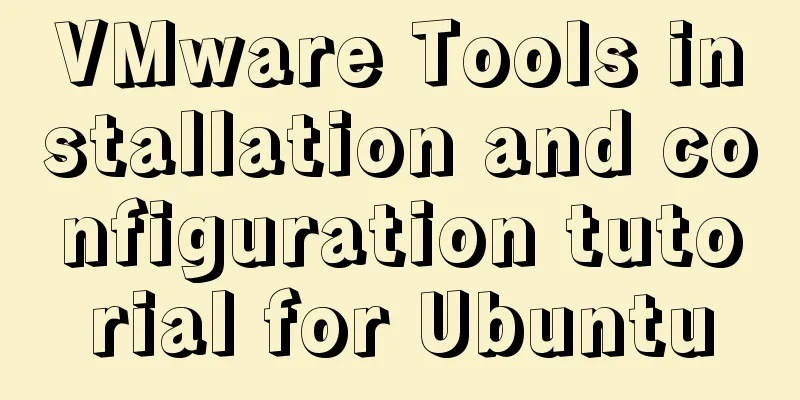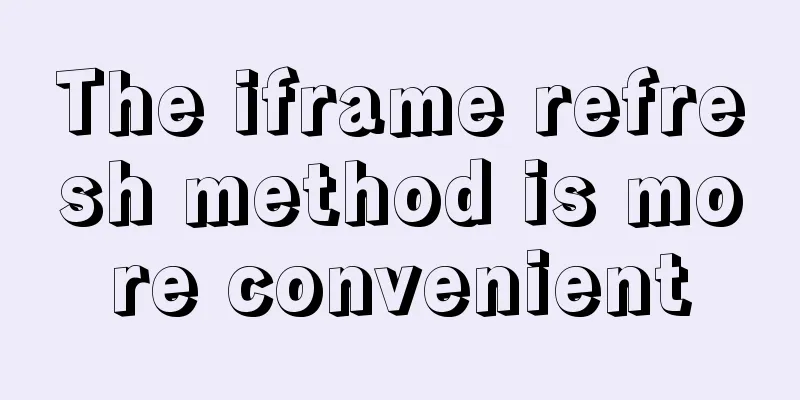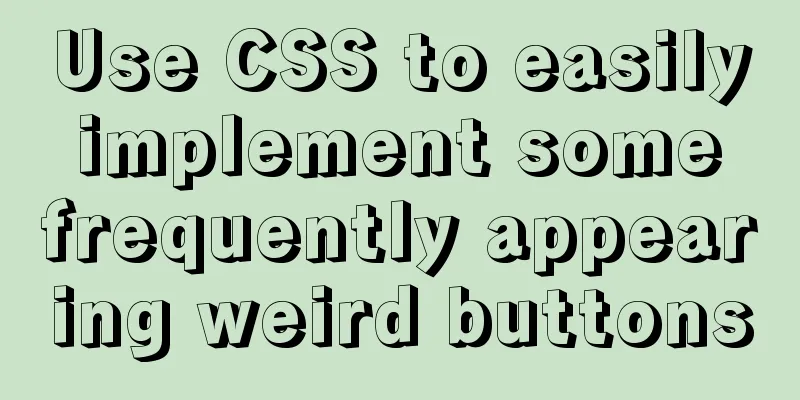JavaScript using Ckeditor + Ckfinder file upload case detailed explanation
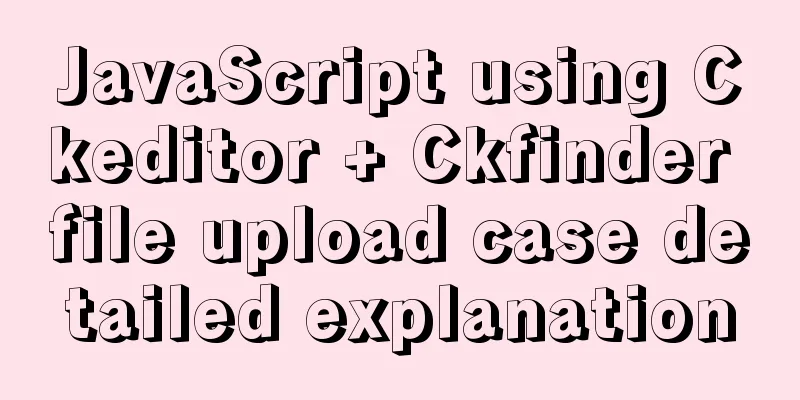
1. PreparationCkeditor_4.5.7_full + Ckfinder_java_2.6.0 2. Decompression1. Unzip ckeditor, just like unzipping normal files.
2. Unzip ckfinder. After unzipping, enter the ckfinder folder and find the CKFinderJava-2.6.0.war file. Continue to unzip it.
3. Pay attention to the red frame
3. Start Integration1. After the preparation is completed, copy the ckeditor in Figure 1 and the ckfinder folder in Figure 3 to the WebContent of our own project. I created a new folder assets under WebContent.
2. Create a new jsp page
<%@ page language="java" contentType="text/html; charset=UTF-8"
pageEncoding="UTF-8"%>
<%@ taglib uri="http://java.sun.com/jsp/jstl/core" prefix="c"%>
<%
String path = request.getContextPath();
String basePath = request.getScheme() + "://" + request.getServerName() + ":" + request.getServerPort() + path;
%>
<c:set var="base" value="<%=basePath%>"></c:set>
<!DOCTYPE html PUBLIC "-//W3C//DTD HTML 4.01 Transitional//EN" "http://www.w3.org/TR/html4/loose.dtd">
<html>
<head>
<meta http-equiv="Content-Type" content="text/html; charset=UTF-8">
<!-- Import ckeditor.js and ckfinder.js -->
<script type="text/javascript" src="${base }/assets/ckeditor/ckeditor.js"></script>
<script type="text/javascript" src="${base }/assets/ckfinder/ckfinder.js"></script>
<title>ckeditor</title>
</head>
<body>
${base }
<p>
<h1>${msg }</h1>
<form>
<textarea name="editor1" id="editor1" rows="10" cols="80">
This is my textarea to be replaced with CKEditor.
</textarea>
</form>
<!-- Use ckeditor to operate the textarea with id editor1-->
<script type="text/javascript">
var editor = CKEDITOR.replace( 'editor1' );
CKFinder.setupCKEditor(editor, '${base }/assets/ckfinder/');
</script>
</body>
</html>At this point we can already see the rich text editor. 3. Enter the directory as shown in the figure, copy config.xml to WEB-INF of our own project, rename the file to ckfinder.xml, and import the jar package under lib.
4. Modify ckfinder.xml
Basedir is the physical path where the file is stored. When our project is running on our computer, we find the project running path and then the location where we want to save it. (If the expression is unclear, you can send a private message~)
CKEDITOR.editorConfig = function( config ) {
config.height = 300;
config.enterMode = CKEDITOR.ENTER_BR; // remove <p>
config.shiftEnterMode = CKEDITOR.ENTER_BR; // remove <p>
config.toolbarCanCollapse = true; //Toolbar can be folded config.toolbarGroups = [
{ name: 'document', groups: [ 'mode', 'document', 'doctools' ] },
{ name: 'clipboard', groups: [ 'clipboard', 'undo' ] },
{ name: 'forms', groups: [ 'forms' ] },
{ name: 'paragraph', groups: [ 'list', 'indent', 'blocks', 'align', 'bidi', 'paragraph' ] },
{ name: 'editing', groups: [ 'find', 'selection', 'spellchecker', 'editing' ] },
{ name: 'insert', groups: [ 'insert' ] },
'/',
{ name: 'styles', groups: [ 'styles' ] },
{ name: 'basicstyles', groups: [ 'basicstyles', 'cleanup' ] },
{ name: 'colors', groups: [ 'colors' ] },
{ name: 'others', groups: [ 'others' ] },
{ name: 'links', groups: [ 'links' ] },
{ name: 'about', groups: [ 'about' ] },
{ name: 'tools', groups: [ 'tools' ] }
];
config.removeButtons = 'About,Flash,Form,Checkbox,Radio,TextField,Textarea,Select,Button,ImageButton,HiddenField,NewPage,Templates,Scayt,Language,Smiley,Iframe,Save,SelectAll,CreateDiv,BidiRtl,BidiLtr,ShowBlocks';
var p='/Ckeditor/assets/';
config.filebrowserBrowseUrl =p+'ckfinder/ckfinder.html';
config.filebrowserImageBrowseUrl = p+'ckfinder/ckfinder.html?type=Images';
config.filebrowserFlashBrowseUrl = p+'ckfinder/ckfinder.html?type=Flash';
config.filebrowserUploadUrl =p+'ckfinder/core/connector/java/connector.java?command=QuickUpload&type=Files';
config.filebrowserImageUploadUrl =p+'ckfinder/core/connector/java/connector.java?command=QuickUpload&type=Images';
config.filebrowserFlashUploadUrl = p+'ckfinder/core/connector/java/connector.java?command=QuickUpload&type=Flash';
};6. Add the following code in web.xml
<servlet>
<servlet-name>ConnectorServlet</servlet-name>
<servlet-class>com.ckfinder.connector.ConnectorServlet</servlet-class>
<init-param>
<description>
Path to configuration file can be relative path inside application,
absolute path on local file system or UNC path.
</description>
<param-name>XMLConfig</param-name>
<param-value>/WEB-INF/ckfinder.xml</param-value>
</init-param>
<init-param>
<param-name>debug</param-name>
<param-value>false</param-value>
</init-param>
<load-on-startup>1</load-on-startup>
</servlet>
<servlet-mapping>
<servlet-name>ConnectorServlet</servlet-name>
<url-pattern><!--This path can be used to find the ckfinder folder under the project-->
/assets/ckfinder/core/connector/java/connector.java
</url-pattern>
</servlet-mapping>7. Run and view the effect. This is the end of this article about the detailed explanation of the case of using Ckeditor+Ckfinder to upload files in JavaScript. For more relevant content about using Ckeditor+Ckfinder to upload files in JavaScript, please search for previous articles on 123WORDPRESS.COM or continue to browse the related articles below. I hope you will support 123WORDPRESS.COM in the future! You may also be interested in:
|
Recommend
Some experience sharing on enabling HTTPS
As the domestic network environment continues to ...
After Apache is installed, the service cannot be started (error code 1 appears when starting the service)
Table of contents 1. Error message 2. Cause of er...
How to change the MySQL database directory location under Linux (CentOS) system
How to change the MySQL database directory locati...
Differences between Windows Server 2008R2, 2012, 2016, and 2019
Table of contents Common version introduction Com...
15 Best Practices for HTML Beginners
Here are 30 best practices for HTML beginners. 1....
JavaScript to achieve a simple carousel effect
What is a carousel? Carousel: In a module or wind...
Detailed explanation of the flexible use of CSS grid system in projects
Preface CSS grids are usually bundled in various ...
Simple implementation of handheld barrage function + text shaking special effects code based on JS
There was a shaking barrage on TikTok a while ago...
How to skip errors in mysql master-slave replication
1. Traditional binlog master-slave replication, s...
How to use mysql index merge
Index merging is an intelligent algorithm provide...
HTML CSS3 does not stretch the image display effect
1. Use the transform attribute to display the ima...
Solution to large line spacing (5 pixels more in IE)
Copy code The code is as follows: li {width:300px...
MySQL 8.0.26 installation and simplified tutorial (the most complete on the Internet)
Table of contents 1. Download MySQL 1.1 Download ...
How to turn a jar package into a docker container
How to turn a jar package into a docker container...
WeChat applet realizes multi-line text scrolling effect
This article example shares the specific code for...