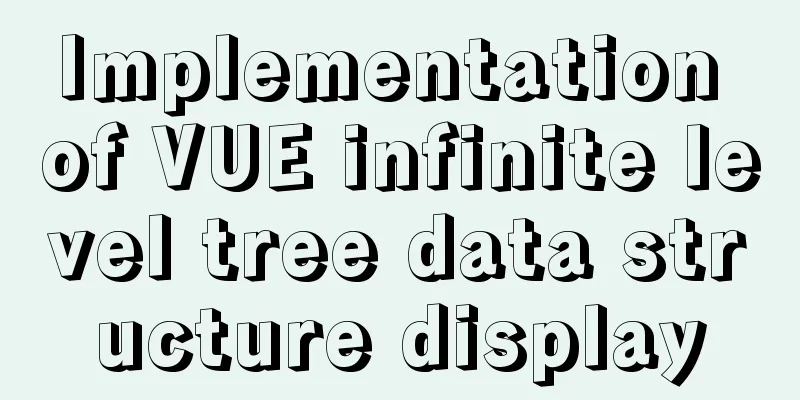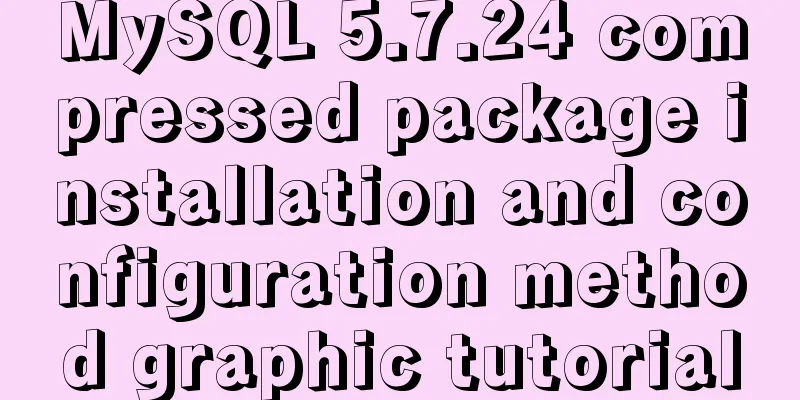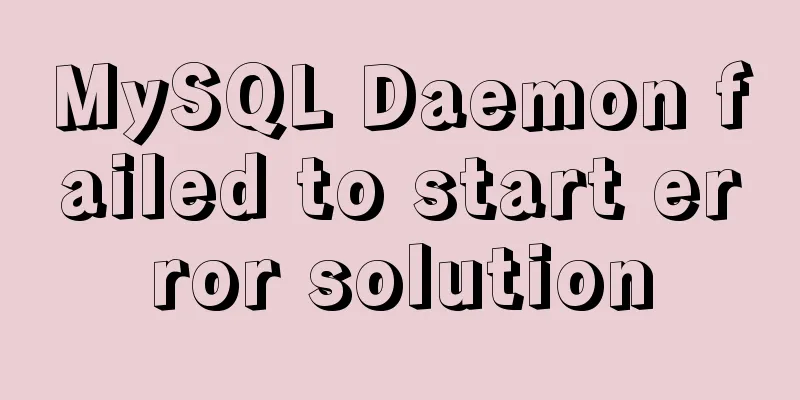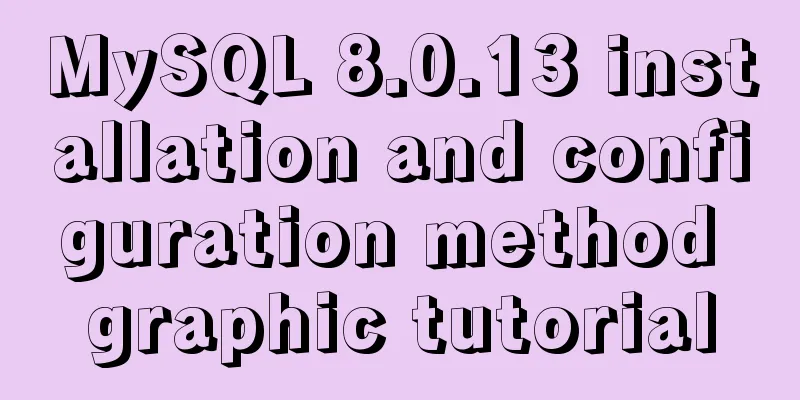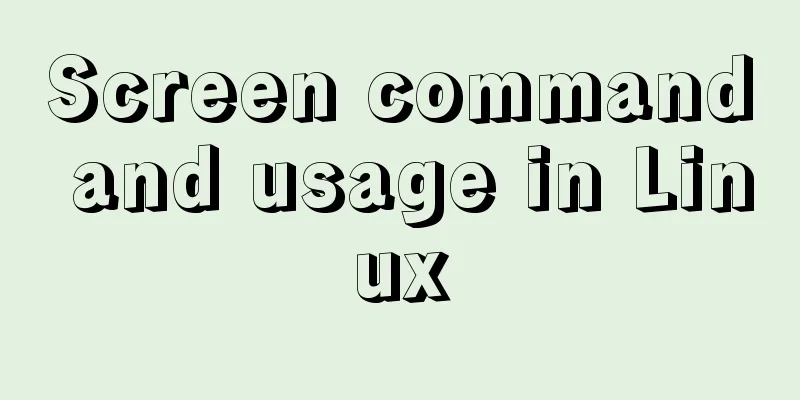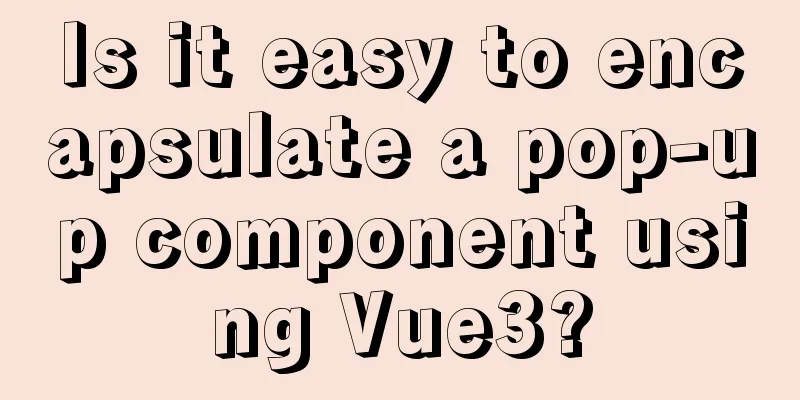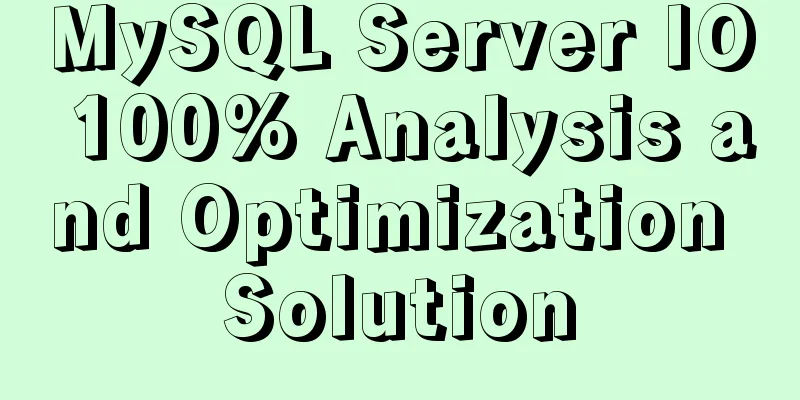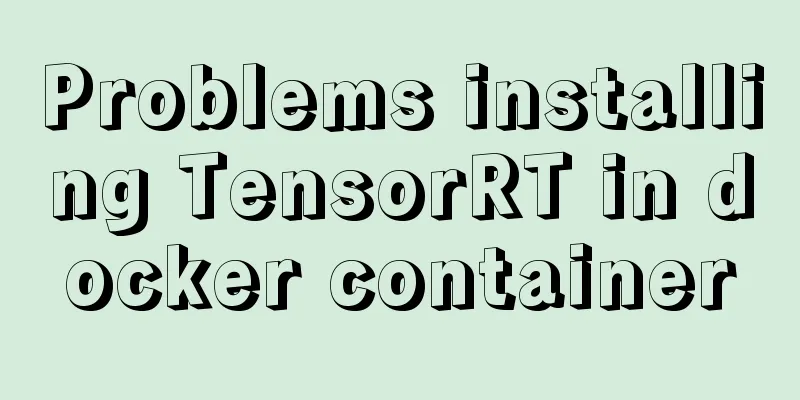When installing a virtual machine on Thinkpad VMware, the message "This host supports Intel VT-x, but Intel VT-x is disabled" appears (problem solution)
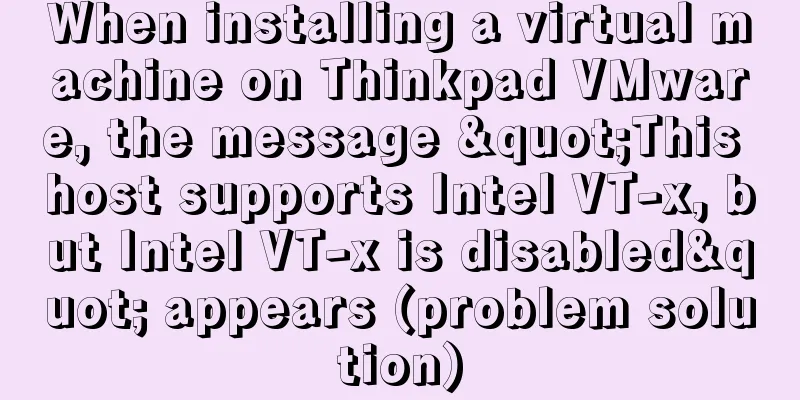
|
Today, when I was using VMware to install a new virtual machine in the machine, the error "This host supports Intel VT-x, but Intel VT-x is disabled" appeared as follows:
Tips: This host supports Intel VT-x, but Intel VT-x is disabled. Intel VT-x might be disabled if it has been disabled in the BIOS/firmware setup, or if the host has never been rebooted since this setting was changed. (1) Verify that Intel VT-x is enabled and Trusted Execution is disabled in the BIOS/Firmware settings. (2) If either of these two BIOS/firmware settings has been changed, restart the host. (3) If you have never restarted the host after installing VMware Workstation, do so. (4) Update the host's BIOS/firmware to the latest version. Workaround The above tips can be easily solved: just modify the BIOS settings The following takes a personal ThinkPad computer as an example: 1. Shut down the computer, turn it on, and press F12 during startup to enter the BIOS setup page. 2. Select Security, then select Virtualization and click enter to enter the function. Select Intel (R) Virtualization Technology in the new function. At this time, the option should be disabled. 3. Change disabled to enabled. 4. Save the settings, click F10, exit after saving, and restart. The operation is as follows: 1. Shut down the computer, turn it on, and press F12 during startup to enter the BIOS setup page.
2. Press Tab key to enter Application Menu, select Setup and press enter key to jump to the page
Go to this page
3. Select Security, then select Virtualization and click enter to enter this function.
4. Select Intel (R) Virtualization Technology in the new features. The option should be disabled at this time. Change disabled to enabled.
5. Save the settings, click F10, exit after saving, and restart.
It's normal after opening it again
Summarize This is the end of this article about the problem "This host supports Intel VT-x, but Intel VT-x is disabled" when installing a virtual machine on Thinkpad VMware (solution to the problem). For more information about VMware installing a virtual machine with Intel VT-x disabled, please search for previous articles on 123WORDPRESS.COM or continue to browse the related articles below. I hope you will support 123WORDPRESS.COM in the future! You may also be interested in:
|
<<: How to package the uniapp project as a desktop application
>>: JavaScript using Ckeditor + Ckfinder file upload case detailed explanation
Recommend
Introduction to the usage of props in Vue
Preface: In Vue, props can be used to connect ori...
Explanation on the use and modification of Tomcat's default program publishing path
The default program publishing path of tomcat7 is...
How to view Linux ssh service information and running status
There are many articles about ssh server configur...
Div picture marquee seamless connection implementation code
Copy code The code is as follows: <html> &l...
Example code for implementing raindrop animation effect with CSS
Glass Windows What we are going to achieve today ...
Detailed explanation of data types in JavaScript basics
Table of contents 1. Data Type 1.1 Why do we need...
How to use @media in mobile adaptive styles
General mobile phone style: @media all and (orien...
What are Web Slices?
IE8 new feature Web Slices (Web Slices) Microsoft...
This article will help you get started and understand the basic operations of Jquery
Table of contents 1. Steps to use Jquery: (1) Imp...
Three ways to create a gray effect on website images
I’ve always preferred grayscale images because I t...
A simple method to regularly delete expired data records in MySQL
1. After connecting and logging in to MySQL, firs...
What to do if you forget the root password of Mysql5.7 (simple and effective method)
In the previous article, we introduced how to for...
Detailed explanation of JavaScript Reduce
Table of contents map filter some every findIndex...
In-depth understanding of javascript class array
js array is probably familiar to everyone, becaus...
Detailed explanation of MySQL index principles and optimization
Preface This article was written by a big shot fr...