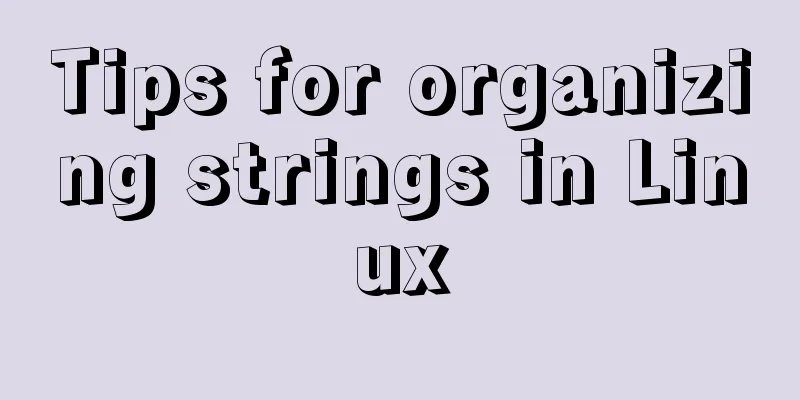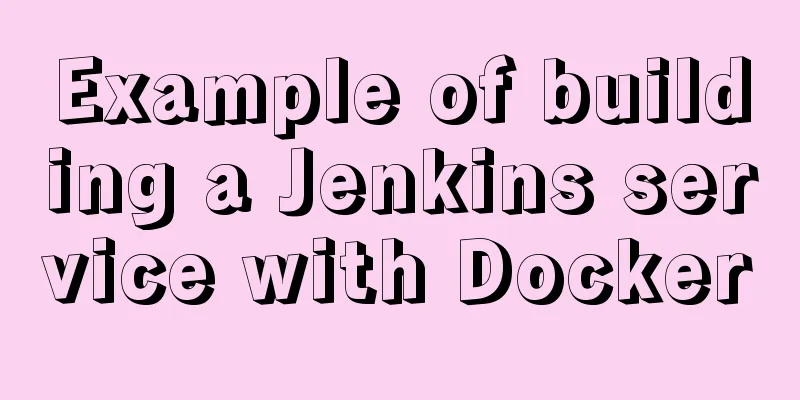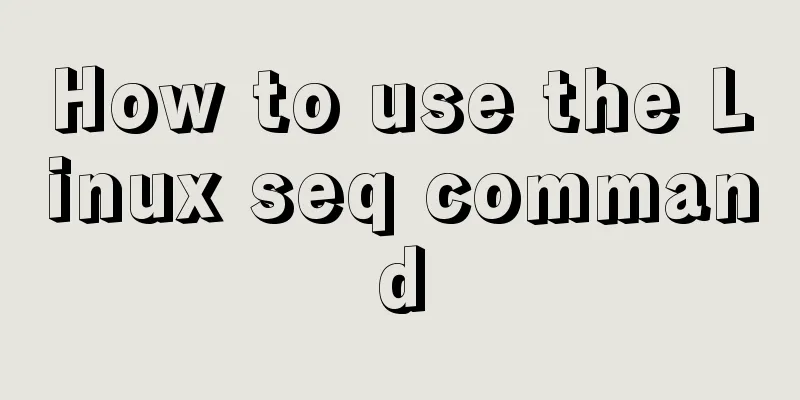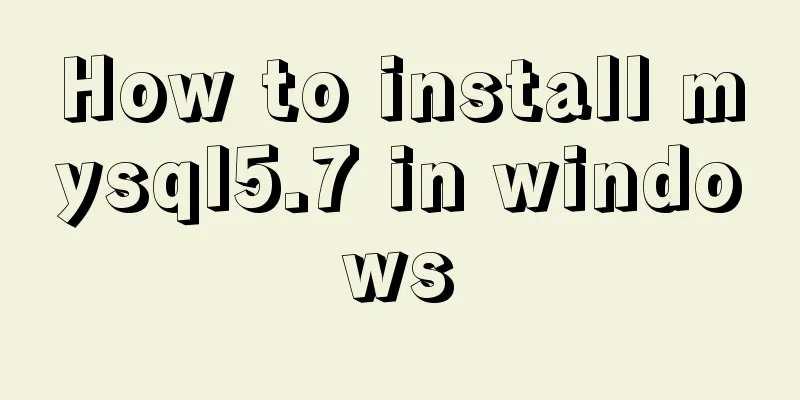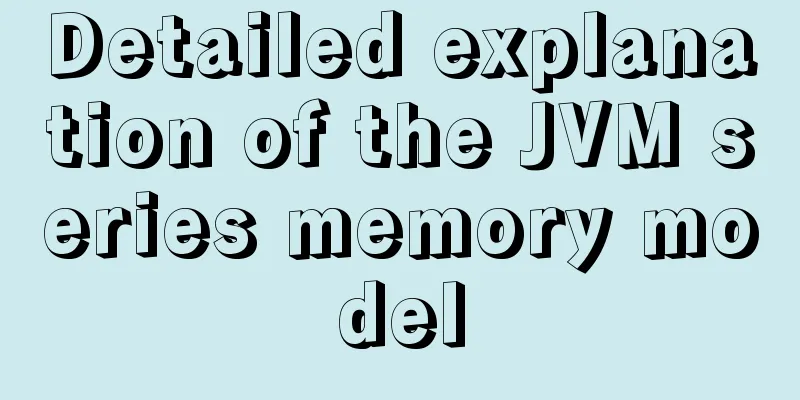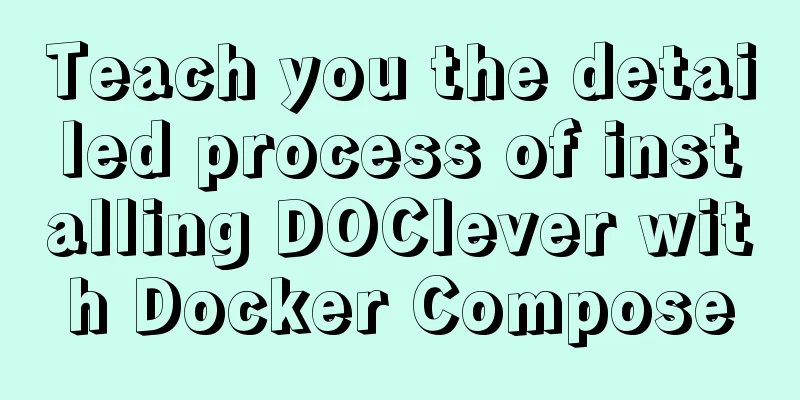How to package the uniapp project as a desktop application
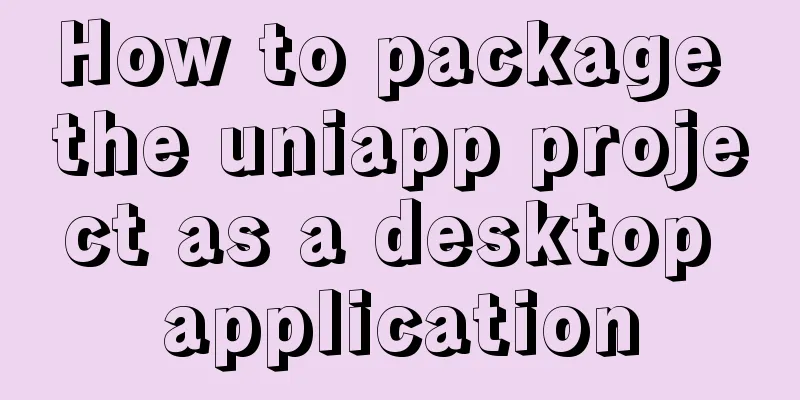
|
Installing Electron cnpm install electron -g Install electron-packager cnpm install electron-packager -g uniapp's manifest.json modification
H5 packaging
Create package.json and main.js in the H5 folder
Create a new package.json
{
"name" : "app-name",
"version" : "0.1.0",
"main" : "main.js"
}
Create main.js
const {app, BrowserWindow} = require('electron')
const path = require('path')
const url = require('url')
// Keep a global reference to the window object, if you don't, the window will
// be closed automatically when the JavaScript object is garbage collected.
let win
function createWindow () {
// Create the browser window.
win = new BrowserWindow({width: 800, height: 600})
// and load the index.html of the app.
win.loadURL(url.format({
pathname: path.join(__dirname, 'index.html'),
protocol: 'file:',
slashes: true
}))
// Open the DevTools.
// win.webContents.openDevTools()
// Emitted when the window is closed.
win.on('closed', () => {
// Dereference the window object, usually you would store windows
// in an array if your app supports multi windows, this is the time
// when you should delete the corresponding element.
win = null
})
}
// This method will be called when Electron has finished
// initialization and is ready to create browser windows.
// Some APIs can only be used after this event occurs.
app.on('ready', createWindow)
// Quit when all windows are closed.
app.on('window-all-closed', () => {
// On macOS it is common for applications and their menu bar
// to stay active until the user quits explicitly with Cmd + Q
if (process.platform !== 'darwin') {
app.quit()
}
})
app.on('activate', () => {
// On macOS it's common to re-create a window in the app when the
// dock icon is clicked and there are no other windows open.
if (win === null) {
createWindow()
}
})
// In this file you can include the rest of your app's specific main process
// code. You can also put them in separate files and require them here.
Pack It is recommended to use cmd. I have encountered some problems using powershell and git hash. Press shift+right click on the root directory, or cd to your directory. Enter the H5 directory using the cmd command line and enter the packaging command electron-packager . Executable file name --win --out packaged folder name --arch=x64 or 32-bit --electron-version version number (not your h5 version number, but the electron version number) --overwrite --ignore=node_modules Packaging Example electron-packager . MyApp --win --out MyApp --arch=x64 --electron-version 1.0.0 --overwrite --ignore=node_modules refer to https://ext.dcloud.net.cn/plugin?id=2905 This concludes this article about the steps to package the uniapp project as a desktop application. For more relevant uniapp project packaging content, please search for previous articles on 123WORDPRESS.COM or continue to browse the following related articles. I hope everyone will support 123WORDPRESS.COM in the future! You may also be interested in:
|
Recommend
Introduction to CSS style classification (basic knowledge)
Classification of CSS styles 1. Internal style --...
Vue implements countdown between specified dates
This article example shares the specific code of ...
js to achieve the pop-up effect
This article example shares the specific code of ...
Methods and steps for deploying GitLab environment based on Docker
Note: It is recommended that the virtual machine ...
How to view and optimize MySql indexes
MySQL supports hash and btree indexes. InnoDB and...
Summary of common docker commands
Docker installation 1. Requirements: Linux kernel...
Teach you how to use vscode to build a react-native development environment
question The code has no prompt: Many non-front-e...
js to achieve simple magnifying glass effects
This article example shares the specific code of ...
Use of MySQL triggers
Triggers can cause other SQL code to run before o...
Web Design: Script Materials Reconstruct User Experience
<br />Original text: http://blog.rexsong.com...
A brief discussion on why daemon off is used when running nginx in docker
I'm very happy. When encountering this proble...
Summary on Positioning in CSS
There are four types of positioning in CSS, which...
MySQL 8.0.11 MacOS 10.13 installation and configuration method graphic tutorial
The process of installing MySQL database and conf...
Summary of how to add root permissions to users in Linux
1. Add a user . First, use the adduser command to...
Analysis of the operating principle and implementation process of Docker Hub
Similar to the code hosting service provided by G...