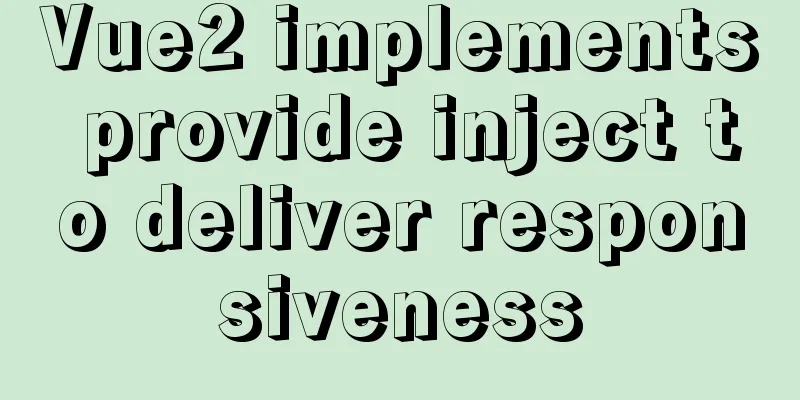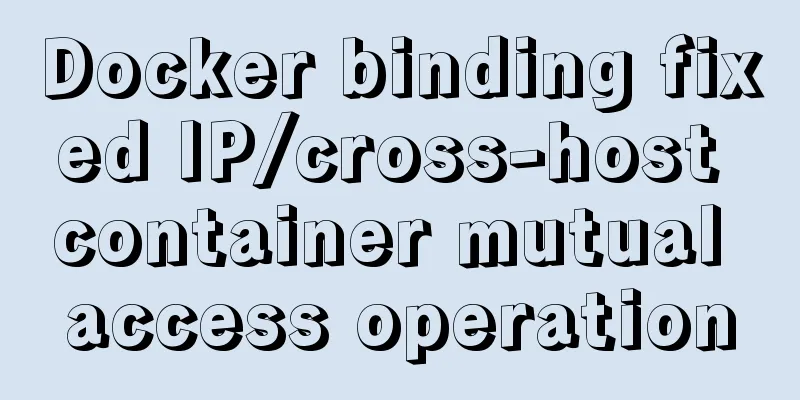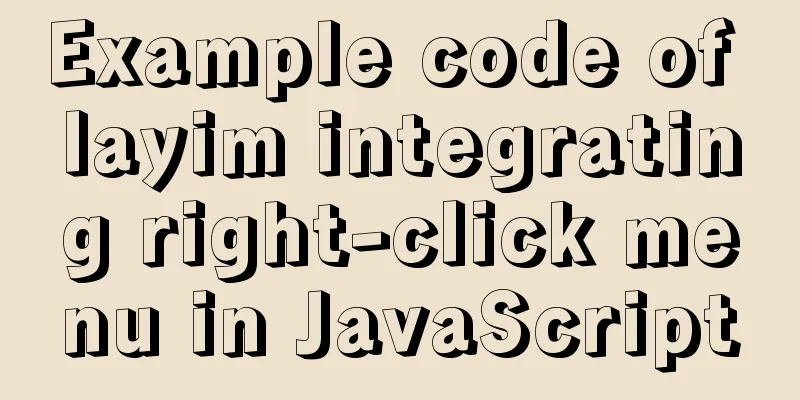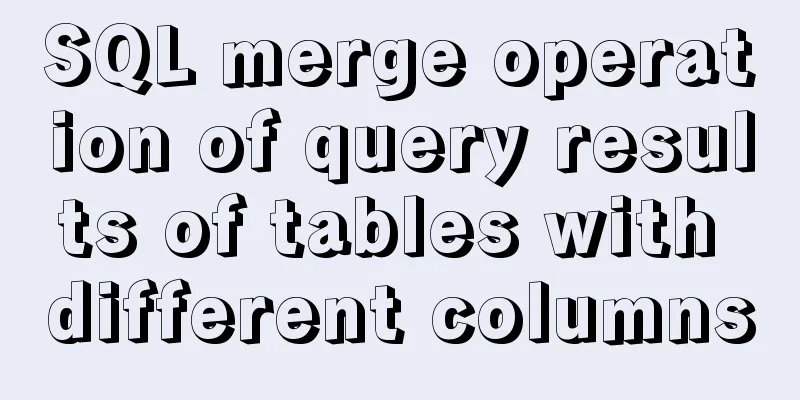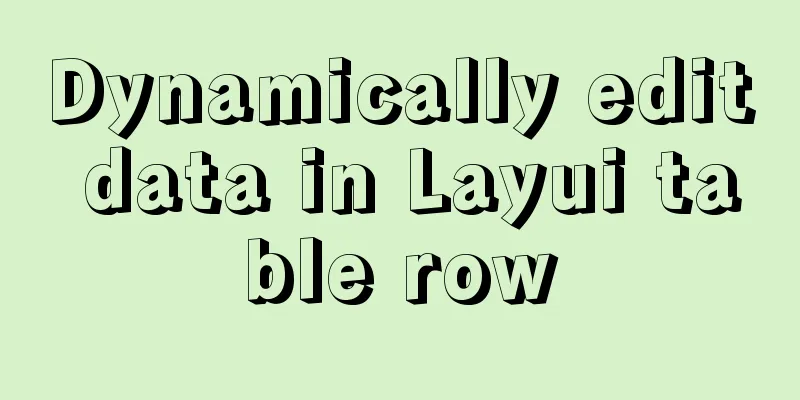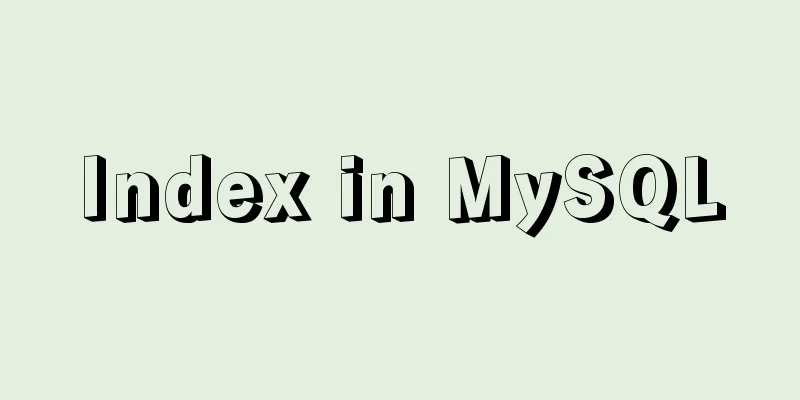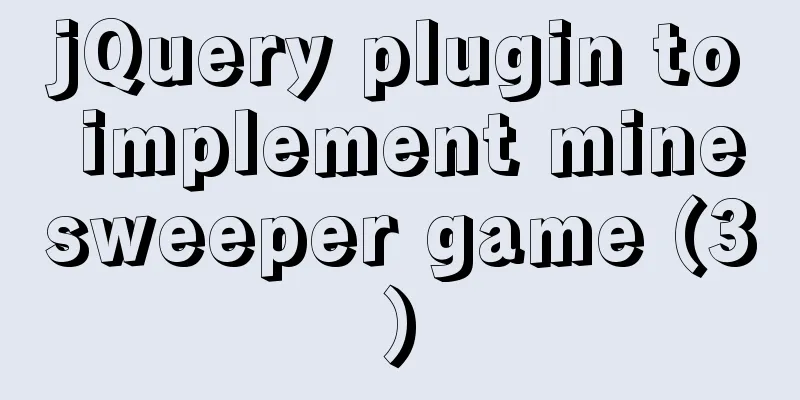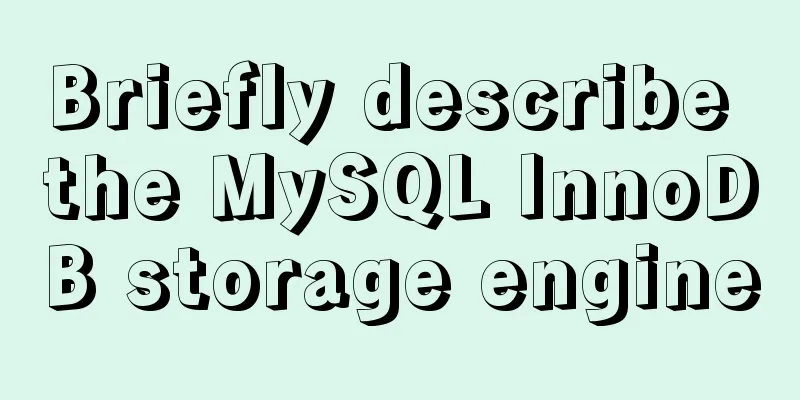MySQL 8.0.11 MacOS 10.13 installation and configuration method graphic tutorial
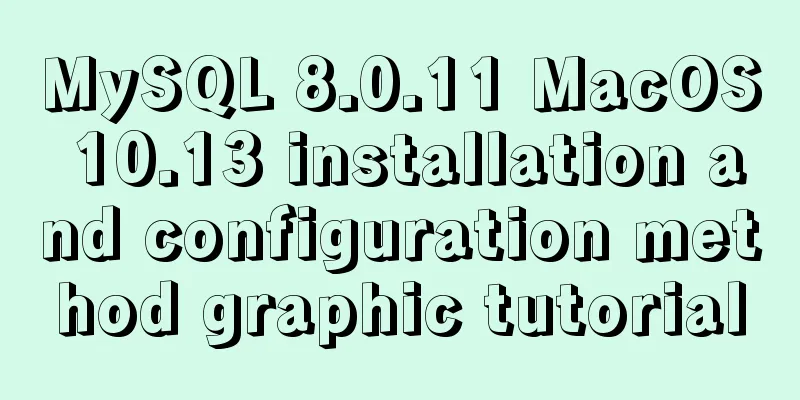
|
The process of installing MySQL database and configuring environment variables on Mac is recorded for your reference. The specific contents are as follows Install mysql. Download mysql. I downloaded: mysql-8.0.11-macos10.13-x86_64.dmg Double-click to open mysql-8.0.11-macos10.13-x86_64.dmg, and then double-click mysql-8.0.11-macos10.13-x86_64.pkg
Just click on Continue, it's a fool-proof installation, nothing to say
Select "Use Legacy Password Encryption" here, otherwise when you use Navicat to connect to MySQL, you will get an error that the authentication cannot be loaded.
Set a password for the "root" user
Installation Complete
After successful installation, using the mysql command returns the error: command not found, because the environment variables have not been configured. Configuring environment variables First, you need to know what kind of Shell you are using on Mac OS X. Open the terminal and enter: echo $SHELL Press Enter to execute If the output is: csh or tcsh, then you are using C Shell. If the output reads: bash, sh, zsh, then you are probably using a variant of the Bourne Shell. The default shell for Mac OS X prior to 10.2 was C Shell. The default shell for Mac OS X 10.3 and later is Bourne Shell. Mine is bash:
Input: cd /usr/local/mysql, press Enter to execute Then enter: sudo vim .bash_profile, press Enter to execute You need to enter the root user password. Sudo is used by the root user to modify the environment variable file.
After entering the editor, we first press "i" to switch to the "insert" state. You can edit the content by moving the cursor up, down, left, or right, or by pressing space, backspace, and enter, just like in WINDOWS.
At the bottom of the document, enter: export PATH=${PATH}:/usr/local/mysql/bin
Then press Esc to exit the insert state, and enter :wq at the bottom to save and exit (or directly press shift+zz, or switch to uppercase mode and press ZZ to save and exit).
Input: source .bash_profile and press Enter to execute and run the environment variables. Then enter the mysql command to use it.
If you cannot connect to MySQL using Navicat,
It probably means that the authentication plugin "caching_sha2_password" cannot be loaded solve
After testing, I found that the above method requires re-source .bash_profile every time the terminal is closed and reopened. PS: The following test is still invalid and has not been resolved yet Some articles say vi ~/.zshrc, add it here: export PATH=${PATH}:/usr/local/mysql/bin After saving, source ~/.zshrc and you can do it once and for all. Some articles mention modifying ~/.bashrc. If the system is zsh, modifying bashrc is invalid. Wonderful topic sharing: MySQL different versions installation tutorial MySQL 5.7 installation tutorials for various versions MySQL 5.6 installation tutorials for various versions mysql8.0 installation tutorials for various versions The above is the full content of this article. I hope it will be helpful for everyone’s study. I also hope that everyone will support 123WORDPRESS.COM. You may also be interested in:
|
<<: Detailed explanation of the process of modifying Nginx files in centos7 docker
>>: A brief introduction to React
Recommend
MySQL index knowledge summary
The establishment of MySQL index is very importan...
Detailed application of Vue dynamic form
Overview There are many form requirements in the ...
Detailed explanation of docker entrypoint file
When writing a Dockerfile, include an entrypoint ...
Tips for turning pixels into comprehensive brand experiences
Editor: This article discusses the role that inte...
A brief introduction to Vue filters, lifecycle functions and vue-resource
1. Filter Example: <!DOCTYPE html> <html...
In-depth understanding of this in JavaScript
In-depth understanding of this in Js JavaScript s...
How to set the page you are viewing to not allow Baidu to save its snapshot
Today, when I searched for a page on Baidu, becaus...
JS array deduplication details
Table of contents 1 Test Cases 2 JS array dedupli...
Docker file storage path, modify port mapping operation mode
How to get the container startup command The cont...
What are the rules for context in JavaScript functions?
Table of contents 1. Rule 1: Object.Method() 1.1 ...
Implementation of multi-environment configuration (.env) of vue project
Table of contents What is multi-environment confi...
When installing a virtual machine on Thinkpad VMware, the message "This host supports Intel VT-x, but Intel VT-x is disabled" appears (problem solution)
Today, when I was using VMware to install a new v...
In-depth understanding of the matching logic of Server and Location in Nginx
Server matching logic When Nginx decides which se...
Zabbix configures DingTalk's alarm function with pictures
Implementation ideas: First of all, the alarm inf...
H tags should be used reasonably in web page production
HTML tags have special tags to handle the title of...