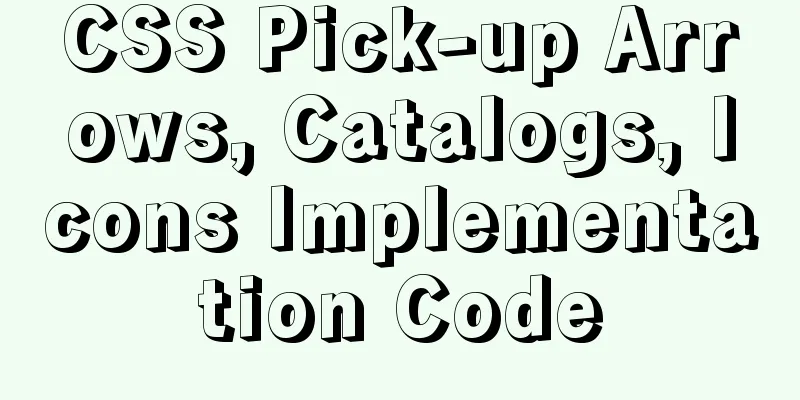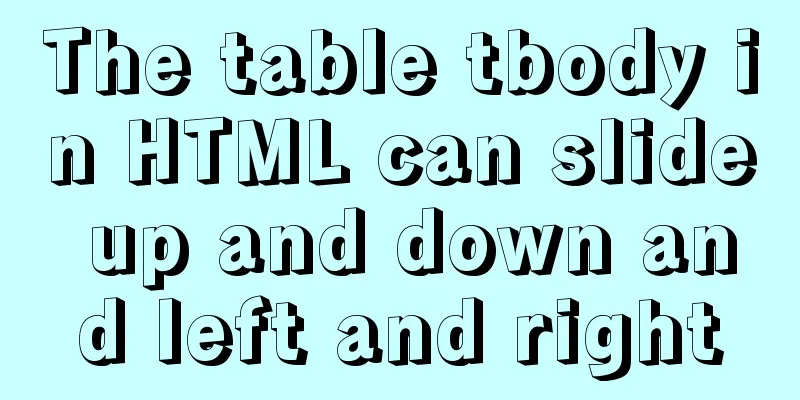Docker binding fixed IP/cross-host container mutual access operation
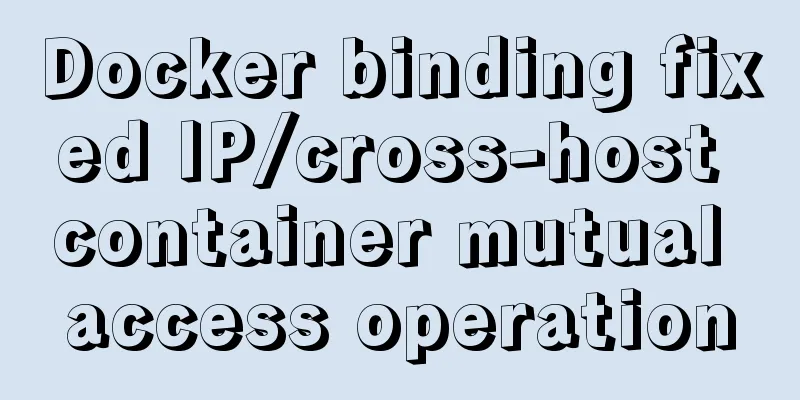
|
Preface Previously, static IPs assigned using pipework were temporary and would become invalid after a reboot. In addition, the IPs of physical machines, virtual machines, and Docker containers bound using pipework were all in the same network segment, which was very difficult in a production environment. Now, we use Docker's own network to implement fixed IP allocation, which will not disappear after a reboot. Environment Introduction
Binding Steps First operate the 192.168.1.105 virtual machine Step 1: Create a custom network
Note: The 172.172.0.0 network segment is selected here, and you can also specify any other free network segment. docker-br0 is the name of the custom bridge, which can be named arbitrarily. Note: The subnet mask here should be 255.255.255.0, which is the 24 after the IP, because I will use iptables to configure the routing table later. I used 255.255.0.0 before and it couldn't be configured. So I configured it to 24 here. After creating the bridge, use ifconfig to view an additional bridge, which will be automatically displayed after Docker is started or restarted. Permanently, you can use docker network rm docker-br0 to remove the bridge.
Step 2: Select any IP address in your custom network segment as the IP address you want to start the container
Note: When creating the container, 172.172.0.10 was selected as the static IP address in the network segment created in the first step. And start with the docker-br0 bridge. -v is mount, indicating which local directory needs to be mounted into the container. 3bee3060bfc8 is the image ID Use docker exec -it nginx /bin/bash to enter the started container, use yum install net-tools to download iptables and then use ifconfig to view the container IP
Step 3: Test whether the local machine and the container can ping each other #Test ping Baidu [root@e98109ef9fd6 /]# ping www.baidu.com PING www.a.shifen.com (119.75.213.61) 56(84) bytes of data. 64 bytes from 119.75.213.61 (119.75.213.61): icmp_seq=1 ttl=56 time=10.1 ms 64 bytes from 119.75.213.61 (119.75.213.61): icmp_seq=2 ttl=56 time=8.26 ms #Test host [root@e98109ef9fd6 /]# ping 192.168.1.105 PING 192.168.1.105 (192.168.1.105) 56(84) bytes of data. 64 bytes from 192.168.1.105: icmp_seq=1 ttl=64 time=0.099 ms 64 bytes from 192.168.1.105: icmp_seq=2 ttl=64 time=0.081 ms #Test ping another virtual machine [root@e98109ef9fd6 /]# ping 192.168.1.106 PING 192.168.1.106 (192.168.1.106) 56(84) bytes of data. 64 bytes from 192.168.1.106: icmp_seq=1 ttl=63 time=1.67 ms 64 bytes from 192.168.1.106: icmp_seq=2 ttl=63 time=0.587 ms At this point, binding a fixed IP address to the container has been completed. The following is how containers can access each other across hosts. Cross-host container access Step 4: On the 192.168.1.106 virtual machine, bind the container to a fixed IP address, following the steps 1 to 3 above. Step 5: Access each other in the two containers and find that cross-host container access cannot be pinged. [root@e98109ef9fd6 /]# ping 172.172.1.10 PING 172.172.1.10 (172.172.1.10) 56(84) bytes of data. From 192.168.1.105 icmp_seq=1 Destination Host Unreachable From 192.168.1.105 icmp_seq=2 Destination Host Unreachable From 192.168.1.105 icmp_seq=3 Destination Host Unreachable [root@e98109ef9fd6 /]# ping 172.172.0.10 PING 172.172.0.10 (172.172.0.10) 56(84) bytes of data. From 192.168.1.106 icmp_seq=1 Destination Host Unreachable From 192.168.1.106 icmp_seq=2 Destination Host Unreachable From 192.168.1.106 icmp_seq=3 Destination Host Unreachable Step 6: Configure the routing table #Add routing rules ip route add The ip network segment/subnet mask of the other container via The ip dev of the other virtual machine communicates through which network card like:
After adding, you can use the route command to view the added rules, or use ip route del 172.172.1.0/24 to remove the routing rules. Add corresponding routing rules on the 192.168.1.105 and 192.168.1.106 virtual machines respectively!
Step 7: Access each other in the two containers and find that cross-host containers can ping each other. [root@e98109ef9fd6 /]# ping 172.172.1.10 PING 172.172.1.10 (172.172.1.10) 56(84) bytes of data. 64 bytes from 172.172.1.10: icmp_seq=1 ttl=62 time=0.636 ms 64 bytes from 172.172.1.10: icmp_seq=2 ttl=62 time=0.411 ms 64 bytes from 172.172.1.10: icmp_seq=3 ttl=62 time=0.472 ms [root@8343ad7e7f0f /]# ping 172.172.0.10 PING 172.172.0.10 (172.172.0.10) 56(84) bytes of data. 64 bytes from 172.172.0.10: icmp_seq=1 ttl=62 time=0.920 ms 64 bytes from 172.172.0.10: icmp_seq=2 ttl=62 time=0.674 ms 64 bytes from 172.172.0.10: icmp_seq=3 ttl=62 time=0.657 ms Additional knowledge: docker-compose custom network, fixed container IP address Due to the default bridge network, the IP address will change after restarting the container. In some scenarios we want to fix the container IP address. Docker-compose is an orchestration tool for Docker, which creates networks, containers, etc. relative to the command mode. Using configuration files is relatively more convenient and can trace problems. Paste the docker-compose.yml file directly
version: '2'
services:
nginx:
image: nginx:1.13.12
container_name: nginx
restart: always
tty: true
networks:
extnetwork:
ipv4_address: 172.19.0.2
networks:
extnetwork:
ipam:
config:
- subnet: 172.19.0.0/16
gateway: 172.19.0.1illustrate: gateway is the gateway address subnet is the network segment extnetwork is a custom network name In the above configuration, our nginx container has a fixed IP of 172.19.0.2 Example, custom network mode:
version: '2'
services:
nginx:
image: nginx:1.13.12
container_name: nginx
restart: always
networks:
extnetwork:
ports:
- 80:80
volumes:
- '/nginx/conf.d:/etc/nginx/conf.d'
nginx2:
image: nginx:1.13.12
container_name: nginx2
restart: always
networks:
extnetwork:
ipv4_address: 172.19.0.2
db:
image:mysql:5.7
container_name: db
volumes:
- /var/lib/mysql:/var/lib/mysql
restart: always
networks:
extnetwork:
ports:
-3306:3306
environment:
MYSQL_ROOT_PASSWORD: wordpress
MYSQL_DATABASE: wordpress
MYSQL_USER: wordpress
MYSQL_PASSWORD: wordpress
wordpress:
image: wordpress:latest
container_name: wordpress
depends_on:
-db
ports:
- "8000:80"
restart: always
networks:
extnetwork:
environment:
WORDPRESS_DB_HOST: db:3306
WORDPRESS_DB_NAME: wordpress
WORDPRESS_DB_USER: wordpress
WORDPRESS_DB_PASSWORD: wordpress
networks:
extnetwork:
ipam:
config:
- subnet: 172.19.0.0/16
gateway: 172.19.0.1
The above article about Docker binding fixed IP/cross-host container mutual access operation is all the content that the editor shares with you. I hope it can give you a reference. I also hope that you will support 123WORDPRESS.COM. You may also be interested in:
|
<<: Convert XHTML CSS pages to printer pages
>>: mysql indexof function usage instructions
Recommend
Implementing license plate input function in WeChat applet
Table of contents Preface background Big guess Fi...
Solve the problem of using swiper plug-in in vue
Since I used this plugin when writing a demo and ...
Solution to Linux CentOS 6.5 ifconfig cannot query IP
Recently, some friends said that after installing...
Notes on configuring multiple proxies using vue projects
In the development process of Vue project, for th...
Mini Program implements custom multi-level single-select and multiple-select
This article shares the specific code for impleme...
We're driving IE6 to extinction on our own
In fact, we wonder every day when IE6 will really...
Six-step example code for JDBC connection (connecting to MySQL)
Six steps of JDBC: 1. Register the driver 2. Get ...
Detailed explanation of the implementation principle of Vue2.0/3.0 two-way data binding
The implementation principle of Vue2.0/3.0 two-wa...
Analysis of the methods of visual structure layout design for children's websites
1. Warm and gentle Related address: http://www.web...
How to implement nginx smooth restart
1. Background During the server development proce...
Understanding what Node.js is is so easy
Table of contents Official introduction to Node.j...
Things to note when designing web pages for small-screen mobile devices
The reason is that this type of web page originate...
Detailed explanation of MySql view trigger stored procedure
view: When a temporary table is used repeatedly, ...
A brief analysis of using JDBC to operate MySQL requires adding Class.forName("com.mysql.jdbc.Driver")
introduction If you are familiar with using JDBC ...
Various problems encountered by novices when installing mysql into docker
Preface Recently, my computer often takes a long ...






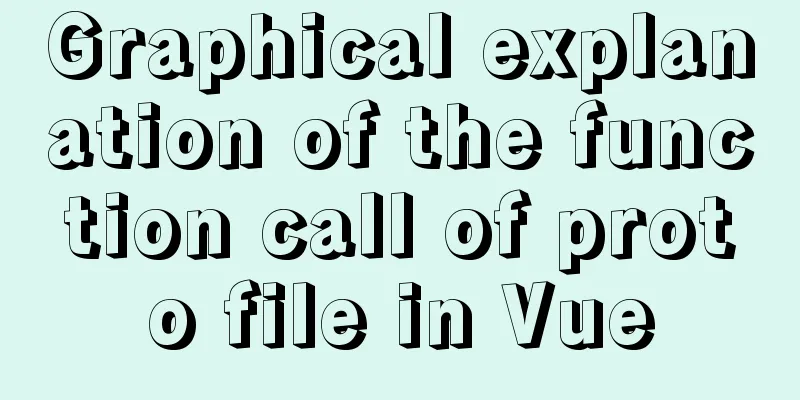

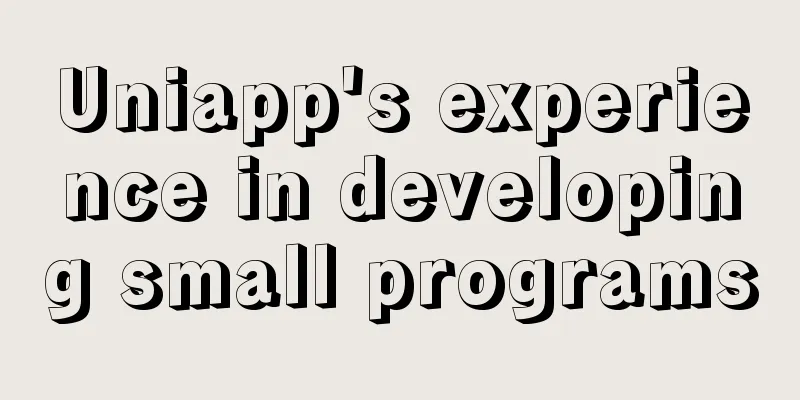
![VirtualBox CentOS7.7.1908 Python3.8 build Scrapy development environment [graphic tutorial]](/upload/images/67cae18aa3b80.webp)