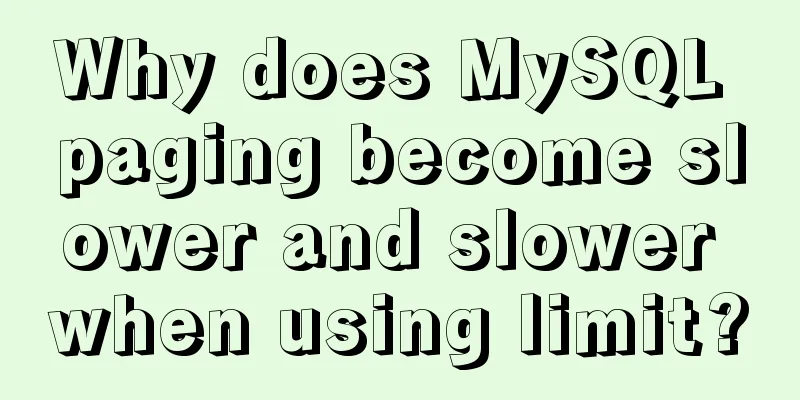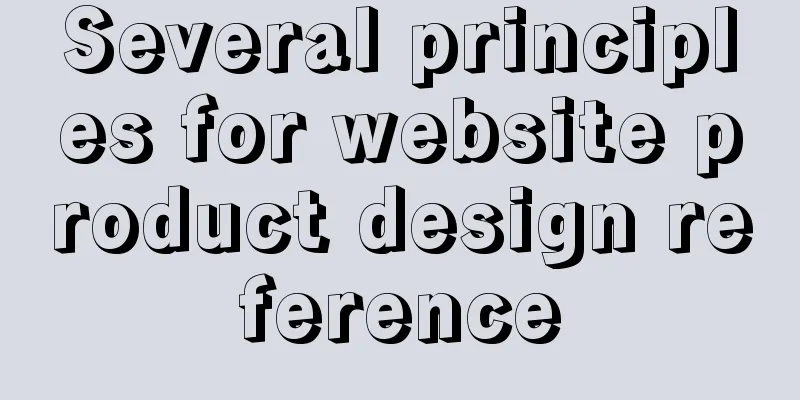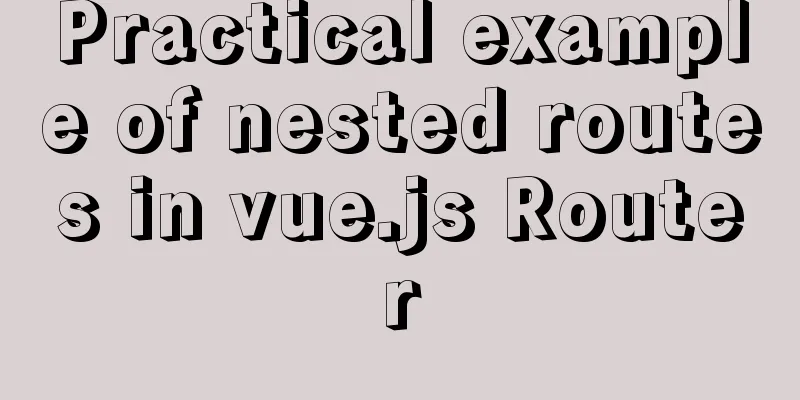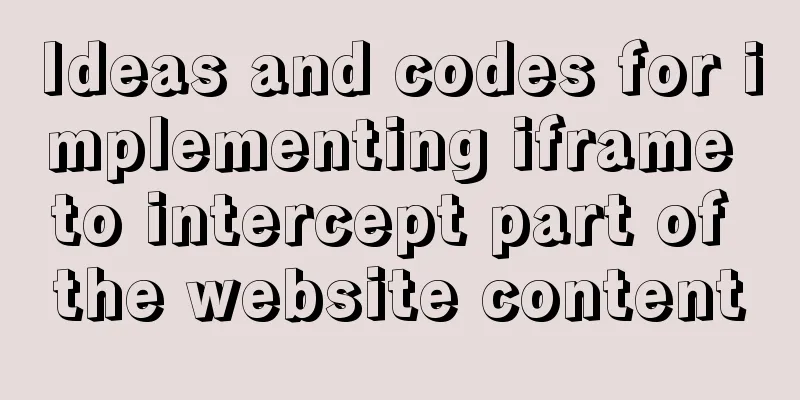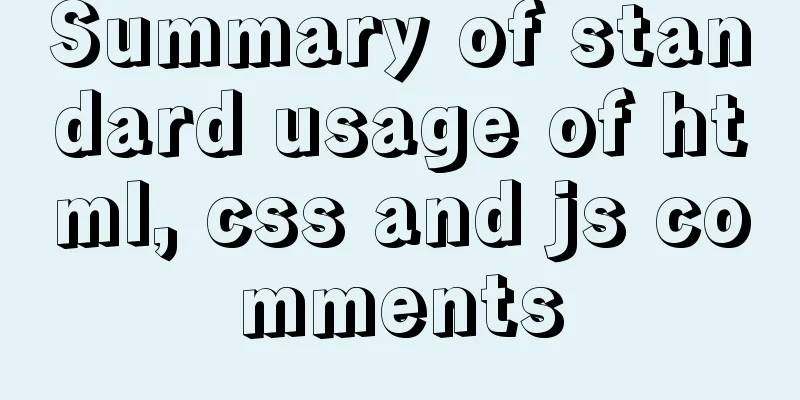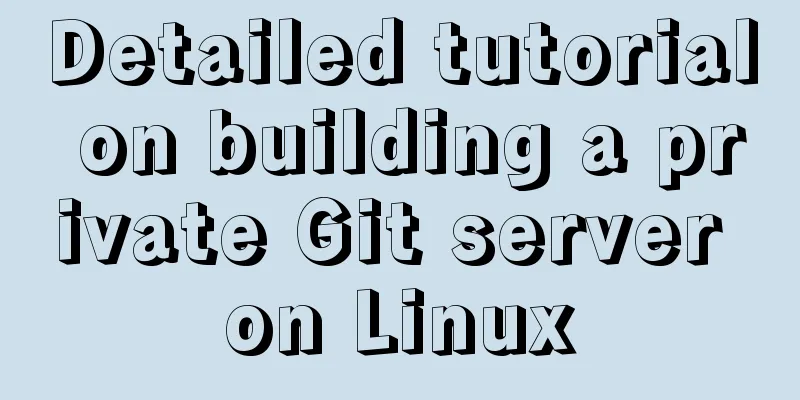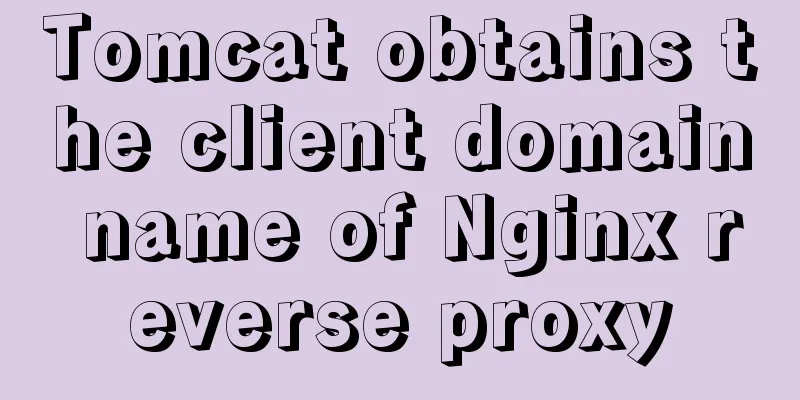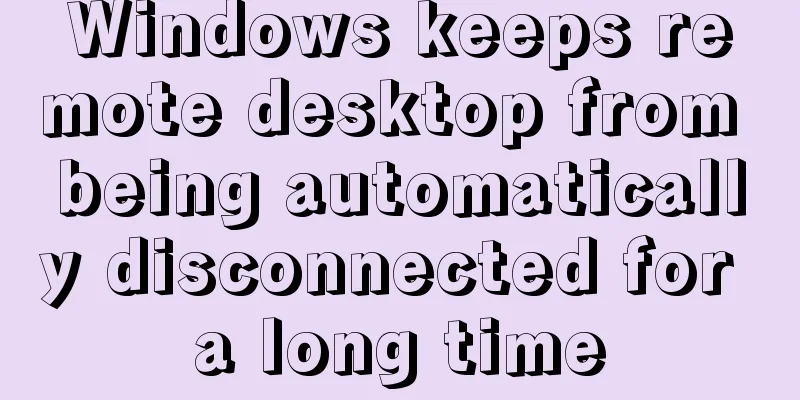Mini Program implements custom multi-level single-select and multiple-select
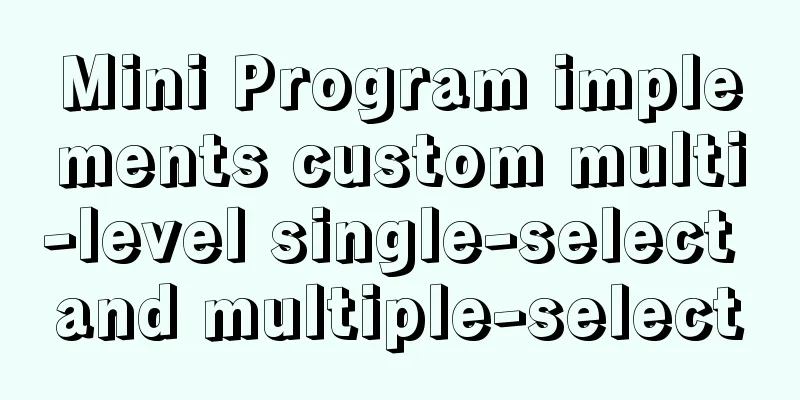
|
This article shares the specific code for implementing custom multi-level single-select and multi-select functions in a mini program for your reference. The specific content is as follows Effect: ps: Here is a custom drop-down box, which I encapsulated into a component
wxml
<view class="select-box">
<view class="select-title">
<view class="cell-border">
<van-field value="{{ layout }}" data-key="layout" placeholder="Please enter" required icon="arrow" label="House type" bind:tap="onChange" />
</view>
</view>
<view class="select-list" wx:if="{{show}}">
<view class="option" wx:for="{{layouts}}" wx:key="index">
<view class="{{curItem.checked ? 'option-item-active' : 'option-item'}}"
wx:for="{{item.column}}" wx:key="index"
wx:for-item="curItem"
data-key="{{curItem.key}}"
data-colkey="{{item.colKey}}"
data-name="{{curItem.name}}"
bind:tap="getOptionItem">
{{curItem.name}}
</view>
</view>
</view>
</view>wxss
.select-box{
width: 100%;
padding: 20rpx;
box-sizing: border-box;
}
.cell-border {
border-radius: 6rpx;
border: 1px solid #999;
margin-bottom: 10rpx;
}
.select-list{
display: flex;
flex-direction: row;
justify-content: space-around;
width: 100%;
height: 360rpx;
padding: 20rpx;
box-sizing: border-box;
background-color: #fff;
border: 1px solid #eee;
}
.select-list .option{
display: flex;
flex-direction: column;
font-size: 24rpx;
}
.option-item{
width: 80rpx;
height: 100rpx;
background-color: #eee;
text-align: center;
margin-top: 5px;
padding: 2px;
}
.option-item-active{
width: 80rpx;
height: 100rpx;
background-color: #FF6600;
text-align: center;
margin-top: 5px;
padding: 2px;
color:#fff;
}
json
{
"component": true,
"usingComponents": {
"van-field": "../../vant/field/index",
}
}js ps:data is the data of the component itself, layouts is the data source
Component({
properties:
},
data:{
show:false,
curKey:-1,
colKey:-1,
layouts:[
{
colKey:0,
column:[
{name:"Room 1",key:0,},
{name:"Room 2",key:1,},
{name:"Room 3",key:2,},
{name:"Room 4",key:3,},
{name:"Room 5",key:4,},
{name:"Room 6",key:5,} ]
},
{
colKey:1,
column:[
{name:"Hall 1",key:0,},
{name:"Hall 2",key:1,},
{name:"Hall 3",key:2,},
{name:"Room 4",key:3,},
{name:"Hall 5",key:4,},
{name:"Room 6",key:5,} ]
},
{
colKey:2,
column:[
{name:"1 kitchen",key:0,},
{name:"2 Chef",key:1,},
{name:"3 chef",key:2,},
{name:"4 chef",key:3,},
{name:"5 chef",key:4,},
{name:"6 Chef",key:5,}]
},
{
colKey:3,
column:[
{name:"1 Guard",key:0,},
{name:"2 Guard",key:1,},
{name:"3 Guard",key:2,},
{name:"4 Guard",key:3,},
{name:"5 Guard",key:4,},
{name:"6 Guard",key:5,}
]
},
{
colKey:4,
column:[
{name:"1 balcony",key:0,},
{name:"2 balcony",key:1,},
{name:"3 balcony",key:2,},
{name:"4 balcony",key:3,},
{name:"5 balcony",key:4,},
{name:"6 balcony",key:5,}
]
}
]
},
methods:{
onChange(){
const {show} = this.data;
this.setData({
show:!show
})
},
getOptionItem(event){
console.log("event",event)
const key = event.currentTarget.dataset.key;
const cK = event.currentTarget.dataset.colkey;
const {curKey,colKey,layouts} = this.data;
this.setData({
curKey:key,
colKey:cK
})
//Use the checked field to allow single selection between columns and multiple selection between rows layouts[cK].column.map(cur => {
return cur.checked = false;
})
layouts[cK].column[key].checked = true;
this.setData({layouts})
}
}
})The above is the full content of this article. I hope it will be helpful for everyone’s study. I also hope that everyone will support 123WORDPRESS.COM. You may also be interested in:
|
<<: Detailed explanation of the Chinese garbled characters problem in MySQL database
>>: Solution to the problem that the virtual machine Ubuntu 16.04 cannot connect to the Internet
Recommend
JavaScript to implement login form
This article example shares the specific code of ...
Sample code for easily implementing page layout using flex layout
Without further ado, let's get straight to th...
Detailed explanation of adding click event in echarts tooltip in Vue
Table of contents need Workaround 1. Set tooltip ...
HTML+CSS+JS sample code to imitate the brightness adjustment effect of win10
HTML+CSS+JS imitates win10 brightness adjustment ...
Summary of ten Linux command aliases that can improve efficiency
Preface Engineers working in the Linux environmen...
Detailed explanation of Linux file permissions and group modification commands
In Linux, everything is a file (directories are a...
Causes and solutions for slow MySQL queries
There are many reasons for slow query speed, the ...
Detailed configuration of wireless network card under Ubuntu Server
1. Insert the wireless network card and use the c...
Linux system disk formatting and manually adding swap partition
Windows: Support NTFS, FAT Linux supports file fo...
Using CSS3's 3D effects to create a cube
Learning to use CSS3's 3D effects to create a...
JavaScript removes unnecessary properties of an object
Table of contents Example Method 1: delete Method...
Solve the problem of garbled Chinese characters in Mysql5.7
When using MySQL 5.7, you will find that garbled ...
MySQL replication table details and example code
MySQL replication table detailed explanation If w...
Solution to win10 without Hyper-V
Are you still looking for a way to enable Hyper-v...
How to implement scheduled backup of CentOS MySQL database
The following script is used for scheduled backup...