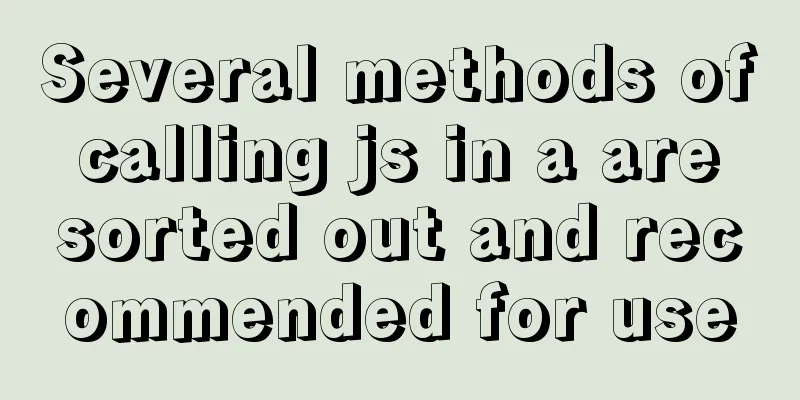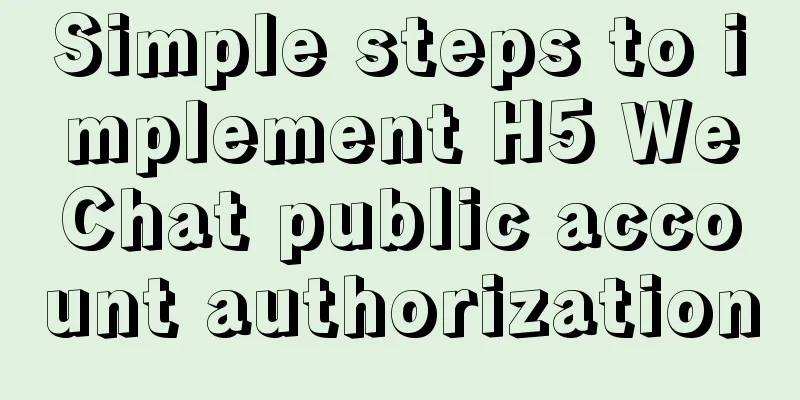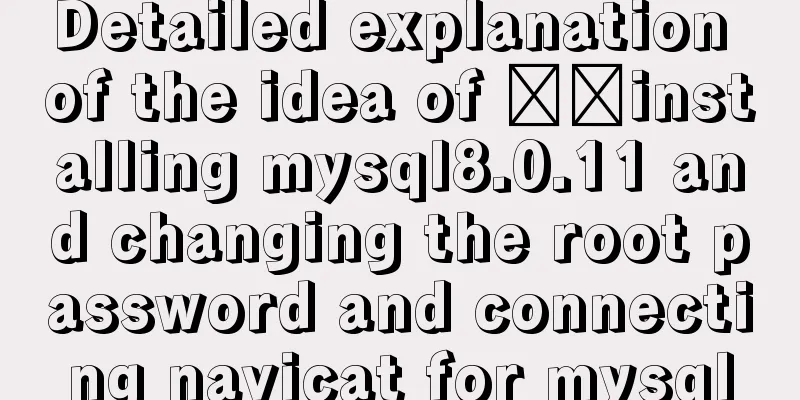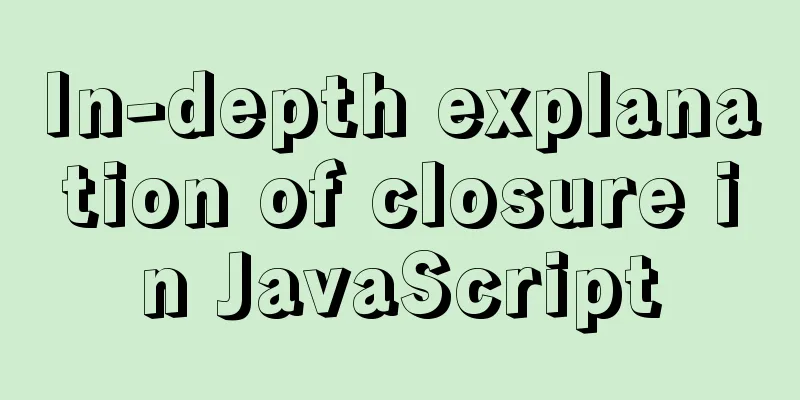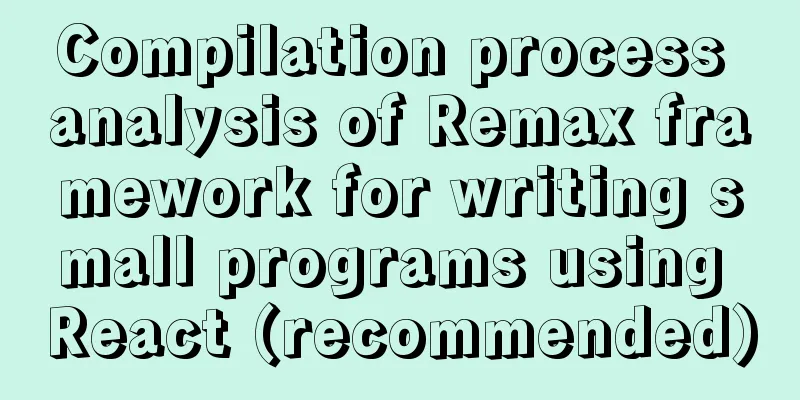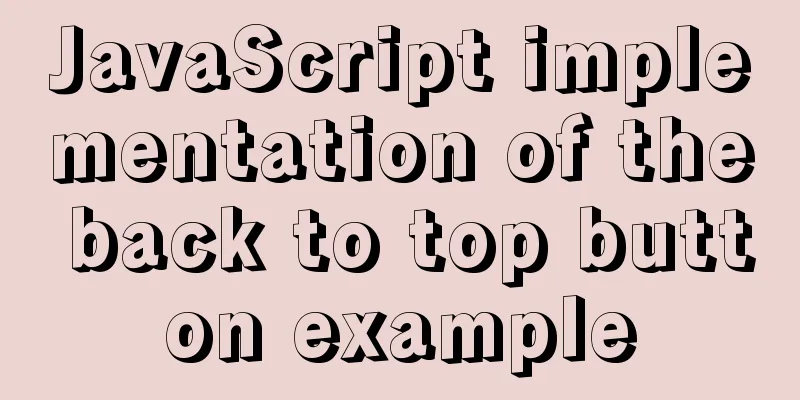Windows keeps remote desktop from being automatically disconnected for a long time
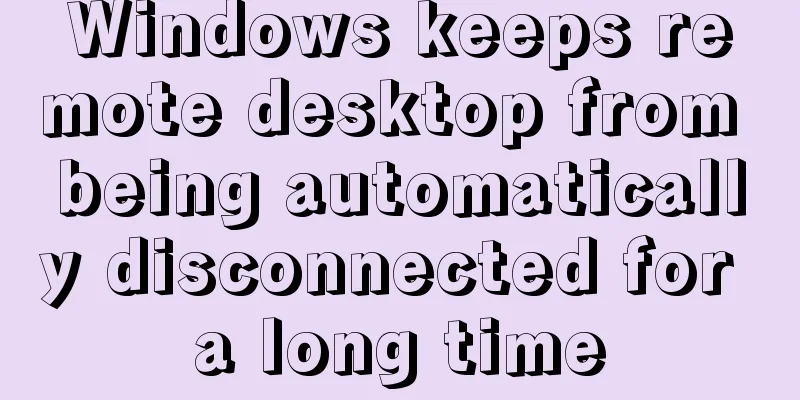
|
Anyone who has used Windows Remote Desktop to connect to a server may have discovered that if you do not perform some operations while connected to the remote desktop, the remote desktop connection will require you to log in after a few minutes, and sometimes it will be disconnected directly and you will need to reconnect. In fact, you can solve this problem by making some settings on the remotely connected computer. Windows 2008 system: Start -> Run -> gpedit.msc Computer Configuration -> Administrative Templates -> Windows Components -> Remote Desktop Services -> Remote Desktop Session Host -> Session Time Limits Find the two options shown below:
Double-click to open these two settings respectively, set them according to the red box marks in the picture below, and confirm to exit.
Windows 2003 system: 1. Start -> Run -> gpedit.msc Computer Configuration -> Administrative Templates -> Windows Components -> Terminal Services -> Sessions Just like the 2008 system, enable the two settings "Set time limit for disconnected sessions" and "Terminate session when time limit is reached", and set the corresponding options to "Never" (the same as the 2008 interface in the figure above). 2. Start -> Run -> tscc.msc Connection -> RDP-Tcp right-click Properties -> Session, change the settings of Replace User Settings here to Never, and check Never. Have you guys learned it? You may also be interested in:
|
<<: Python3.6-MySql insert file path, the solution to lose the backslash
>>: Share 12 commonly used Loaders in Webpack (Summary)
Recommend
How to install and configure Redis in CentOS7
Introduction There is no need to introduce Redis ...
Problems encountered when updating the auto-increment primary key id in Mysql
Table of contents Why update the auto-increment i...
Detailed Tutorial on Installing MySQL 5.7 on RedHat 6.5
RedHat6.5 installation MySQL5.7 tutorial sharing,...
Docker container monitoring principle and cAdvisor installation and usage instructions
It is very important to monitor the operating sta...
Vue + element to dynamically display background data to options
need: Implement dynamic display of option values ...
Docker custom network container interconnection
Table of contents Preface –link Custom Network As...
Build a file management system step by step with nginx+FastDFS
Table of contents 1. Introduction to FastDFS 1. I...
JavaScript function encapsulates random color verification code (complete code)
An n-digit verification code consisting of number...
IDEA2020.1.2 Detailed tutorial on creating a web project and configuring Tomcat
This article is an integrated article on how to c...
Detailed explanation of Vue's seven value transfer methods
1. From father to son Define the props field in t...
Detailed Example of MySQL InnoDB Locking Mechanism
1. InnoDB locking mechanism The InnoDB storage en...
Solution for front-end browser font size less than 12px
Preface When I was working on a project recently,...
Use Vue3 to implement a component that can be called with js
Table of contents Preface 1. Conventional Vue com...
Interpreting MySQL client and server protocols
Table of contents MySQL Client/Server Protocol If...
Docker private repository management and deletion of images in local repositories
1: Docker private warehouse installation 1. Downl...