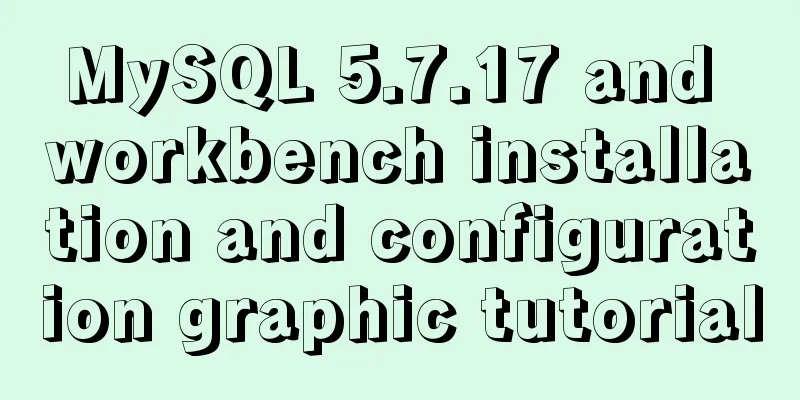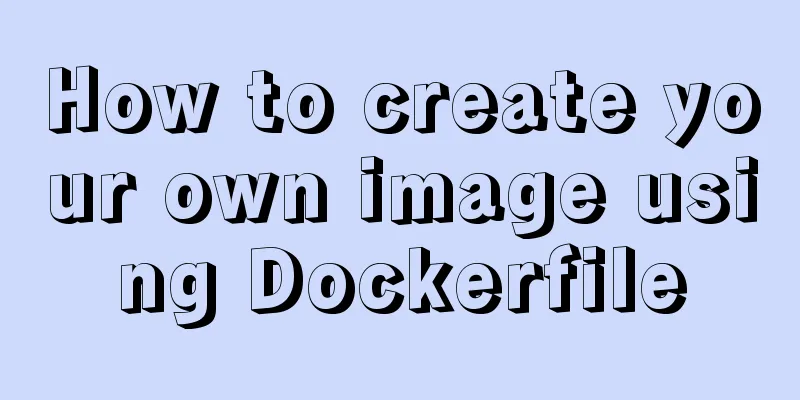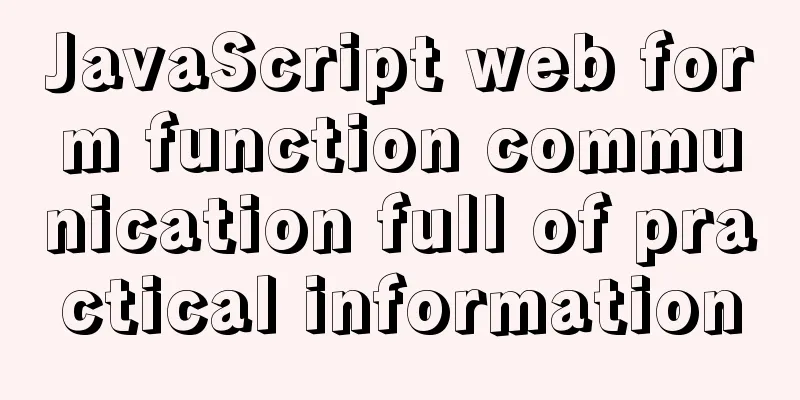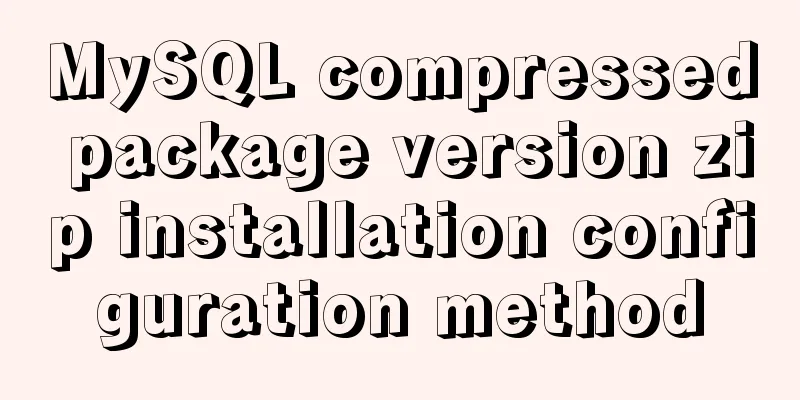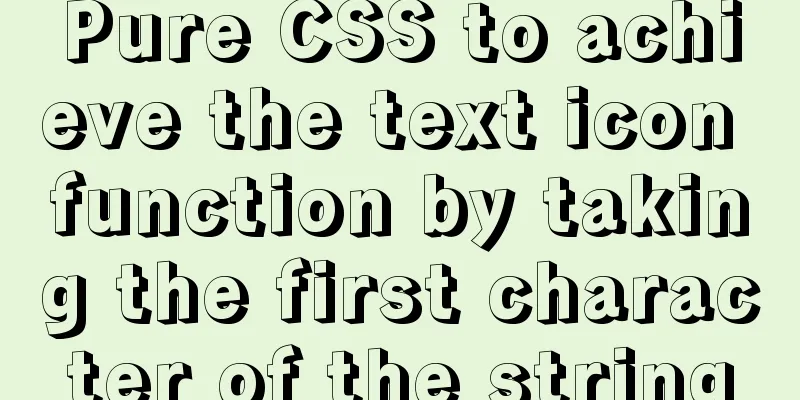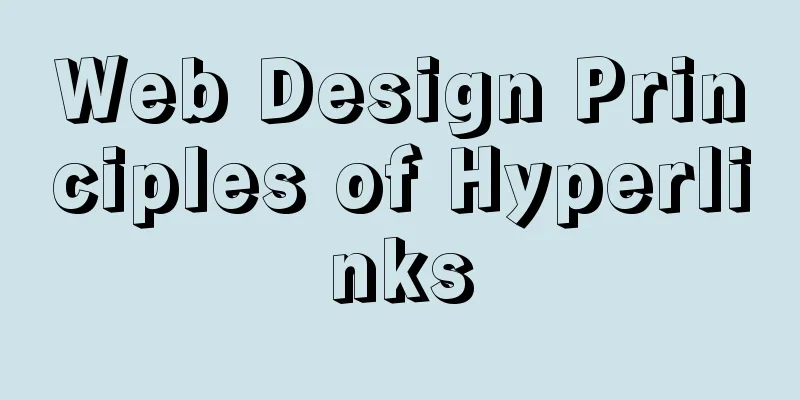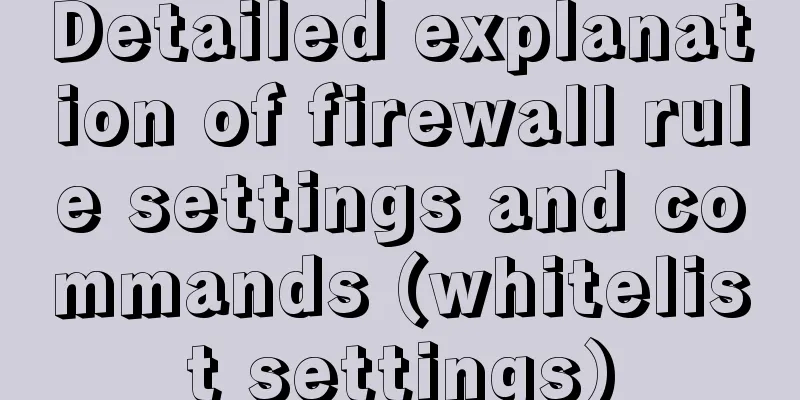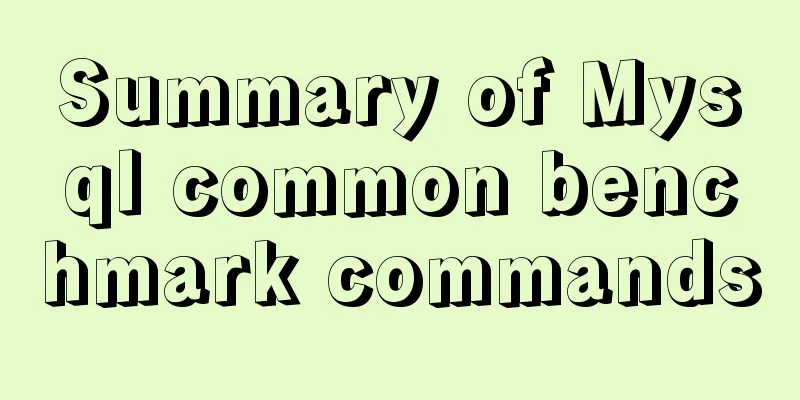JavaScript implementation of the back to top button example
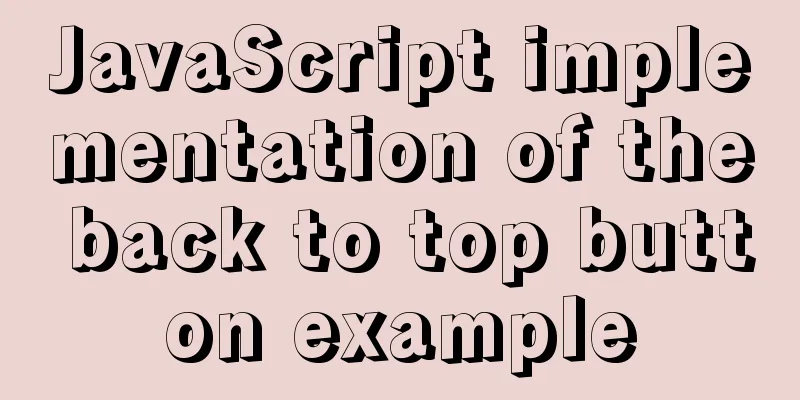
|
This article shares the specific code for JavaScript to implement the back to top button for your reference. The specific content is as follows Ideas: First, we design its static style, which mainly uses fixed positioning to fix it at a certain position at the bottom of the page.
.backtotop {
position: fixed;
bottom: 80px;
right: 80px;
width: 80px;
height: 80px;
background-color: #ccc;
font-size: 20px;
text-align: center;
padding-top: 12px;
box-sizing: border-box;
cursor: pointer;
color: #000;
/* Hide the button first */
display: none;
}
The second is the design logic part: when the mouse clicks the "Back to Top" button, it will return to the top at a certain "speed" every 20 milliseconds. After returning to the top, it must be cleared, otherwise the page will automatically return to the top as soon as it is pulled down. Two methods are used here, one is setInterval, the other is clearInterval, the former is to set the timer, and the latter is to clear the timer. One thing to note here is that in order to avoid conflicts, you must "set the timer first" before setting the timer. Finally, in order to increase the user experience, we need to design it so that if the current page is at the top, the "Back to Top" button will be automatically hidden; if the current page is not at the top, the "Back to Top" button will be displayed. Finally, let’s take a look at the complete case: <a href="javascript:;" class="backtotop" id="backtotop">Back to<br>Top</a>
a {
text-decoration: none;
}
body {
height: 5000px;
}
.backtotop {
position: fixed;
bottom: 80px;
right: 80px;
width: 80px;
height: 80px;
background-color: #ccc;
font-size: 20px;
text-align: center;
padding-top: 12px;
box-sizing: border-box;
cursor: pointer;
color: #000;
/* Hide the button first */
display: none;
}
<script>
(function(){
//Get the element var backtotop = document.getElementById('backtotop');
var timer;
backtotop.onclick = function(){
//Set the table to close first to prevent timer conflict clearInterval(timer);
//Set the timer timer = setInterval(function(){
// Change the scrollTop element value of the root element // Compatibility issue var top = document.documentElement.scrollTop || document.body.scrollTop;
top = top - 80;
document.documentElement.scrollTop = top;
document.body.scrollTop = top;
//Judge if(top <= 0) {
//Turn off the timer clearInterval(timer);
}
},20);
};
//Monitor page scrolling window.onscroll = function() {
//Get the scroll value var scrollTop = document.documentElement.scrollTop || document.body.scrollTop || window.scrollY;
//When the page is not scrolled, the back to top button is hidden if (scrollTop == 0) {
backtotop.style.display = 'none';
}else {
backtotop.style.display = 'block';
}
};
})();
<script>When the page does not scroll:
When the page is scrolled:
Finally, those who are interested can try it themselves! The above is the full content of this article. I hope it will be helpful for everyone’s study. I also hope that everyone will support 123WORDPRESS.COM. You may also be interested in:
|
<<: How to reset MySQL root password
>>: How to install redis in Docke
Recommend
How to choose and use PNG, JPG, and GIF as web image formats
So which one of these formats, GIF, PNG, and JPG,...
Use the sed command to modify the kv configuration file in Linux
sed is a character stream editor under Unix, that...
Detailed explanation of the role of static variables in MySQL
Detailed explanation of the role of static variab...
In-depth understanding of javascript prototype and prototype chain
Table of contents 1. What is a prototype? 2. Prot...
How to view the IP address of the Docker container
I always thought that Docker had no IP address. I...
Element with selection table to change the check box in the header into text implementation code
Method 1: Use table attributes: header-cell-class...
Native js realizes the drag and drop of the nine-square grid
Use native JS to write a nine-square grid to achi...
MySQL trigger trigger add, delete, modify and query operation example
This article uses examples to describe the add, d...
Use iptables and firewalld tools to manage Linux firewall connection rules
Firewall A firewall is a set of rules. When a pac...
Linux bash: ./xxx: Unable to execute binary file error
Today I sent a small tool for Ubuntu to a custome...
Detailed explanation of the Sidecar mode in Docker Compose
Table of contents What is Docker Compose Requirem...
MySQL foreign key constraint (FOREIGN KEY) case explanation
MySQL foreign key constraint (FOREIGN KEY) is a s...
RGBA alpha transparency conversion calculation table
Conversion between rgba and filter values under...
HTML tbody usage
Structured Table (IExplore Only) 1) Group by rows ...
Use Docker to build a Git image using the clone repository
Overview I have been using Docker for more than a...