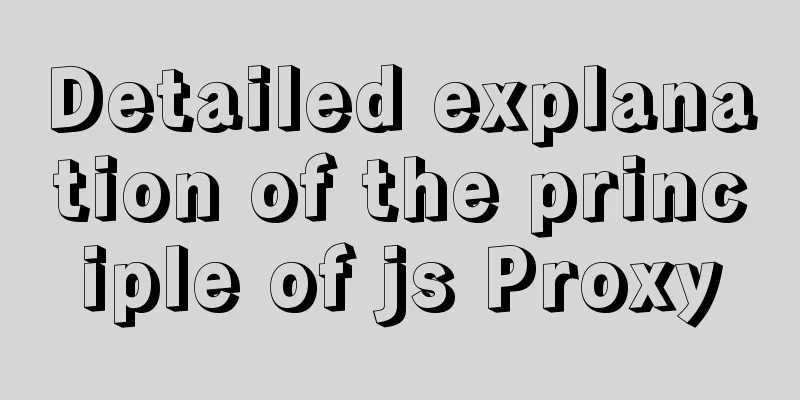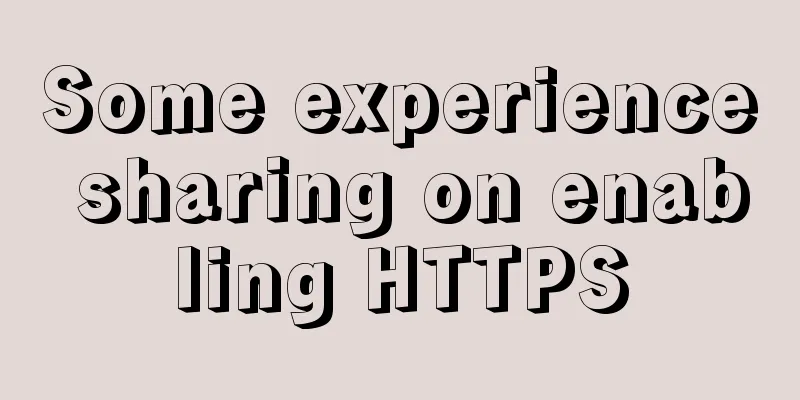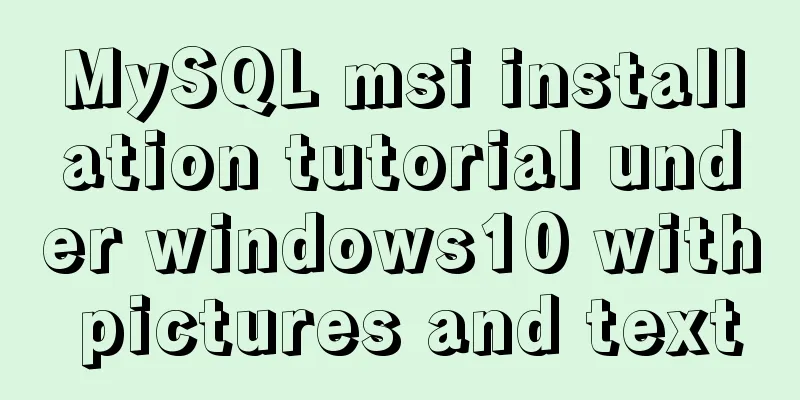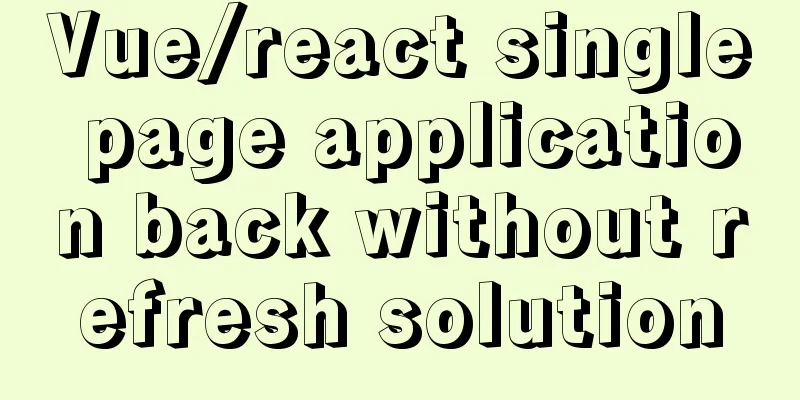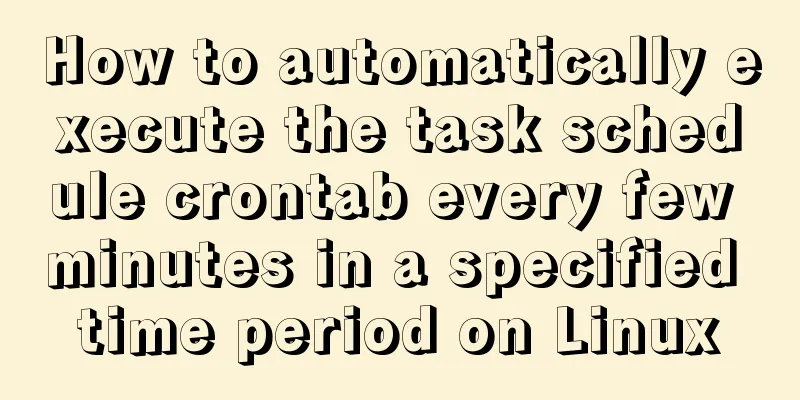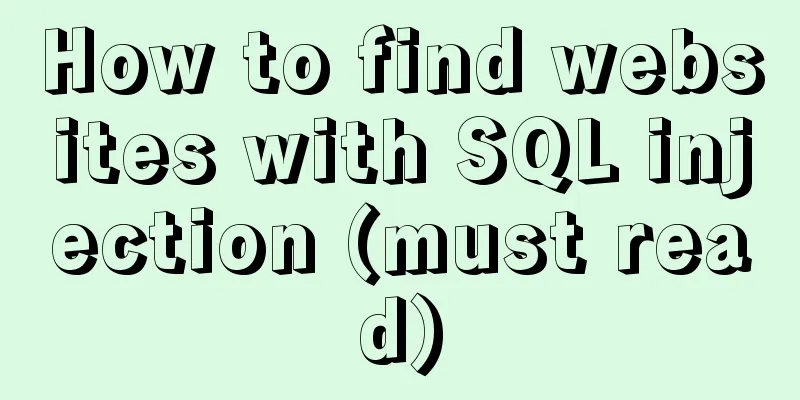MySQL 5.7.17 and workbench installation and configuration graphic tutorial
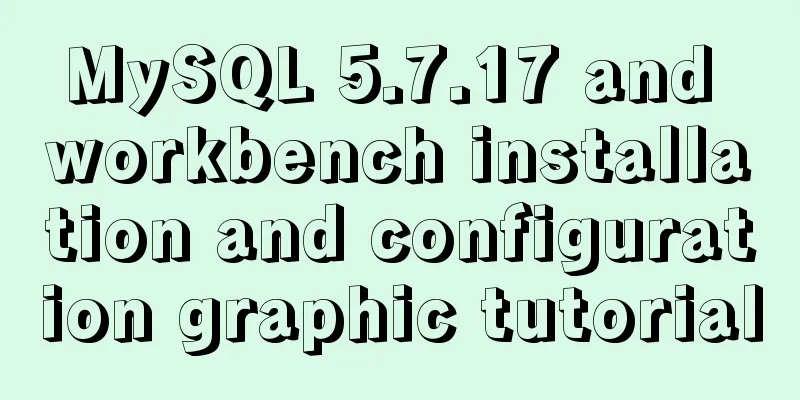
|
This article shares the installation and configuration method of MySQL 5.7.17 workbench for your reference. The specific content is as follows Installation environment: Windows 10 Professional 1. Download Method: Download from the official website [Downloads–>Community–>MySQL on Windows–>MySQL Installer]
If you have an Oracle account, you can click to log in and download. If you don’t have an Oracle account, you can register or just click No thanks, just start my download to download directly.
2. Installation
Click the checkbox to agree to the installation agreement, then click Next. In the old version, there are three installation types: Typical, Complete and Custom. A Complete installation will install all components contained in the package. The full installation package includes components such as the embedded server libraries, benchmark suite, supporting scripts, and documentation. A Custom installation allows you to have complete control over the packages you want to install and where they are installed. In the new version, the options are different, but I have selected the first option by default. For other options, see the figure below:
Click Next to continue.
It is not clear what this step means yet, click Next.
In this step, some programs will be automatically downloaded and installed. After the installation is complete, click Next to continue.
Click Next all the way.
Select Development Machine for Cofig Type, set the protocol and port related content, and click Next.
Set password
Select Standard System Account and click Next.
Click Execute to automatically install some programs.
Click Finish
Click Next
You need to enter the password here, then click the Check button, Next.
Click Execute
Click Finish
Click Next
Click Finish to complete the installation and run MySQL. 3. Verify login You can use the Workbench visualization tool directly: When you click Finish to complete the installation and check Start My SQL Workbench after Setup, the Workbench will run automatically. When the previous step is not checked, find the newly installed My Sql in the Start menu and click Workbench to open it.
Click the light gray area in the upper left corner and the password input area will appear.
Enter the password and click OK to log in to MySQL.
Wonderful topic sharing: MySQL different versions installation tutorial MySQL 5.7 installation tutorials for various versions MySQL 5.6 installation tutorials for various versions mysql8.0 installation tutorials for various versions The above is the full content of this article. I hope it will be helpful for everyone’s study. I also hope that everyone will support 123WORDPRESS.COM. You may also be interested in:
|
<<: Example of how to embed H5 in WeChat applet webView
>>: VM VirtualBox virtual machine mount shared folder
Recommend
Summary of the operation records of changing MyISAM storage engine to Innodb in MySQL
In general, MySQL provides a variety of storage e...
Implementation of FIFO in Linux process communication
FIFO communication (first in first out) FIFO name...
Several commonly used methods for centering CSS boxes (summary)
The first one: Using the CSS position property &l...
Detailed explanation of HTML basic tags and structures
1. HTML Overview 1.HTML: Hypertext Markup Languag...
Analysis of the process of deploying pure HTML files in Tomcat and WebLogic
1. First, the pure HTML file must have an entry i...
js to achieve the complete steps of Chinese to Pinyin conversion
I used js to create a package for converting Chin...
How to add conditional expressions to aggregate functions in MySql
MySQL filtering timing of where conditions and ha...
In-depth understanding of HTML form input monitoring
Today I saw a blog post about input events, and o...
Analysis of the solution to Nginx Session sharing problem
This article mainly introduces the solution to th...
VMware Workstation installation and installation of WIN10 operating system to connect to the external network step by step guide (super detailed tutorial)
First download VMware Workstation 15.1 version. I...
How to configure wordpress with nginx
Before, I had built WordPress myself, but at that...
Detailed explanation of script debugging mechanism in bash
Run the script in debug mode You can run the enti...
How to build a multi-node Elastic stack cluster on RHEL8 /CentOS8
Elastic stack, commonly known as ELK stack, is a ...
Interactive experience trends that will become mainstream in 2015-2016
The most important interactive design article in ...
Writing a rock-paper-scissors game in JavaScript
This article shares the specific code for writing...