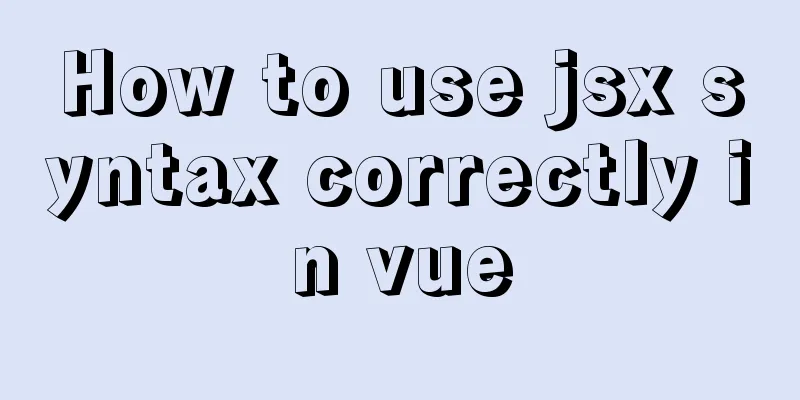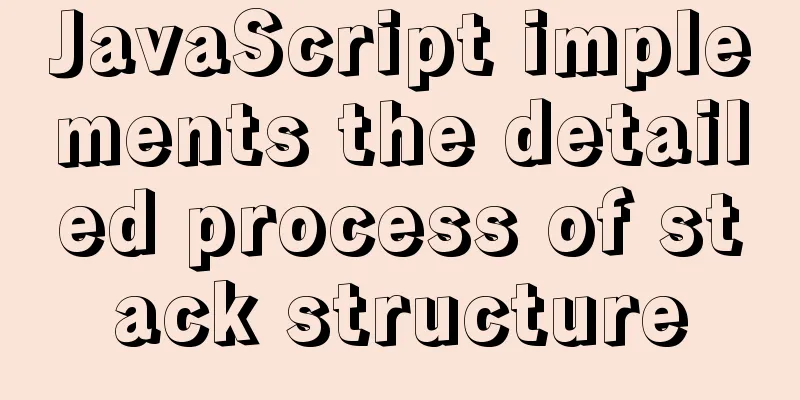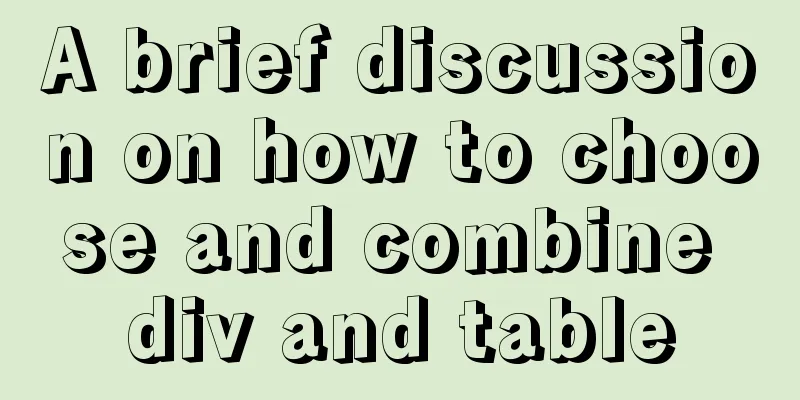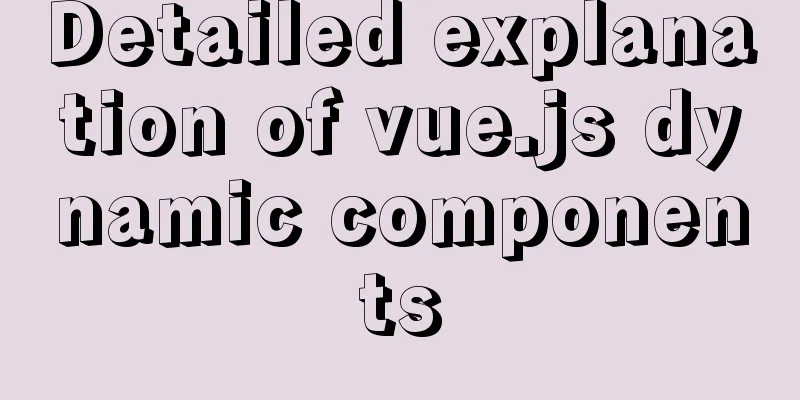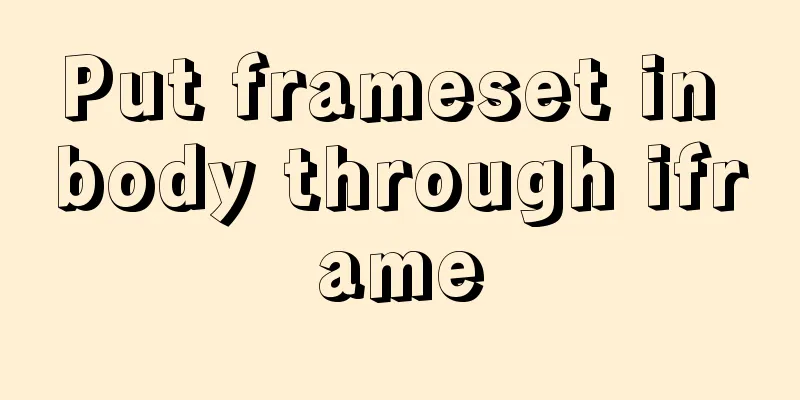MySQL msi installation tutorial under windows10 with pictures and text
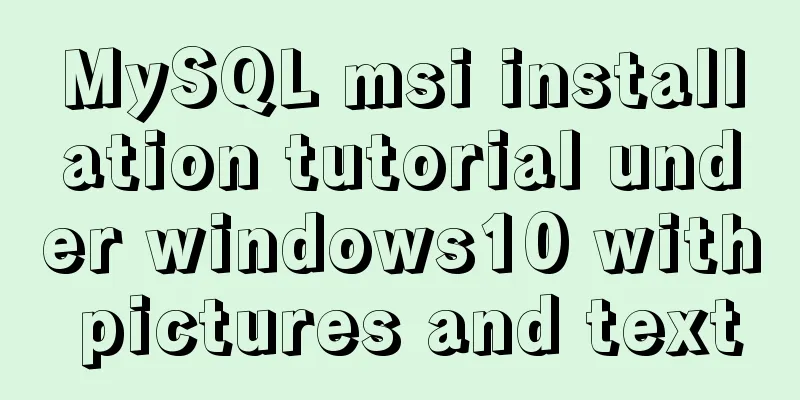
|
1. Download 1. Click the latest download from the MySQL msi official website or copy the link https://dev.mysql.com/downloads/windows/installer/. 2. Download according to your needs. Here we choose Windows (x86, 32-bit), MSI Installer (mysql-installer-web-community-8.0.19.0.msi) [Note] mysql-installer-web-community-8.0.19.0.msi 18.6M is an online installation and must be installed online; mysql-installer-community-8.0.19.0.msi 398.9M is an offline installation. It is generally recommended to download the version for offline installation, but here we choose to install it online.
3. Click **No thanks, just start my download.** to download directly
4. Download completed
【Note: Or you can directly click on the Baidu Cloud link: Link: https://pan.baidu.com/s/1Rvn9yLYZ78ECCkBLuvF_Xw Extraction code: 8spm Download mysql-installer-community-8.0.19.0.msi] 2. Installation 1. Select the product you want to install. If you want to change the installation location, click Advanced Options to change it. Click Next
2. Click Next.
3. Click Execute to start downloading.
4. All Products have green check marks in front of them, which means they have been downloaded. Click Next.
5. Click Next.
6. Select Next.
7. Select Next.
8. Select Next.
9. Fill in the root password twice here, be sure to remember the password! (If you need to create other users, just click Add User to add them). Select Next.
10. Select Next.
11. Select Execute.
12. After putting a green check mark in all the circles, the configuration is complete. Select Finish.
13. Select Next.
14. Select Finish.
15. The installation is complete. Can be accessed from MySQL Workbench CE or MySQL Command Line Client.
If you want to access it directly using the mysql command on the command line, you need to configure it in the system variables, otherwise an error will be reported: 'mysql' is not recognized as an internal or external command, operable program or batch file. .
3. Configure environment variables Add the path where mysql.exe is located in Environment Variables->System Variables->PATH
At this time, you can access the mysql database in the command line.
Summarize This is the end of this article about the detailed graphic tutorial of MySQL msi installation tutorial under Windows 10. For more relevant Windows 10 MySQL msi installation content, please search for previous articles on 123WORDPRESS.COM or continue to browse the related articles below. I hope everyone will support 123WORDPRESS.COM in the future! You may also be interested in:
|
<<: Example code for configuring monitoring items and aggregated graphics in Zabbix
>>: A brief discussion on how to cancel requests and prevent duplicate requests in axios
Recommend
How to modify the scroll bar style in Vue
Table of contents First of all, you need to know ...
HTML form submission method case study
To summarize the form submission method: 1. Use t...
MySQL implements increasing or decreasing the specified time interval for all times in the current data table (recommended)
The DATE_ADD() function adds a specified time int...
JS ES new feature of variable decoupling assignment
Table of contents 1. Decoupled assignment of arra...
About if contains comma expression in JavaScript
Sometimes you will see English commas ",&quo...
Vue3 compilation process-source code analysis
Preface: Vue3 has been released for a long time. ...
MySQL 5.7.20 Green Edition Installation Detailed Graphic Tutorial
First, let’s understand what MySQL is? MySQL is a...
CentOS 8 system FTP server installation and passive mode configuration detailed tutorial
Table of contents 1. Understand the basics 2. Con...
WeChat applet implements user login module server construction
I chose node.js to build the server. Friends who ...
How to display web pages properly in various resolutions and browsers
The key codes are as follows: Copy code The code i...
How to design high-quality web pages Experience in designing high-quality web pages (pictures and text)
With the increasing number of open platforms, the ...
VMware 15.5 version of the graphic tutorial to build a yum warehouse by mounting the system CD
1. Open the CentOS 7 virtual machine. 2. Log in t...
Vue implements login verification code
This article example shares the specific code of ...
Troubleshooting the security group ports added by Alibaba Cloud and the inability to access them after adding them
Purpose: 1. In order to map the server's exte...
Linux redis-Sentinel configuration details
download Download address: https://redis.io/downl...