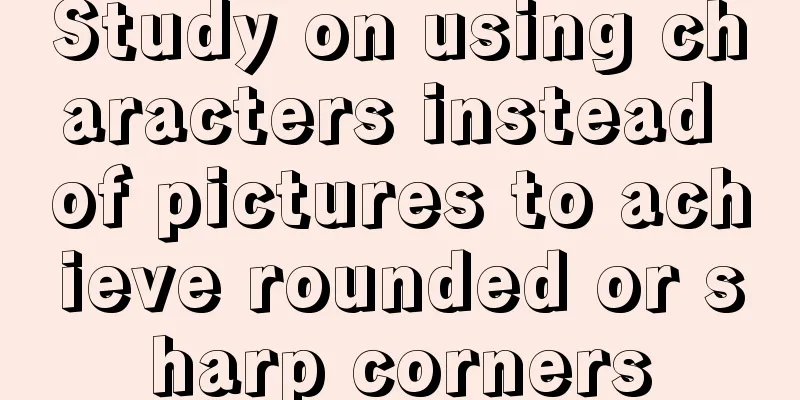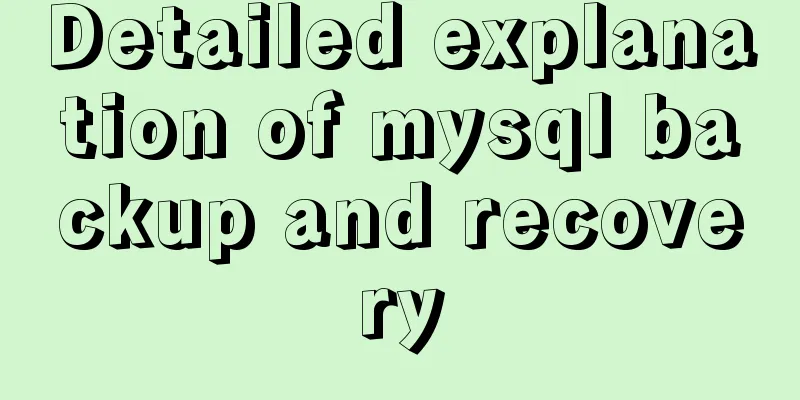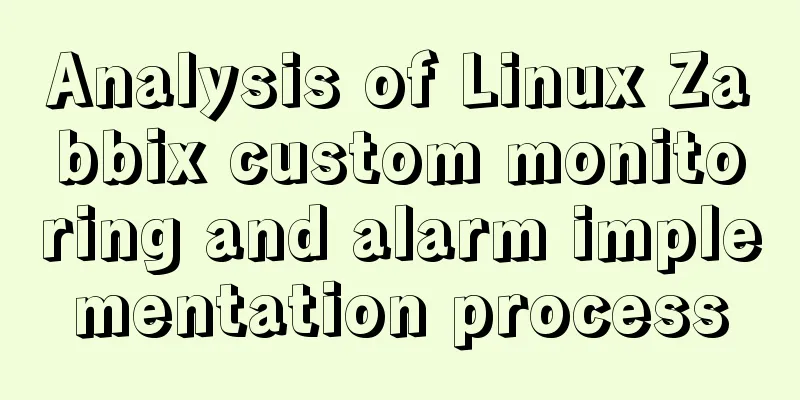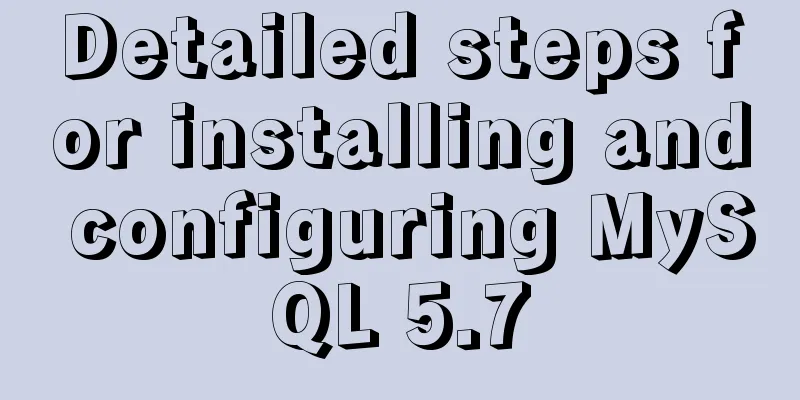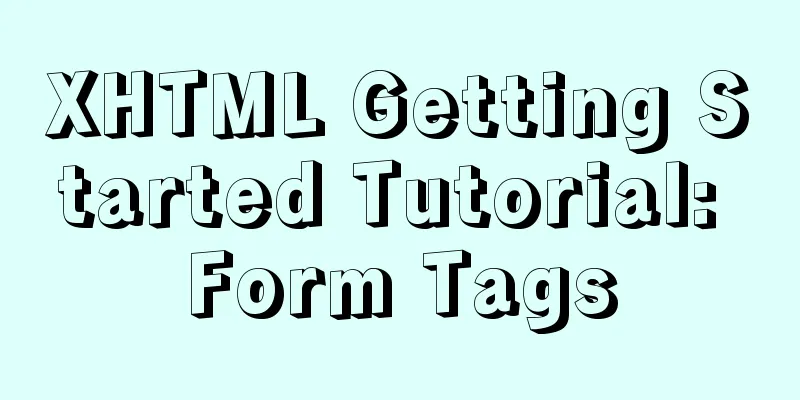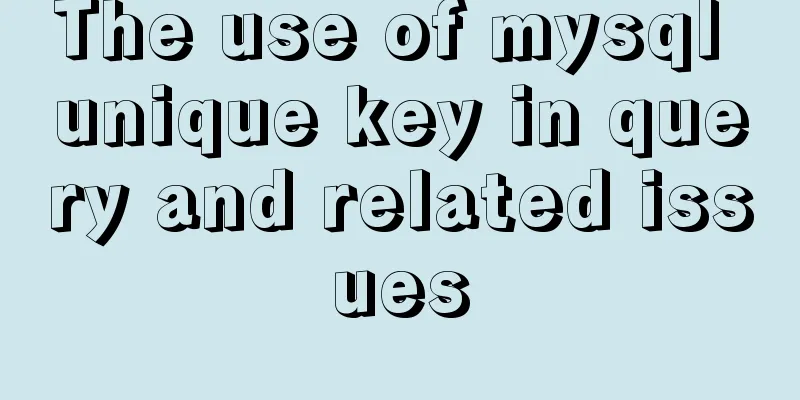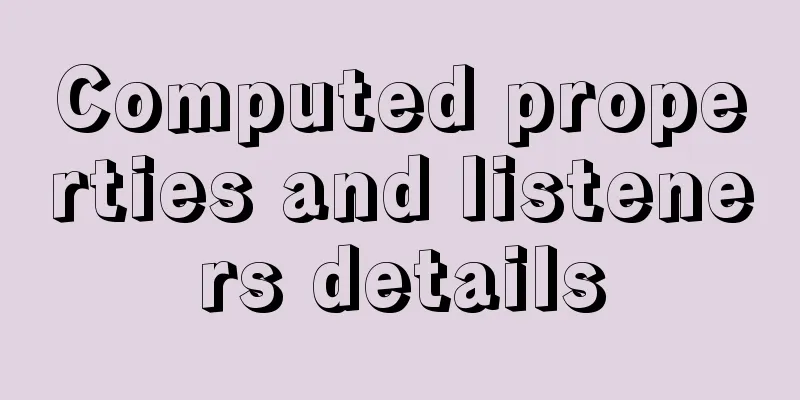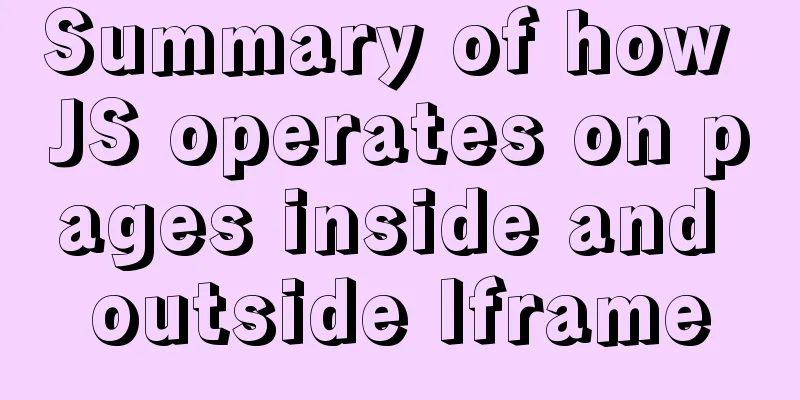VMware Tools installation and configuration tutorial for Ubuntu
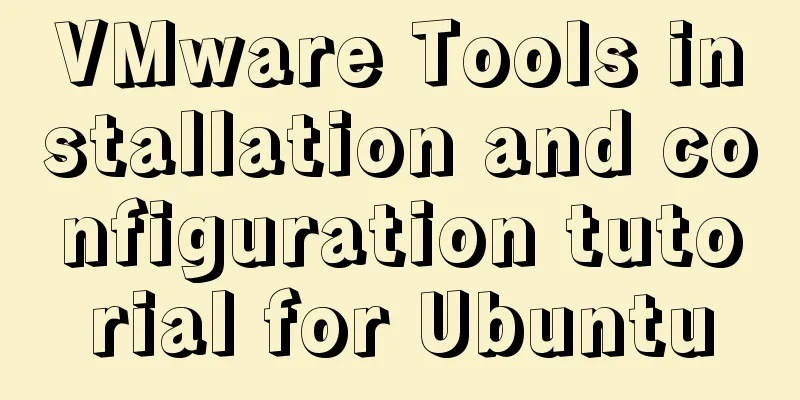
|
Some time ago, the blogger installed the Ubuntu system on the VMware virtual machine. If you haven't installed it yet, you can refer to the blogger's previous article: Detailed process of VMware Ubuntu installation. We all know that Linux is not easy to use. If you want to put files or installation packages on your host Windows into a virtual machine, VMware Tools is an indispensable tool. Welcome to follow, learn from each other and discuss. There will be more blogs related to building Java development environment and framework on Linux in the future. Below is the detailed process of VMware Tools installation. 1. Open the virtual machine VMware Workstation, start the Ubuntu system, menu bar - virtual machine - install VMware Tools. You cannot click the "Install VMware Tools" option without starting the Ubuntu system, as shown below:
2. If the following box pops up, click Yes:
3. At this point, you will find an additional VMware Tools item under Virtual Machine Devices. Click it, and there is a VMwareTools…tar.gz file in it:
4. Next, we extract the VMwareTools...tar.gz file to a directory, as shown below. The blogger extracted it to the myfile directory just created on the desktop:
5. After the extraction is complete, you will find a vmware-tools-distrib folder in the myfile on the desktop, which is what we will need for the installation later:
6. Now we use the shortcut keys Ctrl+Alt+T to start the command box, and then switch to the root user (the switch command is: sudo su, press Enter and you will be prompted to enter the password of the currently logged in user. After successful entry, you can enter the root user):
7. Then we enter the vmware-tools-distrib folder just extracted as the root user, and then enter the command: ./vmware-install.pl, and then press Enter, as shown below:
8. After the above operation, VMware Tools will be installed. Enter yes/no according to the prompts until Enjoy, – the VMware team appears as shown below, indicating that the installation is successful, and then manually restart the virtual machine:
9. After restarting the virtual machine, we found that the menu bar - Virtual Machine - Install VMware Tools has changed to the word "Reinstall", which also indicates that VMware Tools has been successfully installed:
10. After VMware Tools is installed, the virtual machine and the host can transfer files by "drag and drop":
The above is the full content of this article. I hope it will be helpful for everyone’s study. I also hope that everyone will support 123WORDPRESS.COM. You may also be interested in:
|
<<: React-Native environment setup and basic introduction
>>: Solution to forget password when installing MySQL on Linux/Mac
Recommend
Problems with nodejs + koa + typescript integration and automatic restart
Table of contents Version Notes Create a project ...
Solve the problem that element edit form el-radio cannot be selected after echoing
Table of contents Preface question Online solutio...
Example analysis of mysql non-primary key self-increment usage
This article uses an example to illustrate the us...
How to modify the sources.list of Ubuntu 18.04 to Alibaba or Tsinghua mirror
1. Backup source list The default source of Ubunt...
MySQL 20 high-performance architecture design principles (worth collecting)
Open Source Database Architecture Design Principl...
React configuration px conversion rem method
Install related dependencies npm i lib-flexible -...
Remote development with VSCode and SSH
0. Why do we need remote development? When develo...
Understanding JavaScript prototype chain
Table of contents 1. Understanding the Equality R...
Meta declaration annotation steps
Meta declaration annotation steps: 1. Sort out all...
Detailed explanation of GaussDB for MySQL performance optimization
Table of contents background Inspiration comes fr...
How to install mysql5.7.24 binary version on Centos 7 and how to solve it
MySQL binary installation method Download mysql h...
MySQL-8.0.26 Configuration Graphics Tutorial
Preface: Recently, the company project changed th...
css3 animation ball rolling js control animation pause
CSS3 can create animations, which can replace man...
Solve the problem that the VMWare virtual machine centos time is inconsistent with the local time
The time of VM Ware virtual machine centos is inc...
Solution to MySQL error code 1862 your password has expired
The blogger hasn't used MySQL for a month or ...