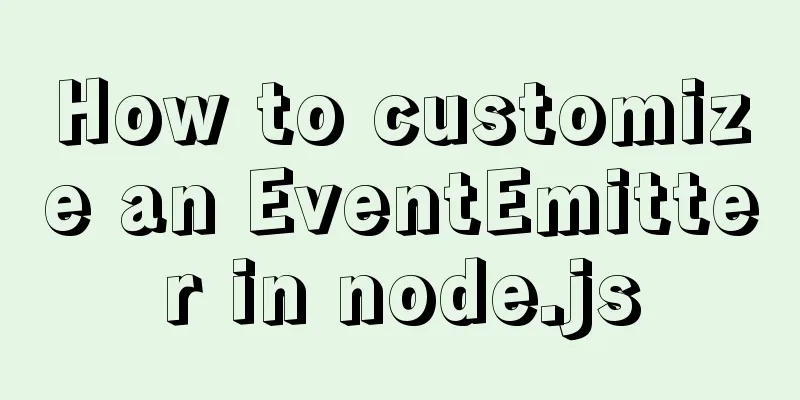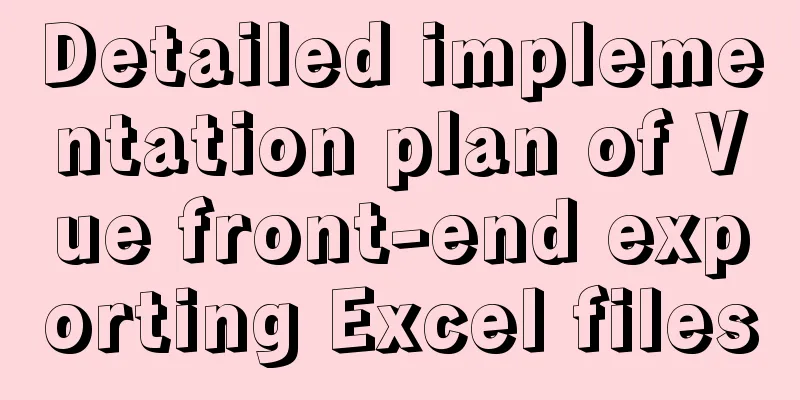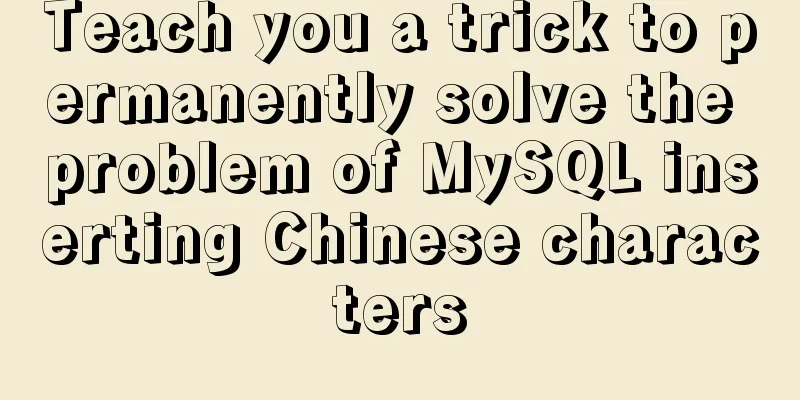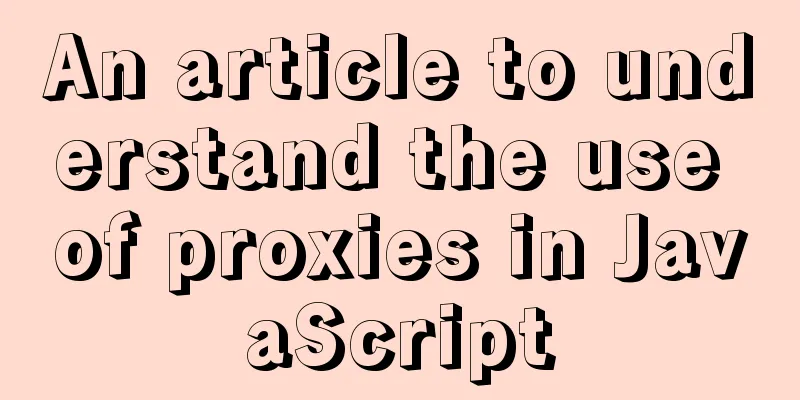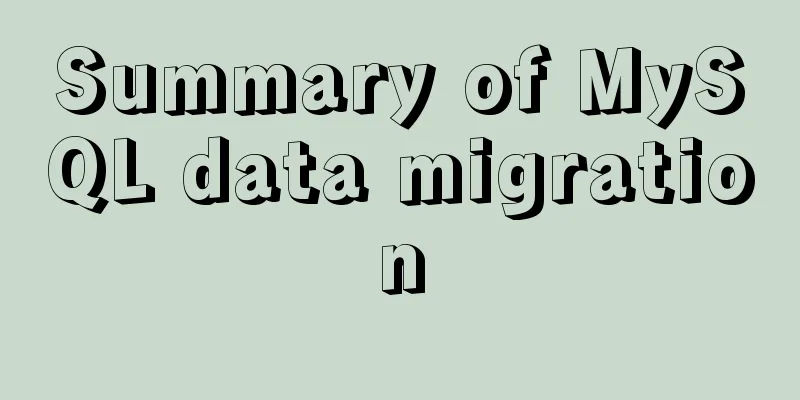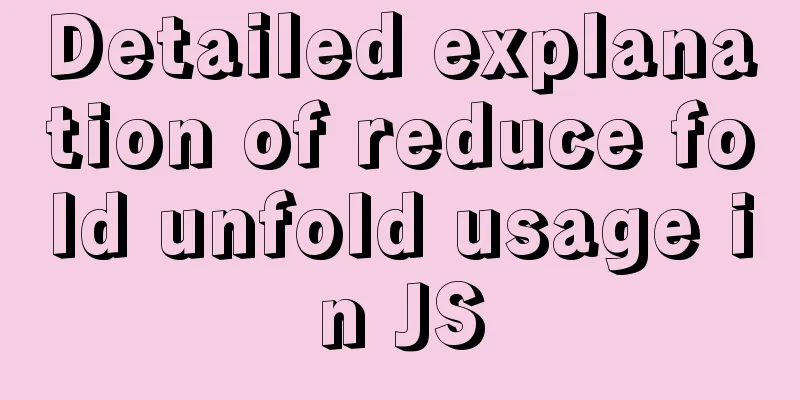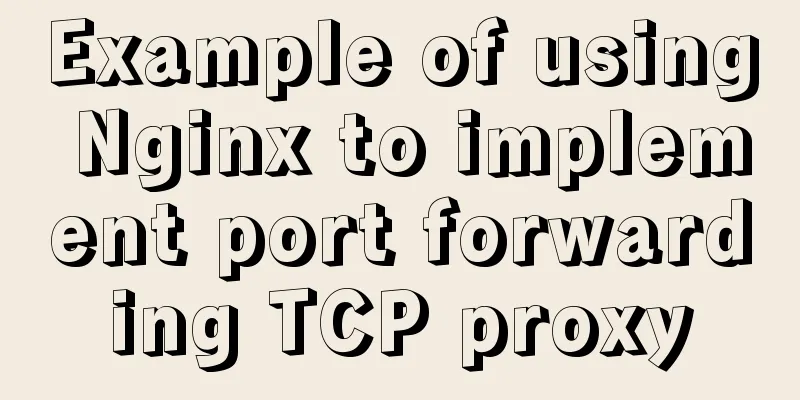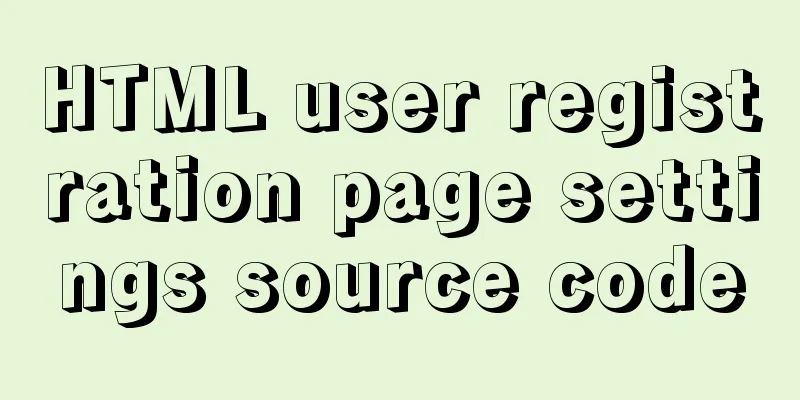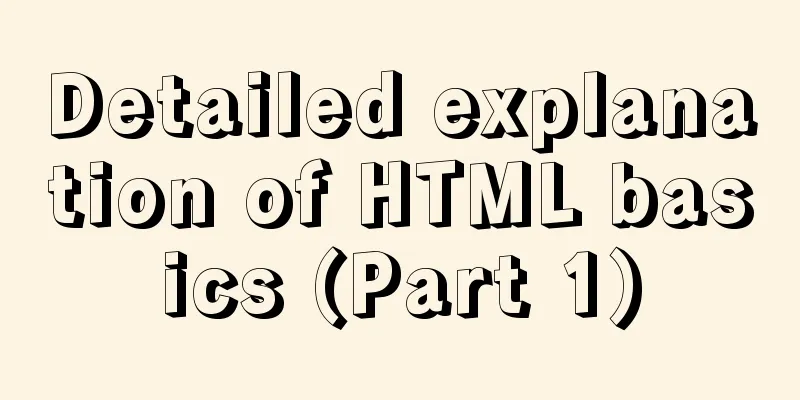MySQL 5.7.21 winx64 installation and configuration method graphic tutorial
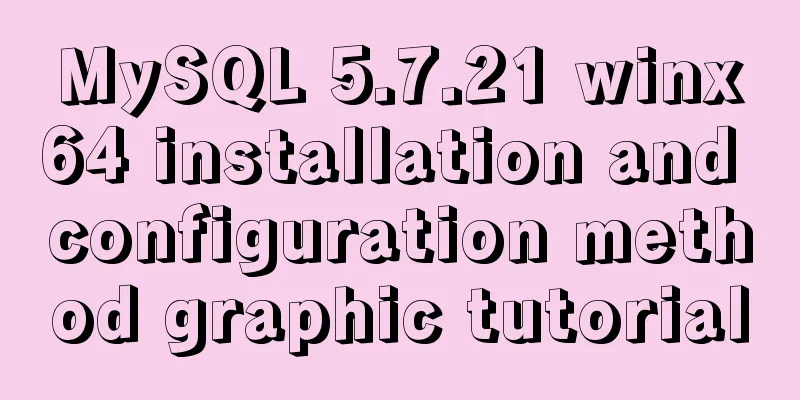
|
This article summarizes the notes for installing MySQL 5.7.21 and shares them with you 1. Unzip the downloaded MySQL compressed package to the installation directory
2. Create a new file my.ini, placed in the mysql installation directory, the content is as follows: [mysql] # Set the default character set of the mysql client to default-character-set=utf8 [mysqld] #Set port 3306 port = 3306 # Set the installation directory of mysql basedir=F:\work office\mysql-5.7.21\mysql-5.7.21-winx64 # Set the storage directory of mysql database data datadir=F:\work office\mysql-5.7.21\mysql-5.7.21-winx64\data # Maximum number of connections allowed max_connections=200 # The default character set used by the server is the 8-bit latin1 character set character-set-server=utf8 # The default storage engine that will be used when creating a new table default-storage-engine=INNODB
3. Install MySQL service Open the cmd window as an administrator, switch the directory to the bin directory under the MySQL installation folder and execute mysqld install
4. Initialize the MySQL database and enter "mysqld --initialize --user=root --console". The red text below is the root password after initialization
5. Start the mysql service
6. Use the generated password to log in to MySQL and change the password by "set password=password('123456')". Here, set the root password to 123456
Wonderful topic sharing: Installation tutorials for different versions of MySQL Installation tutorials for various versions of MySQL 5.7 The above is the full content of this article. I hope it will be helpful for everyone’s study. I also hope that everyone will support 123WORDPRESS.COM. You may also be interested in:
|
<<: When to use Map instead of plain JS objects
>>: Continuous delivery using Jenkins and Docker under Docker
Recommend
How to deploy nginx with Docker and modify the configuration file
Deploy nginx with docker, it's so simple Just...
How to set up swap partition SWAP in Linux 7.7
The Swap partition of the Linux system, that is, ...
Summary of Vue 3 custom directive development
What is a directive? Both Angular and Vue have th...
Tips for using DIV container fixed height in IE6 and IE7
There are many differences between IE6 and IE7 in ...
Detailed explanation of anonymous slots and named slots in Vue
Table of contents 1. Anonymous slots 2. Named slo...
6 solutions to IDEA's inability to connect to the MySQL database
This article mainly introduces 6 solutions to the...
Vue form post request combined with Servlet to realize file upload function
Front-end test page code: <template> <di...
Nginx solves cross-domain issues and embeds third-party pages
Table of contents Preface difficulty Cross-domain...
Installation and configuration method of Zabbix Agent on Linux platform
Here is a brief summary of the installation and c...
Nodejs converts JSON string into JSON object error solution
How to convert a JSON string into a JSON object? ...
Native js to implement drop-down box selection component
This article example shares the specific code of ...
How is MySQL transaction isolation achieved?
Table of contents Concurrent scenarios Write-Writ...
Summary of three ways to implement ranking in MySQL without using order by
Assuming business: View the salary information of...
Implementation of converting between underline and camel case in js (multiple methods)
Table of contents Application scenarios: Method 1...
Solution to the problem that the image name is none after Docker load
Recently, I found that after using the docker loa...