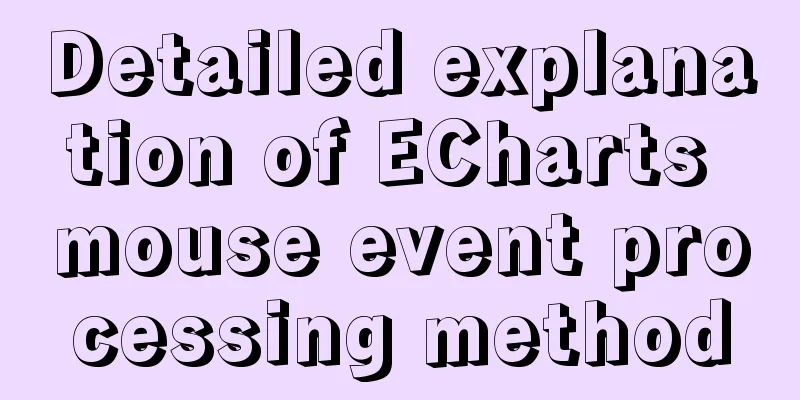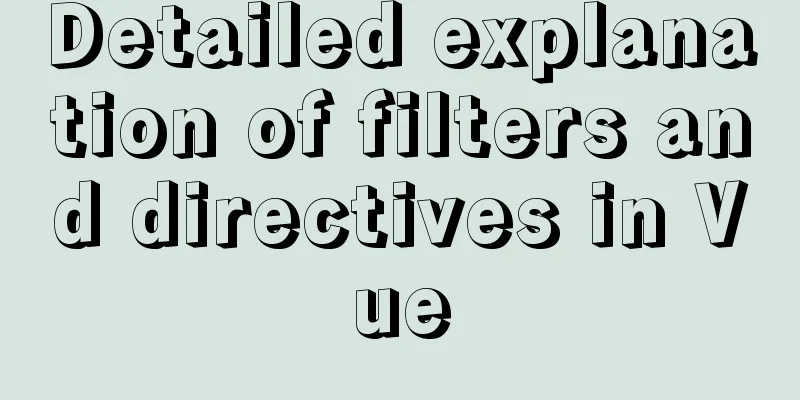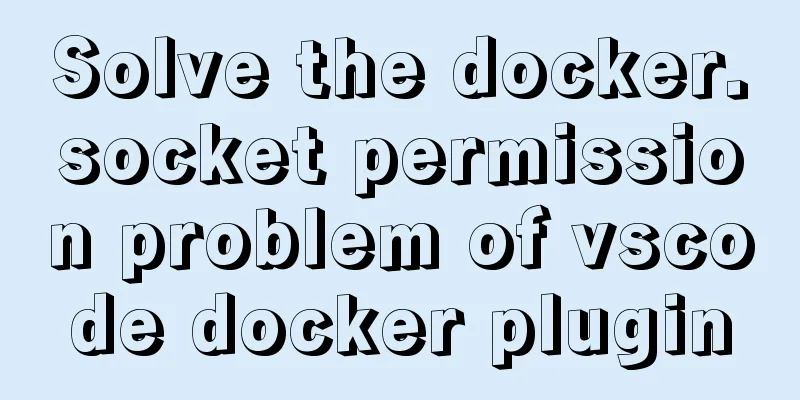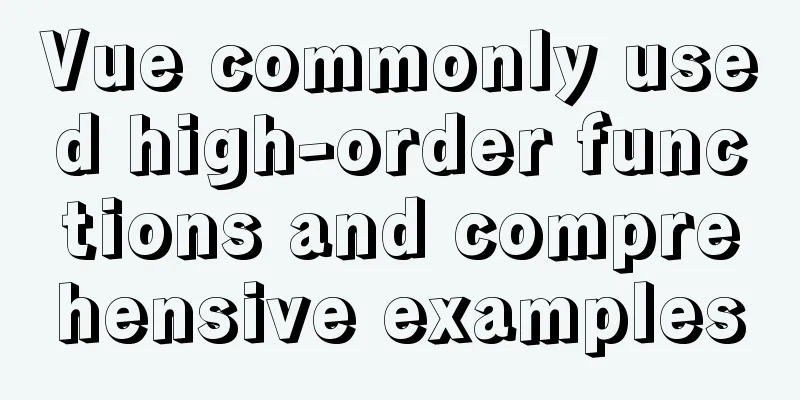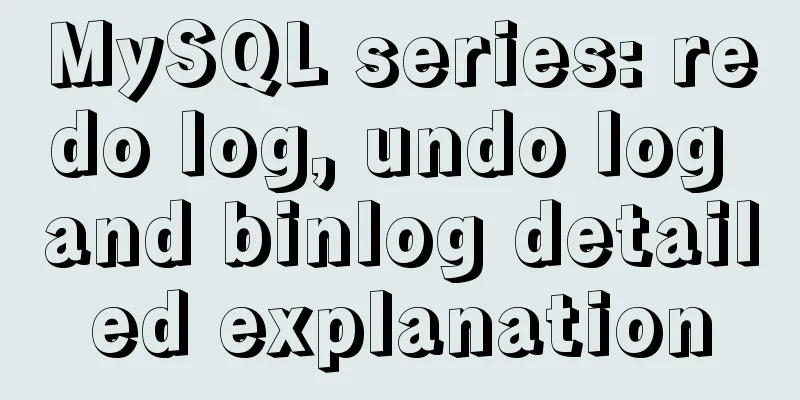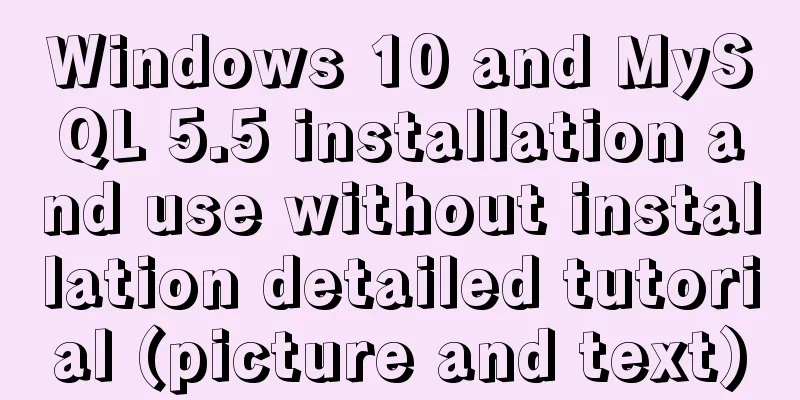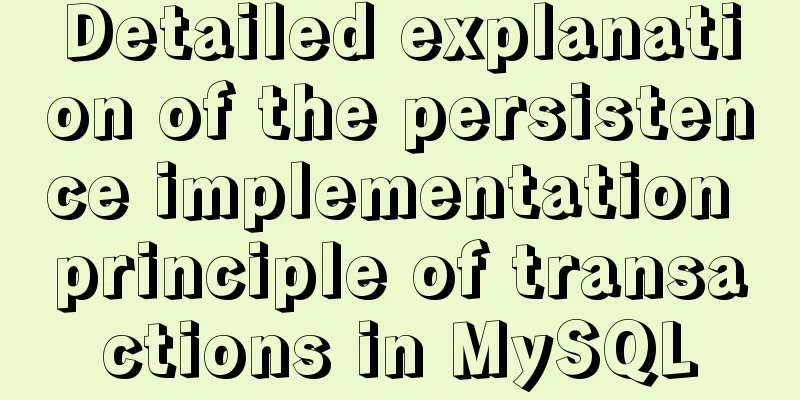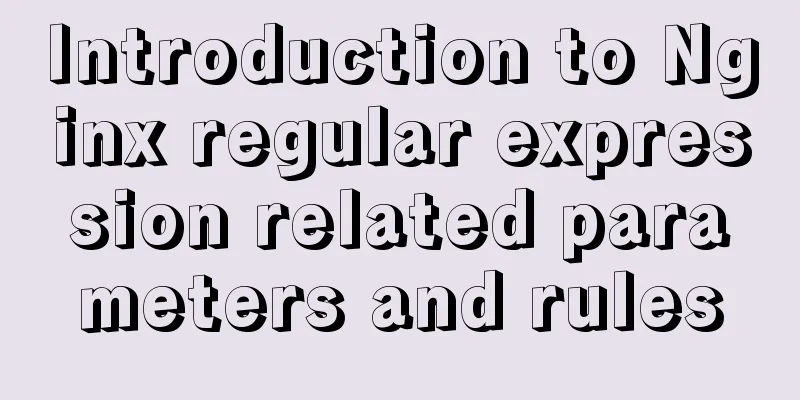Debian virtual machine created by VirtualBox shares files with Windows host
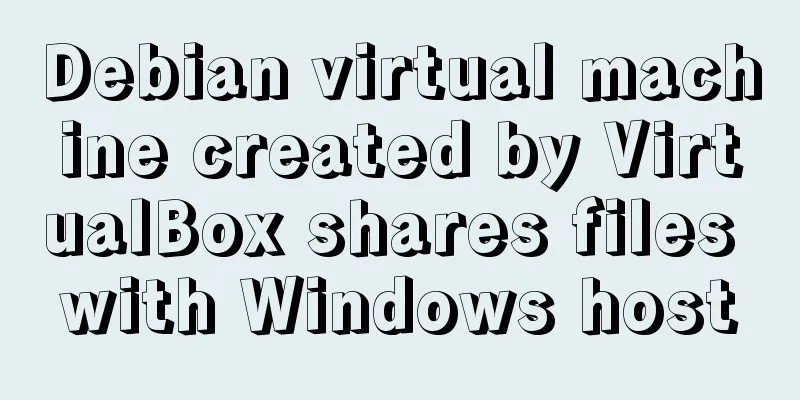
|
the term: 1. VM: Virtual Machine step: 1. Download and install VirtualBox 6.0.8 on Windows 10 (time: 2019/5/30), download address: https://download.virtualbox.org/virtualbox/6.0.8/VirtualBox-6.0.8-130520-Win.exe Or https://www.virtualbox.org/wiki/Downloads to select another version; 2. Start VirtualBox and create a Debian VM. 3. Download the system installation image from the Debian site, right-click the ISO image file, select "Mount", insert it into the virtual CD-ROM drive and prepare to "play". The drive letter of the virtual CD-ROM drive is assumed to be "H" (this is the H drive). Download address: https://cdimage.debian.org/debian-cd/current/amd64/iso-cd/debian-9.9.0-amd64-netinst.iso or https://www.debian.org/distrib/netinst for other versions; Note: If there is no "Mount" option, please install the floppy disk first. 4. Select the VM created in step 2 in the VM list on the left side of the VirtualBox window, click the Settings button (a large gear) on the upper toolbar to open the settings interface, click the "Storage" option on the left, and add a disk to the VM. The disk corresponds to drive H. 5. Click the Run button (a large arrow) on the toolbar above the VirtualBox window to start the VM. It will eventually start and run the Debian installer from the H drive. After the system installation is complete, restart the system to enter Debian; 6. Type root and press Enter, then type the password you set when installing the system and press Enter to log in to the system; Note: When you are typing your password, there will be no corresponding output on the screen. This is normal and the purpose is clear to everyone. 8. Type 9. Follow step 4, delete the disk corresponding to drive H, and add a new disk. The disk corresponds to the VBoxGuestAdditions.iso file in the VirtualBox installation directory (the path on a 64-bit operating system is: C:\Program Files\Oracle\VirtualBox; the path on a 32-bit operating system may be different) 10. Refer to steps 5 and 6 to log in to the system again, type mkdir /mnt/vboxadd and press Enter, type 11. Type 12. Type 13. Follow step 4, find the shared file option, select a folder (such as: c:\shareF) to set as fixed sharing, set the share name (such as: shareF), and leave other options blank. 14. Refer to steps 5 and 6 to restart the system and log in again. Type Done! Create a new text file in the Windows folder c:\shareF and it will be visible in the Debian folder /root/shareFromWin, and vice versa. Summarize The above is what I introduced to you about how to share files between a Debian virtual machine created by VirtualBox and a Windows host. I hope it will be helpful to you. If you have any questions, please leave me a message and I will reply to you in time. I would also like to thank everyone for their support of the 123WORDPRESS.COM website! You may also be interested in:
|
<<: Optimize MySQL with 3 simple tweaks
>>: Detailed explanation of InnoDB storage files in MySQL
Recommend
Detailed tutorial on installing mysql 8.0.20 on CentOS7.8
1. Install MySQL software Download and install My...
15 Vim quick reference tables to help you increase your efficiency by N times
I started using Linux for development and enterta...
Detailed explanation of MySQL 8.0 password expiration policy
Starting from MySQL 8.0.16, you can set a passwor...
Several common CSS layouts (summary)
Summary This article will introduce the following...
js to implement collision detection
This article example shares the specific code of ...
JavaScript canvas to achieve meteor effects
This article shares the specific code for JavaScr...
Detailed explanation of the wonderful CSS attribute MASK
This article will introduce a very interesting at...
Detailed explanation of the use of Vue mixin
Table of contents Use of Vue mixin Data access in...
A brief discussion on the built-in traversal methods of JS arrays and their differences
Table of contents forEach() (ES6) method map() (E...
Use three.js to achieve cool acid style 3D page effects
This article mainly introduces how to use the Rea...
Pure CSS3 to achieve mouse over button animation Part 2
After the previous two chapters, do you have a ne...
Get / delete method to pass array parameters in Vue
When the front-end and back-end interact, sometim...
Introducing the code checking tool stylelint to share practical experience
Table of contents Preface text 1. Install styleli...
In-depth understanding of the implementation principle of require loader
Preface We often say that node is not a new progr...
React implements the principle analysis of the three stages of loading, loading, completion, loading failure
Recently I wrote in my blog that in the project l...