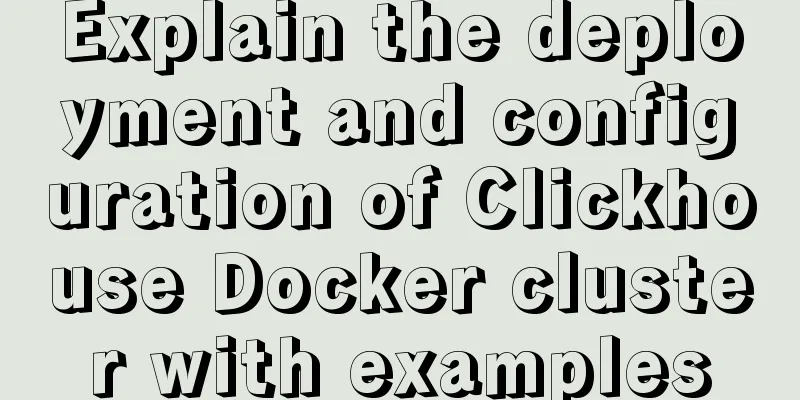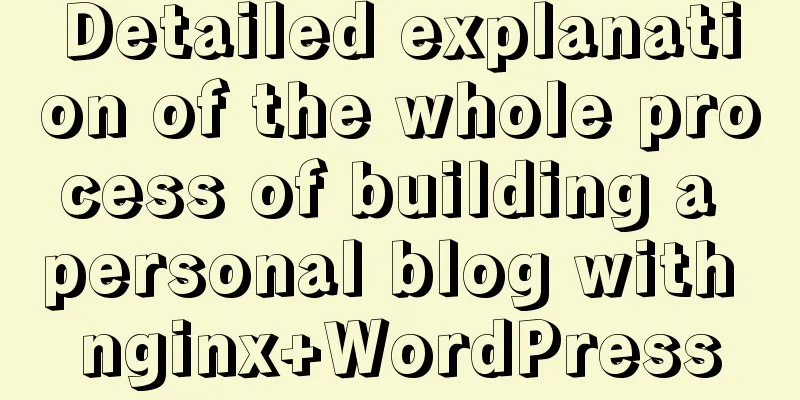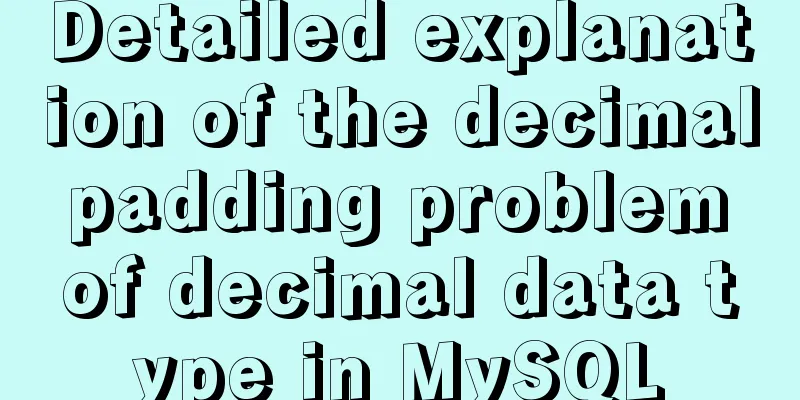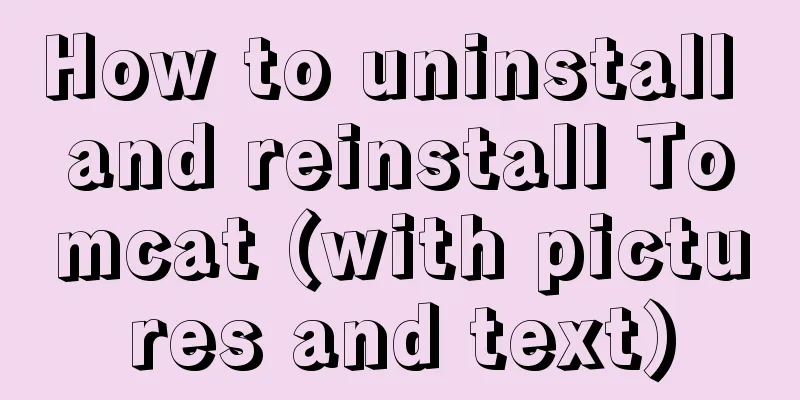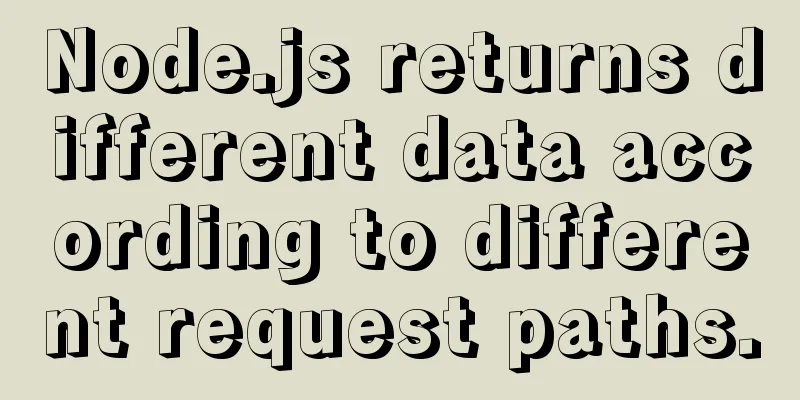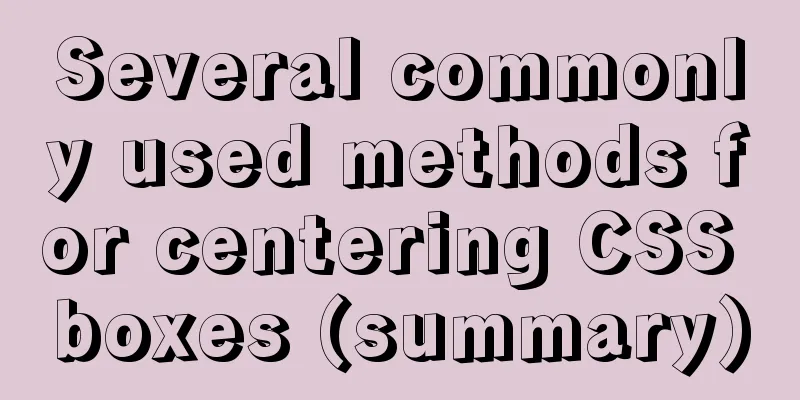Two ways to install the Linux subsystem in Windows 10 (with pictures and text)
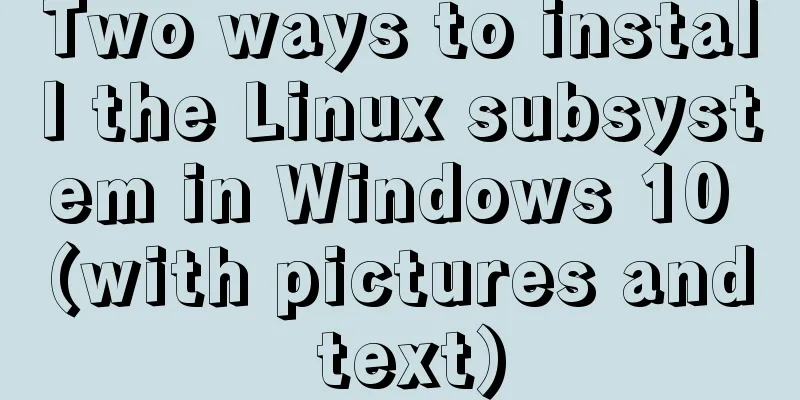
|
Windows 10 now supports Linux subsystem, saying goodbye to cumbersome dual-system and virtual machine installations, and native installation is convenient and fast. Windows Subsystem for Linux is referred to as WSL. Here are 2 installation methods, there is always one that suits you. Graphical installation Enable Developer Mode Press the
Settings --> Update & Security --> Developer options --> Developer mode
Open the Windows Subsystem for Linux. Press
Open
Install Ubuntu Press the
Search for
After the installation is complete, click Start and set your username and password
Congratulations on your successful installation! ! ! Install using PowerShell Enable Windows Subsystem for Linux Press the
Enter the following command, then enter Enable-WindowsOptionalFeature -Online -FeatureName Microsoft-Windows-Subsystem-Linux
Download the Ubuntu installation file After restarting the machine, start cd D:\wsl\ // Choose a directory you like, if not, create it yourself Invoke-WebRequest -Uri https://aka.ms/wsl-ubuntu-1804 -OutFile Ubuntu1804.appx -UseBasicParsing
While waiting for the download, you might as well have a cup of coffee~ PS: https://docs.microsoft.com/en-us/windows/wsl/install-manual There are various versions here, you can choose by yourself and replace the link above
Installing the system Install it using the following command Add-AppxPackage .\Ubuntu1804.appx
There is no information reminder, congratulations on your successful installation, No Response is OK! Start the Linux subsystem Press
Set up your username and password
Uninstalling the Linux Subsystem Run Get-AppxPackage *ubuntu* Get-AppxPackage CanonicalGroupLimited.Ubuntu18.04onWindows | Remove-AppxPackage
Disable Linux Subsystem Disable-WindowsOptionalFeature -Online -FeatureName Microsoft-Windows-Subsystem-Linux
That’s all for today’s article. The next article will introduce how to configure acceleration services to make your Linux subsystem fly! This is the end of this article about two ways to install the Linux subsystem in Windows 10 (with pictures and text). For more information about installing the Linux subsystem in Windows 10, please search for previous articles on 123WORDPRESS.COM or continue to browse the related articles below. I hope you will support 123WORDPRESS.COM in the future! You may also be interested in:
|
<<: Advanced crawler - Use of Scrapy_splash component for JS automatic rendering
>>: Detailed explanation of the principle and usage of MySQL views
Recommend
Detailed explanation of MySQL database--multi-table query--inner join, outer join, subquery, correlated subquery
Multi-table query Use a single select statement t...
How to prompt and open hyperlink a
<br />The countless information on the Inter...
Vue implements adding, displaying and deleting multiple images
This article shares the specific code for Vue to ...
Solution to the same IP after cloning Ubuntu 18 virtual machine
Preface I recently used a virtual machine to inst...
The phenomenon of margin-top collapse and the specific solution
What is margin-top collapse Margin-top collapse i...
A brief discussion on the principle of shallow entry and deep exit of MySQL
Table of contents 1. Overview of the page 2. Infi...
translate(-50%,-50%) in CSS achieves horizontal and vertical centering effect
translate(-50%,-50%) attributes: Move it up and l...
Example of implementing hollow triangle arrow and X icon with after pseudo element
In the front-end design draft, you can often see ...
Linux kernel device driver character device driver notes
/******************** * Character device driver**...
Introduction to basic concepts and technologies used in Web development
Today, this article introduces some basic concept...
How to fix abnormal startup of mysql5.7.21
A colleague reported that a MySQL instance could ...
JavaScript dynamically generates a table with row deletion function
This article example shares the specific code of ...
Detailed explanation of MySQL using profile to analyze slow SQL (group left join is more efficient than subquery)
Use profile to analyze slow SQL The main purpose ...
MySQL and sqlyog installation tutorial with pictures and text
1. MySQL 1.1 MySQL installation mysql-5.5.27-winx...
Use CSS variables to achieve cool and amazing floating effects
Recently, I found a fun hover animation from the ...