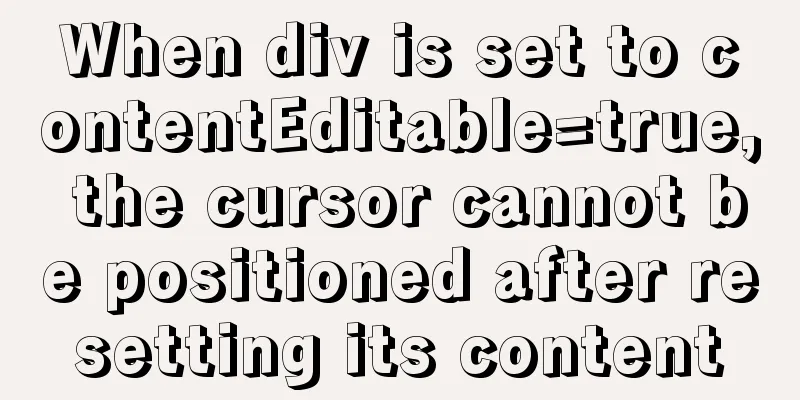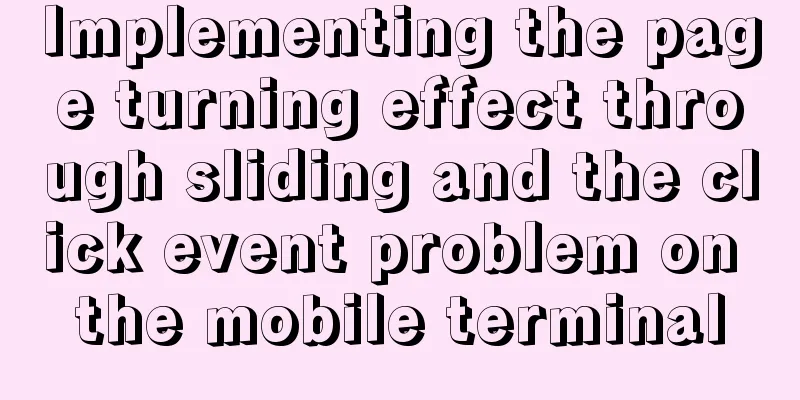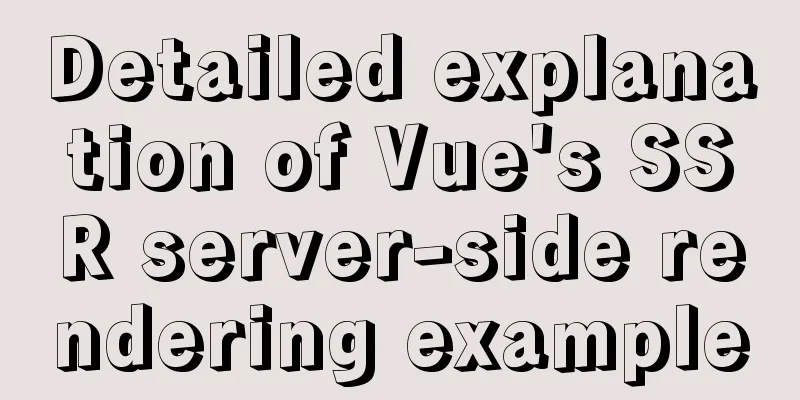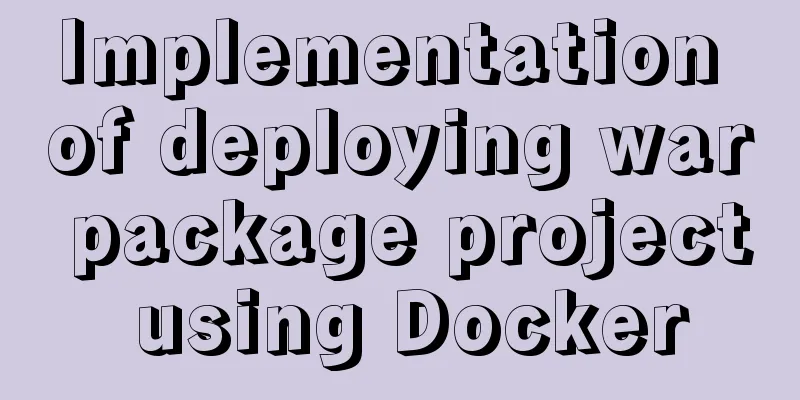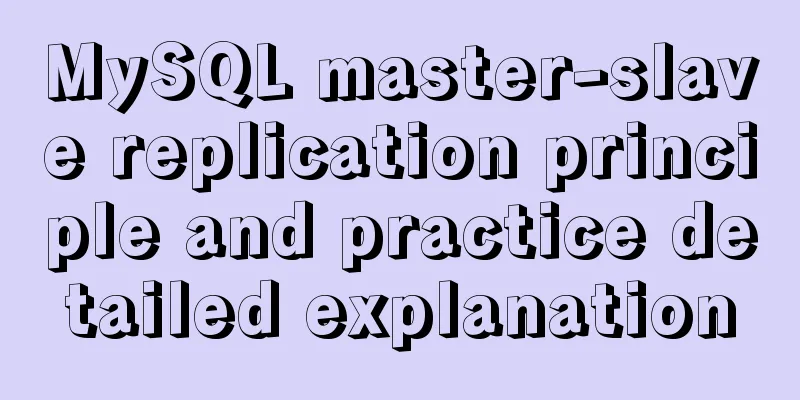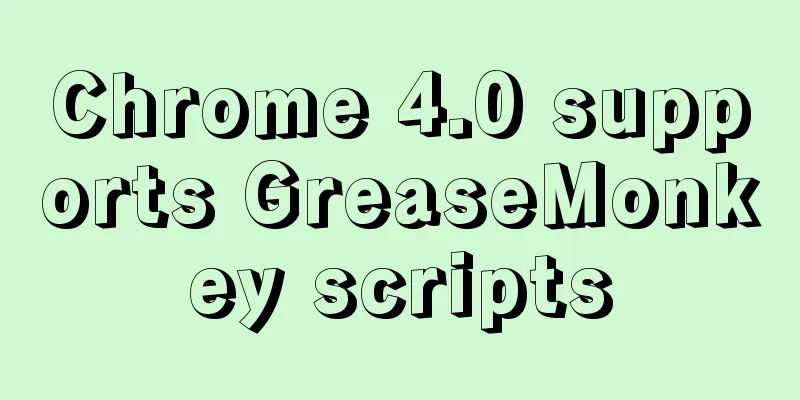MySQL and sqlyog installation tutorial with pictures and text
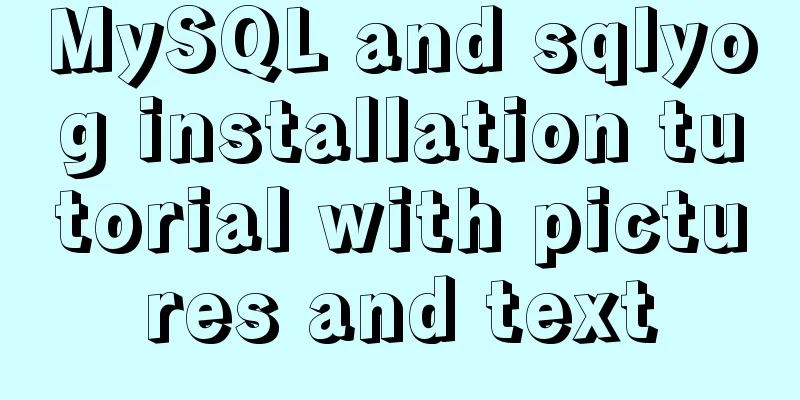
|
1. MySQL 1.1 MySQL installation mysql-5.5.27-winx64 download (1) Welcome to install
(2) Acceptance of Agreement
(3) Installation mode selection Typical: Indicates that commonly used components will be installed. By default, they are installed to C:\Program Files\MySQL\MySQL Server 5.5\.
(4) Select installation components and path
(5) Installation
(6) Installation completed
1.2 MySQL Configuration (1) Preparation
(2) Select configuration Select the configuration method, "Detailed Configuration" or "Standard Configuration". We choose "Detailed Configuration" to familiarize ourselves with the configuration process.
(3) MySQL application mode
(4) Select the database purpose selection interface to select the general purpose of the MySQL database:
(5)Configure data file directory
(6) Concurrency Selection Settings Select the general MySQL traffic for your website and the number of simultaneous connections, "Decision Support (DSS)/OLAP (decision support system, about 20)", "Online Transaction Processing (OLTP) (online transaction system, about 500)", "Manual Setting (manual setting, enter a number yourself)"
(7) Network selection configuration Whether to enable TCP/IP connection and set the port. If not, you can only access the MySQL database on your own machine. I enable it here and check the box in front of it, Port Number: 3306. There is also a firewall setting "Add firewall exception..." that needs to be selected to add the listening port of the MYSQL service as a Windows firewall exception to avoid firewall blocking.
(8) Select character set
(10) Set a password
(11) Prepare the execution interface
(12) Complete
2. SQLyog installation SQLyog is an easy-to-use, fast and concise graphical management tool for MYSQL databases. It can effectively manage your databases at any location. The installation is fool-proof. Summarize This is the end of this article about the detailed graphic tutorial of MySQL and sqlyog installation. For more relevant MySQL and sqlyog installation content, please search for previous articles on 123WORDPRESS.COM or continue to browse the related articles below. I hope everyone will support 123WORDPRESS.COM in the future! You may also be interested in:
|
<<: Sample code for partitioning and formatting a disk larger than 20TB on centos6
>>: uniapp realizes the recording upload function
Recommend
4 ways to avoid duplicate insertion of data in Mysql
The most common way is to set a primary key or un...
A brief introduction to MySQL InnoDB ReplicaSet
Table of contents 01 Introduction to InnoDB Repli...
Docker-compose image release process analysis of springboot project
Introduction The Docker-Compose project is an off...
Problems with installing mysql and mysql.sock under linux
Recently, I encountered many problems when instal...
Solve the problem of Chinese garbled characters when inserting data into MySQL by Tomcat under Linux
1. Problem The project developed using Eclipse on...
10 SQL statement optimization techniques to improve MYSQL query efficiency
The execution efficiency of MySQL database has a ...
Pure CSS to achieve the text icon function by taking the first character of the string
How to implement text icons through CSS /*icon st...
How to import CSS styles into HTML external style sheets
The link-in style is to put all the styles in one...
Vue Element front-end application development table list display
1. List query interface effect Before introducing...
Pricing table implemented with CSS3
Result: Implementation Code html <div id="...
MYSQL's 10 classic optimization cases and scenarios
Table of contents 1. General steps for SQL optimi...
Mysql 5.6.37 winx64 installation dual version mysql notes
If MySQL version 5.0 already exists on the machin...
MySQL learning record: bloody incident caused by KEY partition
Demand background Part of the data in the busines...
Detailed explanation of data transmission between React parent components and child components
Table of contents 1. Parent component passes data...
About Generics of C++ TpeScript Series
Table of contents 1. Template 2. Generics 3. Gene...