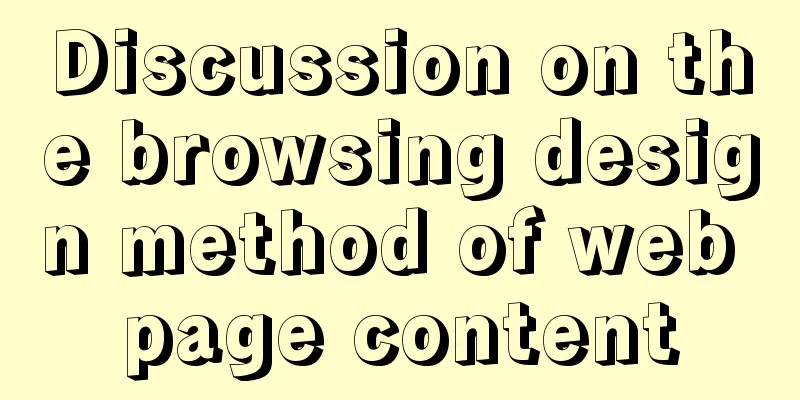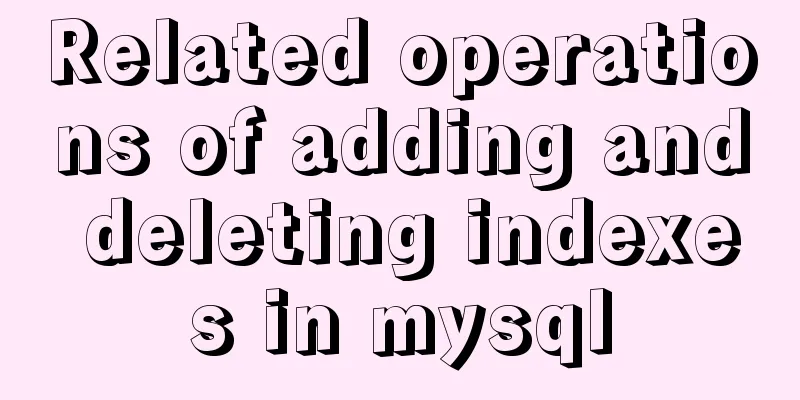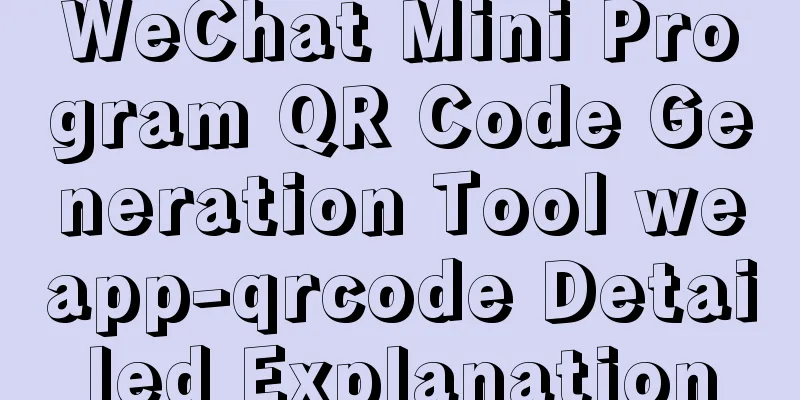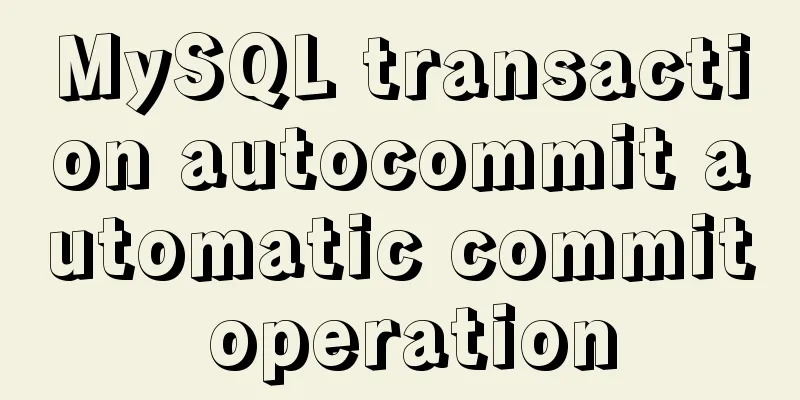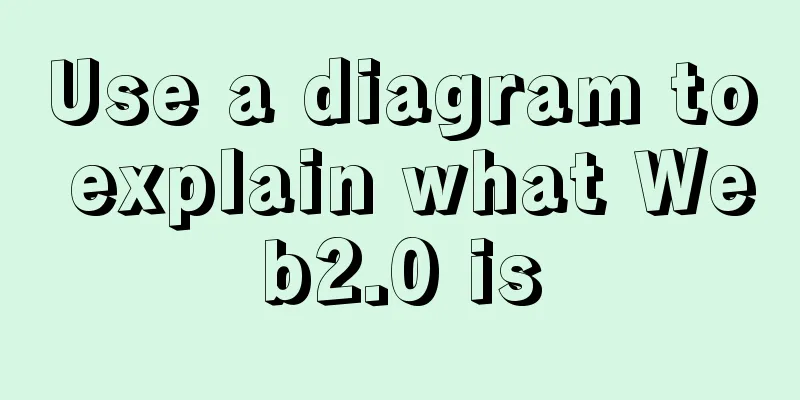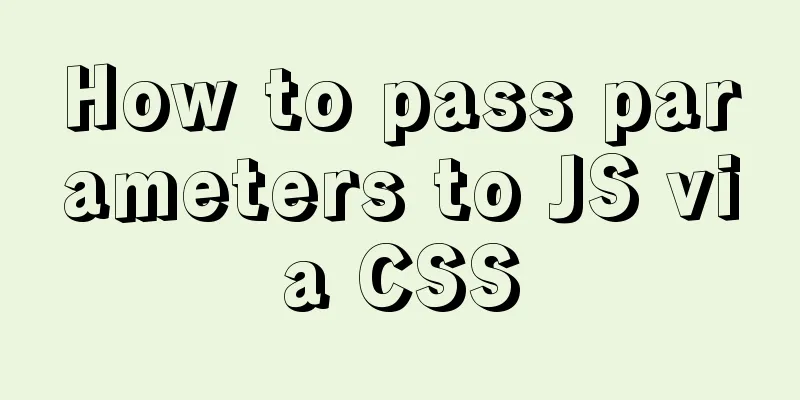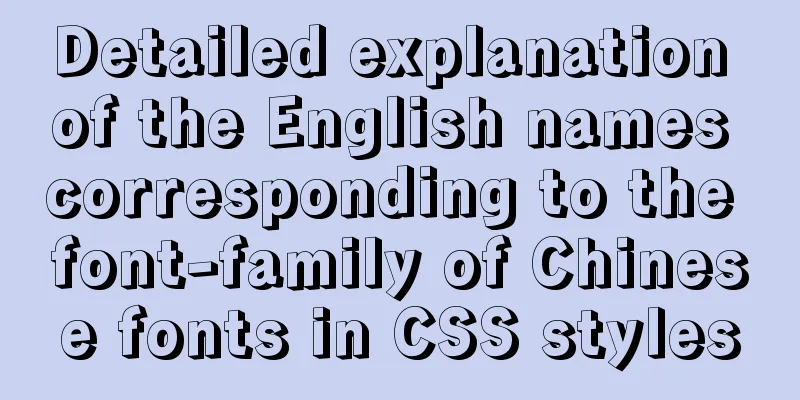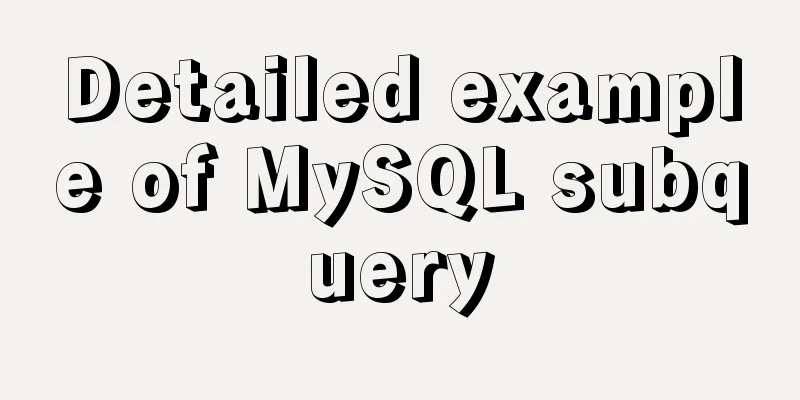Implementation of installing Docker in win10 environment
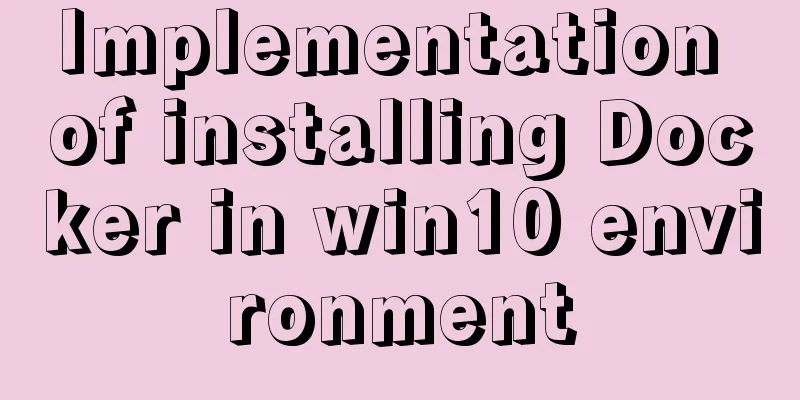
|
1. Enter the Docker official website First, go to the Docker official website to download the latest official Docker for Windows: Docker Download You can view Docker's development documentation on the official website. According to the official website, downloading Docker in Windows environment must meet the following requirements: Docker for Windows requires 64bit Windows 10 Pro and Microsoft Hyper-V (that is, 64-bit Windows 10 Pro (both Professional and Enterprise editions) and Microsoft Hyper-V). Hyper-V is Microsoft's virtual machine, which comes with Windows 10. We just need to start it. 2. Start Microsoft Hyper-V On your computer, open "Control Panel" -> "Programs" -> "Turn Windows features on or off". Click on the red box content:
As follows, check the Hyper-V option:
After clicking OK, the system will update automatically. After the update is complete, you will be prompted whether to restart the computer. Choose to restart the computer immediately . After restarting the computer, left-click the win icon, view all applications on the computer, and find "windows management tools":
If you click on it and see a Hyper-V manager, it means that Hyper-V has been successfully opened. Click it to view the manager content:
3. Install Docker I downloaded the stable version:
After waiting for the installation file to be downloaded, double-click it and a pop-up will appear:
After checking the box to accept, click Install and the installation will start automatically:
After successful installation, it will display:
You can see that there is an additional Docker for Windows icon on the desktop. After the installation is complete, Docker will start automatically, but my computer has been unresponsive for a long time. I saw in the task manager that Docker is open, but it just won’t run, so I restarted the computer, and after the restart, the following prompt popped up:
While waiting to start Docker, an error pops up: Not enough memory to start Docker, and Docker cannot be started:
It means "You are trying to start Docker but you don't have enough memory, free up some memory or change your settings".
Right-click the icon and find "settings...". Click it and modify the Docker memory from 2048MB to 1280MB as shown in the figure, then click Apply and Docker will restart automatically.
Now you can see that Docker is running
4. Start your Docker journey Docker operations are performed using the command line, so we need to open the command line tool first (or download other tools such as PowerShell, etc.). Keyboard input: win+R, open the run tool, enter cmd, open the command line tool:
You can try to check our Docker version first:
For a detailed tutorial on how to use Docker, please see another article The above is the full content of this article. I hope it will be helpful for everyone’s study. I also hope that everyone will support 123WORDPRESS.COM. You may also be interested in:
|
<<: Implementation of importing and exporting vue-element-admin projects
Recommend
What magical uses does CSS filter have
background Basic Concepts CSS filter property app...
Design: A willful designer
<br />Years of professional art design educa...
Detailed explanation of the difference between routing hooks in Vue2.x and Vue3.x
Table of contents vue2.x Pre-concept: Routing hoo...
Detailed explanation of adding dotted lines to Vue element tree controls
Table of contents 1. Achieve results 2. Implement...
How to use native JS to implement touch sliding monitoring events
Preface I wrote a small demo today. There is a pa...
Vue encapsulation component upload picture component
This article example shares the specific code of ...
Let’s take a look at JavaScript precompilation (summary)
JS running trilogy js running code is divided int...
Solution to the problem of not being able to access the Internet when installing centos7 with VmWare
What to do if VmWare cannot access the Internet w...
Detailed explanation of CSS3+JS perfect implementation of magnifying glass mode
About a year ago, I wrote an article: Analysis of...
Detailed explanation of the use of cloud native technology kubernetes scheduling unit pod
The smallest scheduling unit in k8s --- pod In th...
Things to note when migrating MySQL to 8.0 (summary)
Password Mode PDO::__construct(): The server requ...
Detailed explanation of the knowledge points of using TEXT/BLOB types in MySQL
1. The difference between TEXT and BLOB The only ...
Complete steps for Docker to pull images
1. Docker pull pulls the image When using $ docke...
CSS3 uses transform deformation combined with events to complete fan-shaped navigation
Because I wrote the word transition incorrectly i...
CSS beginner tutorial: background image fills the entire screen
If you want the entire interface to have a backgr...