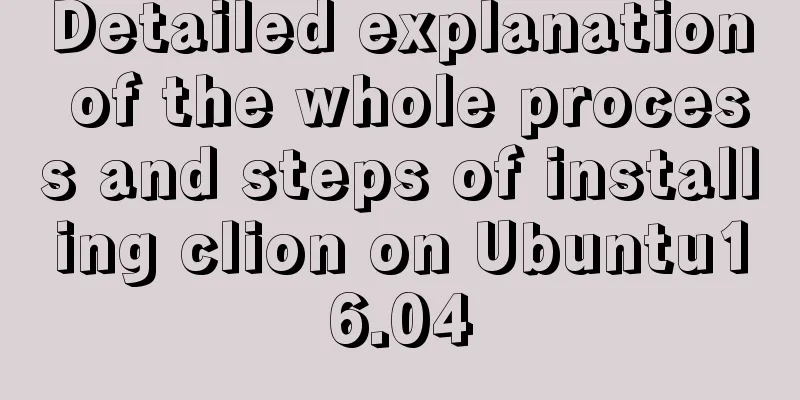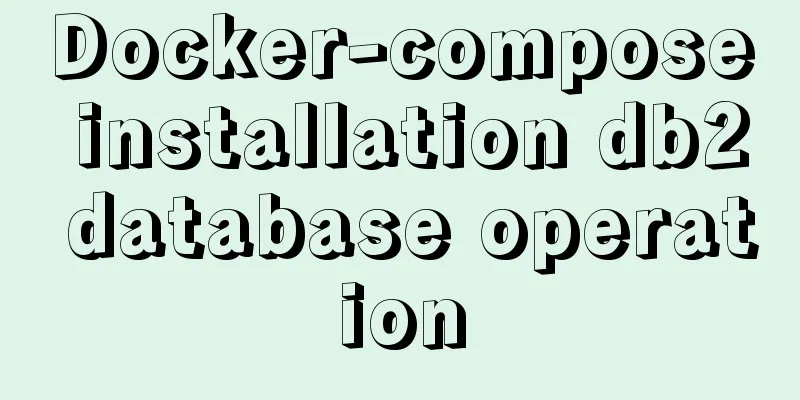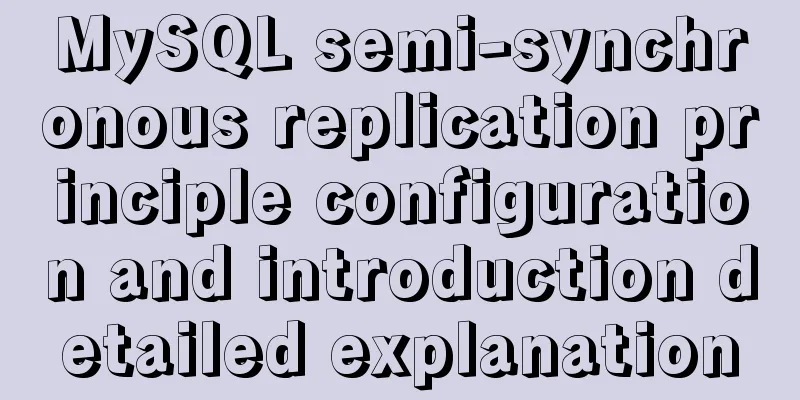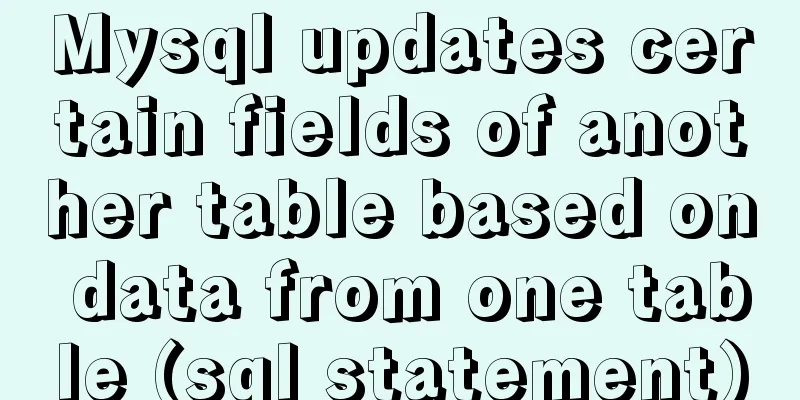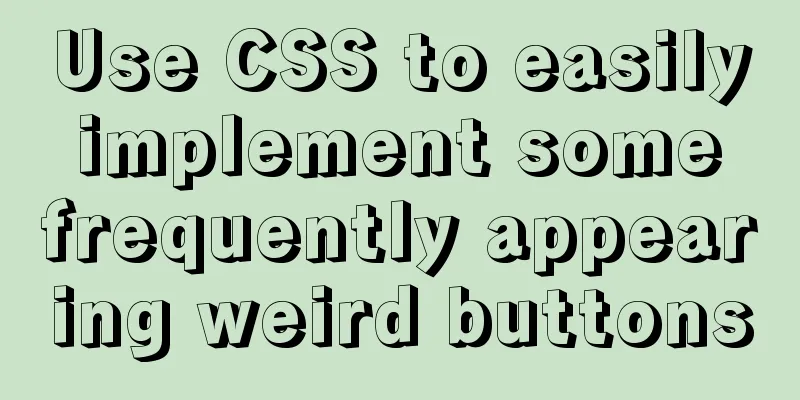MySQL 8.0.11 Community Green Edition Installation Steps Diagram for Windows
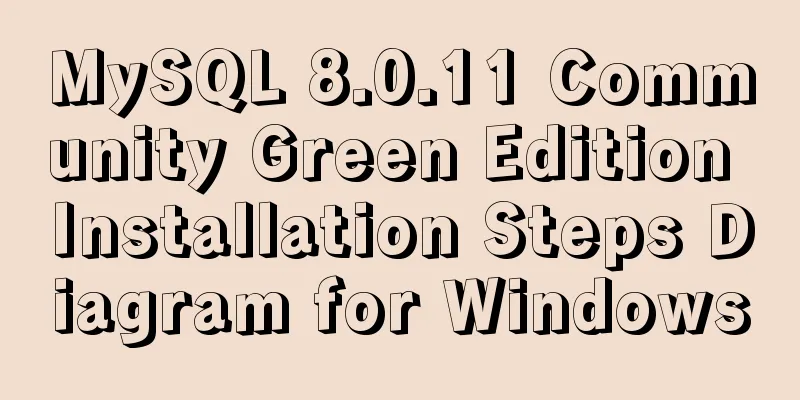
|
In this tutorial, we use the latest MySQL community green version of MySQL service 8.0.11 for installation. The green version is a zip package. The installation is divided into the following four steps:
Step 5: Log in, change your password and log in again first step: mysql-8.0.11-winx64 green version CSDN download https://download.csdn.net/download/hello_world_qwp/10417433 Officials say MySQL 8 is 2 times faster than MySQL 5.7 and brings a lot of improvements and faster performance! For detailed update instructions, please refer to the official documentation. After the download is complete, unzip the package. The specific directory structure is as follows:
Configure the environment variables and add the bin directory under the MySQL directory to the system variable Path, as shown below:
In the "View" of the system window, check "File Extension" to ensure the correctness of the my.ini file extension, as shown below:
Step 2: Create and configure the MySQL initialization " my.ini " file. Create a new my.ini initialization file and type the following: [mysql] # Set the default character set of the mysql client to default-character-set=utf8 [mysqld] # Set port 3306 port = 3306 # Set the installation directory of mysql basedir=G:\Install_Applications\Program Files\mysql-8.0.11 # Set the storage directory of mysql data datadir=G:\Install_Applications\Program Files\mysql-8.0.11\data # Maximum number of connections allowed max_connections=200 # The default character set used by the server is the 8-bit latin1 character set character-set-server=utf8 # The default storage engine that will be used when creating a new table default-storage-engine=INNODB As shown below:
Note: The data directory does not need to be created, it will be automatically created during the next initialization step. Step 3: Use the installation command to install and initialize after the installation is complete During installation, you must run cmd as an administrator, otherwise an error will be reported during installation, resulting in installation failure, as shown below:
Because we have configured the MySQL system environment variables in the previous step, we can directly enter the command "mysqld install" to install it here. If the environment variables have not been configured in the previous step, you need to enter the MySQl bin directory in the next step and enter the command to be effective. After the MySQL service is successfully installed, it will be as shown below:
Initialize MySQL and enter the command "mysqld --initialize". After the initialization is complete, you can start our MySQL service. Type the command "net start mysql". After successful startup, it will be as shown below:
Note 1: Note 2: mysqld --initialize-insecure (recommended, do not set a root password) mysqld --initialize (not recommended, generates a random root password) Several commands need to be recorded: Install MySQL service: Uninstall MySQL service: Start the MySQL service: Stop the MySQL service: Step 5: Log in, change your password and then log in again No password is required for initial login. Simply enter the command "
After the MySQL password is changed, exit the super administrator and use the normal login, as shown below:
Summarize The above is the installation tutorial of MySQL8.0.11 Community Green Edition under Windows introduced by the editor. I hope it will be helpful to everyone. If you have any questions, please leave me a message and the editor will reply to you in time. I would also like to thank everyone for their support of the 123WORDPRESS.COM website! You may also be interested in:
|
<<: Summary of common commands for building ZooKeeper3.4 middleware under centos7
>>: Linux system prohibits remote login command of root account
Recommend
How to change the domestic source of Ubuntu 20.04 apt
UPD 2020.2.26 Currently Ubuntu 20.04 LTS has not ...
How to choose transaction isolation level in MySQL project
introduction Let's start with our content. I ...
Reasons and solutions for slow MySQL query stuck in sending data
Because I wrote a Python program and intensively ...
Making a simple game engine with React Native
Table of contents Introduction Get started A brie...
MySQL 8.0.22 compressed package complete installation and configuration tutorial diagram (tested and effective)
1. Download the zip installation package Click he...
Nginx access control and parameter tuning methods
Nginx global variables There are many global vari...
Python 3.7 installation tutorial for MacBook
The detailed process of installing python3.7.0 on...
What is a MySQL index? Ask if you don't understand
Table of contents Overview From Binary Tree to B+...
Master the CSS property display:flow-root declaration in one article
byzhangxinxu from https://www.zhangxinxu.com/word...
mysql8.0.11 winx64 installation and configuration method graphic tutorial (win10)
The installation tutorial of mysql 8.0.11 winx64 ...
Reasons and methods for Waiting for table metadata lock in MySQL
When MySQL performs DDL operations such as alter ...
Graphic tutorial on installing tomcat8 on centos7.X Linux system
1. Create the tomcat installation path mkdir /usr...
Manually implement js SMS verification code input box
Preface This article records a common SMS verific...
Docker enables multiple port mapping commands
as follows: docker run -d -p 5000:23 -p 5001:22 -...
MySQL uses events to complete scheduled tasks
Events can specify the execution of SQL code once...