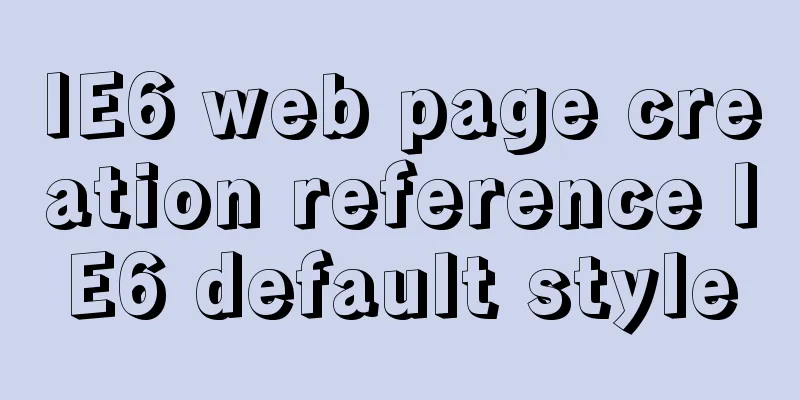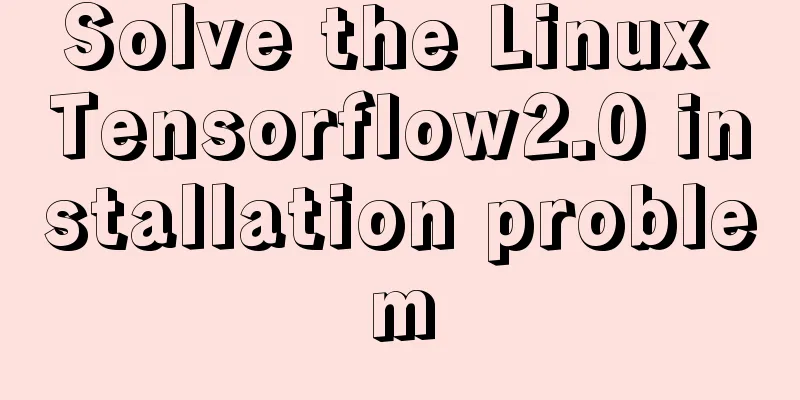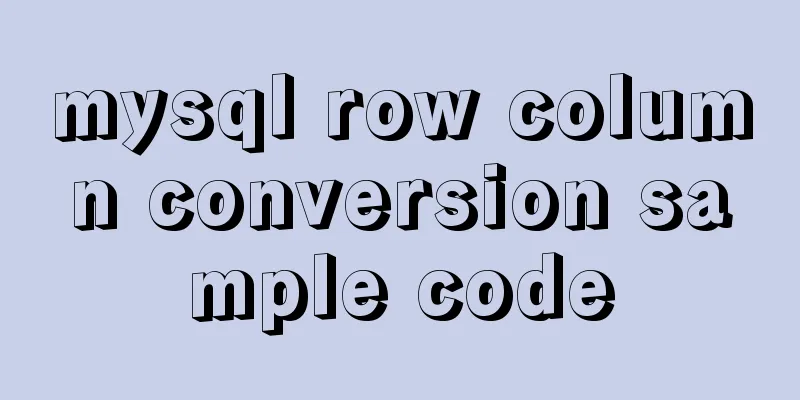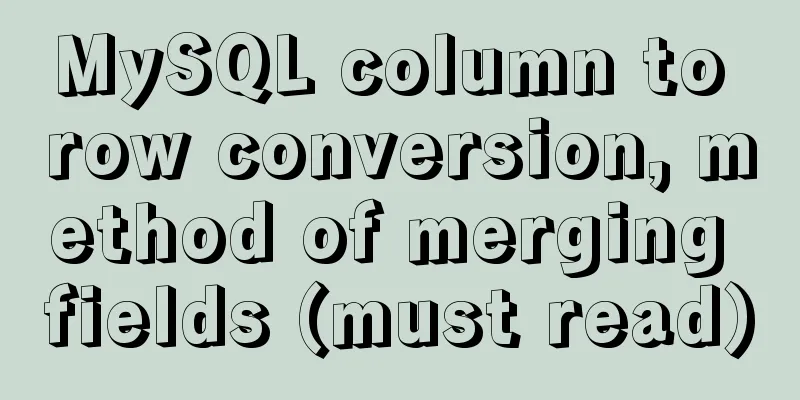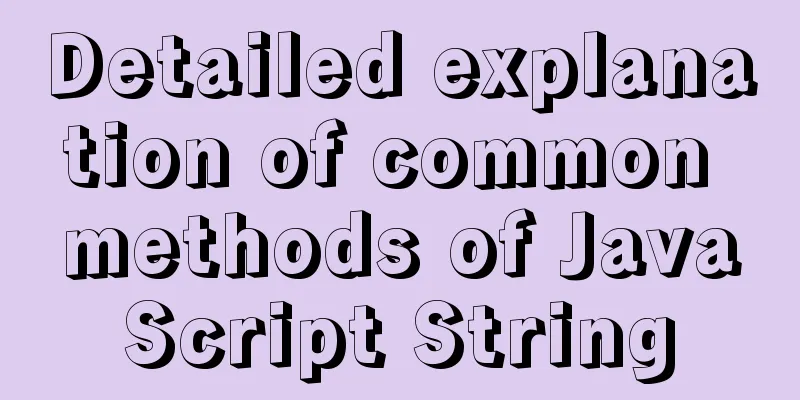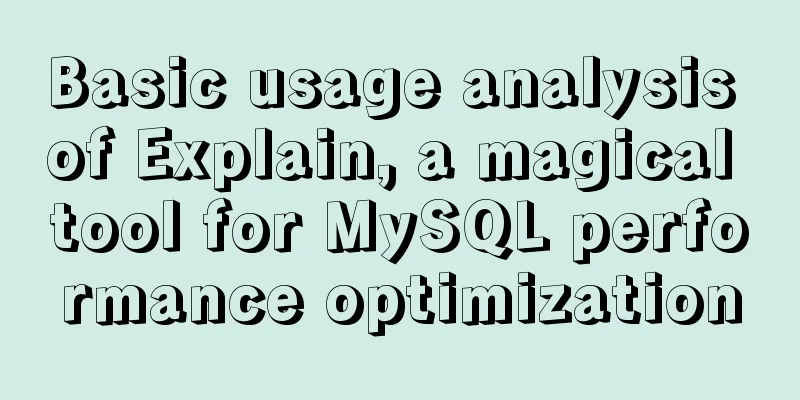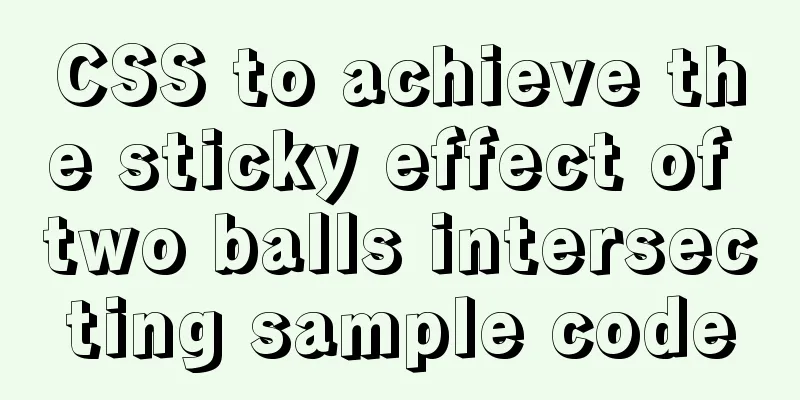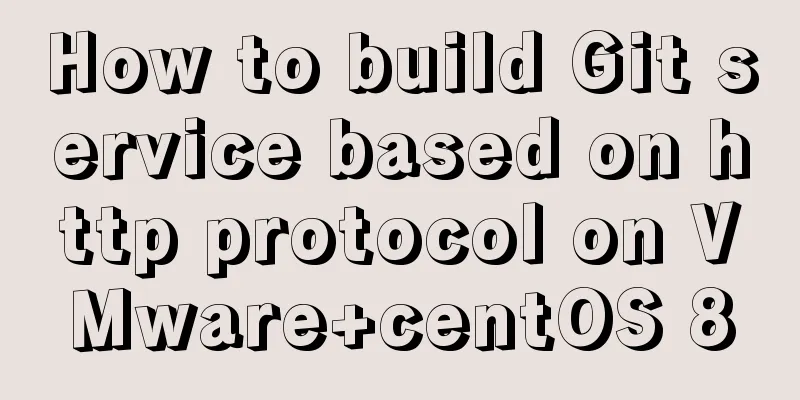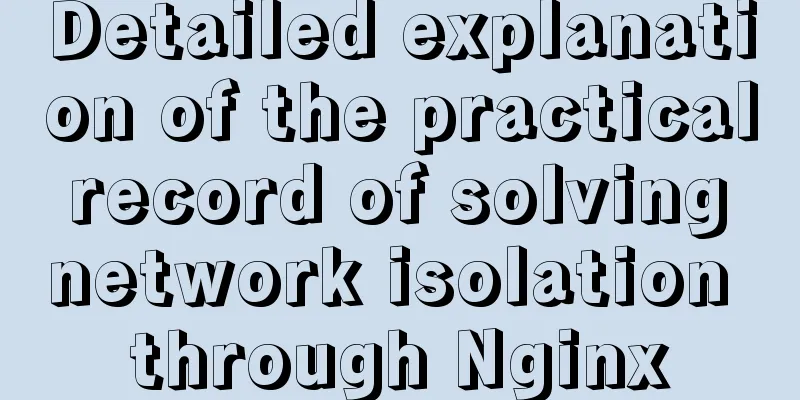How to install vim editor in Linux (Ubuntu 18.04)

|
You can go to the Ubuntu official website to download the desktop system: https://ubuntu.com/download/desktop. Although the latest version is 19.04, it is recommended that you download the stable version 18.04. The installation process is very simple. I use VMware Workstation Pro virtual machine, but you can also use other virtual machines. It doesn’t matter. Ubuntu 18.04 is still much more comfortable to use than the old version. After all, I have been doing Windows development for so long, and I am still a little uncomfortable with Linux all of a sudden. However, some operating habits of the new version of Ubuntu are already very close to Windows. After all, the development direction of technology is always towards fool-proof operation. Without further ado, here are the main topics: Open the terminal interface, the first one on the left taskbar is it.
Then type vi in the command line and press the "tab" key. You can see that vi has been installed, but vim has not been installed.
1. Ubuntu system: Enter the command as a normal user:
When you encounter this, enter Y (not case sensitive).
Finally, the following sentence appears, indicating that the installation is successful. Type vi in the command line again and press the "tab" key to see that vim has been installed.
Summarize The above is the method of installing vim editor under Linux (Ubuntu 18.04) introduced by the editor. I hope it will be helpful to everyone. If you have any questions, please leave me a message and the editor will reply to you in time. I would also like to thank everyone for their support of the 123WORDPRESS.COM website! You may also be interested in:
|
<<: How to delete a property of an object in JavaScript
>>: MySql 5.7.21 free installation version configuration method under win10
Recommend
Summary of the Differences between find() and filter() Methods in JavaScript
Table of contents Preface JavaScript find() Metho...
How to use display:olck/none to create a menu bar
The effect of completing a menu bar through displ...
How to use custom tags in html
Custom tags can be used freely in XML files and HT...
Let's talk about the difference between containers and images in Docker
What is a mirror? An image can be seen as a file ...
How to monitor multiple JVM processes in Zabbix
1. Scenario description: Our environment uses mic...
Negative distance (empathy) - iterative process of mutual influence
Negative distance refers to empathy. Preface (rai...
Detailed explanation of React event binding
1. What is In react applications, event names are...
Implementation of nginx proxy port 80 to port 443
The nginx.conf configuration file is as follows u...
mysql 5.7.18 winx64 password change
After MySQL 5.7.18 is successfully installed, sin...
How to use Navicat to export and import mysql database
MySql is a data source we use frequently. It is v...
Exploration of three underlying mechanisms of React global state management
Table of contents Preface props context state Sum...
How does WeChat Mini Program obtain user information and user phone number at the same time
When I was writing the login page today, I needed...
MySQL query tree structure method
Table of contents MySQL query tree structure 1. A...
The whole process of upgrading Angular single project to multiple projects
Table of contents Preface Development Environment...
Future-oriented all-round web design: progressive enhancement
<br />Original: Understanding Progressive En...