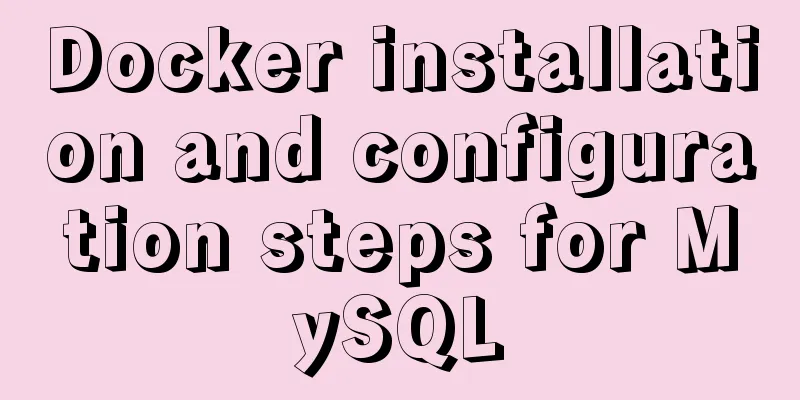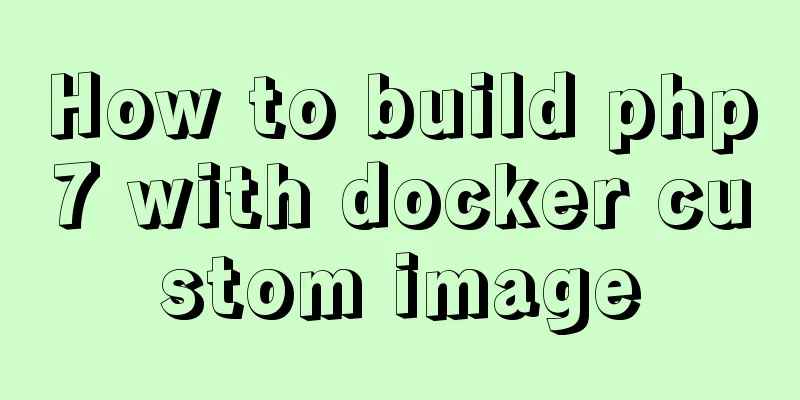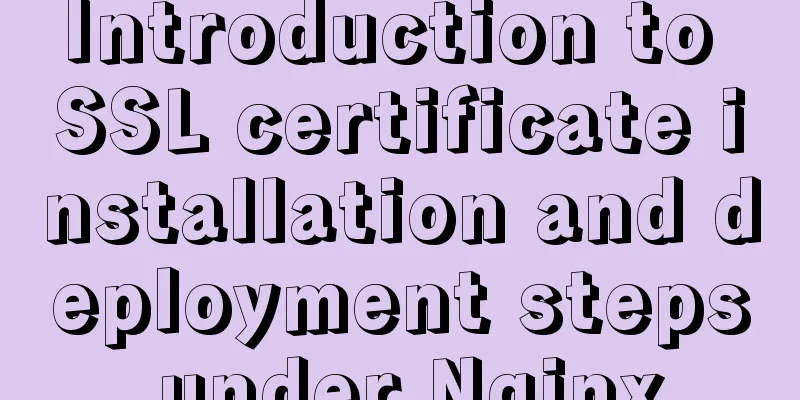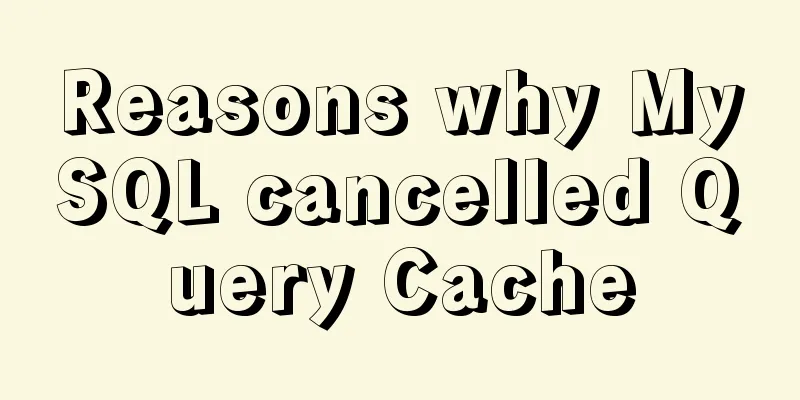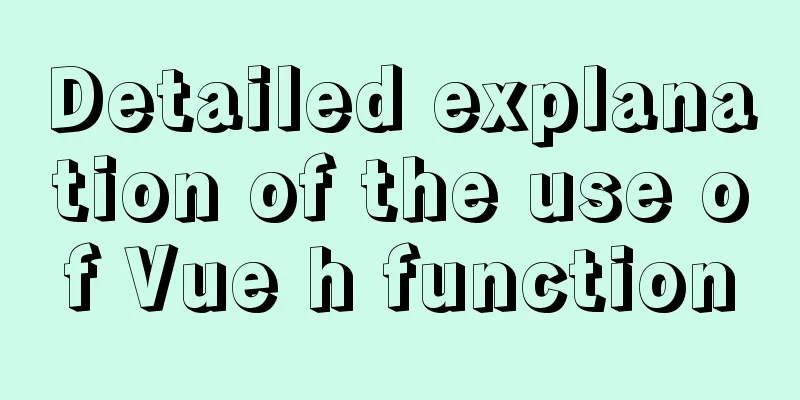Basic installation process of mysql5.7.19 under winx64 (details)
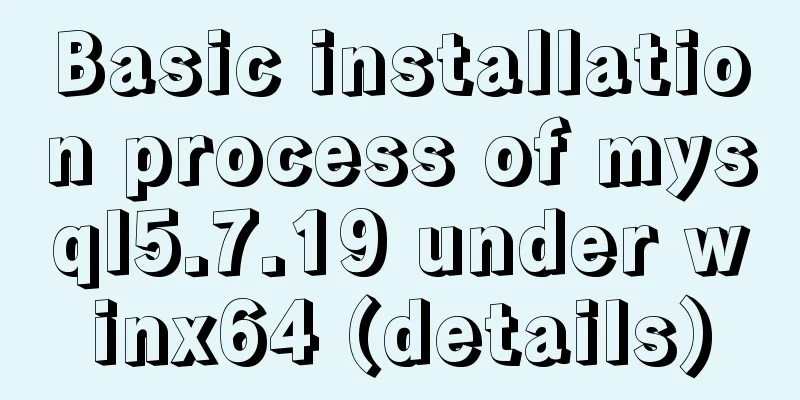
|
1. Download https://dev.mysql.com/downloads/mysql/ https://www.jb51.net/softs/451120.html 2. Installation service 1) Run cmd as an administrator 2)D: 3)cd D:\mysql-5.7.19-winx64\bin 4) Then execute the registration service command Change directory to the bin directory where the mysql package is located. Then enter mysqld.exe -install After executing the command, the prompt: Service successfully installed. indicates that the installation is successful. Start the service with: net start service name To stop a service, use: net stop service name To delete a service, use: sc delete service name 3. Configure environment variables Add new system environment variables: Key name: MYSQL_HOME The value is: D:\mysql-5.7.19-winx64 Then add %MYSQL_HOME%\bin to Path: 4. Create a new my.ini [client]port=3306default-character-set=utf8[mysqld]port=3306character_set_server=utf8basedir=%MYSQL_HOME%datadir=%MYSQL_HOME%\data[WinMySQLAdmin]%MYSQL_HOME%\bin\mysqld.exe After creating the my.ini file, copy and paste it to D:\mysql-5.7.19-winx64\bin, and put it in the bin directory where mysql is located. Initialize mysql data and create a root user with a blank password. Open cmd and execute the following command: mysqld --initialize-insecure --user=mysql 5. In cmd, also called command prompt, enter the following command to start the mysql service. After execution, the prompt is: MySQL service is starting.. The MySQL service has been started successfully. Note: To log in and use mysql, the service must be started first. The same will happen in the future 6. After the service is started, because the newly created root user has an empty password, you need to set a password first. The following commands can be executed: mysqladmin -u root -p password Enter the new password here Enter password: Enter the old password here Summarize The above is the basic installation process of mysql5.7.19 under winx64 introduced by the editor. I hope it will be helpful to everyone. If you have any questions, please leave me a message and the editor will reply to you in time. I would also like to thank everyone for their support of the 123WORDPRESS.COM website! You may also be interested in:
|
<<: A detailed explanation of how React Fiber works
>>: Solution to Ubuntu 18.04 not being able to connect to the network in VMware virtual machine
Recommend
Detailed tutorial on installation and configuration of compressed version of MySQL database
Table of contents 1. Download MySQL 2. Unzip the ...
Detailed explanation of why v-if and v-for in Vue are not recommended to be used together
This article mainly introduces why v-if and v-for...
vue3 custom directive details
Table of contents 1. Registering custom instructi...
Implementation of MySQL select in subquery optimization
The following demonstration is based on MySQL ver...
Comprehensive understanding of HTML Form elements
As shown below: XML/HTML CodeCopy content to clip...
Solution to the problem of eight hours difference in MySQL insertion time
Solve the problem of eight hours time difference ...
Detailed explanation of top command output in Linux
Preface I believe everyone has used the top comma...
WeChat applet implements calculator function
This article shares the specific code for the WeC...
Detailed explanation of component communication in react
Table of contents Parent component communicates w...
CSS3 implements the sample code of NES game console
Achieve resultsImplementation Code html <input...
A comprehensive analysis of what Nginx can do
Preface This article only focuses on what Nginx c...
Vue implements page caching function
This article example shares the specific code of ...
WeChat applet to save albums and pictures to albums
I am currently developing a video and tool app, s...
Docker nginx implements one host to deploy multiple sites
The virtual machine I rented from a certain site ...
JavaScript clicks the button to generate a 4-digit random verification code
This article example shares the specific code of ...