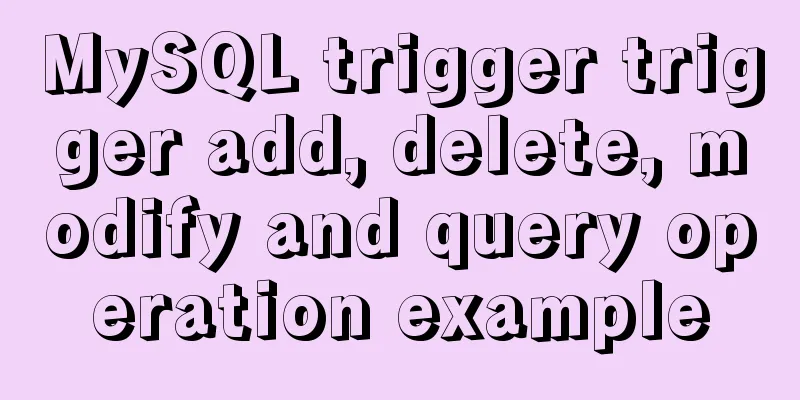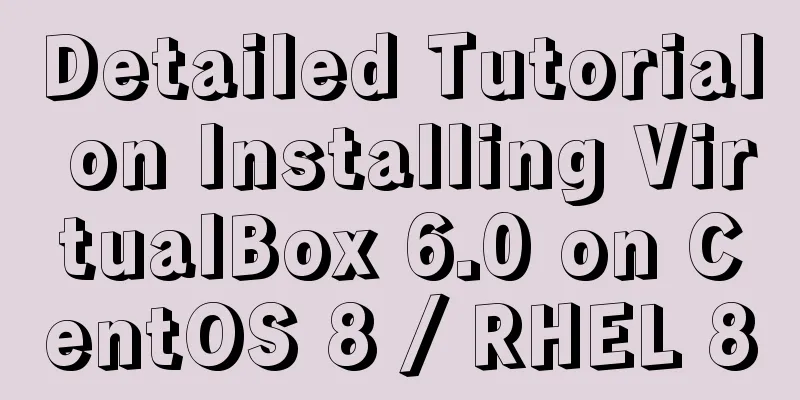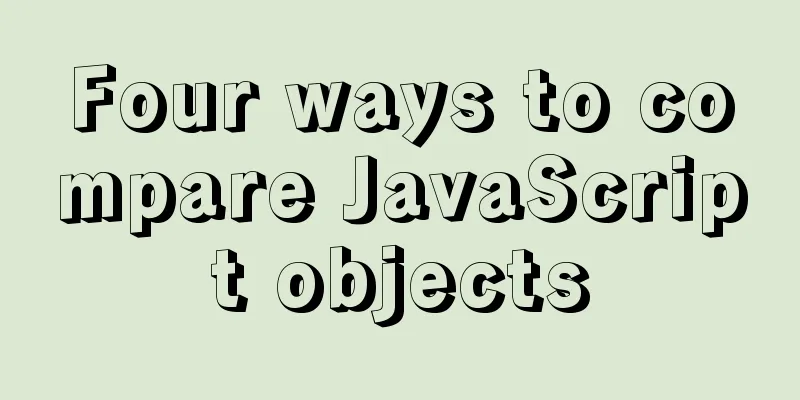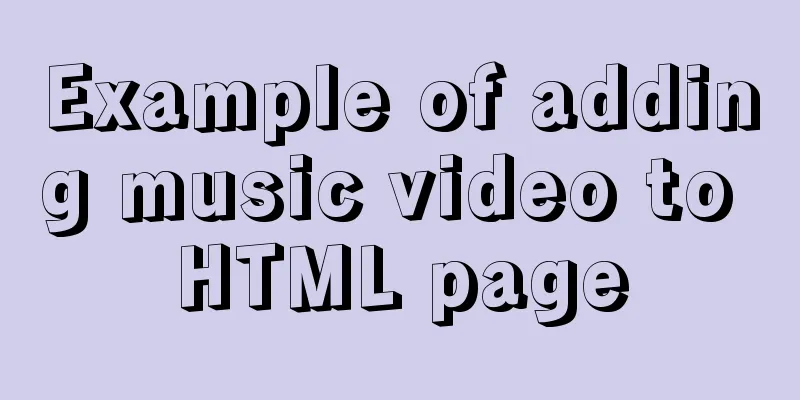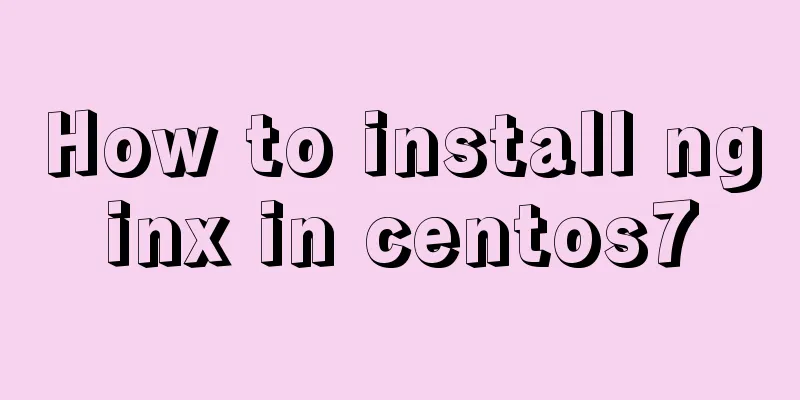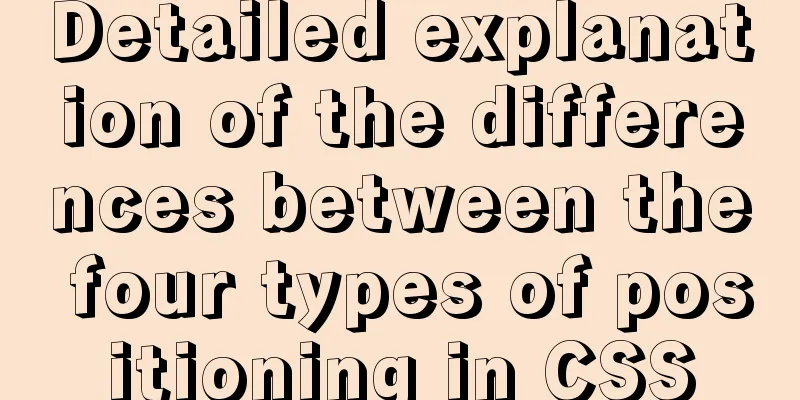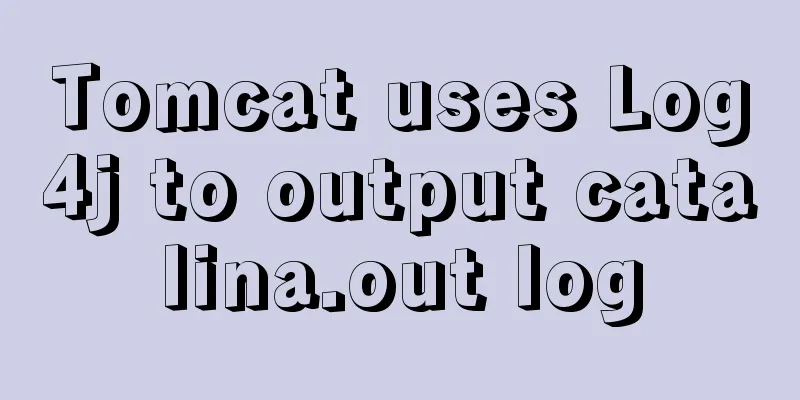Detailed usage of Linux text search command find
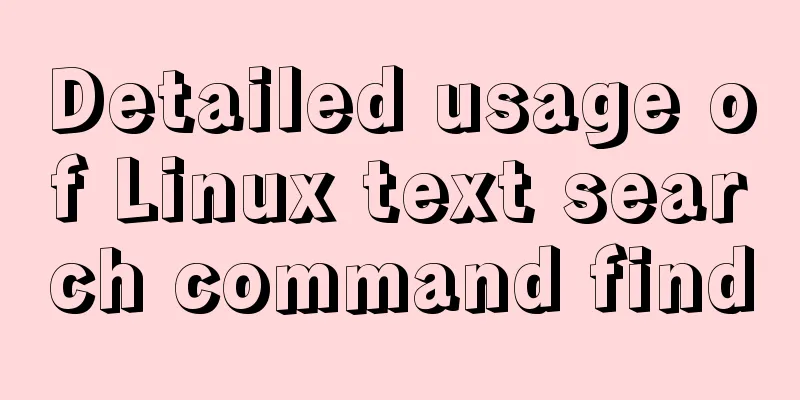
|
The find command is mainly used to find directories and files, and you can specify multiple parameters for matching. Usage: Search path: Tell find where to search Command parameters: specify the file attributes to be searched, including various attributes, such as type, name, size, modification time, etc. Commonly used parameters:
Output format: The output format is optional. The output formats include -print to print the found content (the default is to print the found content, so it is generally not used), and -exec to further process the found content (more commonly used). The format is:
Examples: find . -maxdepth 1 -name "1.txt" # Directly specify the file name to search, -maxdepth 1 means the maximum search level is the first-level directory
find . -maxdepth 1 -name "*.txt" # Search for files ending with .txt in the current directory
find . -maxdepth 1 -name "[0-9].txt" # Find txt files named with numbers
find . -maxdepth 1 -name "[0-9]*.txt" # Find files starting with a number
find . -maxdepth 1 -mtime -5 # Find files in the current directory that have been modified within 5 daysfind . -maxdepth 1 -mtime +5 # Find files in the current directory that have been modified more than 5 daysfind . -maxdepth 1 -type d # Find files of type directory in the current directory, with a maximum search level of one directory (hidden directories will be found)
find . -maxdepth 1 -size +10M # Find files larger than 10M in the current directory find . -maxdepth 1 -size -1M # Find files smaller than 1M in the current directory
find . -maxdepth 1 -name "[az].txt" -exec rm -rf {} \; # Find txt files named with one letter and delete them find . -maxdepth 1 -name "*.txt" | xargs grep "error" # Print the content of the line with error in the file ending with txt find . -maxdepth 1 -name "*.txt" | xargs rm # Delete files ending with txt in the current directoryxargs passes the execution results of the command before the pipeline as parameters one by one to the command after the pipeline
ls [az].txt | xargs -n1 -i{} mv {} {}.bak # Add a .bak suffix to the txt files named with a single letter in the current directory. -n1 means to process objects one by one. -i{} replaces the previous object with {}. mv {} {}.bak is equivalent to mv a.txt a.txt.bak
Summarize The above is the full content of this article. I hope that the content of this article will have certain reference learning value for your study or work. Thank you for your support of 123WORDPRESS.COM. If you want to learn more about this, please check out the following links You may also be interested in:
|
<<: How to draw a cool radar chart in CocosCreator
>>: Detailed steps to install Mysql5.7.19 using yum on Centos7
Recommend
Detailed explanation of Promises in JavaScript
Table of contents Basic usage of Promise: 1. Crea...
How to view the database installation path in MySQL
We can view the installation path of mysql throug...
A brief discussion on the principle of React two-way data binding
Table of contents What is two-way data binding Im...
CSS3 realizes the effect of triangle continuous enlargement
1. CSS3 triangle continues to zoom in special eff...
Podman boots up the container automatically and compares it with Docker
Table of contents 1. Introduction to podman 2. Ad...
Vue uses calculated properties to complete the production of dynamic sliders
Layout part: <div id="slider"> &l...
A summary of the knowledge points of database indexing. Everything you need to know is here.
I believe everyone is familiar with database inde...
MySQL sliding aggregation/year-to-date aggregation principle and usage example analysis
This article uses examples to illustrate the prin...
Elements of user experience or elements of web design
System and user environment design <br />Th...
Simply understand the writing and execution order of MySQL statements
There is a big difference between the writing ord...
When Nginx is turned on, the port is occupied and prompts: Address already in use
As shown in the figure: Check port usage: sudo ne...
How to view files in Docker image
How to view files in a docker image 1. If it is a...
Nginx configuration PC site mobile site separation to achieve redirection
Use nginx to configure the separation of PC site ...
Steps for docker container exit error code
Sometimes some docker containers exit after a per...
Sharing of research experience on using characters instead of rounded corners and sharp corners
1. The relationship between fonts and character d...