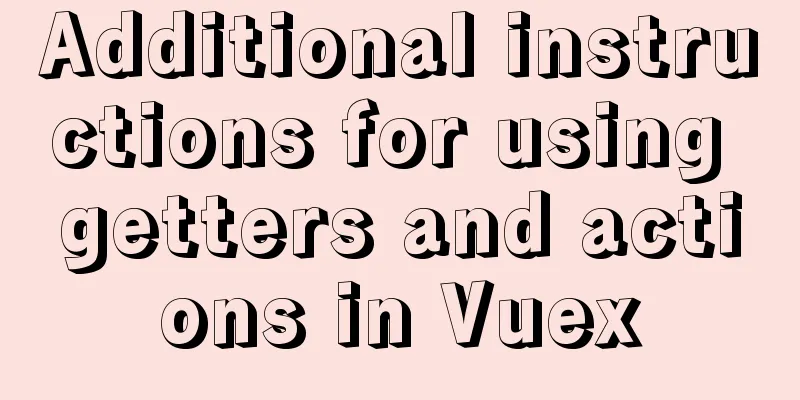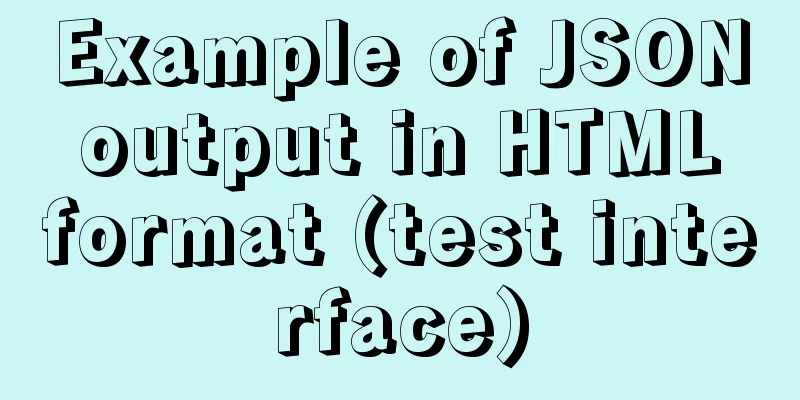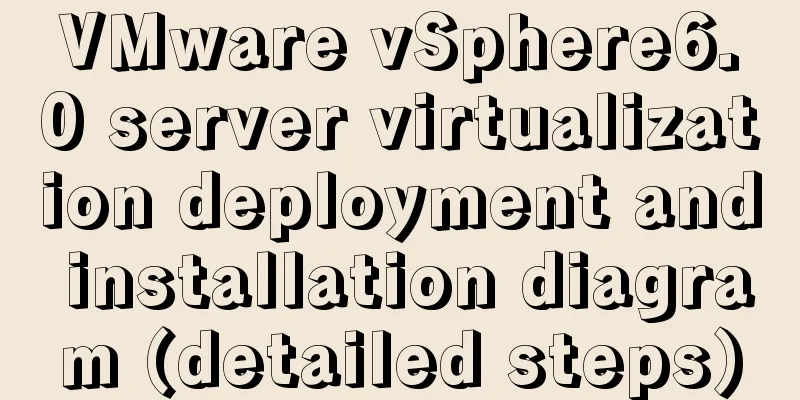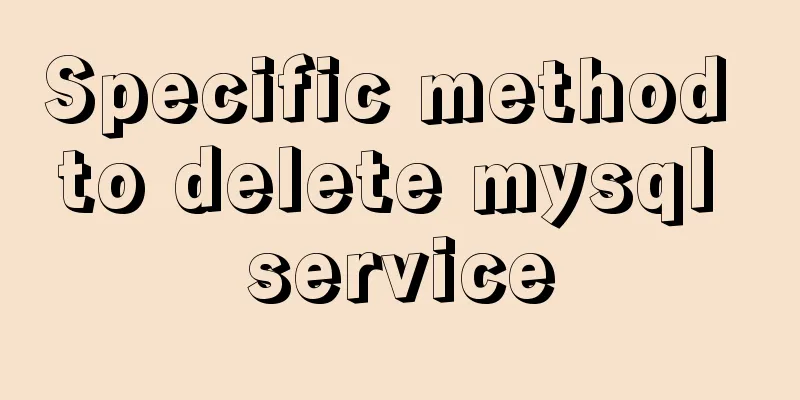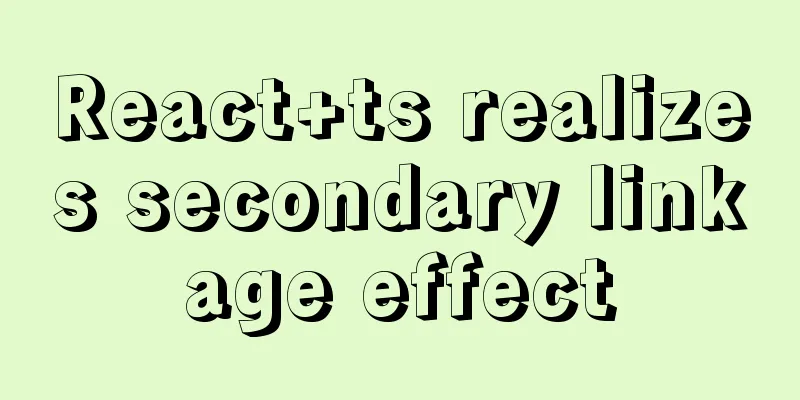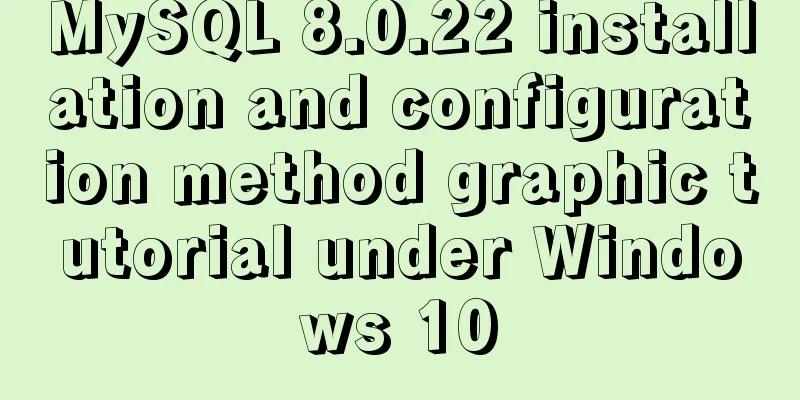Podman boots up the container automatically and compares it with Docker
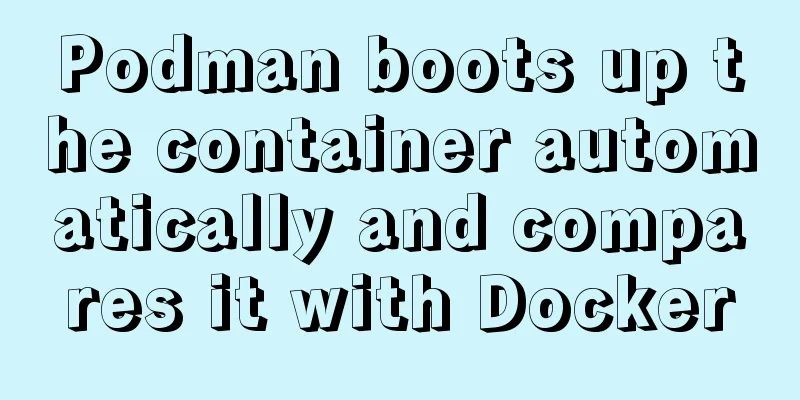
1. Introduction to podmanPodman was previously part of the CRI-O project, and was later separated into an independent project, libpod. Libpod is a tool and library for creating container pods. Podman is a daemonless container engine that runs as a root user or in rootless mode. In short, podman provides a docker-CLI command line to manage containers. 2. Advantages compared to DockerDocker disadvantage 1: As we all know, Docker's daemon occupies almost 100% of CPU resources on multiple cores, using a C/S model. Podman advantage 1: Podman does not require a daemon process or a root permission group, and uses the user namespace to simulate root operation in the container, adopting the fork/exec model. The fork/exec model has the following advantages over the C/S model:
3. CompatibilityMost of the functions of docker are compatible with podman, and aliases can also be used to write docker commands. 4. Priority of background service unit files 5. Basic operations of podmanInstall#Default centos source [root@slave02 ~]# yum -y module install container-tools #Container tool based on module [root@slave02 ~]# yum -y install podman-docker #Install docker compatible package (optional) Version[root@slave02 ~]# podman -v podman version 3.3.0-dev storehouseOfficial repository: registry.access.redhat.com Third-party repository: docker.io Private repository: registry.lab.example.com Command Help[root@slave02 ~]# podman help|head -15 Manage pods, containers and images Usage: podman [options] [command] Available Commands: Attach Attach to a running container auto-update Auto update containers according to their auto-update policy build Build an image using instructions from Containerfiles commit Create new image based on the changed container #Create a new container based on the modified container container Manage containers cp Copy files/folders between a container and the local filesystem create Create but do not start a container diff Display the changes to the object's file system events Show podman events .... Image AcceleratorModify the configuration file: /etc/containers/registries.conf Note: It cannot contain httpds//:url format [root@slave02 ~]# cp /etc/containers/registries.conf /backup/registries.conf.back #Back up [root@slave02 ~]# vim /etc/containers/registries.conf unqualified-search-registries = ["docker.io"] # Unqualified search registry [[registry]] prefix = "docker.io" location = "x" #x is the Ali acceleration mirror address Pull the image[root@slave02 ~]# podman pull nginx 6. Run a web containerStart a web container in the background and access the container content#Prepare html page content[root@192 ~]# cat /opt/webhtml/index.html Go your own way, see your own scenery, surpass others without complacency, and be surpassed without losing ambition #Run a daemon web container process and map the contents of the /opt/webhtml directory to the container's /usr/share/nginx/html where web pages are stored [root@192 ~]# podman run -d --name web -p 8888:80 -v /opt/webhtml:/usr/share/nginx/html nginx 3528e6d5148bcf980f0df5708a82419d3485a33d1d16d722db3e880cc103cd2c [root@podman ~]# curl 192.168.136.129:8888 Go your own way, see your own scenery, surpass others without complacency, and be surpassed without losing ambition #Container IP [root@podman ~]# podman inspect web|grep IPAddress "IPAddress": "10.88.0.6", "IPAddress": "10.88.0.6", #Host machine's ip [root@podman ~]# ip r 192.168.136.0/24 dev ens33 proto kernel scope link src 192.168.136.129 metric 100 #Since port binding is performed, you can directly access it by curl 192.168.136.129:8888 Enter the backend web container and check the service status [root@podman ~]# podman exec -it web bash root@3528e6d5148b:/# service nginx status [ ok ] nginx is running. #Running Modify container service content #Modify the host machine /opt/webhtml/index.html [root@podman ~]# cat /opt/webhtml/index.html Go your own way, see your own scenery, surpass others without complacency, and be surpassed without losing ambitionRHCAS RHCE RHCA #Access [root@podman ~]# curl 192.168.136.129:8888 Go your own way, see your own scenery, surpass others without complacency, and be surpassed without losing ambitionRHCAS RHCE RHCA #Enter the container to check whether the content has been modified [root@podman ~]# podman exec -it web bash root@3528e6d5148b:/# cat /usr/share/nginx/html/index.html Go your own way, see your own scenery, surpass others without complacency, and be surpassed without losing ambitionRHCAS RHCE RHCA Pausing and deleting containers#Pause [root@podman ~]# podman stop web web [root@podman ~]# podman ps -a CONTAINER ID IMAGE COMMAND CREATED STATUS PORTS NAMES 3528e6d5148b docker.io/library/nginx:latest nginx -g daemon o... 25 minutes ago Exited (0) 16 seconds ago 0.0.0.0:8888->80/tcp web #delete [root@podman ~]# podman rm web 3528e6d5148bcf980f0df5708a82419d3485a33d1d16d722db3e880cc103cd2c #Or forcefully delete the running container [root@podman ~]# podman rm -f web 3528e6d5148bcf980f0df5708a82419d3485a33d1d16d722db3e880cc103cd2c 7. Web container settings start automaticallyRunning a web container in the background[root@podman ~]# podman run --name web -d -p 8080:80 -v /opt/webhtml:/usr/shar/nginx/html nginx 910db3ab6bd1ef18e5fd0afe1844912f0b89334b7b8ab758353a948a1b55282a Based on the web container, in the /etc/systemd/system with normal priority Create a .service unit file
[root@192 ~]# cd /etc/systemd/system/
[root@podman user]# podman generate systemd --
--container-prefix (Systemd unit name prefix for containers)
--files {generate .service files instead of printing to standard output}
--format (Print the created units in specified format (json)) #Print unit files in the specified format --name (Use container/pod names instead of IDs) #Create a new container instead of using an existing container --new (Create a new container instead of starting an existing one) # (Skip header generation)
--no-header (Skip header generation)
--pod-prefix (Systemd unit name prefix for pods)
--restart-policy (Systemd restart-policy)
--separator (Systemd unit name separator between name/id and prefix)
--time (Stop timeout override)
[root@192 system]# podman generate systemd --name web --files --new
/etc/systemd/system/container-web.service
View the generated unit file[root@192 system]# cat container-web.service # container-web.service # autogenerated by Podman 3.3.0-dev # Tue Aug 17 13:03:13 CST 2021 # Tuesday, August 17 13:03:13 CST 2021 [Unit] #Unit Description=Podman container-web.service #Description Documentation=man:podman-generate-systemd(1) #Help and generated system Wants=network-online.target #Network After=network-online.target RequiresMountsFor=%t/containers # Skip the previous one if it is not important [Service] Environment=PODMAN_SYSTEMD_UNIT=%n Restart=on-failure #Restart on failure TimeoutStopSec=70 #Timeout ExecStart=/usr/bin/podman run --sdnotify=conmon --cgroups=no-conmon --rm --replace --name web -d -p 8080:80 -v /opt/webhtml:/usr/shar/nginx/html nginx #Execution starts with /usr/bin/podman running the container just created Type=notify NotifyAccess=all [Install] WantedBy=multi-user.target default.target Delete the container just now[root@podman ~]# podman rm web 910db3ab6bd1ef18e5fd0afe1844912f0b89334b7b8ab758353a948a1b55282a [root@podman ~]# podman ps -a CONTAINER ID IMAGE COMMAND CREATED STATUS PORTS NAMES Set up automatic startup[root@192 ~]# systemctl daemon-reload [root@192 ~]# systemctl enable --now container-web.service Created symlink /etc/systemd/system/multi-user.target.wants/container-web.service → /etc/systemd/system/container-web.service. Created symlink /etc/systemd/system/default.target.wants/container-web.service → /etc/systemd/system/container-web.service. [root@192 user]# podman ps -a CONTAINER ID IMAGE COMMAND CREATED STATUS PORTS NAMES b0c7709cb00e docker.io/library/nginx:latest nginx -g daemon o... 15 seconds ago Up 16 seconds ago 0.0.0.0:8080->80/tcp web Setting up a container in rootless mode is similar to the above method. Use the systemctl command with --user #You need to run the loginctl enable-linger command to enable the user service to start automatically when the server starts [containers@serverb ~]$ loginctl enable-linger The above is the detailed content of the implementation process of Podman booting and self-starting containers. For more information about Podman booting and self-starting containers, please pay attention to other related articles on 123WORDPRESS.COM! You may also be interested in:
|
>>: MySQL permissions and database design case study
Recommend
Implementation of MySQL Shell import_table data import
Table of contents 1. Introduction to import_table...
Introduction to MySQL overall architecture
The overall architecture of MySQL is divided into...
Vue custom encapsulated button component
The custom encapsulation code of the vue button c...
CSS3 changes the browser scroll bar style
Note: This method is only applicable to webkit-ba...
Let's talk about the issue of passing parameters to React onClick
Background In a list like the one below, clicking...
Detailed explanation of the process of docker packaging Python environment
The steps of docker packaging Python environment ...
How to use lodop print control in Vue to achieve browser compatible printing
Preface This control will have a watermark at the...
Detailed process record of nginx installation and configuration
Table of contents 1 Introduction to nginx 1 What ...
Detailed tutorial on installing CUDA9.0 on Ubuntu16.04
Preface: This article is based on the experience ...
How to make React components full screen
introduce This article is based on React + antd t...
How to submit the value of a disabled form field in a form Example code
If a form field in a form is set to disabled, the ...
Analysis of the problem of deploying vue project and configuring proxy in Nginx
1. Install and start nginx # Install nginx sudo a...
How to add links to FLASH in HTML and make it compatible with all major browsers
Look at the code first Copy code The code is as fo...
CSS3 creates 3D cube loading effects
Brief Description This is a CSS3 cool 3D cube pre...
Briefly understand the MYSQL database optimization stage
introduction Have you ever encountered a situatio...